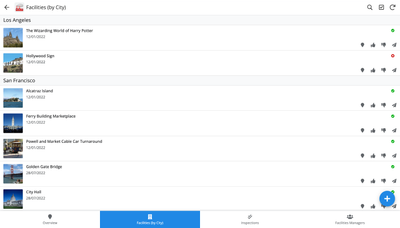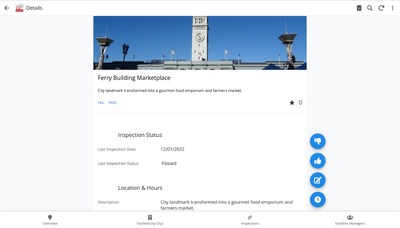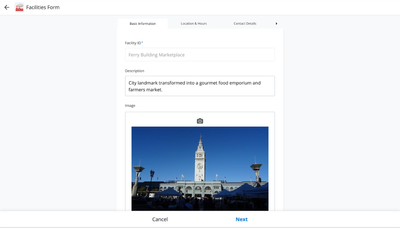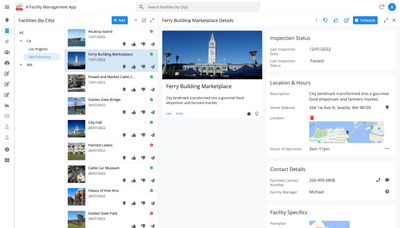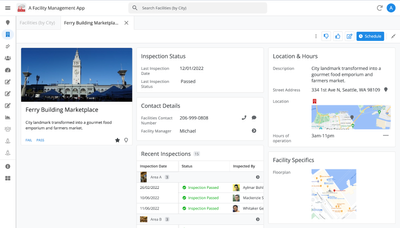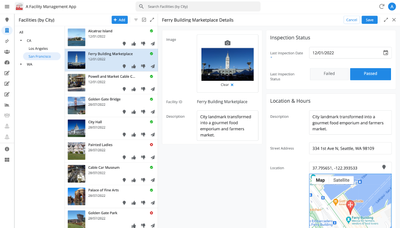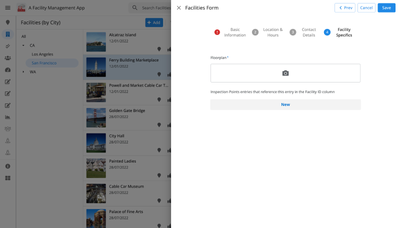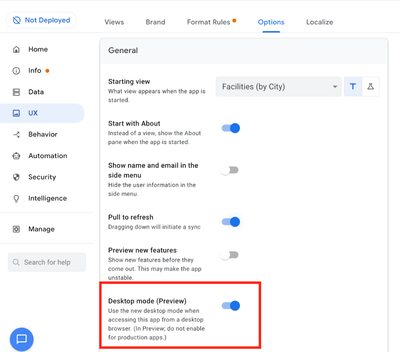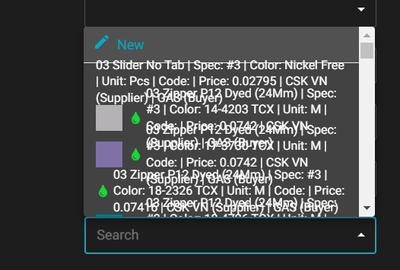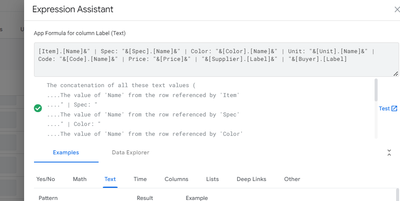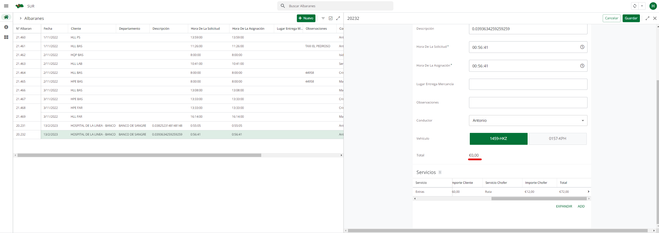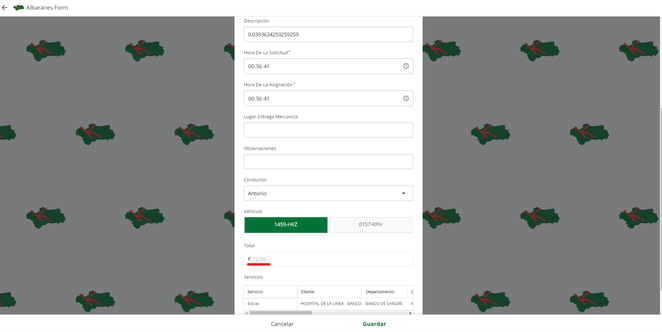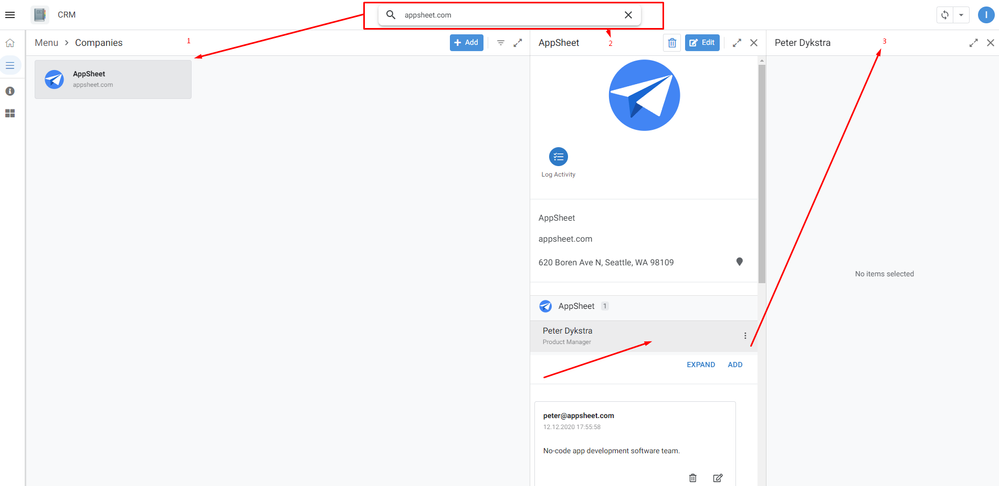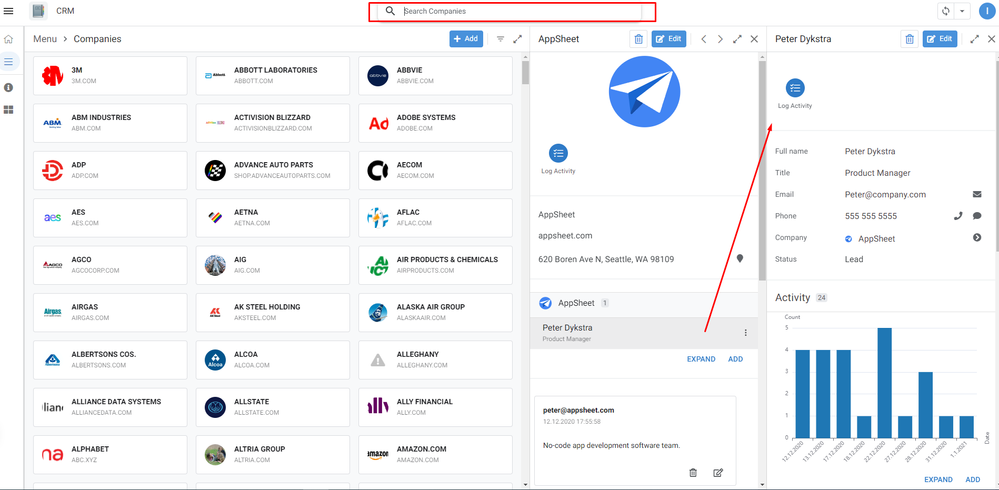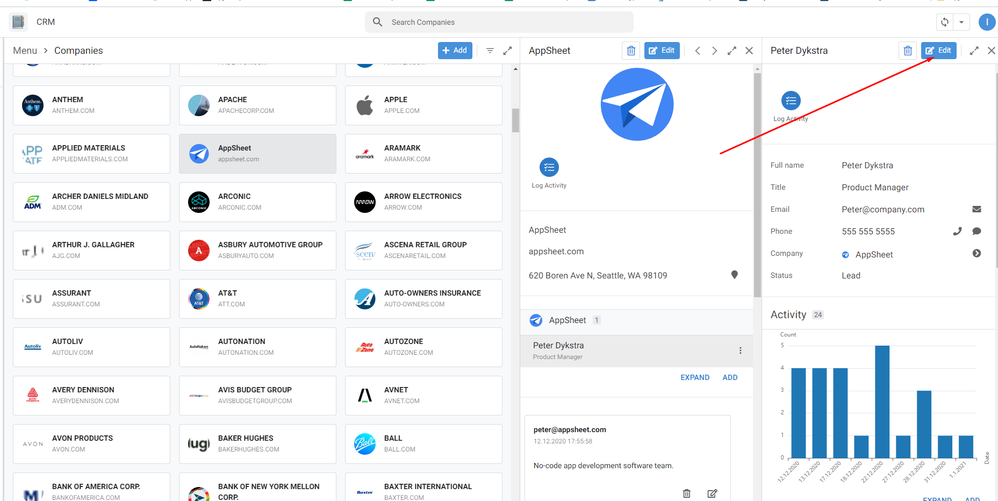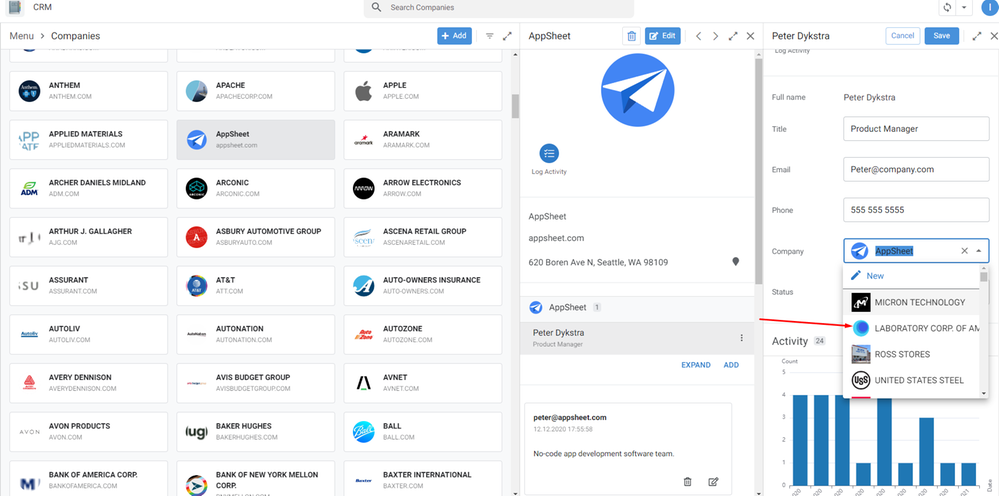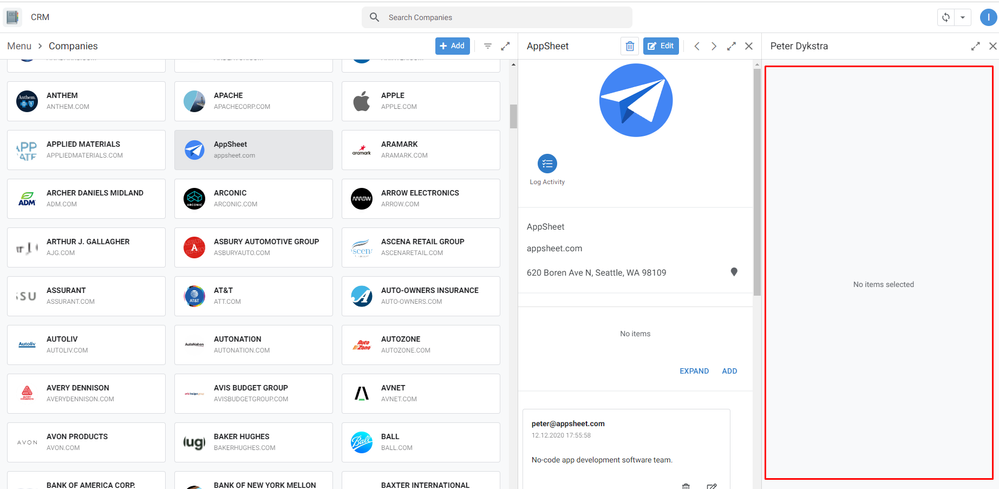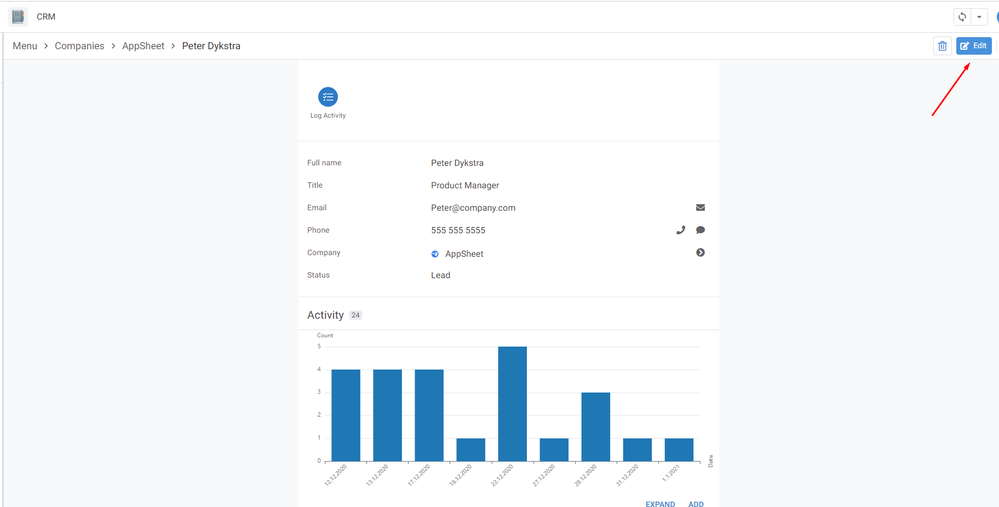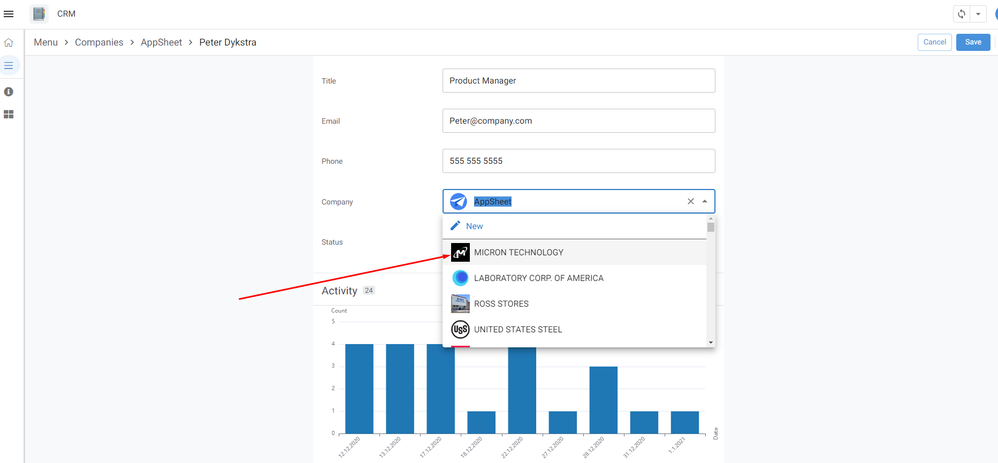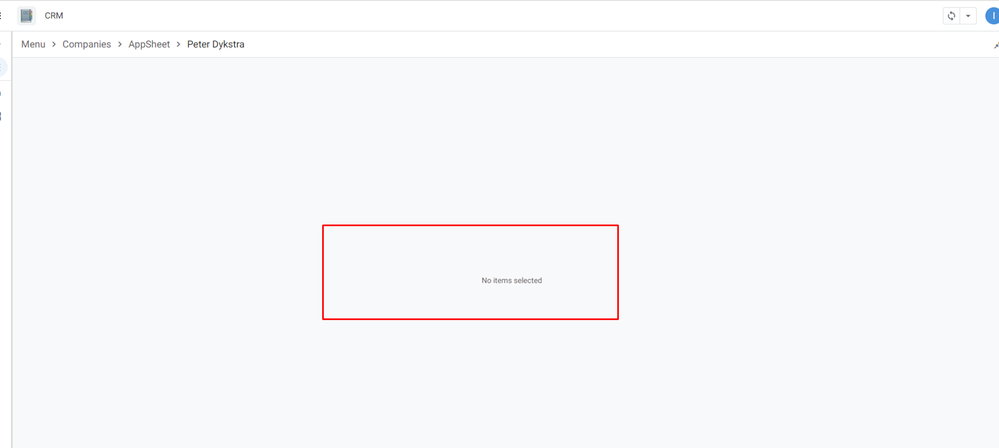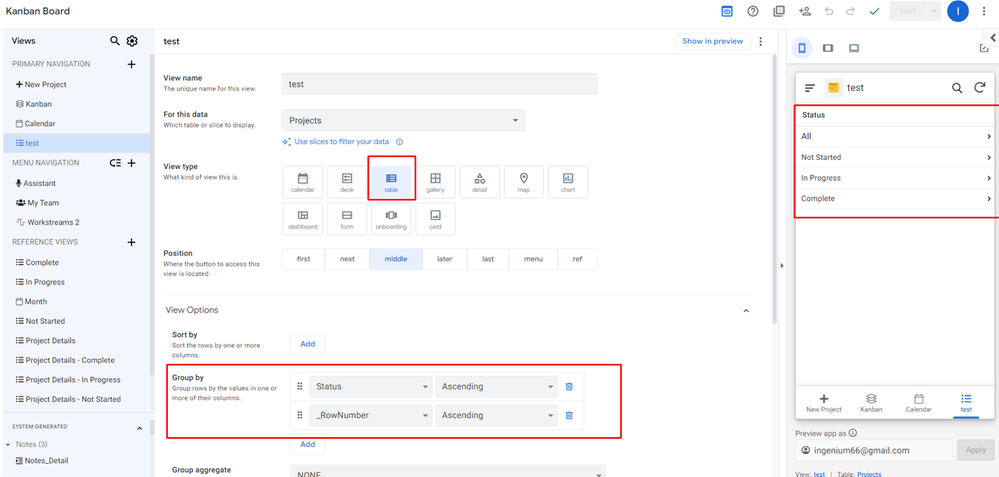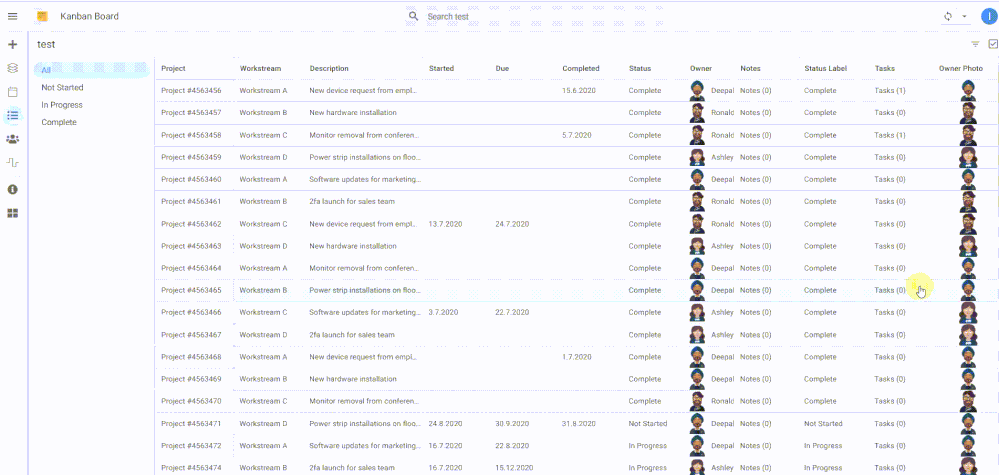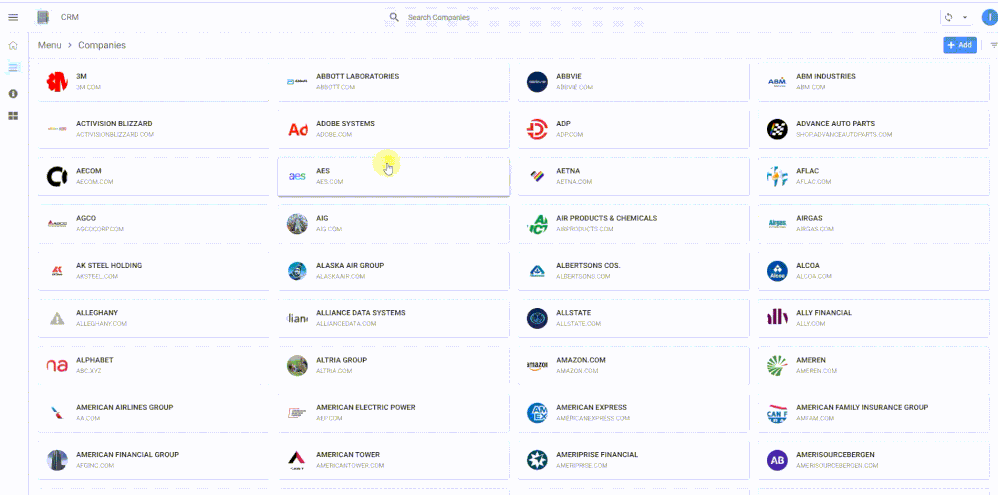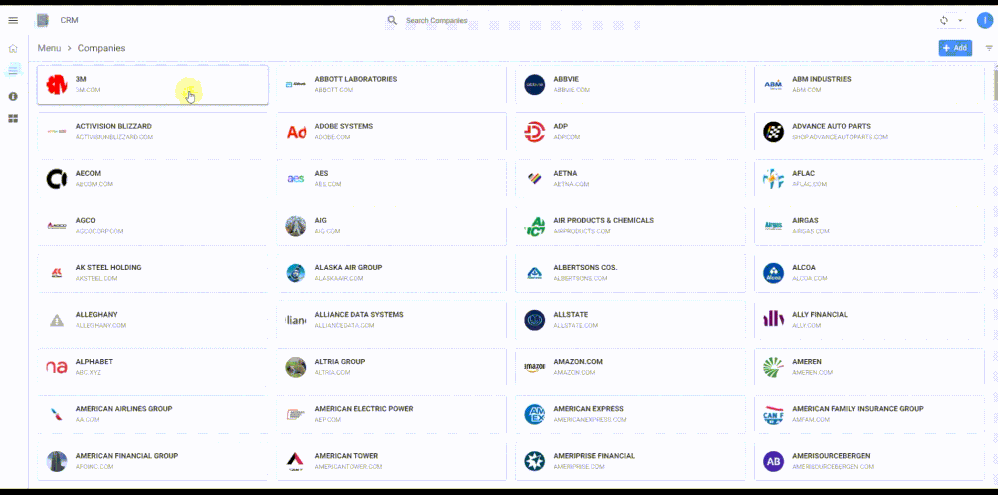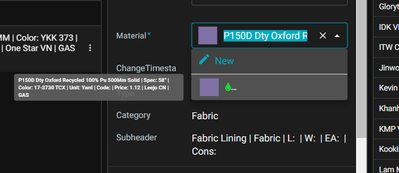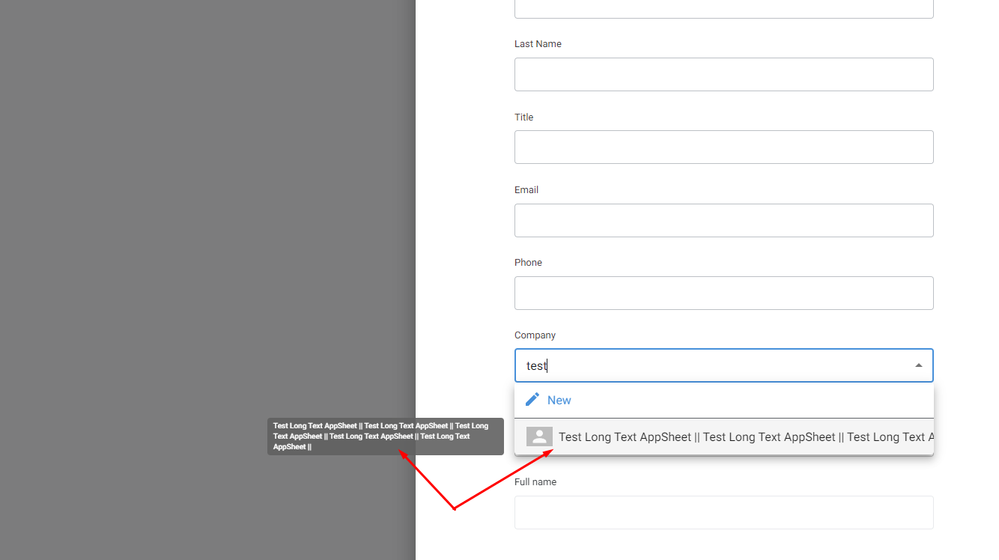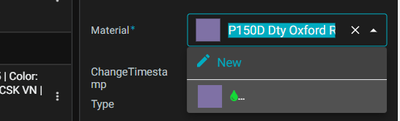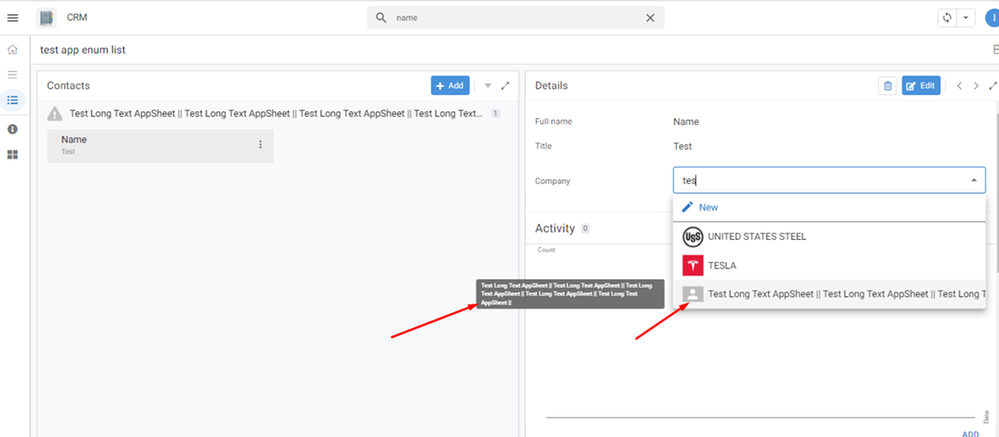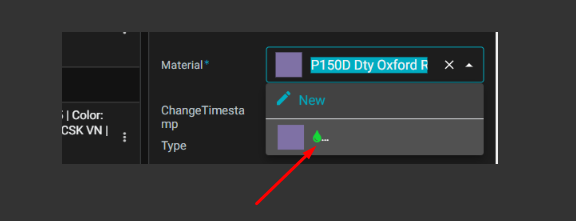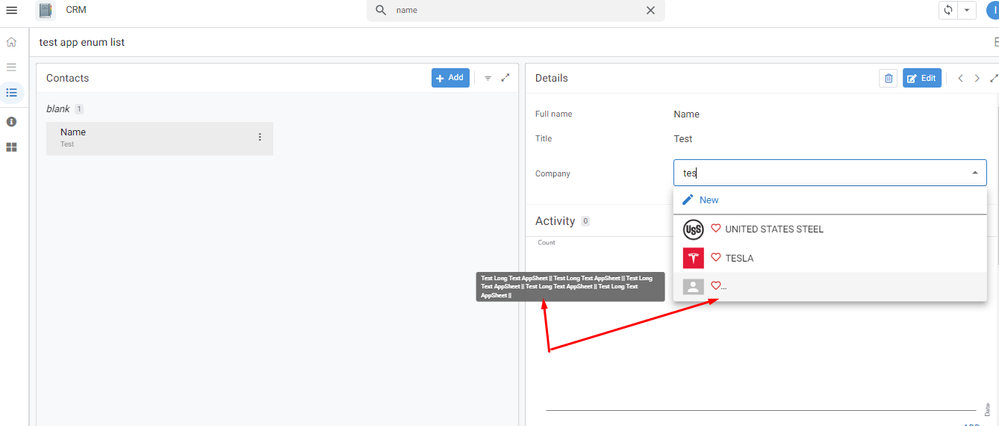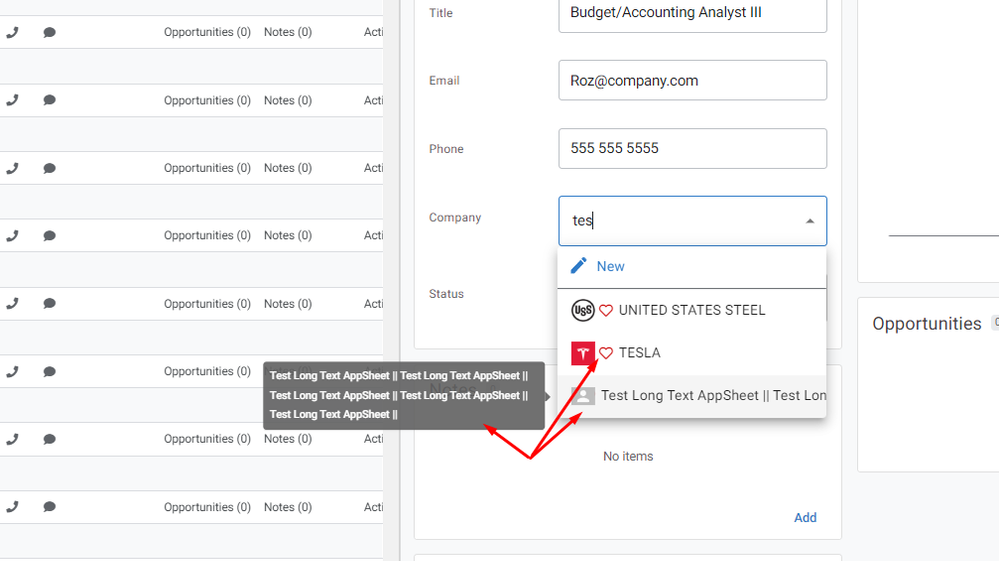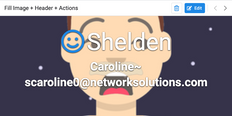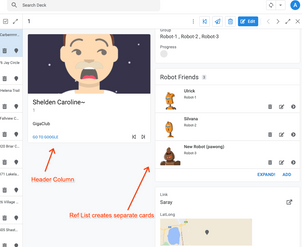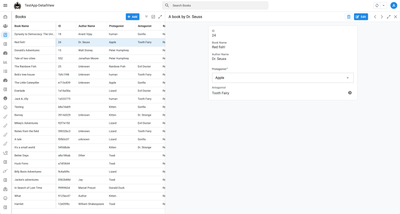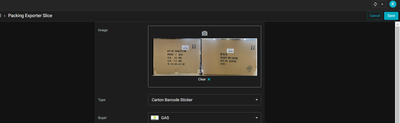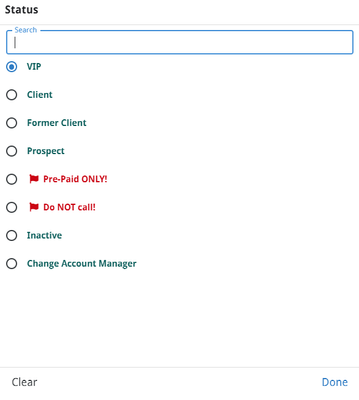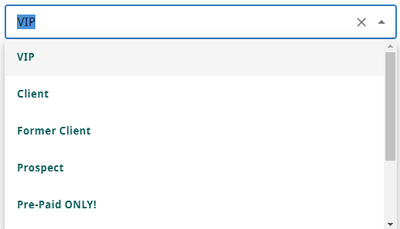- AppSheet
- Release Notes & Announcements
- Announcements
- Re: In Preview: New UI design for desktop users
- Subscribe to RSS Feed
- Mark Topic as New
- Mark Topic as Read
- Float this Topic for Current User
- Bookmark
- Subscribe
- Mute
- Printer Friendly Page
- Mark as New
- Bookmark
- Subscribe
- Mute
- Subscribe to RSS Feed
- Permalink
- Report Inappropriate Content
- Mark as New
- Bookmark
- Subscribe
- Mute
- Subscribe to RSS Feed
- Permalink
- Report Inappropriate Content
Hey everyone,
We’re excited to announce we are now previewing our new visual design for applications that are accessed on desktop browsers.
Currently, your AppSheet applications tend to follow mobile design patterns even when your users have large screens and these patterns can be confusing to desktop users. The new design lets these desktop users navigate their apps more easily and access information in context, and provides an efficient way to create and update records without losing context. App creators can also present more information by leveraging the larger screens but still keep it organized.
Here are some before and after images that better illustrate the design changes.
Legacy Design - Screenshot #1: Sifting through a collection of records grouped by City and State after selecting a State (Deck View)
Legacy Design - Screenshot #2: Looking at a specific record after selecting that record in the screen above (Detail View)
Legacy Design - Screenshot #3: Editing an existing record/Creating a new record (Form View)
New Design - Screenshot #1: Seeing your data in context (Deck View + Detail View)
New Design - Screenshot #2: Focusing on a specific record (Detail View)
New Design - Screenshot #3: Editing in place an existing record
New Design - Screenshot #4: Creating a new record (Form View)
What’s next? Well, this is still a work in progress. We’ve been gathering feedback from a number of design partners, including some of you in the AppSheet Community, and we know there is more to do before it can properly support all of your applications. At this stage, we feel that it would be good to let you play with the new design and to give you an opportunity to share your feedback - what you like, what doesn't work, what you think could use some improvements. This represents a significant change and your feedback will help us guide our next steps.
As this feature is in Preview, you may see visual changes in your apps as we work to improve the new desktop design in real-time. We don't recommend using the new desktop design in your production apps.
Thank you
The AppSheet Team
FAQ
How do I get access to this new desktop design?
We are currently slowly ramping this new experience over the next week or so, so you may not see this option in the editor immediately.
For each application, you can opt-in to use the new desktop design. You can toggle between the new and legacy desktop modes, as desired.
Follow these steps to enable the new design in your app:
- Open the app in the app editor
- Navigate to the UX > Options pane
- Enable the Desktop mode (Preview) option - see screenshot below
- Save the app in the Editor
All users of this application that access the app on a desktop browser will then see the new design after their next sync.
How do I configure the design of my app? I don’t see any new settings in the Editor!
There are minimal changes to the Editor for now. Mostly, the same settings are leveraged to specify the desktop and mobile designs. Let me give you an example.
Your apps have “primary views” and “menu views”. With the new desktop design, all of your views will be accessible from a side menu. That menu will list first the “primary views” and then the “secondary views”. In the future, we will adjust the configuration settings and in particular the language so that it makes sense for both mobile and desktop apps. For example, position values of "left most" and "right most" don't make sense for the new desktop design with its vertical menu structure.
We’ll be giving app creators more controls over some features that are currently set by default.
Is there some documentation or more information on what changed?
See Optimize the user experience using the new desktop design (Preview). We’ll update it over time.
Is there a list of functionalities that are known to not work with the new design?
Yes.
First, here is a list [as of July 31st] of (high-level) issues and requests that were reported to us and that still need fixes or assessments. Some of them are independent of the desktop mode, but we're still listing them here since people may want to know about them and so they don't need to report them unless it was reported for different app configurations :
| General theme | Issues |
| Form View |
|
| Navigation expressions: LINKTOROW(), LINKTOFORM(), etc |
|
| Format rules |
|
| Detail View UI |
- In some configurations, showing the wrong display names in a Detail tab - Edit-in-place in Dashboard view - Sync gets the app user out of Editing mode in a Detail View |
| General UI |
- Improvement requests on the subnav bar (e.g. larger text button, better responsiveness w.r.t. title, actions, text) - Clicking in grey area around onboarding view should not navigate the app in the background - Filtering on Dashboard - Tooltip for icon action buttons - Chart Views do not behave like other views |
| Localization of strings | Some strings are missing |
| CSV import/export |
|
| Other app functionalities |
- Missing Share, Feedback buttons - App Gallery behaving differently - Support of Amazon Cognito (missing account icon) - OCR not working on Desktop |
| Functionalities for app creators | “Preview as” is not available for the desktop emulator |
Second, here is a list of some issues and feature requests that we know we are not going to tackle, at least for now.
| Supporting multiple navigation actions in a grouped action |
This is not something that we support. The team very intentionally did not want to support this. App creators should not rely on it and it won’t work in desktop mode. |
| Multiple requests to improve the Table View UI |
We got requests to improve the Table View in general. The requests are valid, but that is out of scope for desktop mode. Changes we would be making would also impact the legacy UI and mobile apps. |
| LINKTOPARENTVIEW() not supported | For desktop users, there are better options to navigate back: the browser’s back button and the breadcrumbs. |
| Font size changes (via app settings) lead to layout issues | Generally, we recommend using the browser’s zoom which does a better job at resizing the app. |
| Background image |
See also Limitations and known issues.
How do I provide feedback?
Please share your feedback in this thread below this message!
- Mark as New
- Bookmark
- Subscribe
- Mute
- Subscribe to RSS Feed
- Permalink
- Report Inappropriate Content
- Mark as New
- Bookmark
- Subscribe
- Mute
- Subscribe to RSS Feed
- Permalink
- Report Inappropriate Content
Hi everyone!
After 25th January release, some problems came out on desktop mode that I sent all of them with video recording to @PatW, I write here too in order to make these to be fixed as soon as possible:
1. Edit_if bases on user role is not working in desktop
2. A column Initial value not working when it should pull data from referenced table column
3. When creating a new row, a c column that is pulling data from a referenced table, it doesn't show the column value automatically
4. A row doesn't recognize its referenced column when creating a new row in form view
5. After creating a new lead row, if lead's status is equal some pre-defined value, it should direct the view to the related "Students form" using "go to another view..." action using linktorow([studentID], "Students form"). It is not working in new desktop mode
Thanks for everyone!
- Mark as New
- Bookmark
- Subscribe
- Mute
- Subscribe to RSS Feed
- Permalink
- Report Inappropriate Content
- Mark as New
- Bookmark
- Subscribe
- Mute
- Subscribe to RSS Feed
- Permalink
- Report Inappropriate Content
If a row is too long, the desktop view enum list shows as below :
- Mark as New
- Bookmark
- Subscribe
- Mute
- Subscribe to RSS Feed
- Permalink
- Report Inappropriate Content
- Mark as New
- Bookmark
- Subscribe
- Mute
- Subscribe to RSS Feed
- Permalink
- Report Inappropriate Content
We've been discussing this issue internally.
Can you tell me what the sub-data type is? I understand this column is an EnumList, but it must have a sub-type, right?
Our current plan is to enable truncate the text for some data types so that we can preserve performance and we're looking at alternatives for cases when seeing the entire text from the get-go is important.
- Mark as New
- Bookmark
- Subscribe
- Mute
- Subscribe to RSS Feed
- Permalink
- Report Inappropriate Content
- Mark as New
- Bookmark
- Subscribe
- Mute
- Subscribe to RSS Feed
- Permalink
- Report Inappropriate Content
It's virtual column Text type
- Mark as New
- Bookmark
- Subscribe
- Mute
- Subscribe to RSS Feed
- Permalink
- Report Inappropriate Content
- Mark as New
- Bookmark
- Subscribe
- Mute
- Subscribe to RSS Feed
- Permalink
- Report Inappropriate Content
This has probably been mentioned before but I don't plan to read through this massive long thread so I post it anyhow.
I have a Yes/No field and via an inline action from a table view I am trying to add a row to another table and passing an empty string to this field as I don't want it set yes or no. I get an error when using the Desktop view that the field requires a value but the Required flag is not set. In the mobile view there is no error.
- Mark as New
- Bookmark
- Subscribe
- Mute
- Subscribe to RSS Feed
- Permalink
- Report Inappropriate Content
- Mark as New
- Bookmark
- Subscribe
- Mute
- Subscribe to RSS Feed
- Permalink
- Report Inappropriate Content
yes we are aware of this one. We are actively working on this one.
- Mark as New
- Bookmark
- Subscribe
- Mute
- Subscribe to RSS Feed
- Permalink
- Report Inappropriate Content
- Mark as New
- Bookmark
- Subscribe
- Mute
- Subscribe to RSS Feed
- Permalink
- Report Inappropriate Content
Hey everyone,
We want to thank you for your feedback on the Preview release of the desktop UI. We appreciate your patience and for letting us know what worked well and what didn't work well in your apps so that we could fix issues and make additional improvements.
The plan now is to make the new UI generally available sometime in February.
Today, we believe we’ve reached a point where the new UI will soon be able to support a large number of use cases. Once it’s out of Preview, new apps will have the desktop UI enabled by default, while existing apps will not change. App creators will at that point still be able to toggle between the legacy UI and the new desktop UI.
We know there's more work to do. You may still be observing issues that you or others have reported in the past few months and you may wonder if it’s too early to take the feature out of Preview in the next few weeks. A majority of the reported issues are symptoms of 2 underlying issues: (1) a new record in an unsaved Form is included in calculations that span a table or a subset of its records (and it should not) and (2) deep links were not reliable to navigate the app and could not be manipulated by app creators as before. Fixes for both of these issues are being rolled out.
There are more issues that we want to tackle and some fixes will come close after the desktop UI becomes generally available. At this point, we prefer rolling out the new UI so that a majority of app creators can benefit from it already while we wrap up the remaining work to make the desktop experience really great.
Thank you
- Mark as New
- Bookmark
- Subscribe
- Mute
- Subscribe to RSS Feed
- Permalink
- Report Inappropriate Content
- Mark as New
- Bookmark
- Subscribe
- Mute
- Subscribe to RSS Feed
- Permalink
- Report Inappropriate Content
WOW!! Well if you really think so, we are exited. But must admit that we have some doubts to wether this is ready for live apps or not..... Hope your support team is ready;)
- Mark as New
- Bookmark
- Subscribe
- Mute
- Subscribe to RSS Feed
- Permalink
- Report Inappropriate Content
- Mark as New
- Bookmark
- Subscribe
- Mute
- Subscribe to RSS Feed
- Permalink
- Report Inappropriate Content
Hi,
There's something wrong with desktop view quick edit for the last two days. Entered data cannot be seen by the user on screen but once saved it's added to the table. In addition, actions used in form save do not work and the browser becomes unresponsive.
Thank you in advance for any comments / help.
- Mark as New
- Bookmark
- Subscribe
- Mute
- Subscribe to RSS Feed
- Permalink
- Report Inappropriate Content
- Mark as New
- Bookmark
- Subscribe
- Mute
- Subscribe to RSS Feed
- Permalink
- Report Inappropriate Content
@SkrOYC wrote:
FYI, loops are almost broken now since one of the last updates
Today I found this to be solved.
I suggest to tesk on your side
Thanks @Arthur_Rallu
- Mark as New
- Bookmark
- Subscribe
- Mute
- Subscribe to RSS Feed
- Permalink
- Report Inappropriate Content
- Mark as New
- Bookmark
- Subscribe
- Mute
- Subscribe to RSS Feed
- Permalink
- Report Inappropriate Content
I do like the new UI and I am using it on most of my apps now but one thing that annoys me is that any format rules are ignored on the main view when another view opens on the other half of the screen. They just all disappear. Well perhaps not all but certainly when I have an icon against a column value (such as a tick or a cross). It makes it hard to scroll down the list on the left to find the next row you want without closing the view on the right.
- Mark as New
- Bookmark
- Subscribe
- Mute
- Subscribe to RSS Feed
- Permalink
- Report Inappropriate Content
- Mark as New
- Bookmark
- Subscribe
- Mute
- Subscribe to RSS Feed
- Permalink
- Report Inappropriate Content
I can't repro this. Can you share more? How many format rules apply to that field? What are the "If this condition is true" conditions for your format rule(s) ?
- Mark as New
- Bookmark
- Subscribe
- Mute
- Subscribe to RSS Feed
- Permalink
- Report Inappropriate Content
- Mark as New
- Bookmark
- Subscribe
- Mute
- Subscribe to RSS Feed
- Permalink
- Report Inappropriate Content
I have parent Child tables where the parent totalize price of the child records with the same ID.
On the old desktop it sums correctly. On the mobile preview on the editor does the same (Correct) On the new desktop doesn't sum. Its always zero (Doesn't refresh the value)
- Mark as New
- Bookmark
- Subscribe
- Mute
- Subscribe to RSS Feed
- Permalink
- Report Inappropriate Content
- Mark as New
- Bookmark
- Subscribe
- Mute
- Subscribe to RSS Feed
- Permalink
- Report Inappropriate Content
I have the same issue Guillermo.
I got this answer from support:
"Yes, we understand that the desktop mode is behaving differently. If possible, can you use the mobile/tablet view for now as the new desktop mode is still in progress, that is why it is causing this error. Meanwhile we are looking into this issue, I will keep you updated for further information regarding the same."
We have to wait until Appsheet support get this resolved.
- Mark as New
- Bookmark
- Subscribe
- Mute
- Subscribe to RSS Feed
- Permalink
- Report Inappropriate Content
- Mark as New
- Bookmark
- Subscribe
- Mute
- Subscribe to RSS Feed
- Permalink
- Report Inappropriate Content
Thanks for the update @maretec !
- Mark as New
- Bookmark
- Subscribe
- Mute
- Subscribe to RSS Feed
- Permalink
- Report Inappropriate Content
- Mark as New
- Bookmark
- Subscribe
- Mute
- Subscribe to RSS Feed
- Permalink
- Report Inappropriate Content
I also have the same issue as you. I applied this method while waiting for the Appsheet support team to process. You can try it out:
I have created 1 virtual column at parent table with Sum() expression of values from child table. Then I set this virtual column to the Initial value of the Total column. And I also check Update Behavior -> Reset on Edit for Total column. In the View Form I used this virtual column to represent the Total value instead of the actual Total column.
Since the value of the virtual column is always updated when a change occurs, there is no need to use the Save button to trigger it like using the expression placed in the Total column.
- Mark as New
- Bookmark
- Subscribe
- Mute
- Subscribe to RSS Feed
- Permalink
- Report Inappropriate Content
- Mark as New
- Bookmark
- Subscribe
- Mute
- Subscribe to RSS Feed
- Permalink
- Report Inappropriate Content
Thanks for the info.
- Mark as New
- Bookmark
- Subscribe
- Mute
- Subscribe to RSS Feed
- Permalink
- Report Inappropriate Content
- Mark as New
- Bookmark
- Subscribe
- Mute
- Subscribe to RSS Feed
- Permalink
- Report Inappropriate Content
Thanks @nphuoctuan Nicely resolved! I prefer to use the old desktop view while AppSheet fix this bug. But thanks a lot for sharing!
- Mark as New
- Bookmark
- Subscribe
- Mute
- Subscribe to RSS Feed
- Permalink
- Report Inappropriate Content
- Mark as New
- Bookmark
- Subscribe
- Mute
- Subscribe to RSS Feed
- Permalink
- Report Inappropriate Content
Behavior Export Current View to CSV file, seems now export the whole view, not to each single / child / grouped views. Please help check
- Mark as New
- Bookmark
- Subscribe
- Mute
- Subscribe to RSS Feed
- Permalink
- Report Inappropriate Content
- Mark as New
- Bookmark
- Subscribe
- Mute
- Subscribe to RSS Feed
- Permalink
- Report Inappropriate Content
Hi!
I noticed several significant differences in the work of the new desktop view from the old version:
1. The data entered in the main search affects all views (not only the view in which the search was performed):
In this example, a CRM application from templates is used. Enter appsheet.com to search for an AppSheet company (area 1 in the screenshot), and we want, for example, to view company-related contact records (area 2 in the screenshot), but as we see, the associated data card is empty (area 3 in the screenshot).
Because the contact card does not match the search query appsheet.com
If we clear the search bar, we can see the related data:
In my opinion, the main search should "belong" to the view on which it was entered (in the old design, this is exactly how it works)
2. When a linked record is changed, it "disappears" from the viewport.
Let's say we want to change the contact associated with the AppSheet company
Click edit and select another parent entity:
Another company was selected, and the form for editing disappeared, because the linked contact no longer belongs to the linked parent view
We get a blank screen:
The same thing happens in the "full-screen" presentation format
Click edit and select another parent entity:
We get a blank screen:
3. The situation is similar with groupings. Let's say our records are grouped by status, when the status changes in the record card, we get a blank screen, because the record now does not belong to the currently viewed grouping
==========================================================================
I would like to "Hold" the entry in the edit window for any changes (in the old version it works fine)
Please consider making appropriate changes. Thank you in advance!
- Mark as New
- Bookmark
- Subscribe
- Mute
- Subscribe to RSS Feed
- Permalink
- Report Inappropriate Content
- Mark as New
- Bookmark
- Subscribe
- Mute
- Subscribe to RSS Feed
- Permalink
- Report Inappropriate Content
Hi!
In continuation of the topic, I recorded a video.
When working with records grouped by criteria, when the grouping criterion is changed (for example, status), the card disappears from the viewport.
The standard Kanban Board template is used.
Creating a new "Table" view:
We switch to the "desktop" mode, and try to change the "Status" from the card - as you can see on the GIF, after changing the status, the open card closes:
- Mark as New
- Bookmark
- Subscribe
- Mute
- Subscribe to RSS Feed
- Permalink
- Report Inappropriate Content
- Mark as New
- Bookmark
- Subscribe
- Mute
- Subscribe to RSS Feed
- Permalink
- Report Inappropriate Content
Hi!
I will supplement the previous information with visual GIFs
1. The data entered in the main search affects all views (not only the view in which the search was performed):
2. If you edit the associated record - change the parent, it disappears from the viewport (there is no way to save the form).
For example, you need to "transfer goods" from one order to another, we search for the original order, then select a new one from the desired product. It is not possible to save changes in the new design, because the form will disappear from the viewport. Everything works correctly in the old design.
ps. These are the only restrictions to date that do not allow me to use the new design and its advantages for the application.
I hope for the solution of the surveys set by the AppSheet team )
- Mark as New
- Bookmark
- Subscribe
- Mute
- Subscribe to RSS Feed
- Permalink
- Report Inappropriate Content
- Mark as New
- Bookmark
- Subscribe
- Mute
- Subscribe to RSS Feed
- Permalink
- Report Inappropriate Content
Hi,
The following issue was fixed in the February 13, 2023 release.
| Item | Description |
| Bug | For the new desktop UI (preview), Enum/EnumList now properly shows text labels in table quick edit mode. Previously, occasionally the text would only be visible on focus due to a width calculation issue. Now, the text should always be visible regardless of the column's size, truncating with ellipses when necessary. |
| Bug | For the new desktop UI (preview), Enum now allows blank values. Previously, there was an issue where backspacing or deleting a selected value would not save the empty selection. This is no longer the case, and blank values will now be respected. |
- Mark as New
- Bookmark
- Subscribe
- Mute
- Subscribe to RSS Feed
- Permalink
- Report Inappropriate Content
- Mark as New
- Bookmark
- Subscribe
- Mute
- Subscribe to RSS Feed
- Permalink
- Report Inappropriate Content
Hi Liz,
Please see below dashboard view, a long text label will be unshown
- Mark as New
- Bookmark
- Subscribe
- Mute
- Subscribe to RSS Feed
- Permalink
- Report Inappropriate Content
- Mark as New
- Bookmark
- Subscribe
- Mute
- Subscribe to RSS Feed
- Permalink
- Report Inappropriate Content
Hi!
Thanks to the AppSheet team!
Now the long text in Enum and EnumList is displayed correctly (with truncation), and when you hover the mouse, the full text pops up.
I confirm the elimination of the problems described here:
- Mark as New
- Bookmark
- Subscribe
- Mute
- Subscribe to RSS Feed
- Permalink
- Report Inappropriate Content
- Mark as New
- Bookmark
- Subscribe
- Mute
- Subscribe to RSS Feed
- Permalink
- Report Inappropriate Content
But in Dashboard view, for example you have 4 views, it shows nothing even the truncation
- Mark as New
- Bookmark
- Subscribe
- Mute
- Subscribe to RSS Feed
- Permalink
- Report Inappropriate Content
- Mark as New
- Bookmark
- Subscribe
- Mute
- Subscribe to RSS Feed
- Permalink
- Report Inappropriate Content
Hi!
Created a test dashboard on the same standard CRM template:
1. On the left "Contacts", on the right "Detailed representation of contacts"
2. The "Company" column is set to "Quick edit columns"
The result is displayed correctly:
Perhaps you are using "Format rules"?
===========
And indeed, when placing "Format rules" in the editable column, only "Format rules" is displayed, and the text itself is completely truncated. This is A Bug.
Moreover, this has nothing to do with the "dashboard" or "form" representation itself. The question is solely in the processing of "Long Text" + "Format rules"
@Arthur_Rallu , @lizlynch Please pay attention
- Mark as New
- Bookmark
- Subscribe
- Mute
- Subscribe to RSS Feed
- Permalink
- Report Inappropriate Content
- Mark as New
- Bookmark
- Subscribe
- Mute
- Subscribe to RSS Feed
- Permalink
- Report Inappropriate Content
I confirm the elimination of the problem:
1. Now the long text in Enum and EnumList is displayed correctly (with truncation), and when you hover the mouse, the full text pops up
2. "Format rules" can be "truncated" for "long text"
Thanks to the AppSheet team!
- Mark as New
- Bookmark
- Subscribe
- Mute
- Subscribe to RSS Feed
- Permalink
- Report Inappropriate Content
- Mark as New
- Bookmark
- Subscribe
- Mute
- Subscribe to RSS Feed
- Permalink
- Report Inappropriate Content
Hi there,
First of all, I wanna say thank you for the new Desktop Mode - it is awesome but at the same time, I have noticed missing but necessary features. Tried to find such a thread here but I cannot see it. The problem is with SHOW CHANGES and RESET CHANGES buttons.
In the standard mode whenever there was an error during the syncing (I know the app should be without bugs and ready to use with no problems or errors, but life is life and sometimes you just miss something) we have been able to show the changes by clicking the "Show Changes" button and then retrieve the data using, for example, AppSheet Toolbox. Is it missing or I just cannot find this?
Also found this topic:
https://www.googlecloudcommunity.com/gc/AppSheet-Q-A/I-don-t-see-quot-Reset-changes-quot-and-quot-sh...
I just thought it is an important issue and that is why I decided to leave my thoughts here.
Cheers
- Mark as New
- Bookmark
- Subscribe
- Mute
- Subscribe to RSS Feed
- Permalink
- Report Inappropriate Content
- Mark as New
- Bookmark
- Subscribe
- Mute
- Subscribe to RSS Feed
- Permalink
- Report Inappropriate Content
Hi,
The following issue was fixed in the February 14, 2023 release:
| Item | Description |
| Bug | For desktop UI (preview), we now limit inline view titles to 2 lines and add spacing below for readability. For example: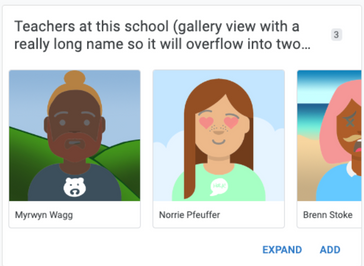
|
- Mark as New
- Bookmark
- Subscribe
- Mute
- Subscribe to RSS Feed
- Permalink
- Report Inappropriate Content
- Mark as New
- Bookmark
- Subscribe
- Mute
- Subscribe to RSS Feed
- Permalink
- Report Inappropriate Content
Hi,
There was an additional enhancement included in the February 14, 2023 release:
| Item | Description |
| Enhancement | For desktop UI (preview), there is an update to detail views. For some backgrounds, we wanted to follow UX best practices around legibility for out-of-the-box detail views, and also provide some consistency and better alignment with detail views that are organized with SHOW type columns.
There are two main changes:
If you have any comments on these changes, please let us know!
|
- Mark as New
- Bookmark
- Subscribe
- Mute
- Subscribe to RSS Feed
- Permalink
- Report Inappropriate Content
- Mark as New
- Bookmark
- Subscribe
- Mute
- Subscribe to RSS Feed
- Permalink
- Report Inappropriate Content
Hi @lizlynch
This means that we don't need the Show Page Header column in order to have a section-based Detail view? I mean, that will be the case always? Thanks
- Mark as New
- Bookmark
- Subscribe
- Mute
- Subscribe to RSS Feed
- Permalink
- Report Inappropriate Content
- Mark as New
- Bookmark
- Subscribe
- Mute
- Subscribe to RSS Feed
- Permalink
- Report Inappropriate Content
Yes that's correct! You can include Show Page Headers if you would like more sections than what is formed by the Ref lists in your view. Ex: it's possible for only 1 section to get rendered if your view has no headers/prominent actions or Ref lists specified - in which case you might want to use Page Headers.
- Mark as New
- Bookmark
- Subscribe
- Mute
- Subscribe to RSS Feed
- Permalink
- Report Inappropriate Content
- Mark as New
- Bookmark
- Subscribe
- Mute
- Subscribe to RSS Feed
- Permalink
- Report Inappropriate Content
Hi,
I'd like to report new bug
1. When you in form view of an item, you click on Cancel or Save
2. Then it move you to another item's detail view
It's happening in Desktop view
- Mark as New
- Bookmark
- Subscribe
- Mute
- Subscribe to RSS Feed
- Permalink
- Report Inappropriate Content
- Mark as New
- Bookmark
- Subscribe
- Mute
- Subscribe to RSS Feed
- Permalink
- Report Inappropriate Content
Can you give us more information? Since it doesn't seem to happen for everyone (as far as I can tell), it probably means we'd need to take a look at your app configuration to debug this.
Thanks
- Mark as New
- Bookmark
- Subscribe
- Mute
- Subscribe to RSS Feed
- Permalink
- Report Inappropriate Content
- Mark as New
- Bookmark
- Subscribe
- Mute
- Subscribe to RSS Feed
- Permalink
- Report Inappropriate Content
Thank you for the excellent work on the Desktop View.
One issue that does not seem to be mentioned is that the formatting rules are ignored in the Quick Edit Columns of the Detailed view. The following is the example:
Tablet View:
Desktop View:
The formatting rules make it very convenient to identify the status, it would be really nice to have them work in the Desktop view.
- Mark as New
- Bookmark
- Subscribe
- Mute
- Subscribe to RSS Feed
- Permalink
- Report Inappropriate Content
- Mark as New
- Bookmark
- Subscribe
- Mute
- Subscribe to RSS Feed
- Permalink
- Report Inappropriate Content
We've been working on that. Keep an eye out on the release notes and please test once it's released. Thank you
- Mark as New
- Bookmark
- Subscribe
- Mute
- Subscribe to RSS Feed
- Permalink
- Report Inappropriate Content
- Mark as New
- Bookmark
- Subscribe
- Mute
- Subscribe to RSS Feed
- Permalink
- Report Inappropriate Content
An issue in the desktop view with the address field:
Entering address in the address column populates the list below to allow geocoding. The problem is that when the address from the list is selected it disappears instead of being entered into the field. This started happening recently only in the desktop view; the phone and tablet views work fine.
It is an important feature I am missing for my apps since the address field provides a reference to other tables and has to be exact.
- Mark as New
- Bookmark
- Subscribe
- Mute
- Subscribe to RSS Feed
- Permalink
- Report Inappropriate Content
- Mark as New
- Bookmark
- Subscribe
- Mute
- Subscribe to RSS Feed
- Permalink
- Report Inappropriate Content
Did anyone else experience this problem?
- Mark as New
- Bookmark
- Subscribe
- Mute
- Subscribe to RSS Feed
- Permalink
- Report Inappropriate Content
- Mark as New
- Bookmark
- Subscribe
- Mute
- Subscribe to RSS Feed
- Permalink
- Report Inappropriate Content
There's a fix on the way for the address auto complete bug and we'll include it in the release-notes when it's in production!
-
Account
3 -
Announcements
30 -
App Management
8 -
Automation
30 -
Data
31 -
Errors
17 -
Expressions
21 -
Integrations
24 -
Intelligence
5 -
Other
15 -
Resources
15 -
Security
5 -
Templates
13 -
Users
7 -
UX
34

 Twitter
Twitter