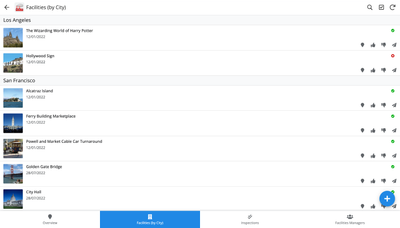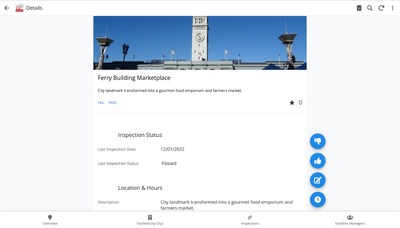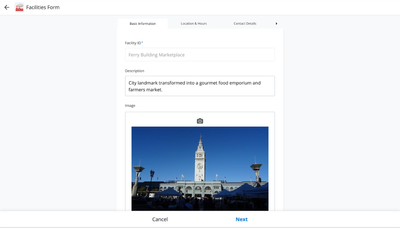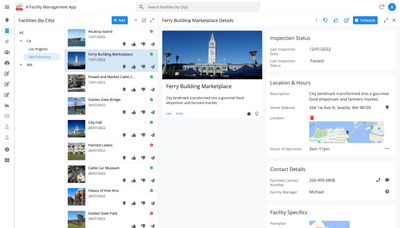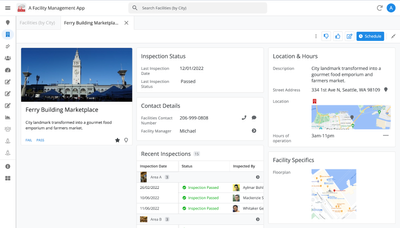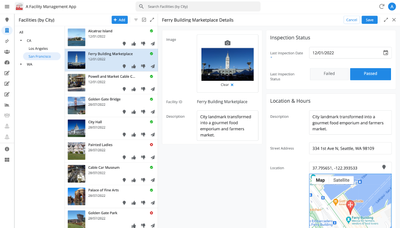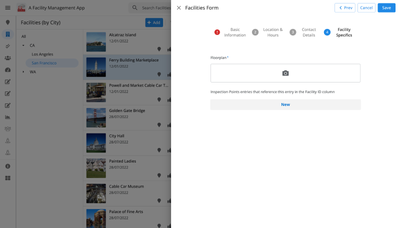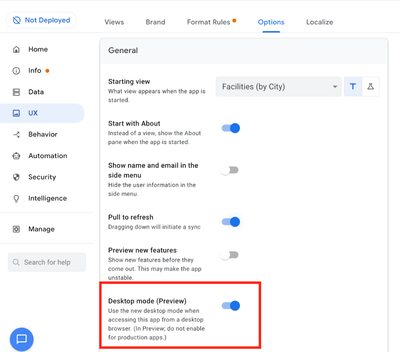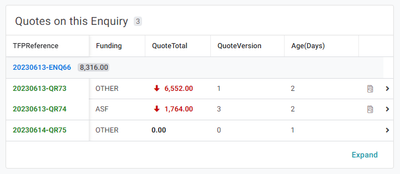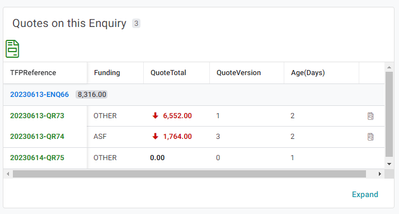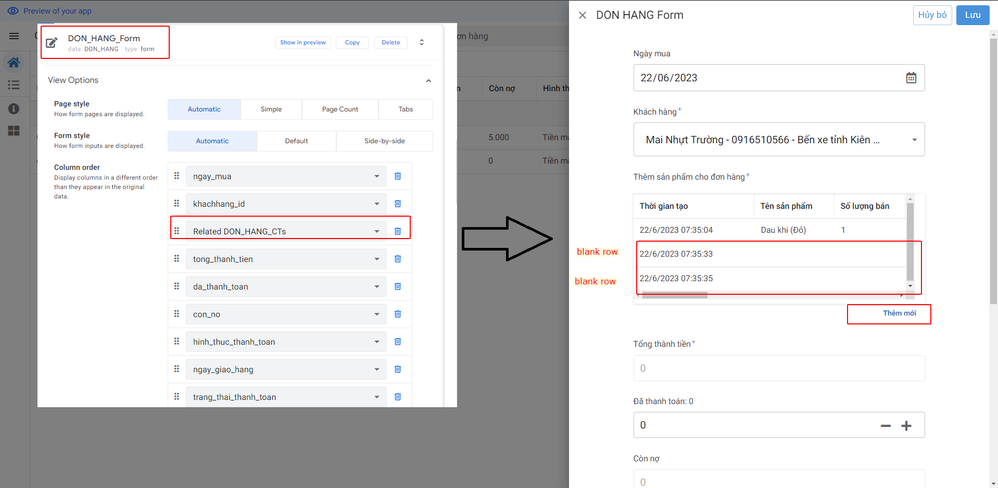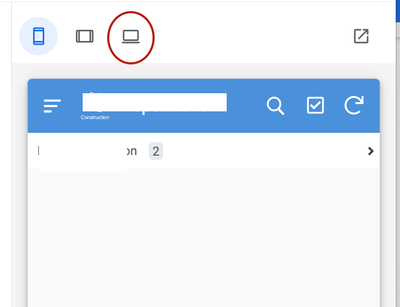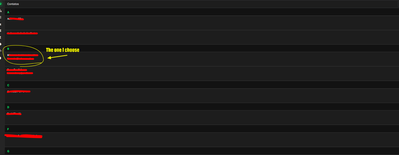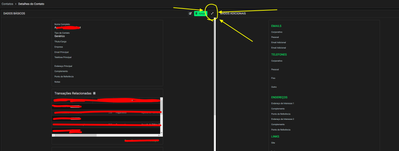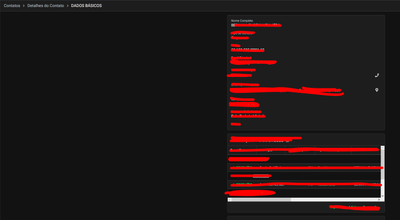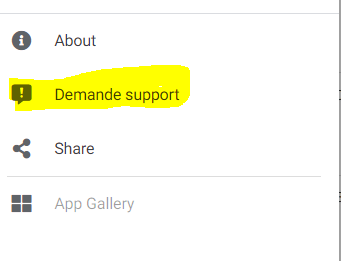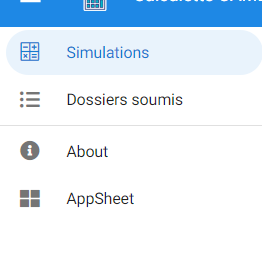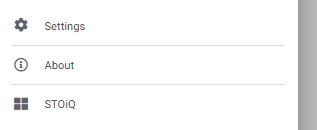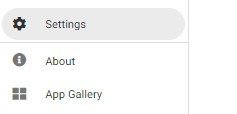- AppSheet
- Release Notes & Announcements
- Announcements
- Re: In Preview: New UI design for desktop users
- Subscribe to RSS Feed
- Mark Topic as New
- Mark Topic as Read
- Float this Topic for Current User
- Bookmark
- Subscribe
- Mute
- Printer Friendly Page
- Mark as New
- Bookmark
- Subscribe
- Mute
- Subscribe to RSS Feed
- Permalink
- Report Inappropriate Content
- Mark as New
- Bookmark
- Subscribe
- Mute
- Subscribe to RSS Feed
- Permalink
- Report Inappropriate Content
Hey everyone,
We’re excited to announce we are now previewing our new visual design for applications that are accessed on desktop browsers.
Currently, your AppSheet applications tend to follow mobile design patterns even when your users have large screens and these patterns can be confusing to desktop users. The new design lets these desktop users navigate their apps more easily and access information in context, and provides an efficient way to create and update records without losing context. App creators can also present more information by leveraging the larger screens but still keep it organized.
Here are some before and after images that better illustrate the design changes.
Legacy Design - Screenshot #1: Sifting through a collection of records grouped by City and State after selecting a State (Deck View)
Legacy Design - Screenshot #2: Looking at a specific record after selecting that record in the screen above (Detail View)
Legacy Design - Screenshot #3: Editing an existing record/Creating a new record (Form View)
New Design - Screenshot #1: Seeing your data in context (Deck View + Detail View)
New Design - Screenshot #2: Focusing on a specific record (Detail View)
New Design - Screenshot #3: Editing in place an existing record
New Design - Screenshot #4: Creating a new record (Form View)
What’s next? Well, this is still a work in progress. We’ve been gathering feedback from a number of design partners, including some of you in the AppSheet Community, and we know there is more to do before it can properly support all of your applications. At this stage, we feel that it would be good to let you play with the new design and to give you an opportunity to share your feedback - what you like, what doesn't work, what you think could use some improvements. This represents a significant change and your feedback will help us guide our next steps.
As this feature is in Preview, you may see visual changes in your apps as we work to improve the new desktop design in real-time. We don't recommend using the new desktop design in your production apps.
Thank you
The AppSheet Team
FAQ
How do I get access to this new desktop design?
We are currently slowly ramping this new experience over the next week or so, so you may not see this option in the editor immediately.
For each application, you can opt-in to use the new desktop design. You can toggle between the new and legacy desktop modes, as desired.
Follow these steps to enable the new design in your app:
- Open the app in the app editor
- Navigate to the UX > Options pane
- Enable the Desktop mode (Preview) option - see screenshot below
- Save the app in the Editor
All users of this application that access the app on a desktop browser will then see the new design after their next sync.
How do I configure the design of my app? I don’t see any new settings in the Editor!
There are minimal changes to the Editor for now. Mostly, the same settings are leveraged to specify the desktop and mobile designs. Let me give you an example.
Your apps have “primary views” and “menu views”. With the new desktop design, all of your views will be accessible from a side menu. That menu will list first the “primary views” and then the “secondary views”. In the future, we will adjust the configuration settings and in particular the language so that it makes sense for both mobile and desktop apps. For example, position values of "left most" and "right most" don't make sense for the new desktop design with its vertical menu structure.
We’ll be giving app creators more controls over some features that are currently set by default.
Is there some documentation or more information on what changed?
See Optimize the user experience using the new desktop design (Preview). We’ll update it over time.
Is there a list of functionalities that are known to not work with the new design?
Yes.
First, here is a list [as of July 31st] of (high-level) issues and requests that were reported to us and that still need fixes or assessments. Some of them are independent of the desktop mode, but we're still listing them here since people may want to know about them and so they don't need to report them unless it was reported for different app configurations :
| General theme | Issues |
| Form View |
|
| Navigation expressions: LINKTOROW(), LINKTOFORM(), etc |
|
| Format rules |
|
| Detail View UI |
- In some configurations, showing the wrong display names in a Detail tab - Edit-in-place in Dashboard view - Sync gets the app user out of Editing mode in a Detail View |
| General UI |
- Improvement requests on the subnav bar (e.g. larger text button, better responsiveness w.r.t. title, actions, text) - Clicking in grey area around onboarding view should not navigate the app in the background - Filtering on Dashboard - Tooltip for icon action buttons - Chart Views do not behave like other views |
| Localization of strings | Some strings are missing |
| CSV import/export |
|
| Other app functionalities |
- Missing Share, Feedback buttons - App Gallery behaving differently - Support of Amazon Cognito (missing account icon) - OCR not working on Desktop |
| Functionalities for app creators | “Preview as” is not available for the desktop emulator |
Second, here is a list of some issues and feature requests that we know we are not going to tackle, at least for now.
| Supporting multiple navigation actions in a grouped action |
This is not something that we support. The team very intentionally did not want to support this. App creators should not rely on it and it won’t work in desktop mode. |
| Multiple requests to improve the Table View UI |
We got requests to improve the Table View in general. The requests are valid, but that is out of scope for desktop mode. Changes we would be making would also impact the legacy UI and mobile apps. |
| LINKTOPARENTVIEW() not supported | For desktop users, there are better options to navigate back: the browser’s back button and the breadcrumbs. |
| Font size changes (via app settings) lead to layout issues | Generally, we recommend using the browser’s zoom which does a better job at resizing the app. |
| Background image |
See also Limitations and known issues.
How do I provide feedback?
Please share your feedback in this thread below this message!
- Mark as New
- Bookmark
- Subscribe
- Mute
- Subscribe to RSS Feed
- Permalink
- Report Inappropriate Content
- Mark as New
- Bookmark
- Subscribe
- Mute
- Subscribe to RSS Feed
- Permalink
- Report Inappropriate Content
Hi @kylekozlansky , this should be fixed now, please test again (full reply on this other post).
- Mark as New
- Bookmark
- Subscribe
- Mute
- Subscribe to RSS Feed
- Permalink
- Report Inappropriate Content
- Mark as New
- Bookmark
- Subscribe
- Mute
- Subscribe to RSS Feed
- Permalink
- Report Inappropriate Content
Hello!
I'm having a problem with action buttons that are available if USERROLE()="Admin".
The problem only happens at new desktop mode as I comment on this post
It seems as if the user's admin role wasn't recognized (the action is not shown), and it only happens on the new desktop version (when opening the app on mobile, it works just fine).
Is this a known issue? Or am I doing something wrong?
- Mark as New
- Bookmark
- Subscribe
- Mute
- Subscribe to RSS Feed
- Permalink
- Report Inappropriate Content
- Mark as New
- Bookmark
- Subscribe
- Mute
- Subscribe to RSS Feed
- Permalink
- Report Inappropriate Content
I am spending some time making my App look pretty and have discovered an unexpected way that appsheet deals with format rules on [Related whatevers...]
Here is a picture of an inline list on a detail view.
It's nice, but I wanted to make it stand out a little more as there are a number of inline views on this detail page. So I decided to create a format rule to add an icon with green text and make the icon a little bigger.
Results below
It seems the display rule places the icon on the next line rather than at the start of the fieldname.
It's a small issue in the scheme of things, but it would be lovely for pretty apps if the icon could display in the same vein it does with normal fields.
Thank you.
- Mark as New
- Bookmark
- Subscribe
- Mute
- Subscribe to RSS Feed
- Permalink
- Report Inappropriate Content
- Mark as New
- Bookmark
- Subscribe
- Mute
- Subscribe to RSS Feed
- Permalink
- Report Inappropriate Content
Apologies for the delay @scott192 . I've asked for this to be looked at internally, if I get more info I'll reply back. Thanks.
- Mark as New
- Bookmark
- Subscribe
- Mute
- Subscribe to RSS Feed
- Permalink
- Report Inappropriate Content
- Mark as New
- Bookmark
- Subscribe
- Mute
- Subscribe to RSS Feed
- Permalink
- Report Inappropriate Content
@scott192 wrote:
It seems the display rule places the icon on the next line rather than at the start of the fieldname.
Actually, Format Rules apply the "highlights" in front of the VALUE not the field LABEL.
So, what is happening in your case is that the icon is being placed in front of the Inline table and because that makes it longer than a single line in the view, a line break is inserted placing the icon on one line and the Inline table on the next line.
Another option to explore to help make the table standout is inerting a SHOW type column just before. In a SHOW column you can
- insert some kind of divider
- OR if you don't care about the row count in the related column label, you could assign the display name as "blank" and display the label name in the Show column instead which will allow you to apply Format Rules to it. The only question would be spacing...this may introduce too much spacing between the label and the table.
- Mark as New
- Bookmark
- Subscribe
- Mute
- Subscribe to RSS Feed
- Permalink
- Report Inappropriate Content
- Mark as New
- Bookmark
- Subscribe
- Mute
- Subscribe to RSS Feed
- Permalink
- Report Inappropriate Content
@WillowMobileSys wrote:
the row count in the related column label
FYI: Also possible to include this in a Show type column.
- Mark as New
- Bookmark
- Subscribe
- Mute
- Subscribe to RSS Feed
- Permalink
- Report Inappropriate Content
- Mark as New
- Bookmark
- Subscribe
- Mute
- Subscribe to RSS Feed
- Permalink
- Report Inappropriate Content
I can't delete item in related_form in parent_form. If i click add new after that i click cancel, new record with blank data will appear
- Mark as New
- Bookmark
- Subscribe
- Mute
- Subscribe to RSS Feed
- Permalink
- Report Inappropriate Content
- Mark as New
- Bookmark
- Subscribe
- Mute
- Subscribe to RSS Feed
- Permalink
- Report Inappropriate Content
Apologies for the delay @nhuttruong01 . I just tried this myself and can reproduce it. When clicking cancel from the child form in new Desktop, there is still a row shown, where the expectation is that there should be no row, since cancel was pressed rather than save.
I'll ask someone to look into this, when I have more info I'll reply back. Thanks.
- Mark as New
- Bookmark
- Subscribe
- Mute
- Subscribe to RSS Feed
- Permalink
- Report Inappropriate Content
- Mark as New
- Bookmark
- Subscribe
- Mute
- Subscribe to RSS Feed
- Permalink
- Report Inappropriate Content
Just to close the loop, this "blank data on cancel" issue no longer occurs. I believe it was fixed around summer 2023.
- Mark as New
- Bookmark
- Subscribe
- Mute
- Subscribe to RSS Feed
- Permalink
- Report Inappropriate Content
- Mark as New
- Bookmark
- Subscribe
- Mute
- Subscribe to RSS Feed
- Permalink
- Report Inappropriate Content
I have an animated logo on my launch image, in 1080x1920 format. In the computer version, it appears truncated and very pixelated. This is not an extremely serious defect, since it does not affect the operation of the application, but I report it anyway.
Maybe it would be nice to be able to set a different launch image depending on the platform.
- Mark as New
- Bookmark
- Subscribe
- Mute
- Subscribe to RSS Feed
- Permalink
- Report Inappropriate Content
- Mark as New
- Bookmark
- Subscribe
- Mute
- Subscribe to RSS Feed
- Permalink
- Report Inappropriate Content
Is it possible to use the "Preview App As" feature in this mode, to test the app as a different user ?
- Mark as New
- Bookmark
- Subscribe
- Mute
- Subscribe to RSS Feed
- Permalink
- Report Inappropriate Content
- Mark as New
- Bookmark
- Subscribe
- Mute
- Subscribe to RSS Feed
- Permalink
- Report Inappropriate Content
@Bulubulu wrote:
Is it possible to use the "Preview App As" feature in this mode, to test the app as a different user ?
I assume by "this mode", you are referring to the Desktop Mode Preview.
It doesn't appear so. When the Desktop Mode Preview is ON, the Emulator does show a new icon to launch into the Desktop preview. See image.
The only difference I see between launching Desktop and the icon on the far right which launches app into a browser tab (i.e. Desktop) is that the former has an extra banner added clearly indicating it is a preview of the app.
It is reasonable to expect that launching with the Desktop icon would also apply the "Preview app as" user... but, it doesn't. Hopefully this is in the plans to be added. It definitely will be needed to test/debug different permissioning on users using the Desktop.
New Desktop icon shown when Desktop Mode Preview is enabled
- Mark as New
- Bookmark
- Subscribe
- Mute
- Subscribe to RSS Feed
- Permalink
- Report Inappropriate Content
- Mark as New
- Bookmark
- Subscribe
- Mute
- Subscribe to RSS Feed
- Permalink
- Report Inappropriate Content
Thanks ! I am talking about the Destop Mode which is activated and I confirm that it would be useful to be able to test user permissions with this mode.
- Mark as New
- Bookmark
- Subscribe
- Mute
- Subscribe to RSS Feed
- Permalink
- Report Inappropriate Content
- Mark as New
- Bookmark
- Subscribe
- Mute
- Subscribe to RSS Feed
- Permalink
- Report Inappropriate Content
I'm confirming this doesn't work and we're aware of it.
- Mark as New
- Bookmark
- Subscribe
- Mute
- Subscribe to RSS Feed
- Permalink
- Report Inappropriate Content
- Mark as New
- Bookmark
- Subscribe
- Mute
- Subscribe to RSS Feed
- Permalink
- Report Inappropriate Content
Hi,
I'm having an issue to go to a specific record detail view (using LINKTOROW() Expression) in a dashboard view with 2 detail views side by side.
The problem is that the app opens the dashboard and loads the detail views just fine, but it picks the first ever record or the first on the list (on the Sheets Database), not the one that I'm clicking on. (It even loads the right record for a fraction of a second, but then it changes to the first record of the list after that.)
This WORKS FINE in the mobile app and was working fine in old desktop view.
Been experiencing this issue for about 2-3 months now or so.
Config Notes:
- It derives from an action by a click in a Deck view record.
- Dashboard view mobile tabs: Yes.
- Both detail views in Dash are marked as tall size.
- Detail views Multicolumn for Desktop: Off
So, I guess it is a bug in the New Desktop View, because it always worked well (and still working) in mobile and old desktop view.
Anyone experiencing this issue?
If you need more info about the specs or images of my app, just ask.
- Mark as New
- Bookmark
- Subscribe
- Mute
- Subscribe to RSS Feed
- Permalink
- Report Inappropriate Content
- Mark as New
- Bookmark
- Subscribe
- Mute
- Subscribe to RSS Feed
- Permalink
- Report Inappropriate Content
Thanks @checktheclaws , a few other people reported this, we are planning to fix this soon. Thanks for your patience.
- Mark as New
- Bookmark
- Subscribe
- Mute
- Subscribe to RSS Feed
- Permalink
- Report Inappropriate Content
- Mark as New
- Bookmark
- Subscribe
- Mute
- Subscribe to RSS Feed
- Permalink
- Report Inappropriate Content
Hi @checktheclaws , this should be fixed now, see my reply on the other thread. Thanks!
- Mark as New
- Bookmark
- Subscribe
- Mute
- Subscribe to RSS Feed
- Permalink
- Report Inappropriate Content
- Mark as New
- Bookmark
- Subscribe
- Mute
- Subscribe to RSS Feed
- Permalink
- Report Inappropriate Content
Hi Peter,
It is still not working 100%.
I have a contacts table, when I choose a contact to see their info, the app goes to the first ever record. Still doing this.
I'll share some screenshots:
This is the table of contacts.
So, when I click to go to the details the app goes for the right one for a fraction of second, then goes to the first record of the Database.
Note: The detail view is a Dashboard view with 2 detail views aligned. And I think this is the problem, the dashboard view.
Why this is my guess?
When I go to the detail view, even if it is showing the first record of the database, I click to maximize the detail view, then it goes to the right record.
I'll show it:
This is the contact details view (dashboard view), this is the first record of the database, it starts with the letter "A". So when I click the arrow button on the upper right corner it maximizes the detail view and it goes to the right record, the one I clicked and wanted to see (starting with letter "B").
So I guess the dashboard view is not working properly at this time yet.
If the explanation is not clear enough, let me know, please.
Thank you for your work.
I'm looking forward to deploy an app this year, I hope the desktop view would be ready by then. hehehe
Anyway, thank you!
- Mark as New
- Bookmark
- Subscribe
- Mute
- Subscribe to RSS Feed
- Permalink
- Report Inappropriate Content
- Mark as New
- Bookmark
- Subscribe
- Mute
- Subscribe to RSS Feed
- Permalink
- Report Inappropriate Content
@Peter-Google wrote:
Hi @checktheclaws , this should be fixed now, see my reply on the other thread. Thanks!
Hello @Peter-Google looks like this issue is appearing again. I have raised a ticket.
- Mark as New
- Bookmark
- Subscribe
- Mute
- Subscribe to RSS Feed
- Permalink
- Report Inappropriate Content
- Mark as New
- Bookmark
- Subscribe
- Mute
- Subscribe to RSS Feed
- Permalink
- Report Inappropriate Content
Hello, it seems like the option of giving Feedback works fine in mobile. However, when I go on desktop (preview) mode, I can't find the button in the menu. In the example bellow, I renamed Feedback "Demande support"
This is the menu when using mobile mode :
This is the menu using Desktop mode :
Thank you in advance for your help !
Kenza
- Mark as New
- Bookmark
- Subscribe
- Mute
- Subscribe to RSS Feed
- Permalink
- Report Inappropriate Content
- Mark as New
- Bookmark
- Subscribe
- Mute
- Subscribe to RSS Feed
- Permalink
- Report Inappropriate Content
Hi @Kenza , thanks for reporting this, we're looking into it and I'll reply back when we have more info, thanks.
- Mark as New
- Bookmark
- Subscribe
- Mute
- Subscribe to RSS Feed
- Permalink
- Report Inappropriate Content
- Mark as New
- Bookmark
- Subscribe
- Mute
- Subscribe to RSS Feed
- Permalink
- Report Inappropriate Content
To close the loop on this, the Feedback button and functionality was added to the New Desktop UI last August.
- Mark as New
- Bookmark
- Subscribe
- Mute
- Subscribe to RSS Feed
- Permalink
- Report Inappropriate Content
- Mark as New
- Bookmark
- Subscribe
- Mute
- Subscribe to RSS Feed
- Permalink
- Report Inappropriate Content
Possible Bug found
Situation:
If you have a custom action triggered on Form Saved, and that Form is launched by an Edit button.
Issue:
If the Edit action button is set to "Edit in Place"
Then you will not be able to save any changes at all.
If you switch it back to "Open a form", it will resume working.
- Mark as New
- Bookmark
- Subscribe
- Mute
- Subscribe to RSS Feed
- Permalink
- Report Inappropriate Content
- Mark as New
- Bookmark
- Subscribe
- Mute
- Subscribe to RSS Feed
- Permalink
- Report Inappropriate Content
This definition drove me crazy for a long time:
If you have "Edit in place" configured in an Edit action, the edition will not use the view defined in the xxx_Form but will use the xxx_Detail view.
It happened to me that on a mobile it did present the xxx_Form view and it worked as I wanted. However on Desktop it used the xxx_Detail view in editing.
I had to contact support and they clarified that I had it configured like this (I didn't even know it existed).
- Mark as New
- Bookmark
- Subscribe
- Mute
- Subscribe to RSS Feed
- Permalink
- Report Inappropriate Content
- Mark as New
- Bookmark
- Subscribe
- Mute
- Subscribe to RSS Feed
- Permalink
- Report Inappropriate Content
I wanted a full screen form and only alternative was edit in place. Unfortunately this does not support form save event. Possibly a bug ?
- Mark as New
- Bookmark
- Subscribe
- Mute
- Subscribe to RSS Feed
- Permalink
- Report Inappropriate Content
- Mark as New
- Bookmark
- Subscribe
- Mute
- Subscribe to RSS Feed
- Permalink
- Report Inappropriate Content
There are some bugs for desktop mode:
Problem#1: When you can tried add a new row for parent table or edit form of parent row, after that you add a new form for childtable and cancel without save, a new blank row be auto-added in the inline table so you can not save the parent form.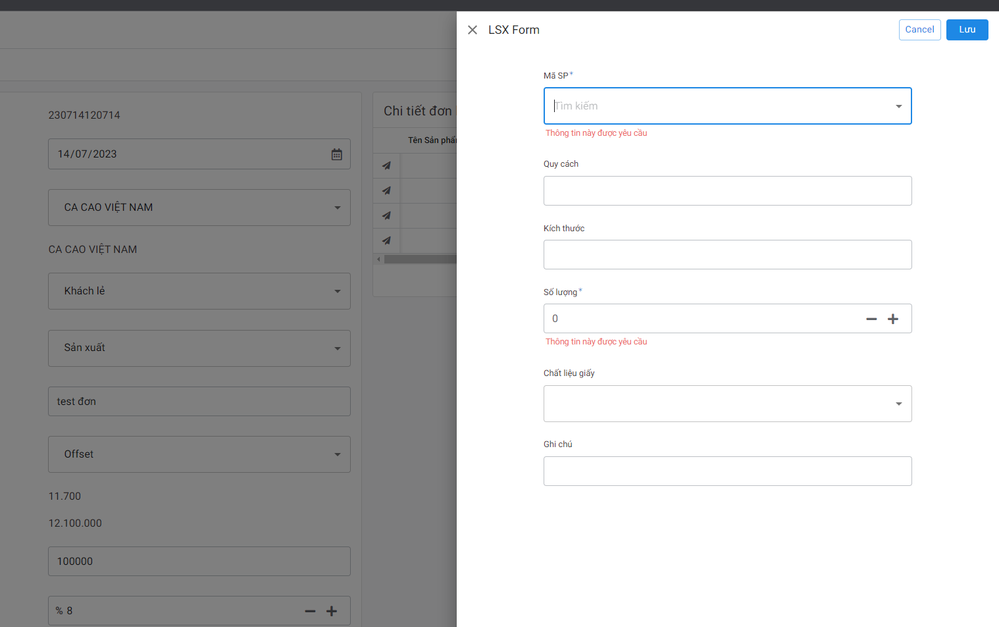
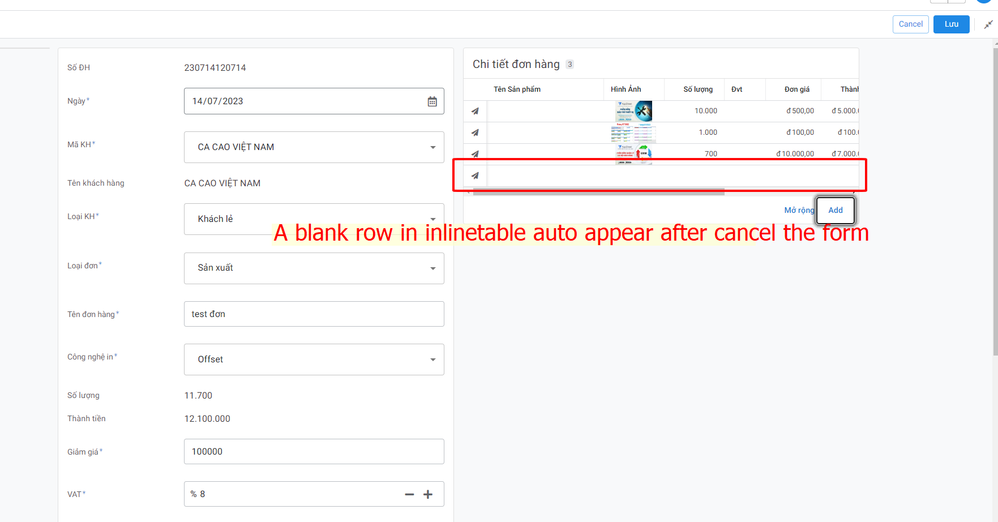
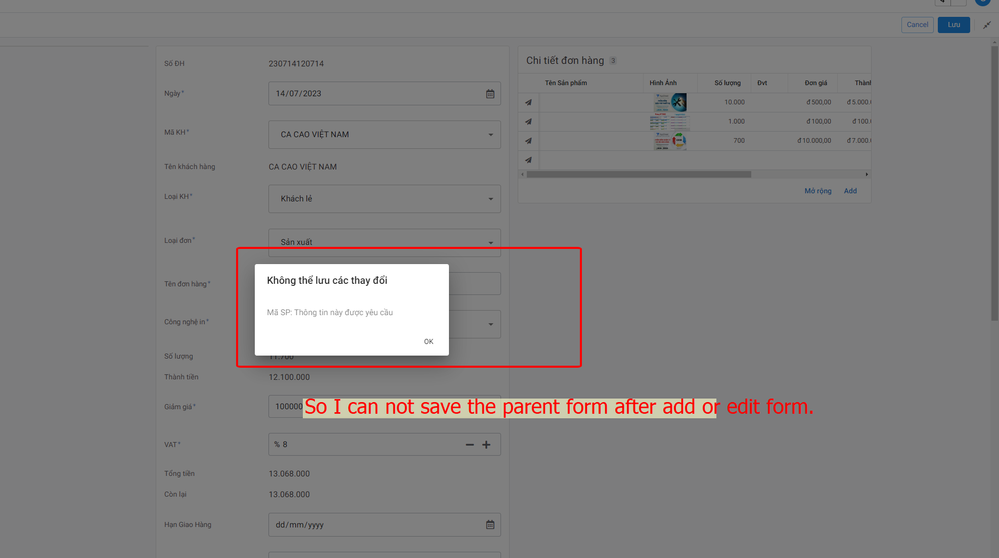
I have tried this with mobile view and old desktop mode but this bug doesn't appear.
Please recheck and fix this bug asap.
Thanks
Hien Nguyen
- Mark as New
- Bookmark
- Subscribe
- Mute
- Subscribe to RSS Feed
- Permalink
- Report Inappropriate Content
- Mark as New
- Bookmark
- Subscribe
- Mute
- Subscribe to RSS Feed
- Permalink
- Report Inappropriate Content
Hi @hien_nguyen , thanks for reporting this. Somebody else also reported this (although I don't have the link handy for that thread). A fix was deployed earlier this week. I tested using my test app, and cancelling the child row no longer leaves around a blank row. It now works as expected for me.
Can you retest in your app and confirm as well? Thanks.
- Mark as New
- Bookmark
- Subscribe
- Mute
- Subscribe to RSS Feed
- Permalink
- Report Inappropriate Content
- Mark as New
- Bookmark
- Subscribe
- Mute
- Subscribe to RSS Feed
- Permalink
- Report Inappropriate Content
Hi @Arthur_Rallu ,
How can I report finding bugs of desktop mode?
- Mark as New
- Bookmark
- Subscribe
- Mute
- Subscribe to RSS Feed
- Permalink
- Report Inappropriate Content
- Mark as New
- Bookmark
- Subscribe
- Mute
- Subscribe to RSS Feed
- Permalink
- Report Inappropriate Content
If the bug is related to the new desktop mode, please just report it on this "In Preview: New UI design for desktop users" thread, as we're trying to get to GA and so Community bug reports here are appreciated.
After GA, we will likely go back to the formal support channel: https://support.google.com/appsheet/gethelp
- Mark as New
- Bookmark
- Subscribe
- Mute
- Subscribe to RSS Feed
- Permalink
- Report Inappropriate Content
- Mark as New
- Bookmark
- Subscribe
- Mute
- Subscribe to RSS Feed
- Permalink
- Report Inappropriate Content
Stumbled across a bug with the "App Gallery" functionality specifically in Desktop Mode.
In our other apps not in Desktop Mode, the "App Gallery" functions like so, and navigates to a specific app we have set up for our users.
However, in Desktop Mode that customization is gone and only shows the "App Gallery", which would take the user to their respective AppSheet "App Gallery", which we don't want or may not even work for them.
The only difference between between the two screenshots is the Desktop Preview being toggled off and on, respectively. Has anyone else seen something similar, or am I missing something?
- Mark as New
- Bookmark
- Subscribe
- Mute
- Subscribe to RSS Feed
- Permalink
- Report Inappropriate Content
- Mark as New
- Bookmark
- Subscribe
- Mute
- Subscribe to RSS Feed
- Permalink
- Report Inappropriate Content
Hi @JMPeterson , apologies for the delay, we're looking into this and will get back to you when we have more info, thanks.
- Mark as New
- Bookmark
- Subscribe
- Mute
- Subscribe to RSS Feed
- Permalink
- Report Inappropriate Content
- Mark as New
- Bookmark
- Subscribe
- Mute
- Subscribe to RSS Feed
- Permalink
- Report Inappropriate Content
@Peter-Google any status updates on this item? Desktop mode is working really well for us, but the App Gallery not working is becoming a point of frustration for our user group.
- Mark as New
- Bookmark
- Subscribe
- Mute
- Subscribe to RSS Feed
- Permalink
- Report Inappropriate Content
- Mark as New
- Bookmark
- Subscribe
- Mute
- Subscribe to RSS Feed
- Permalink
- Report Inappropriate Content
Apologies again for the delay. This is still on our radar, but I just want to be clear on two areas:
- The current behavior
- What you mean by customization
For (1), the current behavior, an app always starts by showing the "App Gallery" option. If the app switches to another app of the same type (legacy to legacy, or new-desktop to new-desktop), then the button updates to the previous app, rather than App Gallery.
The current limitation is when apps of different types switch to each other. That is, if a legacy app switches to a new-desktop app, or if a new-desktop app switches to a legacy app. In those cases, the prior app context is lost, and the button just shows "App Gallery" again. This is the aspect that needs fixing, so that cross-type switches work as expected. If you have seen anything else, please clarify, but that is my understanding.
Now for the second point, when you say customization, just to be clear, there is no way to configure the first app shown on the button, it is always "App Gallery". So I presume by customization you mean that you have already switched to another app and are expecting the previous app to be shown in the button. However, it would be great if you can either confirm this, or clarify as needed. Thanks.
- Mark as New
- Bookmark
- Subscribe
- Mute
- Subscribe to RSS Feed
- Permalink
- Report Inappropriate Content
- Mark as New
- Bookmark
- Subscribe
- Mute
- Subscribe to RSS Feed
- Permalink
- Report Inappropriate Content
@Peter-Google wrote:For (1), the current behavior, an app always starts by showing the "App Gallery" option. If the app switches to another app of the same type (legacy to legacy, or new-desktop to new-desktop), then the button updates to the previous app, rather than App Gallery.
This explains what is going and is very clear, thank you for that clarification!
@Peter-Google wrote:Now for the second point, when you say customization, just to be clear, there is no way to configure the first app shown on the button, it is always "App Gallery". So I presume by customization you mean that you have already switched to another app and are expecting the previous app to be shown in the button. However, it would be great if you can either confirm this, or clarify as needed. Thanks.
All I really meant by "customization" was the "App Gallery" button being labeled and directing the user to the previous app, as you explained. Apologies for any confusion.
- Mark as New
- Bookmark
- Subscribe
- Mute
- Subscribe to RSS Feed
- Permalink
- Report Inappropriate Content
- Mark as New
- Bookmark
- Subscribe
- Mute
- Subscribe to RSS Feed
- Permalink
- Report Inappropriate Content
Hi,
The following issues have been fixed in the July 17, 2023 release notes:
|
Item |
Description |
|
Bug |
For the desktop UI (preview), fixed a bug in Desktop mode where running an Edit action through a Ref action would open a broken form. |
|
Bug |
For the desktop UI (preview), fixed a bug where canceling a child form didn't reliably remove the new row from the parent form |
- Mark as New
- Bookmark
- Subscribe
- Mute
- Subscribe to RSS Feed
- Permalink
- Report Inappropriate Content
- Mark as New
- Bookmark
- Subscribe
- Mute
- Subscribe to RSS Feed
- Permalink
- Report Inappropriate Content
Is it possible that you post a list of pending bugs for which fixes are currently in line for future releases please? It is not necessary to give any dates; just a list of acknowledged issues to be fixed, either identified by the team or reported by the community. This will be highly useful.
Thanks in advance!
- Mark as New
- Bookmark
- Subscribe
- Mute
- Subscribe to RSS Feed
- Permalink
- Report Inappropriate Content
- Mark as New
- Bookmark
- Subscribe
- Mute
- Subscribe to RSS Feed
- Permalink
- Report Inappropriate Content
@Joseph_Seddik wrote:
Is it possible that you post a list of pending bugs for which fixes are currently in line for future releases please? It is not necessary to give any dates; just a list of acknowledged issues to be fixed, either identified by the team or reported by the community. This will be highly useful.
Thanks in advance!
@Peter-Google Since you are kindly updating us about reported issues, would you please consider as well this request? Thanks.
- Mark as New
- Bookmark
- Subscribe
- Mute
- Subscribe to RSS Feed
- Permalink
- Report Inappropriate Content
- Mark as New
- Bookmark
- Subscribe
- Mute
- Subscribe to RSS Feed
- Permalink
- Report Inappropriate Content
Hi,
The following issue has been fixed in the July 20, 2023 release:
| tem | Description |
| Bug | Support deleting pending child rows within forms for desktop UI (preview)
After a new related row has been added within a form, tapping on the row in the inline view will reopen the child form to allow further editing. In mobile UI, the usual Cancel button is also replaced by a Delete button that allows for removing the row. This change updates Desktop mode to use the same behavior. This fix will be rolled out gradually. It is currently deployed to 100% of free users. |
- Mark as New
- Bookmark
- Subscribe
- Mute
- Subscribe to RSS Feed
- Permalink
- Report Inappropriate Content
- Mark as New
- Bookmark
- Subscribe
- Mute
- Subscribe to RSS Feed
- Permalink
- Report Inappropriate Content
Thanks @lizlynch . Would you kindly answer my earlier question?
- Mark as New
- Bookmark
- Subscribe
- Mute
- Subscribe to RSS Feed
- Permalink
- Report Inappropriate Content
- Mark as New
- Bookmark
- Subscribe
- Mute
- Subscribe to RSS Feed
- Permalink
- Report Inappropriate Content
@Joseph_Seddik - Apologies! I am not sure whether or not this is feasible, but I will raise this to the team for consideration. My sense it that it will be difficult to predict what can be addressed until the fix is thoroughly investigated.
-
Account
3 -
Announcements
30 -
App Management
8 -
Automation
31 -
Data
32 -
Errors
17 -
Expressions
21 -
Integrations
25 -
Intelligence
5 -
Other
15 -
Resources
15 -
Security
5 -
Templates
13 -
Users
7 -
UX
34

 Twitter
Twitter