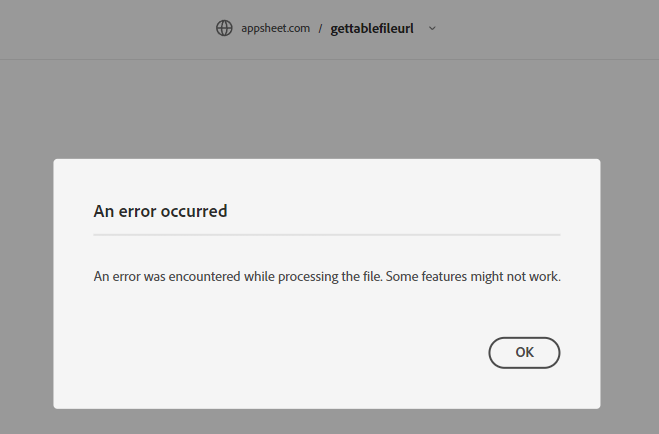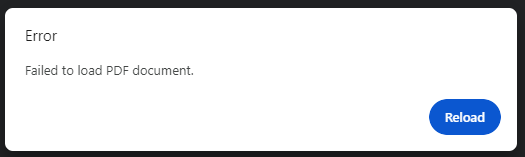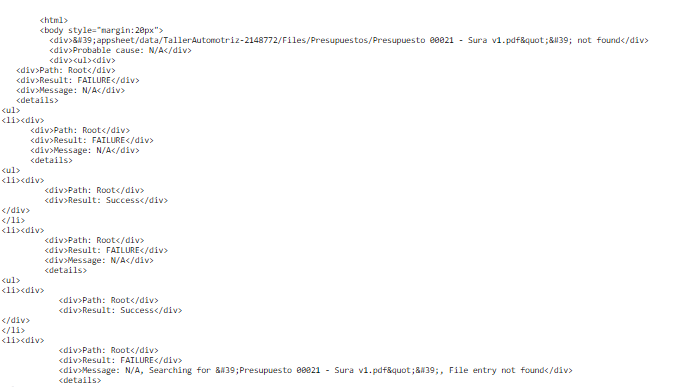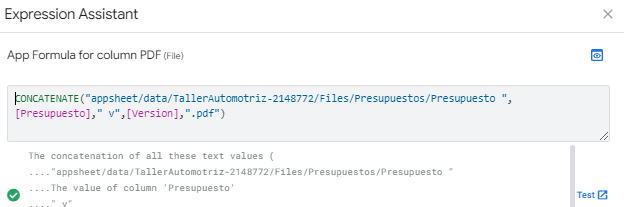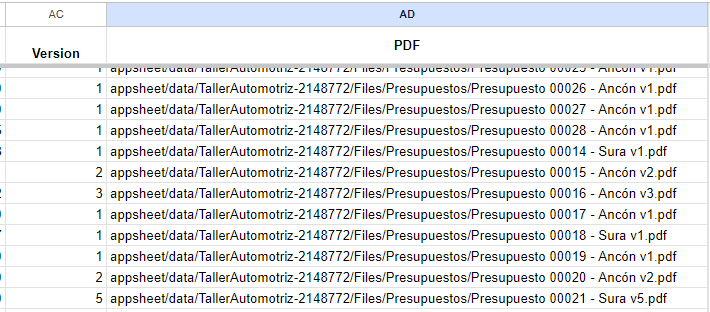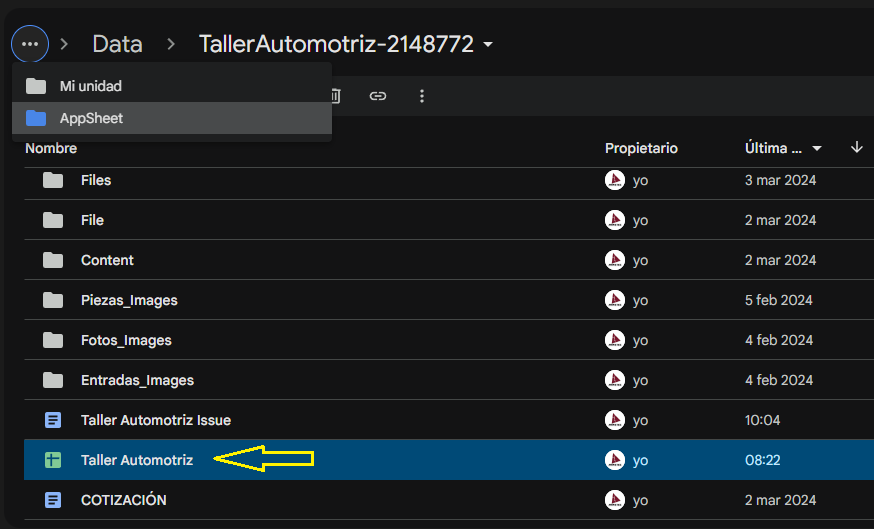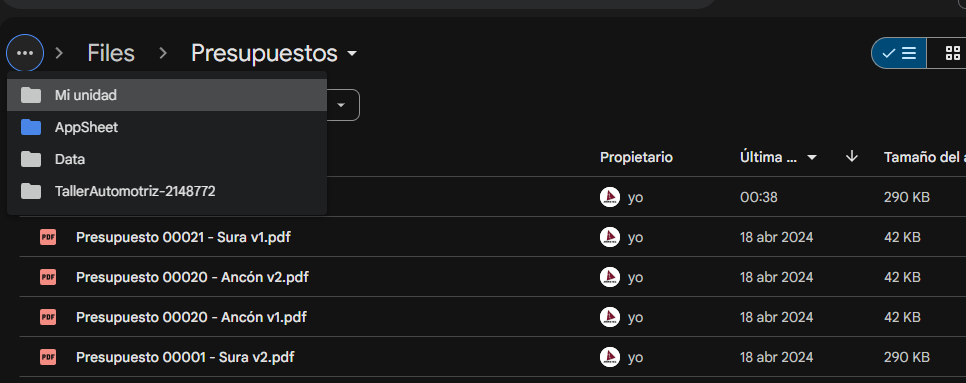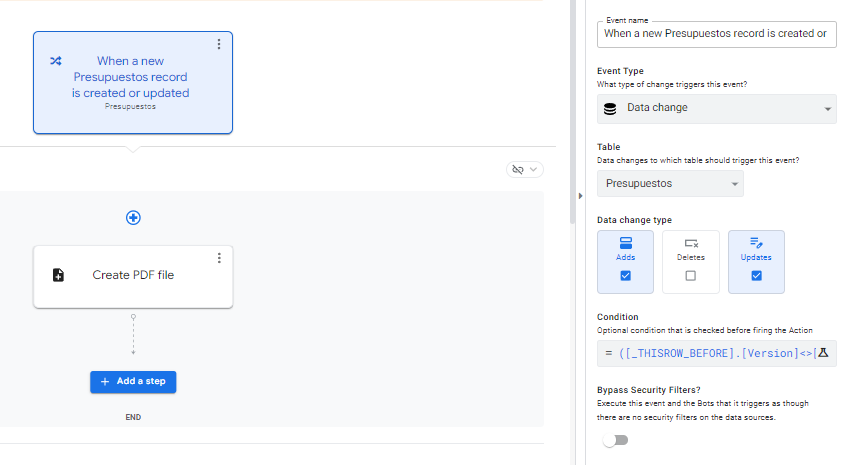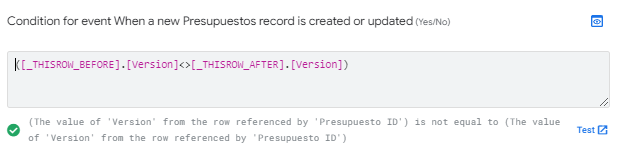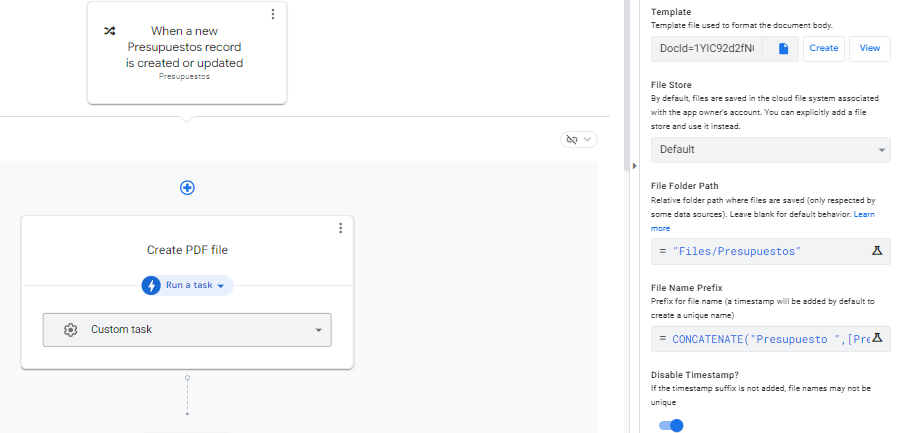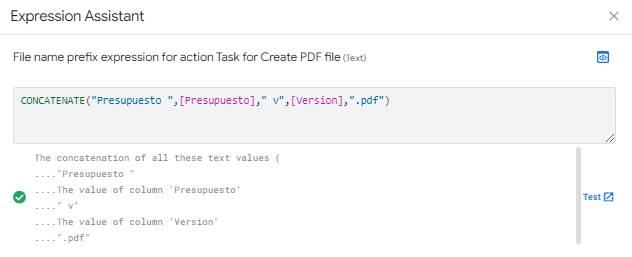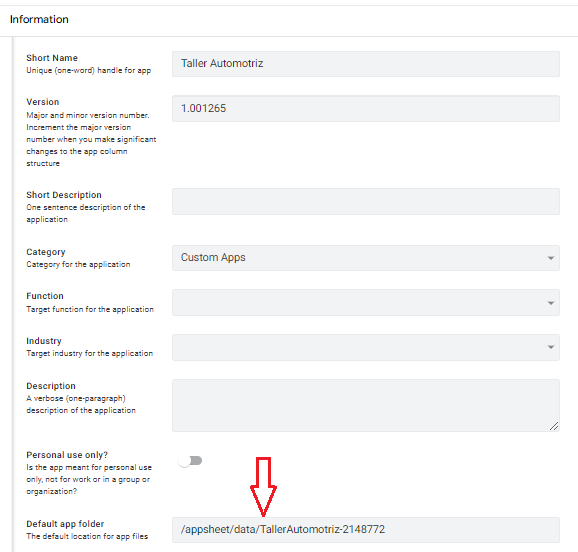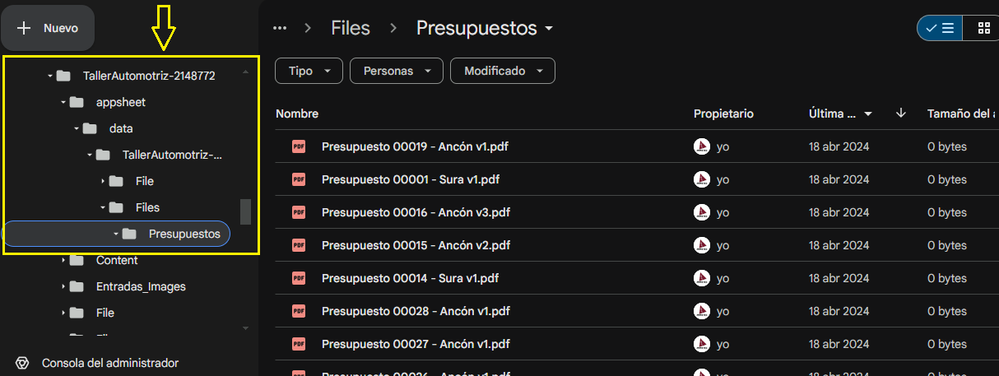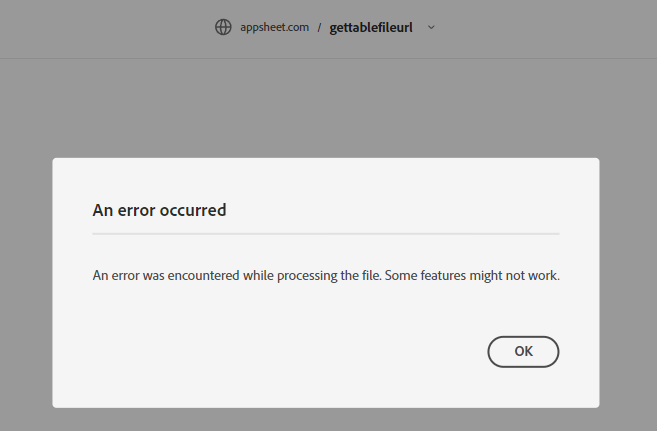- AppSheet
- AppSheet Forum
- AppSheet Q&A
- An error was encountered while processing the file...
- Subscribe to RSS Feed
- Mark Topic as New
- Mark Topic as Read
- Float this Topic for Current User
- Bookmark
- Subscribe
- Mute
- Printer Friendly Page
- Mark as New
- Bookmark
- Subscribe
- Mute
- Subscribe to RSS Feed
- Permalink
- Report Inappropriate Content
- Mark as New
- Bookmark
- Subscribe
- Mute
- Subscribe to RSS Feed
- Permalink
- Report Inappropriate Content
I have a bot that creates PDF files. It is working fine. I check the Google Drive folder where PDF must be created and I find them. The bot creates the PDF files as expected, but if I go the Table view or the Detail view in the app, and I click the PDF icon of rows that have been created previously, I get an error:"An error was encountered while processing the file. Some features might not work." These rows were opening the PDF files with no problem before.
I uninstalled the chrome extension of Adobe Acrobat for PDF and tried again to open the PDF files. In this scenario I get a different error: "Failed to load PDF".
I tried in Chrome guest mode and in an incognito Chrome window, and I get the same error.
I re installed the Adobe extension, then I get the first error: "An error was encountered while processing the file. Some features might not work."
All of this happens with rows that were opening the PDF files with no problem before.
If I create a new row and I click on the PDF icon, then the error I get is as if the file is not found.
I tried opening PDF files from another application in the same browser and they open correctly.
I'm not aware of any change in the bot.
I disabled the bot and created a new one from scratch (not duplicating it) and I get the same errors.
Any help will be welcome.
Solved! Go to Solution.
- Mark as New
- Bookmark
- Subscribe
- Mute
- Subscribe to RSS Feed
- Permalink
- Report Inappropriate Content
- Mark as New
- Bookmark
- Subscribe
- Mute
- Subscribe to RSS Feed
- Permalink
- Report Inappropriate Content
Okay thanks. The reason is quite simple.
When using a file or what ever image column type, the path needs to start from the folder where the Google sheet is. In this case it's in Root > appsheet > data > TallerAutomotriz-2148772.
Now the app tries to read the file from Root > appsheet > data > TallerAutomotriz-2148772 > appsheet > data > TallerAutomotriz-2148772 > Files > Presupuestos and of course it can't find it as it doesn't exist.
To fix this, you need to modify the app formula using something like CONCATENATE("/Files/Presupuestos/Presupuesto ",[Presupuesto]," v",[Version],".pdf")
- Mark as New
- Bookmark
- Subscribe
- Mute
- Subscribe to RSS Feed
- Permalink
- Report Inappropriate Content
- Mark as New
- Bookmark
- Subscribe
- Mute
- Subscribe to RSS Feed
- Permalink
- Report Inappropriate Content
Yesterday the app was working fine so I restored yesterday's version but the problem continues.
Then I made a copy of the app but I'm still getting the same error.
- Mark as New
- Bookmark
- Subscribe
- Mute
- Subscribe to RSS Feed
- Permalink
- Report Inappropriate Content
- Mark as New
- Bookmark
- Subscribe
- Mute
- Subscribe to RSS Feed
- Permalink
- Report Inappropriate Content
When copying the application, the default path changed. So, I updated the path to the new one and now the PDF files are displayed again.
I'm going to change the path in the original app to a new one, to see if the app can see the new path correctly.
- Mark as New
- Bookmark
- Subscribe
- Mute
- Subscribe to RSS Feed
- Permalink
- Report Inappropriate Content
- Mark as New
- Bookmark
- Subscribe
- Mute
- Subscribe to RSS Feed
- Permalink
- Report Inappropriate Content
I assume you have a file column where you have saved the path and file name with the initial value or app formula.
#1 - What is the formula you have used?
#2 - Where are your files saved in the Drive starting from the Root?
#3 - In which folder is your gSheet starting from the Root?
- Mark as New
- Bookmark
- Subscribe
- Mute
- Subscribe to RSS Feed
- Permalink
- Report Inappropriate Content
- Mark as New
- Bookmark
- Subscribe
- Mute
- Subscribe to RSS Feed
- Permalink
- Report Inappropriate Content
Hello @AleksiAlkio.
This is the formula in the PDF column of the table.
This is the Google Sheet. Here, you can see the path that is set by the formula.
This is the path of the app in Google Drive:
My Drive --> AppSheet --> Data --> TallerAutomotriz-2148772
Here is the GSheet. The yellow arrow is pointing to the file (Taller Automotriz)
This is the path of the folder "Presupuestos" where the PDF files are saved:
My Drive --> AppSheet --> Data --> TallerAutomotriz-2148772 --> Files --> Presupuestos
This is the bot.
This is the formula of the Condition.
This is the task. Here you can see the File Folder Path: "Files/Presupuestos".
This is the formula of the File Name Prefix.
This is the Default app folder.
If you need anything else let me know.
- Mark as New
- Bookmark
- Subscribe
- Mute
- Subscribe to RSS Feed
- Permalink
- Report Inappropriate Content
- Mark as New
- Bookmark
- Subscribe
- Mute
- Subscribe to RSS Feed
- Permalink
- Report Inappropriate Content
Okay thanks. The reason is quite simple.
When using a file or what ever image column type, the path needs to start from the folder where the Google sheet is. In this case it's in Root > appsheet > data > TallerAutomotriz-2148772.
Now the app tries to read the file from Root > appsheet > data > TallerAutomotriz-2148772 > appsheet > data > TallerAutomotriz-2148772 > Files > Presupuestos and of course it can't find it as it doesn't exist.
To fix this, you need to modify the app formula using something like CONCATENATE("/Files/Presupuestos/Presupuesto ",[Presupuesto]," v",[Version],".pdf")
- Mark as New
- Bookmark
- Subscribe
- Mute
- Subscribe to RSS Feed
- Permalink
- Report Inappropriate Content
- Mark as New
- Bookmark
- Subscribe
- Mute
- Subscribe to RSS Feed
- Permalink
- Report Inappropriate Content
And btw.. in your case the default app folder is only used when the Bot saves the file. After that, it has nothing to do with the path in your file column.
- Mark as New
- Bookmark
- Subscribe
- Mute
- Subscribe to RSS Feed
- Permalink
- Report Inappropriate Content
- Mark as New
- Bookmark
- Subscribe
- Mute
- Subscribe to RSS Feed
- Permalink
- Report Inappropriate Content
You're right. I modified the app formula like you said and it works.
Why was this app working fine with the previous path? I was working in an action when the errors occurred. Why did the app suddenly start showing me that error? I have other apps that have a path that includes the default app folder and they work fine. Why do they work with this path?
- Mark as New
- Bookmark
- Subscribe
- Mute
- Subscribe to RSS Feed
- Permalink
- Report Inappropriate Content
- Mark as New
- Bookmark
- Subscribe
- Mute
- Subscribe to RSS Feed
- Permalink
- Report Inappropriate Content
It works if the Google Sheet is in the Root.
- Mark as New
- Bookmark
- Subscribe
- Mute
- Subscribe to RSS Feed
- Permalink
- Report Inappropriate Content
- Mark as New
- Bookmark
- Subscribe
- Mute
- Subscribe to RSS Feed
- Permalink
- Report Inappropriate Content
No one of my Google Sheets are in the root. All of them are in the folder of the app.
All of the apps that have a bot to create a PDF, include the default app folder in the formula of the PDF column. As all of these apps are running, I didn't suspect that the path was wrong.
The first time I created an app, AppSheet created the folders "appsheet/data/appfolder" in the root (My Drive). As a regular practice, I put or create the GSheet in the data folder and create the app from that. Then, I move the GSheet inside the folder that AppSheet created fot the app and I start developing the app.
That's the reason I wonder why is this happening.
- Mark as New
- Bookmark
- Subscribe
- Mute
- Subscribe to RSS Feed
- Permalink
- Report Inappropriate Content
- Mark as New
- Bookmark
- Subscribe
- Mute
- Subscribe to RSS Feed
- Permalink
- Report Inappropriate Content
Based on your explanation, it sounds very weird why it has worked earlier.
- Mark as New
- Bookmark
- Subscribe
- Mute
- Subscribe to RSS Feed
- Permalink
- Report Inappropriate Content
- Mark as New
- Bookmark
- Subscribe
- Mute
- Subscribe to RSS Feed
- Permalink
- Report Inappropriate Content
From now on, I will not include the default app folder in the PDF column formula.
I wonder if this issue will appear later in the other apps that are running. I'll keep an eye on them.
- Mark as New
- Bookmark
- Subscribe
- Mute
- Subscribe to RSS Feed
- Permalink
- Report Inappropriate Content
- Mark as New
- Bookmark
- Subscribe
- Mute
- Subscribe to RSS Feed
- Permalink
- Report Inappropriate Content
@AleksiAlkio, I found this folder structure within the app folder.
This is the path I had in the formula of the PDF column:
CONCATENATE("appsheet/data/TallerAutomotriz-2148772 Files/Presupuestos/Presupuesto ",[Presupuesto]," v",[Version],".pdf")
The PDF files have a size of 0 bytes and can not be opened.
Maybe that's the reason of this error.
This error is the subject of this post:
- Mark as New
- Bookmark
- Subscribe
- Mute
- Subscribe to RSS Feed
- Permalink
- Report Inappropriate Content
- Mark as New
- Bookmark
- Subscribe
- Mute
- Subscribe to RSS Feed
- Permalink
- Report Inappropriate Content
That's probably true. If the size is zero, it won't open it.
-
!
1 -
Account
1,681 -
App Management
3,119 -
AppSheet
1 -
Automation
10,342 -
Bug
988 -
Data
9,699 -
Errors
5,750 -
Expressions
11,815 -
General Miscellaneous
1 -
Google Cloud Deploy
1 -
image and text
1 -
Integrations
1,615 -
Intelligence
579 -
Introductions
86 -
Other
2,918 -
Photos
1 -
Resources
541 -
Security
830 -
Templates
1,309 -
Users
1,563 -
UX
9,126
- « Previous
- Next »
| User | Count |
|---|---|
| 41 | |
| 36 | |
| 28 | |
| 23 | |
| 16 |

 Twitter
Twitter