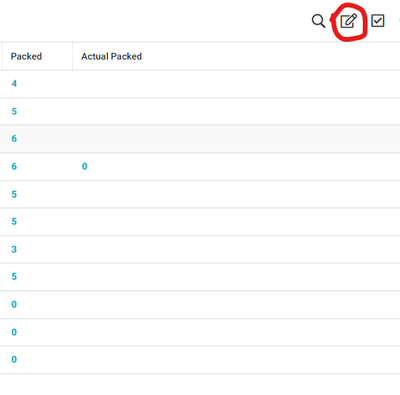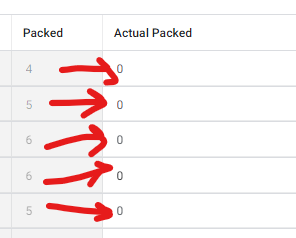- AppSheet
- AppSheet Forum
- AppSheet Q&A
- Beta Table Edit feature not populating initial val...
- Subscribe to RSS Feed
- Mark Topic as New
- Mark Topic as Read
- Float this Topic for Current User
- Bookmark
- Subscribe
- Mute
- Printer Friendly Page
- Mark as New
- Bookmark
- Subscribe
- Mute
- Subscribe to RSS Feed
- Permalink
- Report Inappropriate Content
- Mark as New
- Bookmark
- Subscribe
- Mute
- Subscribe to RSS Feed
- Permalink
- Report Inappropriate Content
In my spreadsheet there are two columns in which one column contains numbers and other one is empty.
I want the other empty column to have same values as the first column but I want 2nd column to be editable because may be I need to change some values in 2nd column through AppSheet.
So I can't simply put formula in sheet in 2nd column as it will not allow me to edit it and even if it allows me to edit it, next day when column 1 will change, the column 2 will not change as it's formula will be gone for edited cells.
So what I did I just made a table view of both the columns (while keeping 2nd column Initial value to Column 1 + editable + set reset on edit)
Now when I open the table and click any row, it takes me to row edit form where 2nd column value works fine as it populates the first column value due to initial value setting.
PROBLEM
My problem is that I want not to open each row and then edit and then save. Instead I am using new cool feature of appsheet table edit which makes the entire table column2 editable and I can edit all values and save one by one.
However the column2 values all show as zero instead of populating to initial values. Is there any work around to populate column1 values in column2?
- Labels:
-
Automation
-
Intelligence
-
Other
-
UX
- Mark as New
- Bookmark
- Subscribe
- Mute
- Subscribe to RSS Feed
- Permalink
- Report Inappropriate Content
- Mark as New
- Bookmark
- Subscribe
- Mute
- Subscribe to RSS Feed
- Permalink
- Report Inappropriate Content
Hi, the table edit mode is meant to make it easier to quickly update multiple rows, but doesn't assume that you always want to update all the rows. So the resetting to initial value only happens in rows where you actually make an edit.
It sounds like your setup would work for new edits going forward, but you need a way to quickly initialize all the values. I can think of a couple alternatives:
1. Make an action button that runs an action on a set of rows, where the set of rows is the whole table and the action to run applies the same data change as the initial value expression. Keep in mind this will queue up an update for each row so it may take a long time to process a large table.
2. Use a temporary sheet formula to populate the column, then select the whole column and use the right-click menu to Copy -> Paste Special -> Values Only.
If you need to reset the whole column on a regular basis then the action button might be better, but if you just need to initialize once then option 2 is probably quicker / easier.
-
!
1 -
Account
1,679 -
App Management
3,116 -
AppSheet
1 -
Automation
10,339 -
Bug
986 -
Data
9,695 -
Errors
5,745 -
Expressions
11,811 -
General Miscellaneous
1 -
Google Cloud Deploy
1 -
image and text
1 -
Integrations
1,615 -
Intelligence
578 -
Introductions
85 -
Other
2,916 -
Photos
1 -
Resources
541 -
Security
830 -
Templates
1,309 -
Users
1,562 -
UX
9,126
- « Previous
- Next »
| User | Count |
|---|---|
| 43 | |
| 34 | |
| 27 | |
| 23 | |
| 15 |

 Twitter
Twitter