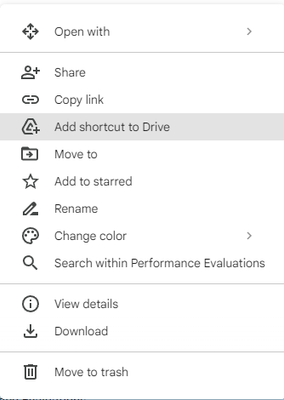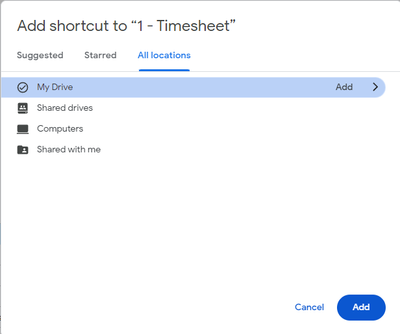- AppSheet
- AppSheet Forum
- AppSheet Q&A
- Re: Changing Default App File to shared drive.
- Subscribe to RSS Feed
- Mark Topic as New
- Mark Topic as Read
- Float this Topic for Current User
- Bookmark
- Subscribe
- Mute
- Printer Friendly Page
- Mark as New
- Bookmark
- Subscribe
- Mute
- Subscribe to RSS Feed
- Permalink
- Report Inappropriate Content
- Mark as New
- Bookmark
- Subscribe
- Mute
- Subscribe to RSS Feed
- Permalink
- Report Inappropriate Content
Hello,
I am creating an app that will be used organization-wide. I am trying to move the default folder off my drive and into our shared drive and have followed the instructions at: https://support.google.com/appsheet/answer/10104795#team-drive. However it does not work, it just creates a new file structure in my drive. In searching for the answer, I have come across nothing helpful! If we can change the default app folder, how do we change it to a shared drive?
Solved! Go to Solution.
- Mark as New
- Bookmark
- Subscribe
- Mute
- Subscribe to RSS Feed
- Permalink
- Report Inappropriate Content
- Mark as New
- Bookmark
- Subscribe
- Mute
- Subscribe to RSS Feed
- Permalink
- Report Inappropriate Content
Hey there,
I just got this working using:
/[TeamDrive]NameOfYourDrive/FolderPath/
I followed the info here: https://support.google.com/appsheet/answer/10104795#team-drive
Looks like they've updated the functionality 👍
- Mark as New
- Bookmark
- Subscribe
- Mute
- Subscribe to RSS Feed
- Permalink
- Report Inappropriate Content
- Mark as New
- Bookmark
- Subscribe
- Mute
- Subscribe to RSS Feed
- Permalink
- Report Inappropriate Content
Do you have an Enterprise account with AppSheet?
- Mark as New
- Bookmark
- Subscribe
- Mute
- Subscribe to RSS Feed
- Permalink
- Report Inappropriate Content
- Mark as New
- Bookmark
- Subscribe
- Mute
- Subscribe to RSS Feed
- Permalink
- Report Inappropriate Content
Yes
- Mark as New
- Bookmark
- Subscribe
- Mute
- Subscribe to RSS Feed
- Permalink
- Report Inappropriate Content
- Mark as New
- Bookmark
- Subscribe
- Mute
- Subscribe to RSS Feed
- Permalink
- Report Inappropriate Content
Sorry, let me explain a little more - Users that upload files, successfully upload them to the shared drive, in the same location as the google sheet. So that is set, but when I change the default app folder to our shared drive, then I create a pdf template for a bot, it creates it in my drive.
- Mark as New
- Bookmark
- Subscribe
- Mute
- Subscribe to RSS Feed
- Permalink
- Report Inappropriate Content
- Mark as New
- Bookmark
- Subscribe
- Mute
- Subscribe to RSS Feed
- Permalink
- Report Inappropriate Content
The same thing is happening to me. I created a google sheet on a shared drive which stores my data. When a user uploads a file it is stored on the shared drive. When I try to create a pdf from automation is stores it in my "my drive". I'm unable to force the created file to save in my shared drive. Were you able to solve this?
- Mark as New
- Bookmark
- Subscribe
- Mute
- Subscribe to RSS Feed
- Permalink
- Report Inappropriate Content
- Mark as New
- Bookmark
- Subscribe
- Mute
- Subscribe to RSS Feed
- Permalink
- Report Inappropriate Content
I have not had a chance to compare Shared folders with Shared Drives. I have read over the AppSheet article. I wonder to accomplish what you two are trying if you need to update the default app path within the app itself. See image below.
Also, historically, the writing of files and images was based off a relative path of the location of the source spreadsheet, when using sheets. If that is still the same, and I haven't yet seen otherwise, then it may be the sheet also needs to move to the Shared Drive.
- Mark as New
- Bookmark
- Subscribe
- Mute
- Subscribe to RSS Feed
- Permalink
- Report Inappropriate Content
- Mark as New
- Bookmark
- Subscribe
- Mute
- Subscribe to RSS Feed
- Permalink
- Report Inappropriate Content
Howdy Willow!
I couldn't seem to make the default app folder work to point to the shared drive, but I was able to put a shortcut to my "My Drive" folder in the shared drive and then I was able to open the folder from the app using the relative path of the shortcut folder name.
It works for now, but it isn't long term sustainable beyond my user account which is why I was trying to get everything to populate in the shared drive.
- Mark as New
- Bookmark
- Subscribe
- Mute
- Subscribe to RSS Feed
- Permalink
- Report Inappropriate Content
- Mark as New
- Bookmark
- Subscribe
- Mute
- Subscribe to RSS Feed
- Permalink
- Report Inappropriate Content
Same problem I have.... Hope they can work out a solution for this problem. We transferred all out app file to our enterprise shared google drive. We didn't know this would be the consequence. Appsheet should be able to make us point to where the bot should save the generated files.
- Mark as New
- Bookmark
- Subscribe
- Mute
- Subscribe to RSS Feed
- Permalink
- Report Inappropriate Content
- Mark as New
- Bookmark
- Subscribe
- Mute
- Subscribe to RSS Feed
- Permalink
- Report Inappropriate Content
Correction... appsheet should allow us to point the bot to the shared drive location.
- Mark as New
- Bookmark
- Subscribe
- Mute
- Subscribe to RSS Feed
- Permalink
- Report Inappropriate Content
- Mark as New
- Bookmark
- Subscribe
- Mute
- Subscribe to RSS Feed
- Permalink
- Report Inappropriate Content
My issue is that I thought we were part of the enterprise plan, when in fact, we are not. So my issue is not an issue until we upgrade our plan.
For now, when I create an app, I move the sheet to the shared folder, then I create pdf templates and move them from my drive to the shared drive that the sheet is in. Uploads to the app follow the default path of where the sheet is, so that has not been an issue.
- Mark as New
- Bookmark
- Subscribe
- Mute
- Subscribe to RSS Feed
- Permalink
- Report Inappropriate Content
- Mark as New
- Bookmark
- Subscribe
- Mute
- Subscribe to RSS Feed
- Permalink
- Report Inappropriate Content
@Spitfire wrote:
My issue is that I thought we were part of the enterprise plan, when in fact, we are not. So my issue is not an issue until we upgrade our plan.
To be clear, I am not certain if an Enterprise account is required to use a Shared Drive. Based on what I can imply from the AppSheet article, it is not. Do you know otherwise?
- Mark as New
- Bookmark
- Subscribe
- Mute
- Subscribe to RSS Feed
- Permalink
- Report Inappropriate Content
- Mark as New
- Bookmark
- Subscribe
- Mute
- Subscribe to RSS Feed
- Permalink
- Report Inappropriate Content
Sorry, I do not know that for sure, my perception was that it was. I just know that I do not have the option to change the default pathway. I tried the shortcut method in my drive and it failed for me.
- Mark as New
- Bookmark
- Subscribe
- Mute
- Subscribe to RSS Feed
- Permalink
- Report Inappropriate Content
- Mark as New
- Bookmark
- Subscribe
- Mute
- Subscribe to RSS Feed
- Permalink
- Report Inappropriate Content
We have the enterprise standard plan and I still can't get it to work after following the instructions in the article.
When I tried to change the root folder path it literally created a /[TeamDrive]MyTeamdrive, with my folder name of course, folder in my "My Drive". The article probably needs updated because the instructions seem incomplete and TeamDrive is a legacy name for the new Shared Drive.
- Mark as New
- Bookmark
- Subscribe
- Mute
- Subscribe to RSS Feed
- Permalink
- Report Inappropriate Content
- Mark as New
- Bookmark
- Subscribe
- Mute
- Subscribe to RSS Feed
- Permalink
- Report Inappropriate Content
Has this issue been solved? It creates the PDF in my drive, not the shared.
- Mark as New
- Bookmark
- Subscribe
- Mute
- Subscribe to RSS Feed
- Permalink
- Report Inappropriate Content
- Mark as New
- Bookmark
- Subscribe
- Mute
- Subscribe to RSS Feed
- Permalink
- Report Inappropriate Content
Howdy Andrew!
The unfortunate way to solve it is create a shortcut link in your "My
Drive" to your "team drive" and then you can navigate to it using a
relative file path. The challenge is that later when the email address that
owns the "my drive" folder and link is terminated, it will more than likely
break the link.
- Mark as New
- Bookmark
- Subscribe
- Mute
- Subscribe to RSS Feed
- Permalink
- Report Inappropriate Content
- Mark as New
- Bookmark
- Subscribe
- Mute
- Subscribe to RSS Feed
- Permalink
- Report Inappropriate Content
Is this ever going to be added to appsheet? Is it on the list of feature ideas?
- Mark as New
- Bookmark
- Subscribe
- Mute
- Subscribe to RSS Feed
- Permalink
- Report Inappropriate Content
- Mark as New
- Bookmark
- Subscribe
- Mute
- Subscribe to RSS Feed
- Permalink
- Report Inappropriate Content
To the best of my knowledge, it hasn't been resolved. My only known workaround is to create a shortcut to the team drive in the "my drive" folder and point to it using the relative file path.
Go to your Shared Drive and right click the folder that you want the files to populate
Navigate the popup window to set the shortcut location to your "My Drive", probably your "appsheet/data/uniqueappname-12345034/" folder.
In your app, set the file path to navigate through the shortcut as if it was natively in your my drive.
Although I'm using this approach in our enterprise apps, I worry about what happens if the user account that created the link is deleted.
- Mark as New
- Bookmark
- Subscribe
- Mute
- Subscribe to RSS Feed
- Permalink
- Report Inappropriate Content
- Mark as New
- Bookmark
- Subscribe
- Mute
- Subscribe to RSS Feed
- Permalink
- Report Inappropriate Content
Not for us!
- Mark as New
- Bookmark
- Subscribe
- Mute
- Subscribe to RSS Feed
- Permalink
- Report Inappropriate Content
- Mark as New
- Bookmark
- Subscribe
- Mute
- Subscribe to RSS Feed
- Permalink
- Report Inappropriate Content
Hey there,
I just got this working using:
/[TeamDrive]NameOfYourDrive/FolderPath/
I followed the info here: https://support.google.com/appsheet/answer/10104795#team-drive
Looks like they've updated the functionality 👍
- Mark as New
- Bookmark
- Subscribe
- Mute
- Subscribe to RSS Feed
- Permalink
- Report Inappropriate Content
- Mark as New
- Bookmark
- Subscribe
- Mute
- Subscribe to RSS Feed
- Permalink
- Report Inappropriate Content
WORKED! Thanks for this.
- Mark as New
- Bookmark
- Subscribe
- Mute
- Subscribe to RSS Feed
- Permalink
- Report Inappropriate Content
- Mark as New
- Bookmark
- Subscribe
- Mute
- Subscribe to RSS Feed
- Permalink
- Report Inappropriate Content
So just to add my experience today of this. The issue I have is that I have to have 3 seperate google accounts, 1 for each appsheet licence. One is my personal account, the other 2 are business accounts both on seperate Google accounts. So for me a company shared drive isn't possible.
Literally all I've done to break the app is to delete and then re-add some image and signature columns to a pre-existing table. The app was origionally setup in lets call it Google Account 1 and the spreadsheet was in /Customers/<Name>/<Name> App/. For various reasons I now mainly access all my Appsheet Apps via my Google Account 2 Appsheet account. Obvs this folder is shared to this account.
So today Appsheet decides to start saving images in
Google Account 2 /
rarther than
Google Account 1 = /Customers/<Name>/<Name> App/.
I tried messing with the "Default app folder" but as far as I can see this made zero difference. At each test/change I'd even delete the folder it had created. Just in case that made any difference. At one point I was confused to find it didn't create a folder. So I did a search for recent images and found that Appsheet had managed to save this to a previously DELETED folder!
I've tried sharing
Google Account 1 = /appsheet/data/<Apppname>-<AccountNumber>/
Google Account 1 = /Customers/<Name>/
Google Account 1 = /Customers/<Name>/<Name> App/
with
Google Account 2 = /appsheet/data/
Google Account 2 = /
bascially NOTHING worked. I the end the only thing that 'worked' was to let it create a folder in
Google Account 2 = /
then copy this folder into
Google Account 1 = /Customers/<Name>/<Name> App/
which makes zero sense, but I suppose at least its in the right location, albeit with wrong folder owner... I was almost o the verge of spending over an hour just deleting and re-adding the entire table to 'fix' this issue.
God I miss the old days with @praveen when Appsheet used to fix issues and you could sense it becoming more robust and user friendly over time. Rather than now where Google just seems to be adding the latest shinny s*** feature or branding Appsheet to integrate it with the 'Google Family'.
Another 3 hours wasted chasing a wellknown bug/limitation down various rabbitholes...
- Mark as New
- Bookmark
- Subscribe
- Mute
- Subscribe to RSS Feed
- Permalink
- Report Inappropriate Content
- Mark as New
- Bookmark
- Subscribe
- Mute
- Subscribe to RSS Feed
- Permalink
- Report Inappropriate Content
In fact, scrap all that. Its just reverted to saving in root without me changing anything. FML.
- Mark as New
- Bookmark
- Subscribe
- Mute
- Subscribe to RSS Feed
- Permalink
- Report Inappropriate Content
- Mark as New
- Bookmark
- Subscribe
- Mute
- Subscribe to RSS Feed
- Permalink
- Report Inappropriate Content
So I just got this to work by doing what was in the solution: /[TeamDrive]Shared_Drive_Name/Folder1/appsheet/data/appname-123456. You have to leave [TeamDrive] with the brackets alone in the file path. Everything else is changed to your own pathway.
-
!
1 -
Account
1,683 -
App Management
3,127 -
AppSheet
1 -
Automation
10,354 -
Bug
993 -
Data
9,710 -
Errors
5,758 -
Expressions
11,826 -
General Miscellaneous
1 -
Google Cloud Deploy
1 -
image and text
1 -
Integrations
1,619 -
Intelligence
580 -
Introductions
86 -
Other
2,927 -
Photos
1 -
Resources
542 -
Security
832 -
Templates
1,314 -
Users
1,563 -
UX
9,134
- « Previous
- Next »
| User | Count |
|---|---|
| 38 | |
| 35 | |
| 27 | |
| 23 | |
| 18 |

 Twitter
Twitter