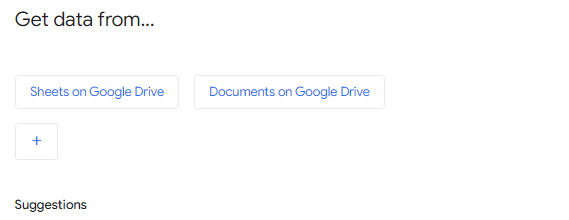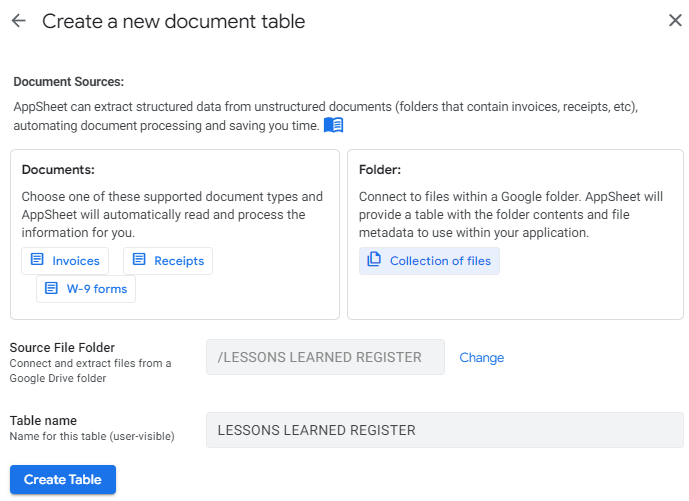- AppSheet
- AppSheet Forum
- AppSheet Q&A
- Re: HOW TO UPLOAD MULTIPLE PHOTOS IN ONE SELECTIO....
- Subscribe to RSS Feed
- Mark Topic as New
- Mark Topic as Read
- Float this Topic for Current User
- Bookmark
- Subscribe
- Mute
- Printer Friendly Page
- Mark as New
- Bookmark
- Subscribe
- Mute
- Subscribe to RSS Feed
- Permalink
- Report Inappropriate Content
- Mark as New
- Bookmark
- Subscribe
- Mute
- Subscribe to RSS Feed
- Permalink
- Report Inappropriate Content
HOW TO UPLOAD MULTIPLE PHOTOS IN ONE SELECTION ONLY? THE END RESULTS SHOULD BE EACH OF THE PHOTOS MUST HAVE THEIR OWN UNIQUE ID & ROW.
- Mark as New
- Bookmark
- Subscribe
- Mute
- Subscribe to RSS Feed
- Permalink
- Report Inappropriate Content
- Mark as New
- Bookmark
- Subscribe
- Mute
- Subscribe to RSS Feed
- Permalink
- Report Inappropriate Content
Well, you need another table… So for example you have a table of projects, and you want to be able to add project images… So you need a project table, and a project images table. Then your images table has a UNIQUEID, IMAGE, and ref, ispartof back to the project table. Then when adding a project record, or viewing the project record, you can click new and add as many images as you want…
Also, you can play with the form reopening options to make it so that when you cock new it opens the camera, and after taking the image it automatically opens for the next shot
Also, chill on the all caps. LOL
- Mark as New
- Bookmark
- Subscribe
- Mute
- Subscribe to RSS Feed
- Permalink
- Report Inappropriate Content
- Mark as New
- Bookmark
- Subscribe
- Mute
- Subscribe to RSS Feed
- Permalink
- Report Inappropriate Content
@Grant_Stead Thanks for the answer, but is there a way you can add images multiple selection in single uploading. that will give the same results if you will upload the image one by one.
- Mark as New
- Bookmark
- Subscribe
- Mute
- Subscribe to RSS Feed
- Permalink
- Report Inappropriate Content
- Mark as New
- Bookmark
- Subscribe
- Mute
- Subscribe to RSS Feed
- Permalink
- Report Inappropriate Content
@Edmon_Lacaulan oh, you’re talking about multiselect… Like uploading multiple pictures at one time from the camera roll… No, not at this time.
- Mark as New
- Bookmark
- Subscribe
- Mute
- Subscribe to RSS Feed
- Permalink
- Report Inappropriate Content
- Mark as New
- Bookmark
- Subscribe
- Mute
- Subscribe to RSS Feed
- Permalink
- Report Inappropriate Content
@Grant_Stead Yes that’s what the all caps is looking for…LOL… need to select my 500plus photos 1 by 1 then…
- Mark as New
- Bookmark
- Subscribe
- Mute
- Subscribe to RSS Feed
- Permalink
- Report Inappropriate Content
- Mark as New
- Bookmark
- Subscribe
- Mute
- Subscribe to RSS Feed
- Permalink
- Report Inappropriate Content
@Edmon_Lacaulan yep… There are a few things like that in which appsheet has not caught up to. For 500 images I would find a way to just jamb them into the backend… Move them into the correct folder, get a file list, add those manually into the sheet, and move on…
I would also go out on a limb and say 500 pictures that aren’t associated with any records, or simply associated with a single record, just dumped into appsheet is pretty useless…
- Mark as New
- Bookmark
- Subscribe
- Mute
- Subscribe to RSS Feed
- Permalink
- Report Inappropriate Content
- Mark as New
- Bookmark
- Subscribe
- Mute
- Subscribe to RSS Feed
- Permalink
- Report Inappropriate Content
Following
- Mark as New
- Bookmark
- Subscribe
- Mute
- Subscribe to RSS Feed
- Permalink
- Report Inappropriate Content
- Mark as New
- Bookmark
- Subscribe
- Mute
- Subscribe to RSS Feed
- Permalink
- Report Inappropriate Content
Hi guys, have you hear something about this posibility?
- Mark as New
- Bookmark
- Subscribe
- Mute
- Subscribe to RSS Feed
- Permalink
- Report Inappropriate Content
- Mark as New
- Bookmark
- Subscribe
- Mute
- Subscribe to RSS Feed
- Permalink
- Report Inappropriate Content
Anyone know if there is any discussion around this topic? Would be a very nice feature for mobile.
- Mark as New
- Bookmark
- Subscribe
- Mute
- Subscribe to RSS Feed
- Permalink
- Report Inappropriate Content
- Mark as New
- Bookmark
- Subscribe
- Mute
- Subscribe to RSS Feed
- Permalink
- Report Inappropriate Content
- Mark as New
- Bookmark
- Subscribe
- Mute
- Subscribe to RSS Feed
- Permalink
- Report Inappropriate Content
- Mark as New
- Bookmark
- Subscribe
- Mute
- Subscribe to RSS Feed
- Permalink
- Report Inappropriate Content
@TDhers has the been any talk about a true built in multiple file/image mechanism?
- Mark as New
- Bookmark
- Subscribe
- Mute
- Subscribe to RSS Feed
- Permalink
- Report Inappropriate Content
- Mark as New
- Bookmark
- Subscribe
- Mute
- Subscribe to RSS Feed
- Permalink
- Report Inappropriate Content
Good news. There is a workaround to this feature.
-
Create a separate table from the images folder you want to upload. Note: make sure all your photos are in one folder in your google drive and properly named according to what you need.
-
Add table and select “Documents on google drive”
-
Select Document sources >>>choose folder: collection of files then navigate to the folder where your photos are,
-
Create table: then finally you have a single table containing all your photos which you can easily use REF to connect with your app.
- Mark as New
- Bookmark
- Subscribe
- Mute
- Subscribe to RSS Feed
- Permalink
- Report Inappropriate Content
- Mark as New
- Bookmark
- Subscribe
- Mute
- Subscribe to RSS Feed
- Permalink
- Report Inappropriate Content
Hello @Edmon_Lacaulan , I do like the idea, how do we build that into our workflow though? I understand we can always store the photos in Google Drive folder, then simply REF them to a specific row afterwards.
For example, I am creating an App to submit particular report, sometimes multiple photos are required to be uploaded to each individual report for record.
Thanks!
- Mark as New
- Bookmark
- Subscribe
- Mute
- Subscribe to RSS Feed
- Permalink
- Report Inappropriate Content
- Mark as New
- Bookmark
- Subscribe
- Mute
- Subscribe to RSS Feed
- Permalink
- Report Inappropriate Content
Could you please explain in more detail how to establish the loading of several images in a single action? Selecting several images?
- Mark as New
- Bookmark
- Subscribe
- Mute
- Subscribe to RSS Feed
- Permalink
- Report Inappropriate Content
- Mark as New
- Bookmark
- Subscribe
- Mute
- Subscribe to RSS Feed
- Permalink
- Report Inappropriate Content
Is this just the reference to the folder that already exist ? i think the question here is that they want to upload the pictures from appsheet in one time not the other way around. Do you have any other suggestion ?
-
Account
1,677 -
App Management
3,100 -
AppSheet
1 -
Automation
10,325 -
Bug
984 -
Data
9,677 -
Errors
5,734 -
Expressions
11,782 -
General Miscellaneous
1 -
Google Cloud Deploy
1 -
image and text
1 -
Integrations
1,610 -
Intelligence
578 -
Introductions
85 -
Other
2,906 -
Photos
1 -
Resources
538 -
Security
828 -
Templates
1,309 -
Users
1,559 -
UX
9,113
- « Previous
- Next »
| User | Count |
|---|---|
| 42 | |
| 28 | |
| 25 | |
| 22 | |
| 13 |

 Twitter
Twitter