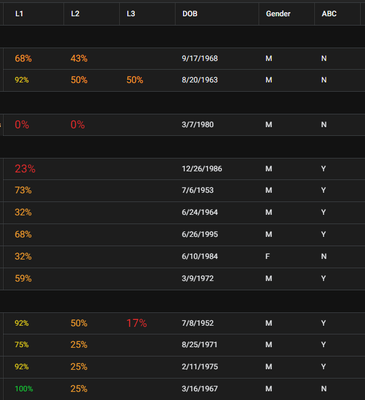- AppSheet
- AppSheet Forum
- AppSheet Q&A
- Re: How to avoid excessive column width
- Subscribe to RSS Feed
- Mark Topic as New
- Mark Topic as Read
- Float this Topic for Current User
- Bookmark
- Subscribe
- Mute
- Printer Friendly Page
- Mark as New
- Bookmark
- Subscribe
- Mute
- Subscribe to RSS Feed
- Permalink
- Report Inappropriate Content
- Mark as New
- Bookmark
- Subscribe
- Mute
- Subscribe to RSS Feed
- Permalink
- Report Inappropriate Content
Documentation like Controlling Column Width explains that in a table view "Columns will be automatically sized based on the size of the row content and column type." I have various questions.
- Is there an explanation somewhere of how column type affects column width?
- Are there techniques besides the default/narrow/wide table-level column width setting way to get a column with minimal text to be narrower, thereby leaving more width for a column with more text? For example, there was discussion in a Per-Column truncation and width control in table view feature idea about something being released about a year ago; (maybe that was the current default/narrow/wide setting).
- Does a group heading affect column width? It looks like not, but if it does that would be helpful to understand.
No matter what width setting I choose (including without any group heading enabled), a "Language" column in my table always includes far more space than seems to be required.
Default
Narrow
Wide
Solved! Go to Solution.
- Mark as New
- Bookmark
- Subscribe
- Mute
- Subscribe to RSS Feed
- Permalink
- Report Inappropriate Content
- Mark as New
- Bookmark
- Subscribe
- Mute
- Subscribe to RSS Feed
- Permalink
- Report Inappropriate Content
Have you tried using Save & Verify Data rather than just Save to save changes? When Save & Verify is used, the app editor will recalculate all column widths. Note that the calculated column width is based on all data in the column, not just the data displayed on screen at any given time.
- Mark as New
- Bookmark
- Subscribe
- Mute
- Subscribe to RSS Feed
- Permalink
- Report Inappropriate Content
- Mark as New
- Bookmark
- Subscribe
- Mute
- Subscribe to RSS Feed
- Permalink
- Report Inappropriate Content
I've never found adjusting the column width beyond "default" to be of any use. Set the column header, and put some appropriate length data in, then do a save & verify. There's not really anything else you can do. Thankfully nowadays the user can adjust the column width if they need to.
- Mark as New
- Bookmark
- Subscribe
- Mute
- Subscribe to RSS Feed
- Permalink
- Report Inappropriate Content
- Mark as New
- Bookmark
- Subscribe
- Mute
- Subscribe to RSS Feed
- Permalink
- Report Inappropriate Content
@dbaum wrote:Is there an explanation somewhere of how column type affects column width?
Nope.
Are there techniques besides the default/narrow/wide table-level column width setting way to get a column with minimal text to be narrower, thereby leaving more width for a column with more text?
The column's display name also affects the column width. To minimize the width of the column, minimize the width of the column display name.
Does a group heading affect column width?
Nope.
No matter what width setting I choose (including without any group heading enabled), a "Language" column in my table always includes far more space than seems to be required.
The last column will always get all remaining space after prior columns are given only what they need.
- Mark as New
- Bookmark
- Subscribe
- Mute
- Subscribe to RSS Feed
- Permalink
- Report Inappropriate Content
- Mark as New
- Bookmark
- Subscribe
- Mute
- Subscribe to RSS Feed
- Permalink
- Report Inappropriate Content
By "last column", I assume you mean rightmost. Do you have any guidance regarding the example in my original post's screenshots, where the column with excessive space--including beyond what's needed for the column display name--is in the leftmost column while the rightmost column has content truncated in every row?
- Mark as New
- Bookmark
- Subscribe
- Mute
- Subscribe to RSS Feed
- Permalink
- Report Inappropriate Content
- Mark as New
- Bookmark
- Subscribe
- Mute
- Subscribe to RSS Feed
- Permalink
- Report Inappropriate Content
Have you tried using Save & Verify Data rather than just Save to save changes? When Save & Verify is used, the app editor will recalculate all column widths. Note that the calculated column width is based on all data in the column, not just the data displayed on screen at any given time.
- Mark as New
- Bookmark
- Subscribe
- Mute
- Subscribe to RSS Feed
- Permalink
- Report Inappropriate Content
- Mark as New
- Bookmark
- Subscribe
- Mute
- Subscribe to RSS Feed
- Permalink
- Report Inappropriate Content
Thanks. I had not tried that. Following the "Save & verify data" technique, my "Language" column did narrow somewhat, although it's still wider than it seemingly needs to be for even the widest value in the column.
I've long wondered what "Save & Verify Data" does, and I don't find any explanation in the AppSheet documentation or the community forum. Searching the term in the forum did help me find some additional helpful posts regarding table views, including @Kirk_Masden's thorough Working with table view (Q&A).
- Mark as New
- Bookmark
- Subscribe
- Mute
- Subscribe to RSS Feed
- Permalink
- Report Inappropriate Content
- Mark as New
- Bookmark
- Subscribe
- Mute
- Subscribe to RSS Feed
- Permalink
- Report Inappropriate Content
It may just be an illusion but I have found that the Column width setting only appears to apply to the first column although, like others, I am not really sure what it is supposed to do.
- Mark as New
- Bookmark
- Subscribe
- Mute
- Subscribe to RSS Feed
- Permalink
- Report Inappropriate Content
- Mark as New
- Bookmark
- Subscribe
- Mute
- Subscribe to RSS Feed
- Permalink
- Report Inappropriate Content
I have tried Save and Verify, ensured that my column is fully populated, I have percent columns, a date column and two enum columns each with only two allowed values, and these two allowed values are exactly 1 capital character.
here is the resulting image in tablet preview mode (phone mode also showed same column widths)
I have been following the column width topics for a couple of years now and don't see any alternate solution when the column width is chosen by appsheet to be too large.
My theories are:
1) Save and Verify has a bug
2) some column types are expanding the width for unexplained reasons
3) a "safety buffer" is always being added to any column width
Ideally I should be able to hard code (at my own risk) the column width for any column.
-
Account
1,677 -
App Management
3,099 -
AppSheet
1 -
Automation
10,325 -
Bug
983 -
Data
9,676 -
Errors
5,733 -
Expressions
11,781 -
General Miscellaneous
1 -
Google Cloud Deploy
1 -
image and text
1 -
Integrations
1,610 -
Intelligence
578 -
Introductions
85 -
Other
2,905 -
Photos
1 -
Resources
538 -
Security
828 -
Templates
1,309 -
Users
1,559 -
UX
9,110
- « Previous
- Next »
| User | Count |
|---|---|
| 43 | |
| 28 | |
| 24 | |
| 21 | |
| 13 |

 Twitter
Twitter