- AppSheet
- AppSheet Forum
- AppSheet Q&A
- How to change the related view in a details page t...
- Subscribe to RSS Feed
- Mark Topic as New
- Mark Topic as Read
- Float this Topic for Current User
- Bookmark
- Subscribe
- Mute
- Printer Friendly Page
- Mark as New
- Bookmark
- Subscribe
- Mute
- Subscribe to RSS Feed
- Permalink
- Report Inappropriate Content
- Mark as New
- Bookmark
- Subscribe
- Mute
- Subscribe to RSS Feed
- Permalink
- Report Inappropriate Content
When look at the details page of a record, the related field shows up as a map rather than a table. How do I switch it from a map to a table? I’d imagine it should be easy but I cant figure it out for the life of me.
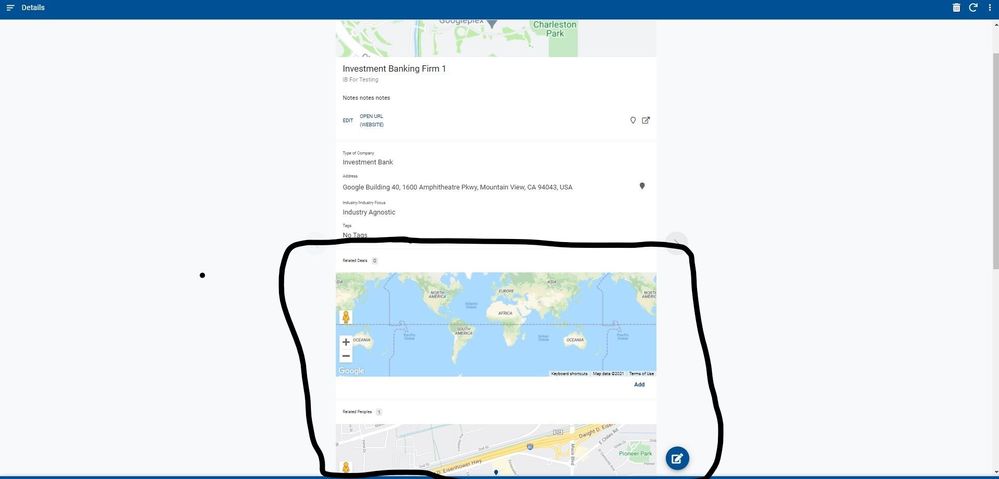
- Labels:
-
UX
- Mark as New
- Bookmark
- Subscribe
- Mute
- Subscribe to RSS Feed
- Permalink
- Report Inappropriate Content
- Mark as New
- Bookmark
- Subscribe
- Mute
- Subscribe to RSS Feed
- Permalink
- Report Inappropriate Content
You would be right. It’s just a matter of switching the view type from Map to Table.
The hard part is finding the correct View to change. It will be a Ref view with “_Inline” at the end of its name. You will need to “Show System Views” to see them. See how in first image.
I believe for a map view, if you click on it, it will open in full screen mode? Not sure. But if you can get it to open in full screen in the emulator, you will see a View link at the bottom left. See image. That is the view. Simply click that link. In the view, switch from Map to Table as shown below.
If you can’t get the Map to switch to full screen, then you may need to scroll through the list of views, looking at each one ending with “_Inline” until you find the right one.
First - Show System Views
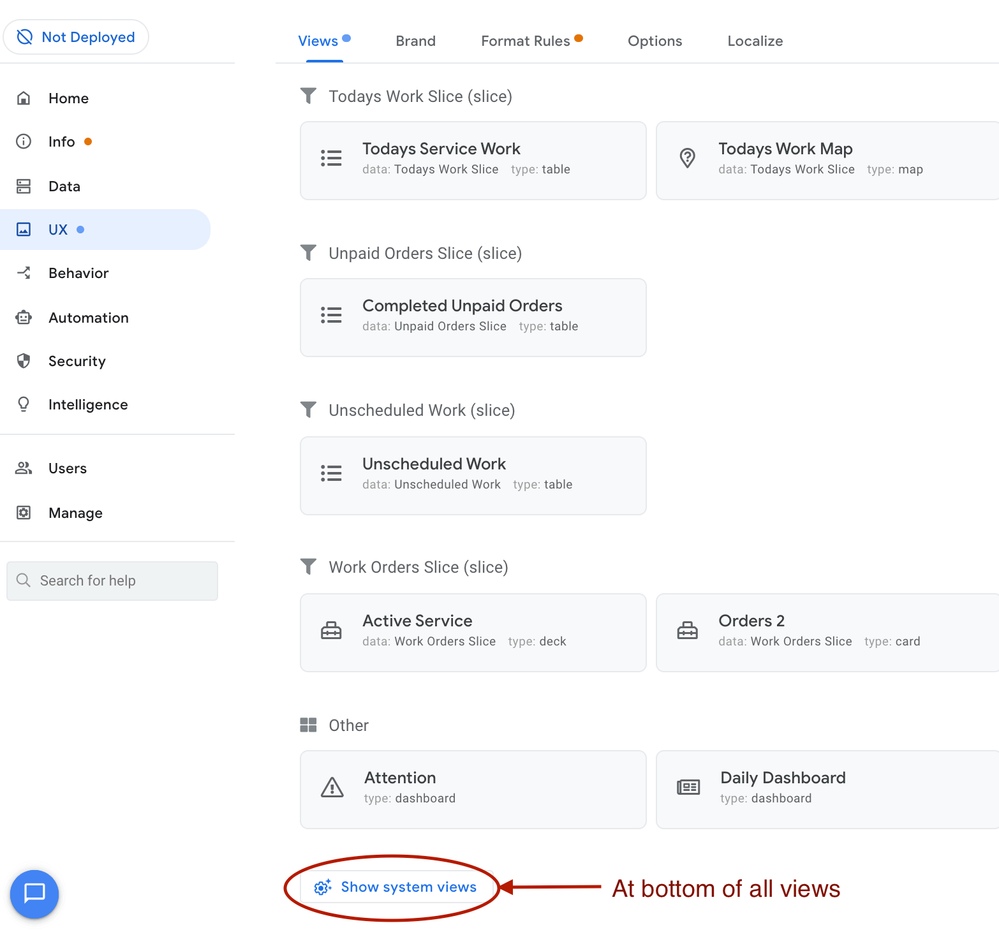
Get Map View to Open full screen - Then click View Link
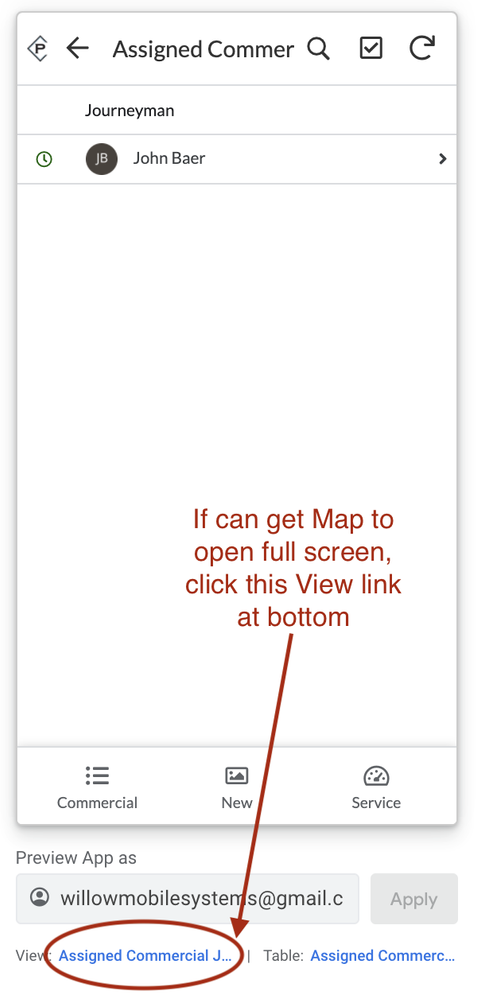
In Inline View - switch from Map to Table type view.
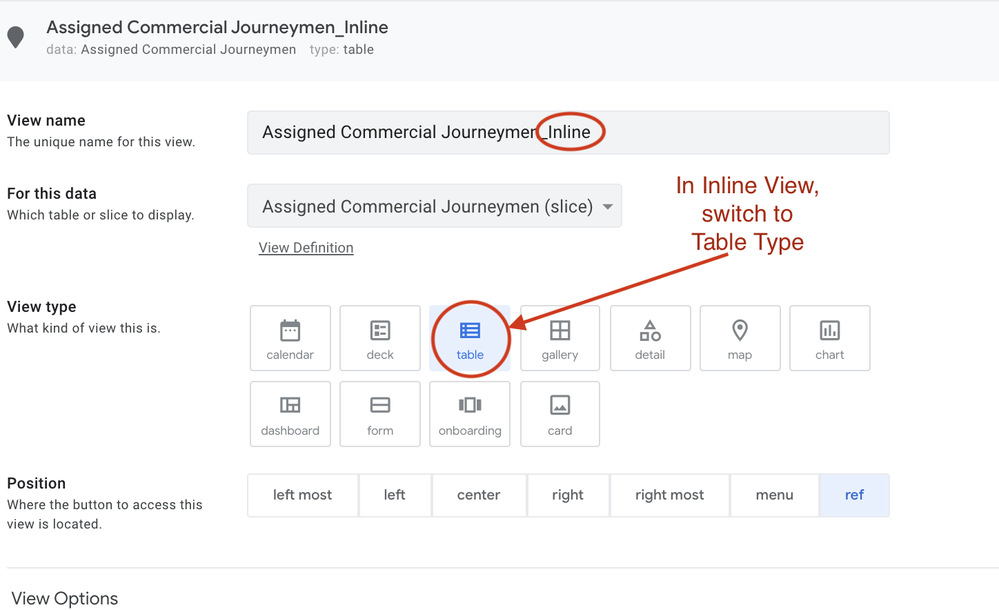
-
!
1 -
Account
1,686 -
App Management
3,142 -
AppSheet
1 -
Automation
10,381 -
Bug
1,001 -
Data
9,730 -
Errors
5,779 -
Expressions
11,853 -
General Miscellaneous
1 -
Google Cloud Deploy
1 -
image and text
1 -
Integrations
1,627 -
Intelligence
583 -
Introductions
86 -
Other
2,936 -
Photos
1 -
Resources
544 -
Security
837 -
Templates
1,317 -
Users
1,565 -
UX
9,141
- « Previous
- Next »
| User | Count |
|---|---|
| 37 | |
| 30 | |
| 29 | |
| 22 | |
| 18 |

 Twitter
Twitter