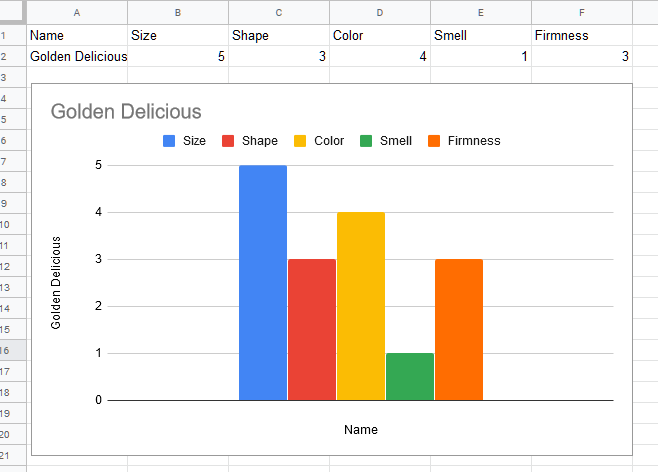- AppSheet
- AppSheet Forum
- AppSheet Q&A
- How to display chart data for a single row of data...
- Subscribe to RSS Feed
- Mark Topic as New
- Mark Topic as Read
- Float this Topic for Current User
- Bookmark
- Subscribe
- Mute
- Printer Friendly Page
- Mark as New
- Bookmark
- Subscribe
- Mute
- Subscribe to RSS Feed
- Permalink
- Report Inappropriate Content
- Mark as New
- Bookmark
- Subscribe
- Mute
- Subscribe to RSS Feed
- Permalink
- Report Inappropriate Content
Hi, I’m very new to Appsheet and I’m having trouble displaying specific data as a chart.
I have a sheet of individual items that have characteristics rated from 0 to 5. I’d like to tap that item and see a chart that shows that items data only as a way to visualize the individual scores.
To make it concrete let’s say I have a database of fruit and I’m rating them based on specific qualities: size, shape, color, smell, firmness on a scale of 0 to 5. If I click on “Golden Delicious” I’d like to see a chart with just the data for that row not for every individual entry in the database.
Attached pic for example
- Labels:
-
Data
- Mark as New
- Bookmark
- Subscribe
- Mute
- Subscribe to RSS Feed
- Permalink
- Report Inappropriate Content
- Mark as New
- Bookmark
- Subscribe
- Mute
- Subscribe to RSS Feed
- Permalink
- Report Inappropriate Content
Hi @Minisaurus ,
Please explore if following helps you
-
You may wish to create a row series type chart view on the above table and include all the required columns for chart ( size, shape,color,smell ,firmness) while defining that view.
-
You can then create an action type 'App: go to another view within the app" and define it something like below
LINKTOFILTEREDVIEW(“Row Chart”,[Name]=[_THISROW].[Name])
Here "Row Chart"is the name of the chart view created in step 1 above. [Name] is fruit name column. This column should typically be a row key column.
- Please make this action as “display inline” and attach this action to say a blank column of the table to make it display in say table view.
As per my understanding such row series chart may not though currently have different colors for different attributes when defined in view in AppSheet.
The images below show the table with inline action highlighted and chart view with single row data.
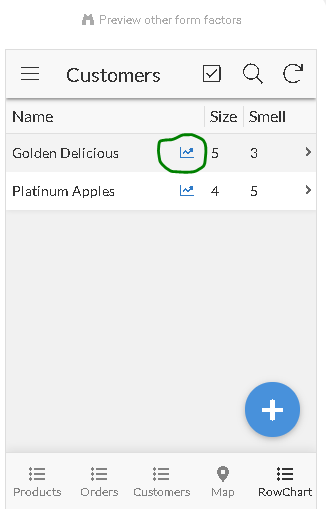
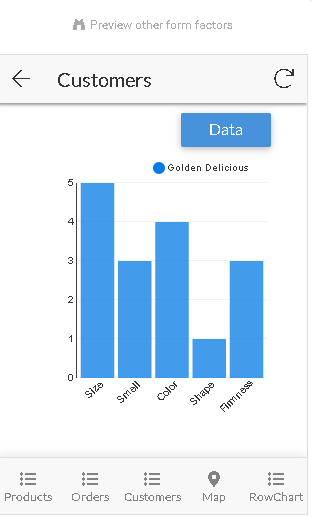
- Mark as New
- Bookmark
- Subscribe
- Mute
- Subscribe to RSS Feed
- Permalink
- Report Inappropriate Content
- Mark as New
- Bookmark
- Subscribe
- Mute
- Subscribe to RSS Feed
- Permalink
- Report Inappropriate Content
Hi @Minisaurus,
Please refer to documentation on LINKTOFILTEREDVIEW() action
- Mark as New
- Bookmark
- Subscribe
- Mute
- Subscribe to RSS Feed
- Permalink
- Report Inappropriate Content
- Mark as New
- Bookmark
- Subscribe
- Mute
- Subscribe to RSS Feed
- Permalink
- Report Inappropriate Content
When I set Action Appearance Prominence “Display inline”, the column name attached in view will be obscured by Action icon --that is, I cannot see the name of corresponding column name.
Can u tell me where I use it wrongly and how to do to show corresponding column name?
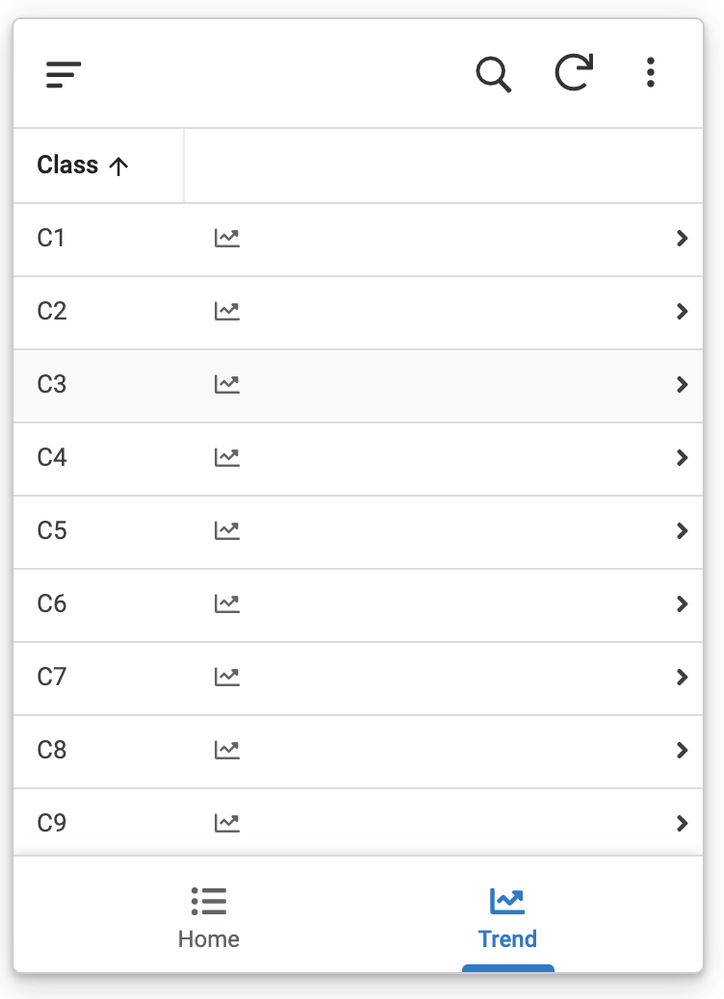
- Mark as New
- Bookmark
- Subscribe
- Mute
- Subscribe to RSS Feed
- Permalink
- Report Inappropriate Content
- Mark as New
- Bookmark
- Subscribe
- Mute
- Subscribe to RSS Feed
- Permalink
- Report Inappropriate Content
That is an expected behavior of inline actions in the summary views. They show only the action icon and not the value of the attached column. You can attach it to a column that you do not wish to see the value of in the summary view. You can attach it to a VC as well.
- Mark as New
- Bookmark
- Subscribe
- Mute
- Subscribe to RSS Feed
- Permalink
- Report Inappropriate Content
- Mark as New
- Bookmark
- Subscribe
- Mute
- Subscribe to RSS Feed
- Permalink
- Report Inappropriate Content
Thanks @Suvrutt_Gurjar ,
I don’t know the meaning of phase “VC” ,and I found column name and icon show in one column in your below case. I wanna implement same effect as yours.
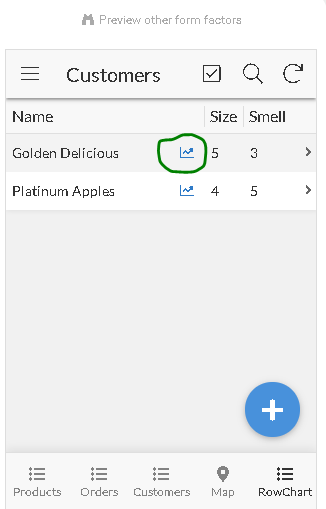
- Mark as New
- Bookmark
- Subscribe
- Mute
- Subscribe to RSS Feed
- Permalink
- Report Inappropriate Content
- Mark as New
- Bookmark
- Subscribe
- Mute
- Subscribe to RSS Feed
- Permalink
- Report Inappropriate Content
VC means virtual columns.
The column names and other values show in my case because I have attached the inline action to a column that I do not wish to see in the summary view. It could be key column or some other such column. As mentioned, you can even create a VC with an app formula as “Chart” and attach the action to that column.
Action

Virtual Column
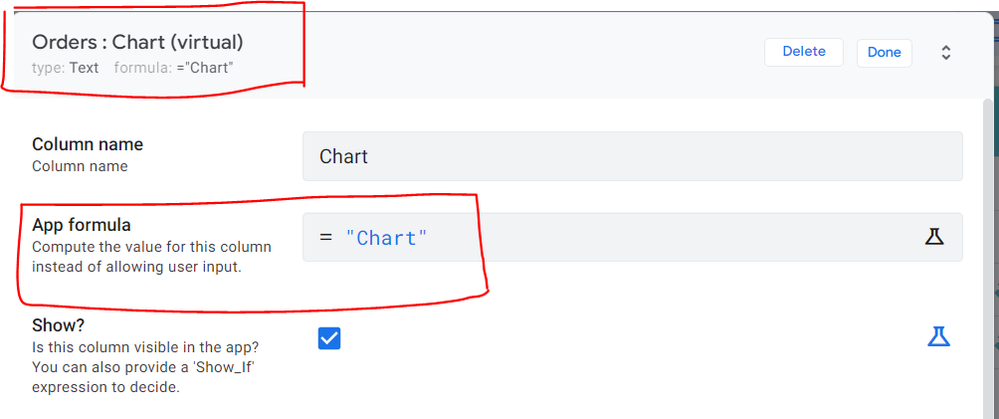
Column included the view definition
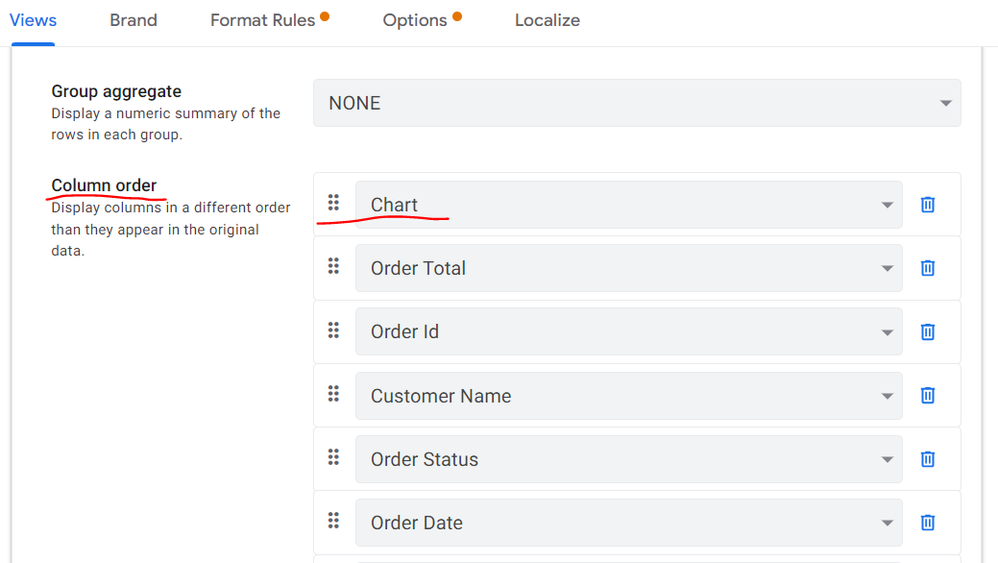
Something like above. Please ensure you include the column in the summary view to which the action is attached.
- Mark as New
- Bookmark
- Subscribe
- Mute
- Subscribe to RSS Feed
- Permalink
- Report Inappropriate Content
- Mark as New
- Bookmark
- Subscribe
- Mute
- Subscribe to RSS Feed
- Permalink
- Report Inappropriate Content
Thanks @Suvrutt_Gurjar ,
I follow your directions, but the column split line on the top not like your sample case. I means the icon not within class column, column VC i created show in behind split line, like below. And I hope the position of split line is in the position of red line.
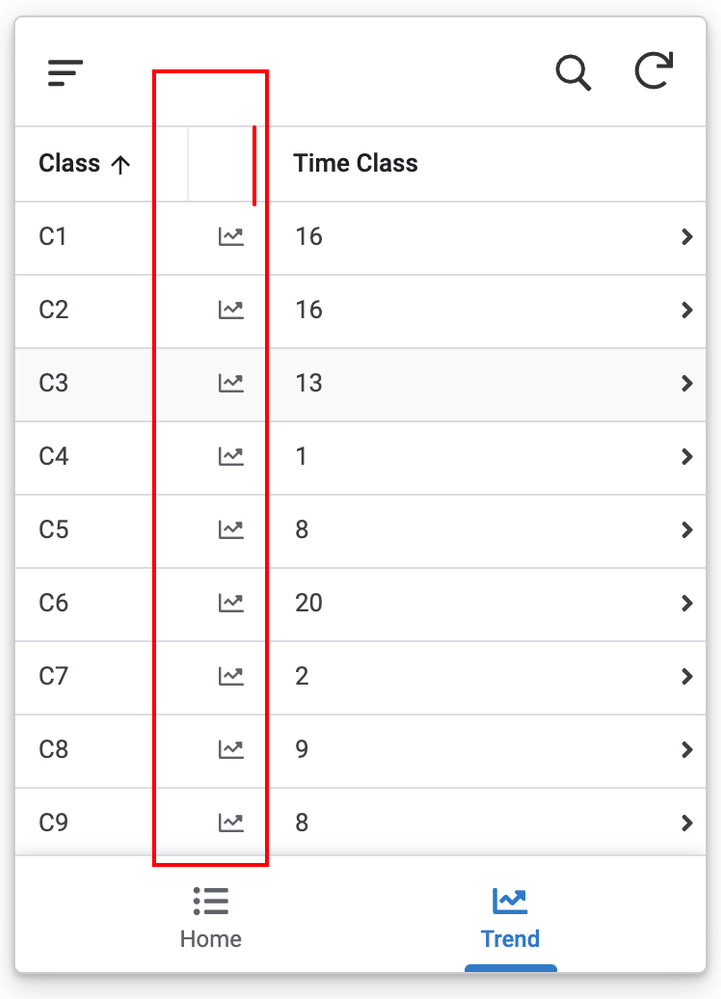
- Mark as New
- Bookmark
- Subscribe
- Mute
- Subscribe to RSS Feed
- Permalink
- Report Inappropriate Content
- Mark as New
- Bookmark
- Subscribe
- Mute
- Subscribe to RSS Feed
- Permalink
- Report Inappropriate Content
Please place it before Class in the column order in the view.
- Mark as New
- Bookmark
- Subscribe
- Mute
- Subscribe to RSS Feed
- Permalink
- Report Inappropriate Content
- Mark as New
- Bookmark
- Subscribe
- Mute
- Subscribe to RSS Feed
- Permalink
- Report Inappropriate Content
I got this effect, But I wanna the text in front of icon like your case.
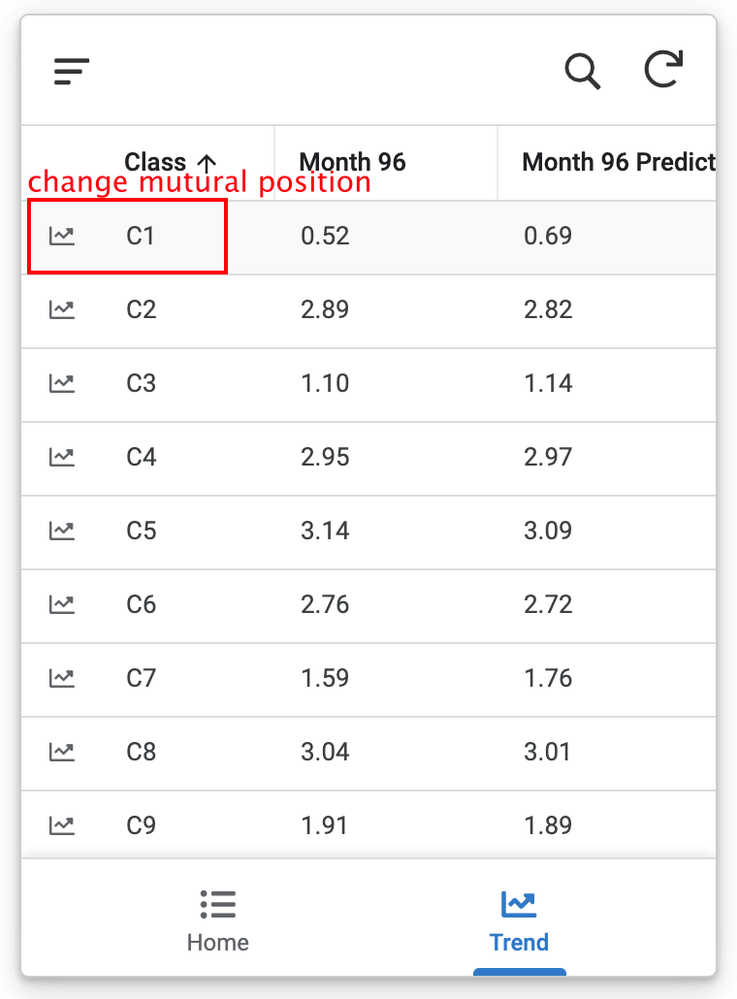
- Mark as New
- Bookmark
- Subscribe
- Mute
- Subscribe to RSS Feed
- Permalink
- Report Inappropriate Content
- Mark as New
- Bookmark
- Subscribe
- Mute
- Subscribe to RSS Feed
- Permalink
- Report Inappropriate Content
Oh okay, got it. The post you have referred to is an old post. ( 2.5 years ago). It is possible that Appsheet has changed the order of the way they show those icons. As per my testing, currently they get placed before the next column in the column order.
- Mark as New
- Bookmark
- Subscribe
- Mute
- Subscribe to RSS Feed
- Permalink
- Report Inappropriate Content
- Mark as New
- Bookmark
- Subscribe
- Mute
- Subscribe to RSS Feed
- Permalink
- Report Inappropriate Content
Sorry, this is not worked. I change the order, [icon column, class column] to [class column, icon column]. And then i get the result like before, the spilt line don’t contain [class column, icon column]
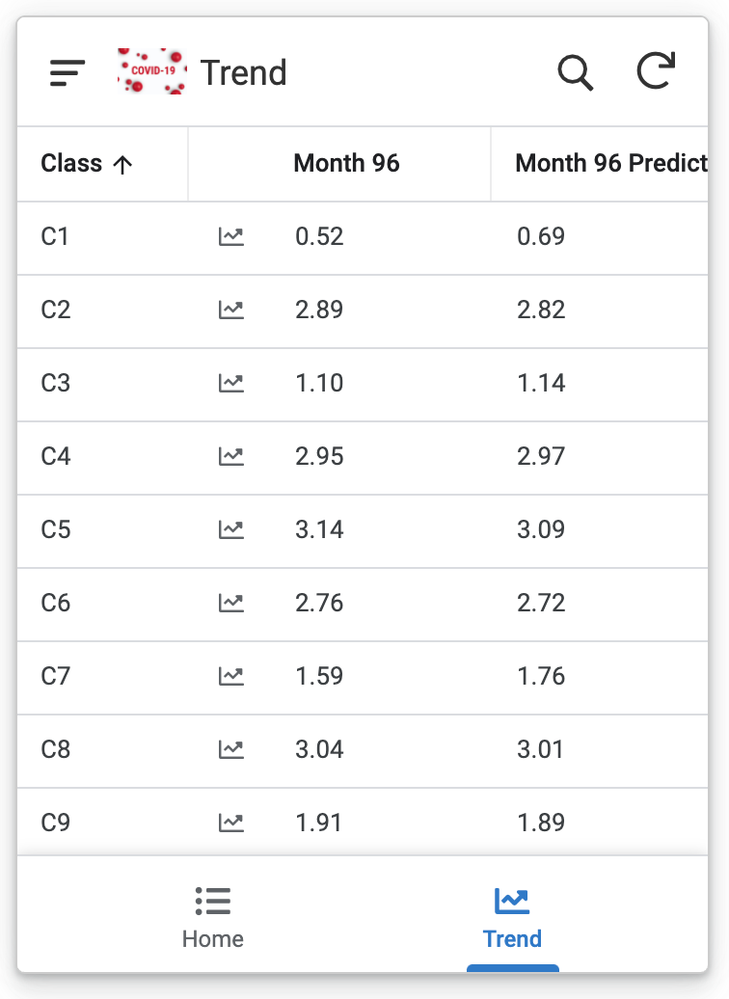
- Mark as New
- Bookmark
- Subscribe
- Mute
- Subscribe to RSS Feed
- Permalink
- Report Inappropriate Content
- Mark as New
- Bookmark
- Subscribe
- Mute
- Subscribe to RSS Feed
- Permalink
- Report Inappropriate Content
As I mentioned in the earlier post, the method in which AppSheet displays the inline action seems to have changed as my testing also showed the same behavior. Now it seems to store in the order Icon – Column Name.
- Mark as New
- Bookmark
- Subscribe
- Mute
- Subscribe to RSS Feed
- Permalink
- Report Inappropriate Content
- Mark as New
- Bookmark
- Subscribe
- Mute
- Subscribe to RSS Feed
- Permalink
- Report Inappropriate Content
Thanks your patient rely @Suvrutt_Gurjar ,
For aesthetic consideration, I think the old version is better. ![]()
- Mark as New
- Bookmark
- Subscribe
- Mute
- Subscribe to RSS Feed
- Permalink
- Report Inappropriate Content
- Mark as New
- Bookmark
- Subscribe
- Mute
- Subscribe to RSS Feed
- Permalink
- Report Inappropriate Content
How do I make each row go to a different chart?
-
!
1 -
Account
1,683 -
App Management
3,126 -
AppSheet
1 -
Automation
10,353 -
Bug
993 -
Data
9,708 -
Errors
5,757 -
Expressions
11,825 -
General Miscellaneous
1 -
Google Cloud Deploy
1 -
image and text
1 -
Integrations
1,619 -
Intelligence
580 -
Introductions
86 -
Other
2,926 -
Photos
1 -
Resources
542 -
Security
832 -
Templates
1,313 -
Users
1,563 -
UX
9,132
- « Previous
- Next »
| User | Count |
|---|---|
| 38 | |
| 34 | |
| 27 | |
| 23 | |
| 17 |

 Twitter
Twitter