- AppSheet
- AppSheet Forum
- AppSheet Q&A
- Re: How to show the action icon that attach to a c...
- Subscribe to RSS Feed
- Mark Topic as New
- Mark Topic as Read
- Float this Topic for Current User
- Bookmark
- Subscribe
- Mute
- Printer Friendly Page
- Mark as New
- Bookmark
- Subscribe
- Mute
- Subscribe to RSS Feed
- Permalink
- Report Inappropriate Content
- Mark as New
- Bookmark
- Subscribe
- Mute
- Subscribe to RSS Feed
- Permalink
- Report Inappropriate Content
I have an action that attach to a column. In table view, the column will hide data and show the action icon only. But when I change the action to attach to another column, the column shows data only. What the difference between these 2 columns, and how to show the action icon as default?
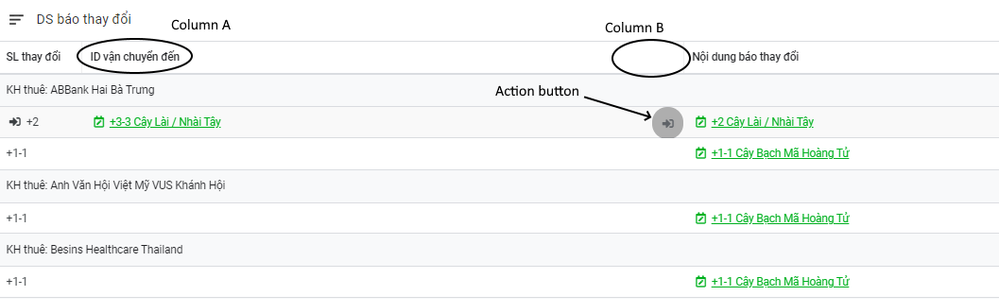
The action button display as default when attach to column B
But when I change the attach to column A, the table view will show the column A data, not the action button anymore
So, how can I change this behavior, make the column A show the action icon, not data?
- Labels:
-
Automation
-
UX
- Mark as New
- Bookmark
- Subscribe
- Mute
- Subscribe to RSS Feed
- Permalink
- Report Inappropriate Content
- Mark as New
- Bookmark
- Subscribe
- Mute
- Subscribe to RSS Feed
- Permalink
- Report Inappropriate Content
What I’ve done in the past is to add a column called [Show Action] just so that I can associate the action with this blank column. If you change the display name to “” the App user won’t even realise
- Mark as New
- Bookmark
- Subscribe
- Mute
- Subscribe to RSS Feed
- Permalink
- Report Inappropriate Content
- Mark as New
- Bookmark
- Subscribe
- Mute
- Subscribe to RSS Feed
- Permalink
- Report Inappropriate Content
Thanks, that’ll help. But I want to know when it will show the action icon, and when it will show the data?
- Mark as New
- Bookmark
- Subscribe
- Mute
- Subscribe to RSS Feed
- Permalink
- Report Inappropriate Content
- Mark as New
- Bookmark
- Subscribe
- Mute
- Subscribe to RSS Feed
- Permalink
- Report Inappropriate Content
You can’t really have it that way. A column can only either show the data OR the action. Hence why you need to use 2 columns to achieve this
- Mark as New
- Bookmark
- Subscribe
- Mute
- Subscribe to RSS Feed
- Permalink
- Report Inappropriate Content
- Mark as New
- Bookmark
- Subscribe
- Mute
- Subscribe to RSS Feed
- Permalink
- Report Inappropriate Content
Actually, I want column A to show the action, but it shows data instead. I’ve tried to attach the action to column B and it showed the action as I expected. But I don’t know why column A shows data, and how to make it show the action
- Mark as New
- Bookmark
- Subscribe
- Mute
- Subscribe to RSS Feed
- Permalink
- Report Inappropriate Content
- Mark as New
- Bookmark
- Subscribe
- Mute
- Subscribe to RSS Feed
- Permalink
- Report Inappropriate Content
O I C. Change Prominence in the Action settings to “Display Inline” and choose the column
-
!
1 -
Account
1,680 -
App Management
3,119 -
AppSheet
1 -
Automation
10,341 -
Bug
988 -
Data
9,698 -
Errors
5,749 -
Expressions
11,815 -
General Miscellaneous
1 -
Google Cloud Deploy
1 -
image and text
1 -
Integrations
1,615 -
Intelligence
578 -
Introductions
86 -
Other
2,918 -
Photos
1 -
Resources
541 -
Security
830 -
Templates
1,309 -
Users
1,563 -
UX
9,126
- « Previous
- Next »
| User | Count |
|---|---|
| 41 | |
| 35 | |
| 27 | |
| 23 | |
| 16 |

 Twitter
Twitter