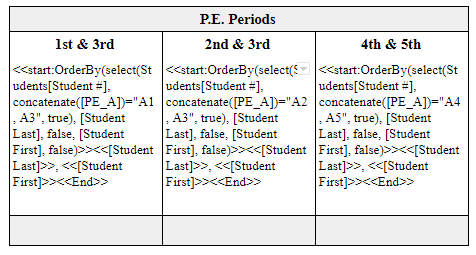- AppSheet
- AppSheet Forum
- AppSheet Q&A
- Re: New Bug Encountered: In Workflow PDF DOC
- Subscribe to RSS Feed
- Mark Topic as New
- Mark Topic as Read
- Float this Topic for Current User
- Bookmark
- Subscribe
- Mute
- Printer Friendly Page
- Mark as New
- Bookmark
- Subscribe
- Mute
- Subscribe to RSS Feed
- Permalink
- Report Inappropriate Content
- Mark as New
- Bookmark
- Subscribe
- Mute
- Subscribe to RSS Feed
- Permalink
- Report Inappropriate Content
Hi there,
I think there is a BUG regarding workflows Doc. Its supposed to send a PDF like a sheet with separate rows, but it seems that some how now is not separating the rows.
Please see the pictures, no DOC where change before this:
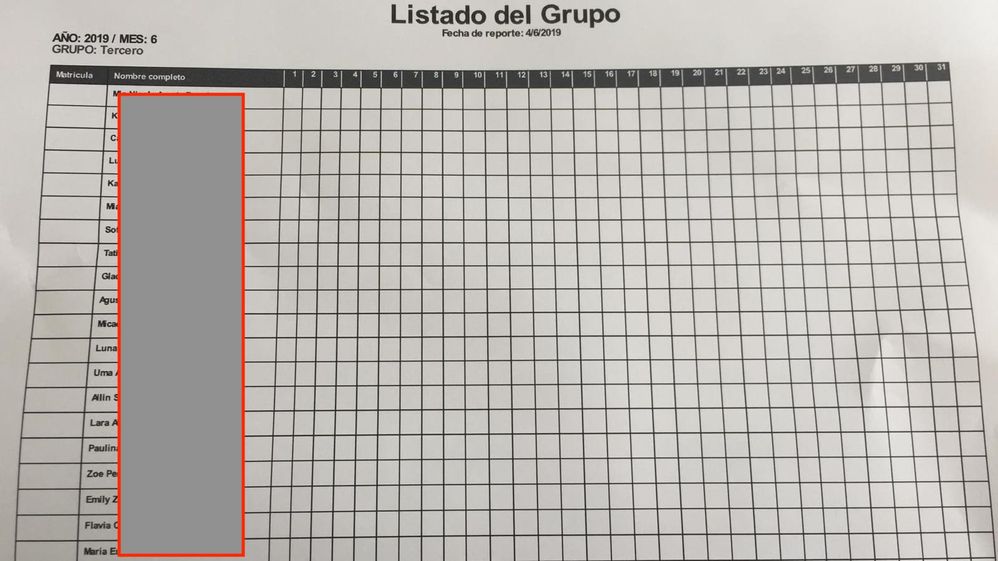
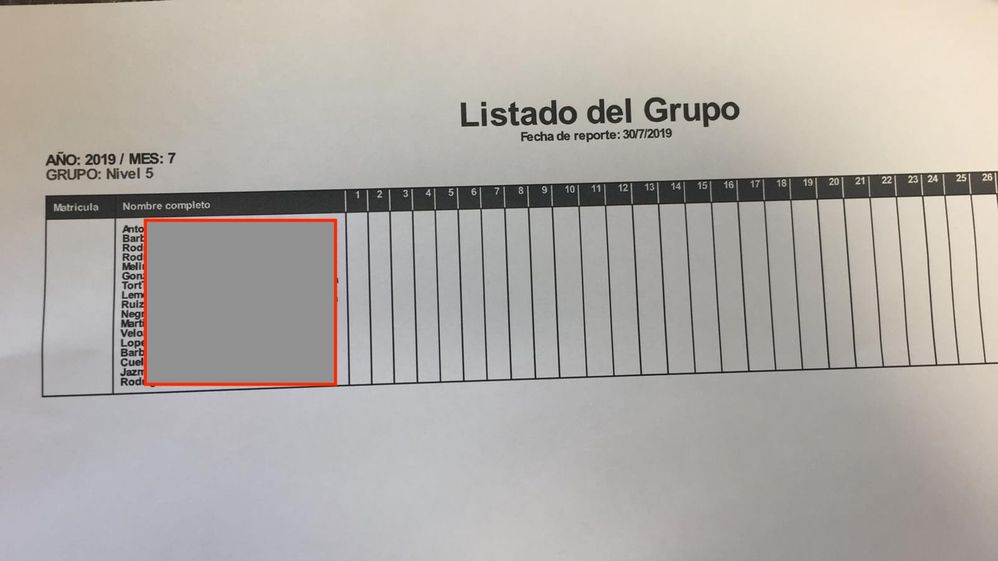
- Labels:
-
Automation
- Mark as New
- Bookmark
- Subscribe
- Mute
- Subscribe to RSS Feed
- Permalink
- Report Inappropriate Content
- Mark as New
- Bookmark
- Subscribe
- Mute
- Subscribe to RSS Feed
- Permalink
- Report Inappropriate Content
Would you please take a printscreen from your template.
- Mark as New
- Bookmark
- Subscribe
- Mute
- Subscribe to RSS Feed
- Permalink
- Report Inappropriate Content
- Mark as New
- Bookmark
- Subscribe
- Mute
- Subscribe to RSS Feed
- Permalink
- Report Inappropriate Content
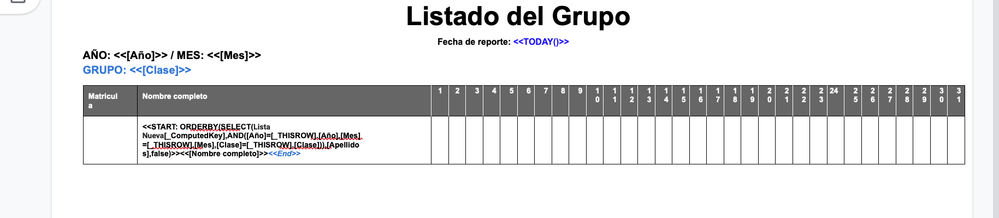
- Mark as New
- Bookmark
- Subscribe
- Mute
- Subscribe to RSS Feed
- Permalink
- Report Inappropriate Content
- Mark as New
- Bookmark
- Subscribe
- Mute
- Subscribe to RSS Feed
- Permalink
- Report Inappropriate Content
Try adding a carriage return after the << Start >> expression.
That is just after the end of the entire << Start >> expression.
Add another carriage return just before the << End >> expression.
- Mark as New
- Bookmark
- Subscribe
- Mute
- Subscribe to RSS Feed
- Permalink
- Report Inappropriate Content
- Mark as New
- Bookmark
- Subscribe
- Mute
- Subscribe to RSS Feed
- Permalink
- Report Inappropriate Content
It separates the names from the table, but is not adding the black line between rows.
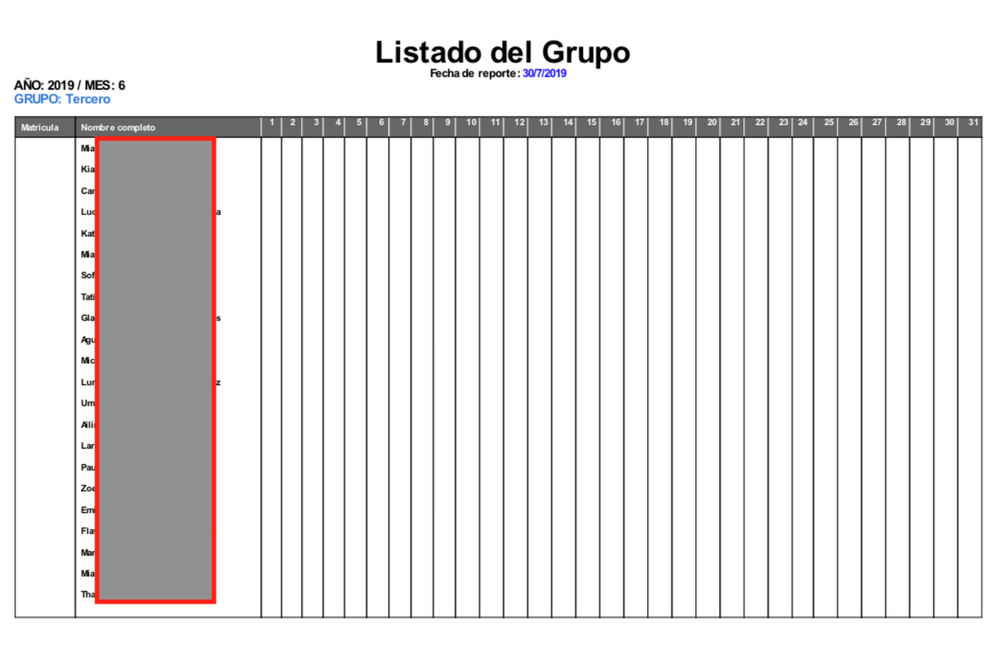
- Mark as New
- Bookmark
- Subscribe
- Mute
- Subscribe to RSS Feed
- Permalink
- Report Inappropriate Content
- Mark as New
- Bookmark
- Subscribe
- Mute
- Subscribe to RSS Feed
- Permalink
- Report Inappropriate Content
I have the same issue. (Was working normally until a day or two ago.)
- Mark as New
- Bookmark
- Subscribe
- Mute
- Subscribe to RSS Feed
- Permalink
- Report Inappropriate Content
- Mark as New
- Bookmark
- Subscribe
- Mute
- Subscribe to RSS Feed
- Permalink
- Report Inappropriate Content
Please try removing the << End >> from the left most cell in the row and move it to the right most cell in the row.
That should repeat the entire row for each value in the << Start >> expression.
- Mark as New
- Bookmark
- Subscribe
- Mute
- Subscribe to RSS Feed
- Permalink
- Report Inappropriate Content
- Mark as New
- Bookmark
- Subscribe
- Mute
- Subscribe to RSS Feed
- Permalink
- Report Inappropriate Content
This was the solution for me. The carriage return didn’t help.
@Phil Can you please explain, why this changed?
- Mark as New
- Bookmark
- Subscribe
- Mute
- Subscribe to RSS Feed
- Permalink
- Report Inappropriate Content
- Mark as New
- Bookmark
- Subscribe
- Mute
- Subscribe to RSS Feed
- Permalink
- Report Inappropriate Content
I recently enhanced how << Start >> and << If >> expressions can be used in table cells.
I am in the process of rolling out that change, which is why you saw the recent change in behavior.
I tried to greatly improve the power of << Start >> and << If >> expressions while retaining backward compatibility. It appears that my change affected your existing template. I am sorry about that.
Here are examples of what I am trying to allow you to achieve with enhanced << Start >> expressions.
These templates:
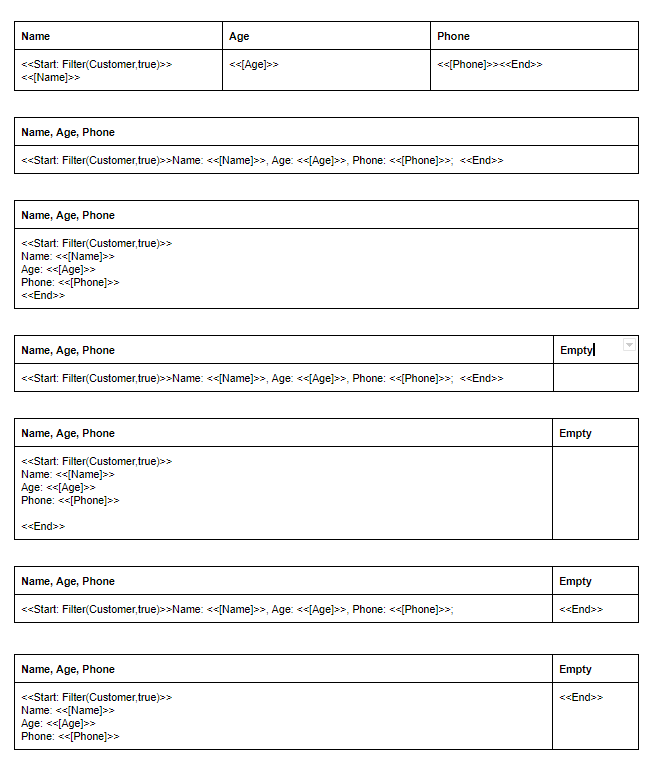
Produce these results:
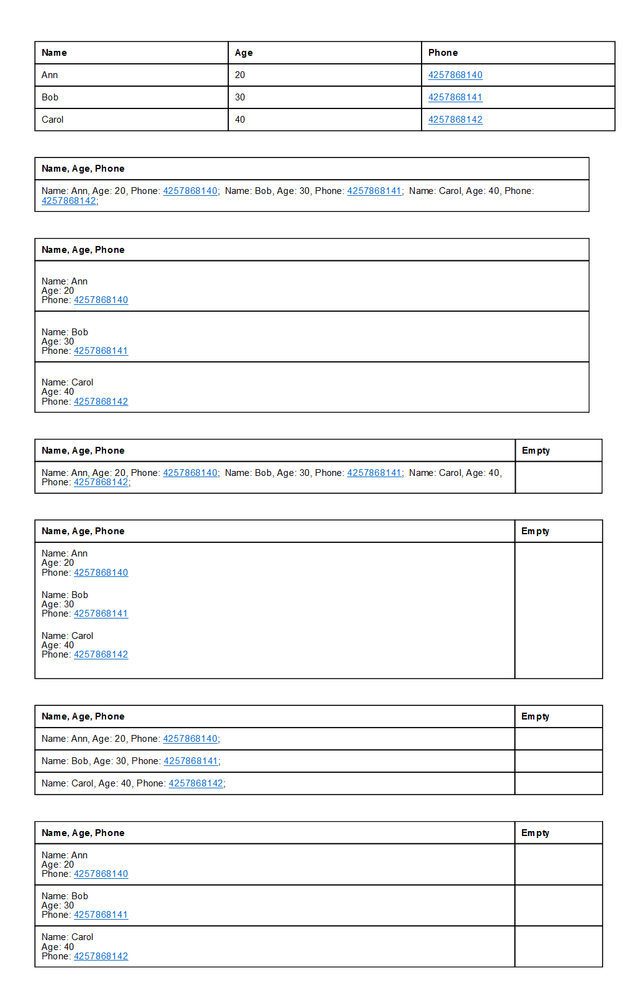
Look at the last four templates and their corresponding results to see how the placement of the << End >> expression affects the outcome.
When the << End >> is in the rightmost table cell, the entire row is repeated for each value in the << Start >> expression.
When the << Start >> and << End >> are in the same cell, the values between the << Start >> and << End >> are repeated for each value in the << Start >> expression but are all listed in that cell.
I do not illustrate it, but you can even have one << Start >> and << End >> in one cell in the row and other << Start >> and << End >> expressions in other cells in that row.
I do not illustrate it in the examples, but << If >> expressions have also been enhanced.
- You can use multiple << If >> expressions in each table cell.
- An << If >> expression can control whether a value is displayed in a table cell or not.
- An << If >> expression can control how a data value is formatted in the table cell. We preserve the formatting of the values inside the << If >> and matching << EndIf >> including the font color, size, bold, italic, etc.
- << If >> expressions can be nested to arbitrary depths.
- Mark as New
- Bookmark
- Subscribe
- Mute
- Subscribe to RSS Feed
- Permalink
- Report Inappropriate Content
- Mark as New
- Bookmark
- Subscribe
- Mute
- Subscribe to RSS Feed
- Permalink
- Report Inappropriate Content
Thanks Phil!
- Mark as New
- Bookmark
- Subscribe
- Mute
- Subscribe to RSS Feed
- Permalink
- Report Inappropriate Content
- Mark as New
- Bookmark
- Subscribe
- Mute
- Subscribe to RSS Feed
- Permalink
- Report Inappropriate Content
Fascinating. This explains why the below workflow is producing all the names in the same cell, whereas until now they were on separate lines. However, would I be correct to assume that in my example, the only solution is to create a nested table? (Note the separate Start expressions in each column.)
-
!
1 -
Account
1,681 -
App Management
3,118 -
AppSheet
1 -
Automation
10,342 -
Bug
988 -
Data
9,701 -
Errors
5,750 -
Expressions
11,815 -
General Miscellaneous
1 -
Google Cloud Deploy
1 -
image and text
1 -
Integrations
1,615 -
Intelligence
579 -
Introductions
85 -
Other
2,919 -
Photos
1 -
Resources
541 -
Security
830 -
Templates
1,309 -
Users
1,562 -
UX
9,127
- « Previous
- Next »
| User | Count |
|---|---|
| 41 | |
| 36 | |
| 28 | |
| 23 | |
| 16 |

 Twitter
Twitter