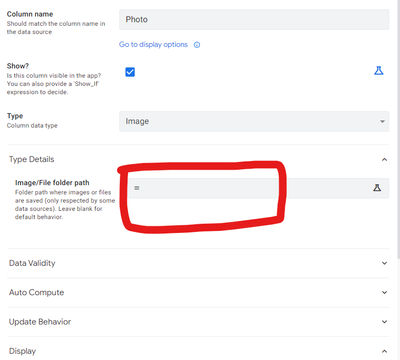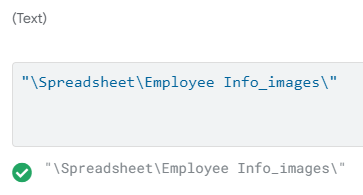- AppSheet
- AppSheet Forum
- AppSheet Q&A
- Photo path provided but image not showing
- Subscribe to RSS Feed
- Mark Topic as New
- Mark Topic as Read
- Float this Topic for Current User
- Bookmark
- Subscribe
- Mute
- Printer Friendly Page
- Mark as New
- Bookmark
- Subscribe
- Mute
- Subscribe to RSS Feed
- Permalink
- Report Inappropriate Content
- Mark as New
- Bookmark
- Subscribe
- Mute
- Subscribe to RSS Feed
- Permalink
- Report Inappropriate Content
I have no problem taking a photo or uploading to AppSheet using App "A". In the Google Spreadsheet data, i can see the file path stored in the photo column. Eg: "Employee Info_Images/gLuyJ85Lwe.Photo.015258.jpg" where the Table name is called "Employee Info".
A different app (App X) was also using this table. I was able to have the employee photo show up in App X in the past. However the Employee Info table also contains a lot of sensitive info. I do not want to import all the columns of the Employee Info table into App X. Therefore I used a =query(importrange(...)) function on a different table ("Narrow Table") to query only a few select columns of Employee Info table. One of those columns is the photo column.
The problem appears when I replaced Employee Info table with this new Narrow Table. The photos no longer show up.
Where might the problem lie? Is it because I have to use the Employee Info table itself? Could I use the "Image/File folder Path" setting in appsheet to somehow point appsheet to the right "place"? If yes, where is this right place?
- Labels:
-
Data
- Mark as New
- Bookmark
- Subscribe
- Mute
- Subscribe to RSS Feed
- Permalink
- Report Inappropriate Content
- Mark as New
- Bookmark
- Subscribe
- Mute
- Subscribe to RSS Feed
- Permalink
- Report Inappropriate Content
Photo and File paths in AppSheet are relative to where the Google Sheet is stored. If the images are not stored in that same folder structure it will not be able to find the images.
appsheet> data > App A
contains Photos and Sheet A
appsheet > data > App X
contains Sheet X
by Importing the photos from Sheet A into Sheet X, App X is looking for those photos in
appsheet > data > App X
and the photos are not stored there.
A few ideas to try:
- Copy the photos from the App A folder to the same path in the App X folder
- Use the original Google Sheet with all of the employee data. Assuming no one has access to the back end or the editor you should just be able to hide all of the columns you don't want them to see.
- Try copying the employee data you want directly into Sheet X, and edit the file path of the photos to include appsheet/data/appA/ before the file path. This one I'm not 100% sure about but I've seen some interesting behaviours when working with different sheets in different folder paths.
- Mark as New
- Bookmark
- Subscribe
- Mute
- Subscribe to RSS Feed
- Permalink
- Report Inappropriate Content
- Mark as New
- Bookmark
- Subscribe
- Mute
- Subscribe to RSS Feed
- Permalink
- Report Inappropriate Content
Thank you, that was very helpful. I have some follow up questions about executing on the solution.
- Copy the photos from the App A folder to the same path in the App X folder
- This would work, though I would like to have one central folder for the photos since we have multiple apps.
- Use the original Google Sheet with all of the employee data. Assuming no one has access to the back end or the editor you should just be able to hide all of the columns you don't want them to see.
- I felt this way too, until recently one of my team members realized he could duplicate the app and make a copy of all the tables. Of course, he was given access to the editor, so your point is still valid, but this did trouble me and I wanted to have a better separation.
- Try copying the employee data you want directly into Sheet X, and edit the file path of the photos to include appsheet/data/appA/ before the file path. This one I'm not 100% sure about but I've seen some interesting behaviours when working with different sheets in different folder paths.
- This is the solution i'm most keen to explore. Currently, the photos are stored in a folder that is not rooted in appsheet folder. For example, App X is currently in "appsheet/data/App X" while the photos are in "spreadsheet/Employee Info_images"
- How do I edit the file path such that it is in a different root folder? I attempted typing in the Image/File folder path manually, but i'm not sure how to tell appsheet to go back to the root folder. My attempt below in the photos did not work. Did I need to add in a backslash before "Spreadsheet/"? Eg: "/Spreadsheet/".
-
Account
1,677 -
App Management
3,099 -
AppSheet
1 -
Automation
10,323 -
Bug
983 -
Data
9,676 -
Errors
5,733 -
Expressions
11,779 -
General Miscellaneous
1 -
Google Cloud Deploy
1 -
image and text
1 -
Integrations
1,610 -
Intelligence
578 -
Introductions
85 -
Other
2,904 -
Photos
1 -
Resources
538 -
Security
827 -
Templates
1,309 -
Users
1,559 -
UX
9,110
- « Previous
- Next »
| User | Count |
|---|---|
| 43 | |
| 28 | |
| 24 | |
| 24 | |
| 13 |

 Twitter
Twitter