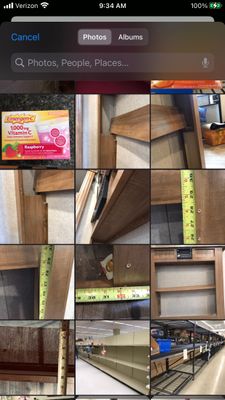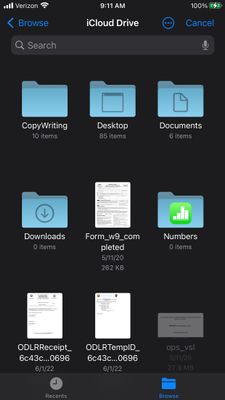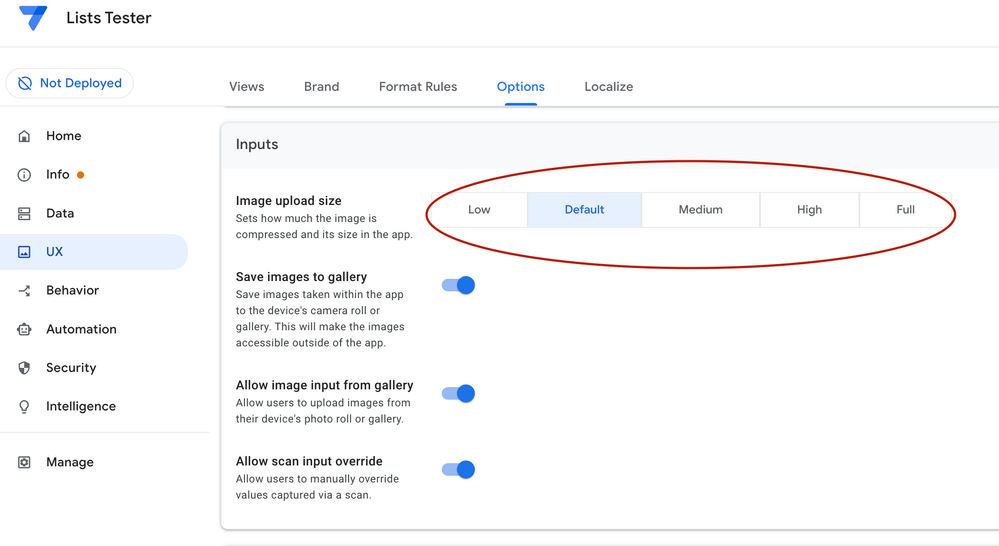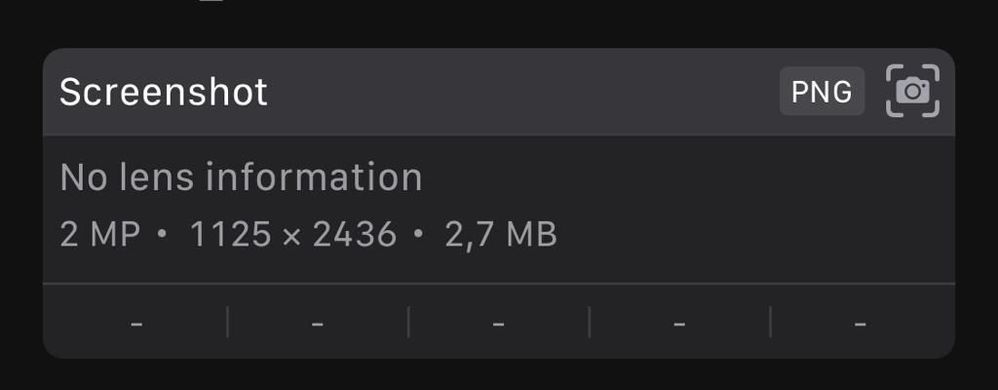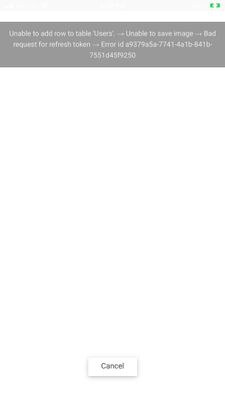- AppSheet
- AppSheet Forum
- AppSheet Q&A
- What kinds of docs are supported by a file collumn...
- Subscribe to RSS Feed
- Mark Topic as New
- Mark Topic as Read
- Float this Topic for Current User
- Bookmark
- Subscribe
- Mute
- Printer Friendly Page
- Mark as New
- Bookmark
- Subscribe
- Mute
- Subscribe to RSS Feed
- Permalink
- Report Inappropriate Content
- Mark as New
- Bookmark
- Subscribe
- Mute
- Subscribe to RSS Feed
- Permalink
- Report Inappropriate Content
I have a column to upload financials vouchers, some of them is images and others PDFs
They can be uploaded on the same field? I wanna be sure about it cause already tryed upload images from desktop on file fields and aparently it does work, but some users told me that thet aren't able to choose images for file fields.
I don't wanna have one field for each type of document
Solved! Go to Solution.
- Mark as New
- Bookmark
- Subscribe
- Mute
- Subscribe to RSS Feed
- Permalink
- Report Inappropriate Content
- Mark as New
- Bookmark
- Subscribe
- Mute
- Subscribe to RSS Feed
- Permalink
- Report Inappropriate Content
Afaik, iOS has some limitations to the way you access files in the device
- Mark as New
- Bookmark
- Subscribe
- Mute
- Subscribe to RSS Feed
- Permalink
- Report Inappropriate Content
- Mark as New
- Bookmark
- Subscribe
- Mute
- Subscribe to RSS Feed
- Permalink
- Report Inappropriate Content
Guys, I think I found the answer! The images that load correctly were PNG or JPEG type, but when I tried to load an image from iphone source that is HEIF type the image gets error.
Does this check? Appsheet doesn't support images HEIF type?
- Mark as New
- Bookmark
- Subscribe
- Mute
- Subscribe to RSS Feed
- Permalink
- Report Inappropriate Content
- Mark as New
- Bookmark
- Subscribe
- Mute
- Subscribe to RSS Feed
- Permalink
- Report Inappropriate Content
- Mark as New
- Bookmark
- Subscribe
- Mute
- Subscribe to RSS Feed
- Permalink
- Report Inappropriate Content
- Mark as New
- Bookmark
- Subscribe
- Mute
- Subscribe to RSS Feed
- Permalink
- Report Inappropriate Content
Thank you, I'll read both!!
- Mark as New
- Bookmark
- Subscribe
- Mute
- Subscribe to RSS Feed
- Permalink
- Report Inappropriate Content
- Mark as New
- Bookmark
- Subscribe
- Mute
- Subscribe to RSS Feed
- Permalink
- Report Inappropriate Content
I'd say you can upload basically anyfile on File columns.
When I open my file selector it doesn't limit which filetype I should select
- Mark as New
- Bookmark
- Subscribe
- Mute
- Subscribe to RSS Feed
- Permalink
- Report Inappropriate Content
- Mark as New
- Bookmark
- Subscribe
- Mute
- Subscribe to RSS Feed
- Permalink
- Report Inappropriate Content
Where from are you opening? When I open from android and desktop its really let me input anyfile, but from iOS doesn't. Do you have any idea of why does it happens? And if there is some way to solve it?
- Mark as New
- Bookmark
- Subscribe
- Mute
- Subscribe to RSS Feed
- Permalink
- Report Inappropriate Content
- Mark as New
- Bookmark
- Subscribe
- Mute
- Subscribe to RSS Feed
- Permalink
- Report Inappropriate Content
Afaik, iOS has some limitations to the way you access files in the device
- Mark as New
- Bookmark
- Subscribe
- Mute
- Subscribe to RSS Feed
- Permalink
- Report Inappropriate Content
- Mark as New
- Bookmark
- Subscribe
- Mute
- Subscribe to RSS Feed
- Permalink
- Report Inappropriate Content
Absolutely! I will instruct the user to send it from the computer. Thaks for the answers!
- Mark as New
- Bookmark
- Subscribe
- Mute
- Subscribe to RSS Feed
- Permalink
- Report Inappropriate Content
- Mark as New
- Bookmark
- Subscribe
- Mute
- Subscribe to RSS Feed
- Permalink
- Report Inappropriate Content
@Mônica What specific file types are users interacting with in iOS? As noted in the provided article, they should, in a "File" type column, be able to attach any common image files, PDF's, Text and maybe sound and video files.
- "Image" type columns will search the camera roll on the device.
- "File" type columns will search the file list
Camera Roll open when tapping on an "Image" column to add an image
File Navigation service opens when tapping on a "File" type column
NOTE: By design, only certain files can be selected. Bottom right file is disabled - a Keynote file.
- Mark as New
- Bookmark
- Subscribe
- Mute
- Subscribe to RSS Feed
- Permalink
- Report Inappropriate Content
- Mark as New
- Bookmark
- Subscribe
- Mute
- Subscribe to RSS Feed
- Permalink
- Report Inappropriate Content
Hmmm, I get it! Looks like the user has to save images to files to be able to localize it, I made some tests and get this error:
What's the maximum size for upload?
- Mark as New
- Bookmark
- Subscribe
- Mute
- Subscribe to RSS Feed
- Permalink
- Report Inappropriate Content
- Mark as New
- Bookmark
- Subscribe
- Mute
- Subscribe to RSS Feed
- Permalink
- Report Inappropriate Content
Maximum size to upload has been hard to get a clear answer on. I think in part because it is limited by the platform you are uploading to.
Since it looks like you are uploading an image using an Image type column, try lowering the "Image upload size" property to see if that helps in getting the image through.
- Mark as New
- Bookmark
- Subscribe
- Mute
- Subscribe to RSS Feed
- Permalink
- Report Inappropriate Content
- Mark as New
- Bookmark
- Subscribe
- Mute
- Subscribe to RSS Feed
- Permalink
- Report Inappropriate Content
Since it looks like you are uploading an image using an Image type column, try lowering the "Image upload size" property to see if that helps in getting the image through.
I'm uploading an image using a File type column.
- Mark as New
- Bookmark
- Subscribe
- Mute
- Subscribe to RSS Feed
- Permalink
- Report Inappropriate Content
- Mark as New
- Bookmark
- Subscribe
- Mute
- Subscribe to RSS Feed
- Permalink
- Report Inappropriate Content
Hmm, i suppose AppSheet could be detecting its an image file by the type which results in the error message you provided.
I would still try the setting to see if it makes a difference. Maybe they also apply it to images uploaded in a File column. Do you know the size of that image? Or what properties were used to take the photo with the device? I can try testing out a few things on my end.
- Mark as New
- Bookmark
- Subscribe
- Mute
- Subscribe to RSS Feed
- Permalink
- Report Inappropriate Content
- Mark as New
- Bookmark
- Subscribe
- Mute
- Subscribe to RSS Feed
- Permalink
- Report Inappropriate Content
I tried the setting but still doesn't work.
The image has 2,7 MB, what do you mean with properties used?
Maybe this print could help
Also I tried with a smaller image, 27 KB and it works.
- Mark as New
- Bookmark
- Subscribe
- Mute
- Subscribe to RSS Feed
- Permalink
- Report Inappropriate Content
- Mark as New
- Bookmark
- Subscribe
- Mute
- Subscribe to RSS Feed
- Permalink
- Report Inappropriate Content
Guys, I think I found the answer! The images that load correctly were PNG or JPEG type, but when I tried to load an image from iphone source that is HEIF type the image gets error.
Does this check? Appsheet doesn't support images HEIF type?
- Mark as New
- Bookmark
- Subscribe
- Mute
- Subscribe to RSS Feed
- Permalink
- Report Inappropriate Content
- Mark as New
- Bookmark
- Subscribe
- Mute
- Subscribe to RSS Feed
- Permalink
- Report Inappropriate Content
Yes, that is correct. HEIF is not widely supported anywhere yet, at least last I checked, which is probably why AppSheet is not supporting it. This was one of my thoughts when I asked about properties.
I did play a bit with trying to upload images from an iPhone using a File type column. I couldn't even access the camera roll. Not sure how you were doing it. To upload an image captured from the device I had to physically move it to a folder that I could then access with the Browse option.
However, I couldn't upload images this way at all. Upon save, the app would get "stuck" and not push the edit through. When I tapped Sync, I would get the error message in the image below.
I could upload these same images using an Image column with no issues.
What is more puzzling to me is the difference in behavior. I do have the latest iOS (on an iPhone 7) and the latest AppSheet. Please make sure you do as well in case the behavior changes on you.
- Mark as New
- Bookmark
- Subscribe
- Mute
- Subscribe to RSS Feed
- Permalink
- Report Inappropriate Content
- Mark as New
- Bookmark
- Subscribe
- Mute
- Subscribe to RSS Feed
- Permalink
- Report Inappropriate Content
I couldn't even access the camera roll. Not sure how you were doing it. To upload an image captured from the device I had to physically move it to a folder that I could then access with the Browse option.However, I couldn't upload images this way at all. Upon save, the app would get "stuck" and not push the edit through. When I tapped Sync, I would get the error message in the image below.
I did the same thing to access the images, physically moving it to a folder on "Files". When the bot that concatenate the URL run, the sync fail and we get the error.
We have no intention of changing the column type so I think it's "better" for the user to convert the file type as most of the document types we get are PDF.
I appreciate your help guys!
- Mark as New
- Bookmark
- Subscribe
- Mute
- Subscribe to RSS Feed
- Permalink
- Report Inappropriate Content
- Mark as New
- Bookmark
- Subscribe
- Mute
- Subscribe to RSS Feed
- Permalink
- Report Inappropriate Content
@Mônica wrote:We have no intention of changing the column type so I think it's "better" for the user to convert the file type as most of the document types we get are PDF.
To prevent extra work for the user, why not provide both columns - One for an image and one for a document?
- Mark as New
- Bookmark
- Subscribe
- Mute
- Subscribe to RSS Feed
- Permalink
- Report Inappropriate Content
- Mark as New
- Bookmark
- Subscribe
- Mute
- Subscribe to RSS Feed
- Permalink
- Report Inappropriate Content
You are right! As I work with UX, nothing fairer than giving the user a hand.
The fields were provided everything tested and working!
Thanks for your help always, most of my questions here were solved!
-
!
1 -
Account
1,679 -
App Management
3,116 -
AppSheet
1 -
Automation
10,333 -
Bug
984 -
Data
9,689 -
Errors
5,740 -
Expressions
11,804 -
General Miscellaneous
1 -
Google Cloud Deploy
1 -
image and text
1 -
Integrations
1,615 -
Intelligence
578 -
Introductions
85 -
Other
2,914 -
Photos
1 -
Resources
541 -
Security
830 -
Templates
1,309 -
Users
1,561 -
UX
9,123
- « Previous
- Next »
| User | Count |
|---|---|
| 44 | |
| 35 | |
| 25 | |
| 24 | |
| 15 |

 Twitter
Twitter