- AppSheet
- AppSheet Forum
- AppSheet Q&A
- Where is this view in the UX?
- Subscribe to RSS Feed
- Mark Topic as New
- Mark Topic as Read
- Float this Topic for Current User
- Bookmark
- Subscribe
- Mute
- Printer Friendly Page
- Mark as New
- Bookmark
- Subscribe
- Mute
- Subscribe to RSS Feed
- Permalink
- Report Inappropriate Content
- Mark as New
- Bookmark
- Subscribe
- Mute
- Subscribe to RSS Feed
- Permalink
- Report Inappropriate Content
Hello,
My app has a form that at some points asks the user whether he wants to register a reimbursement for a previous payment. If the user clicks on “Yes”, the form shows the corresponding related payment, which is a reference to a cashflow transactions sheet. The goal is to tell the user how much was the paid amount so he can register the reimbursement accordingly.
This works well and the corresponding cashflow transaction shows nicely as an inline table. I discovered that while in the form, this table line is also clickable, and when you click it shows a nice overlaid card on top of the current form (not a separate view).
My question is? Is it possible to control the contents of this overlaid card?
I couldn’t find it in UX, also changes made to the Details and Inline views do not seem to affect this new view. Thanks for your help.
- Labels:
-
UX
- Mark as New
- Bookmark
- Subscribe
- Mute
- Subscribe to RSS Feed
- Permalink
- Report Inappropriate Content
- Mark as New
- Bookmark
- Subscribe
- Mute
- Subscribe to RSS Feed
- Permalink
- Report Inappropriate Content
Yes, to an extent. Detail views have an option to show the Card view at the top.
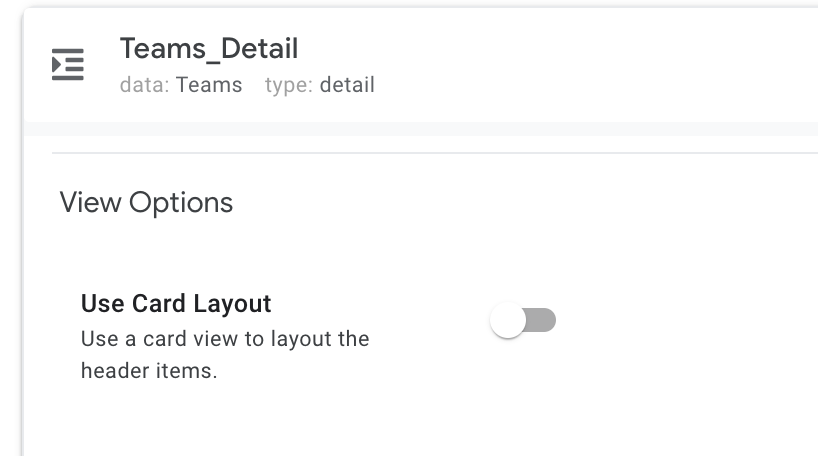
After “turning on” the Card layout
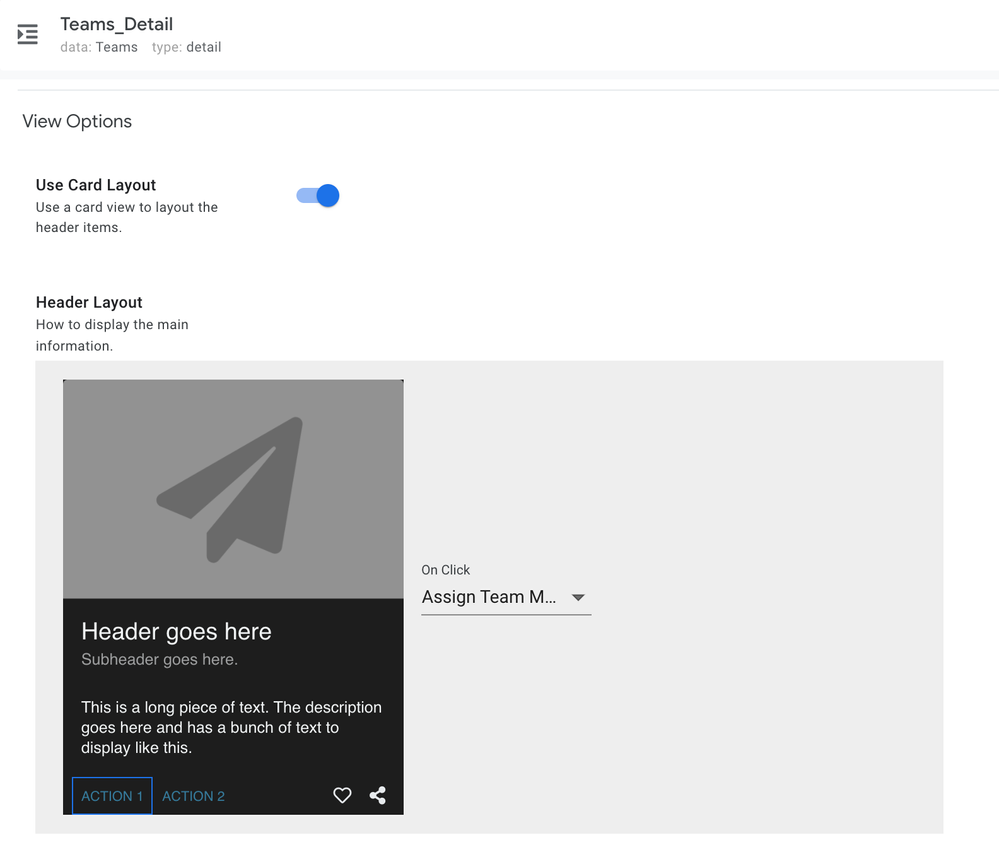
If you are not sure which Detail view you are actually seeing in the app, navigate to ti in the emulator and then look at the bottom-left for the view name. It is actually a link you can click on to go directly to that view. It is likely a system view, so to navigate to it directly, the “show system view” property needs to be on.
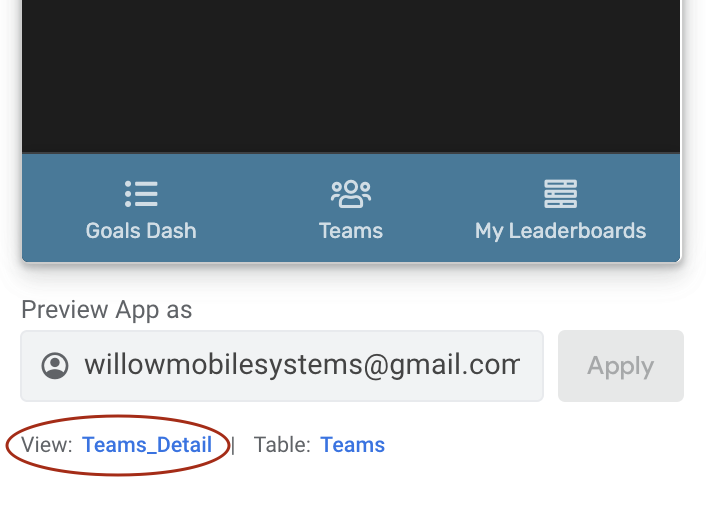
- Mark as New
- Bookmark
- Subscribe
- Mute
- Subscribe to RSS Feed
- Permalink
- Report Inappropriate Content
- Mark as New
- Bookmark
- Subscribe
- Mute
- Subscribe to RSS Feed
- Permalink
- Report Inappropriate Content
Thanks for the insight.
This is however something else, different from the regular Detail view. The emulator link is fixed on the view of the parent form. The view I’m asking about is more like a pop-up not a complete view.
Here is a screenshot and video:
- Mark as New
- Bookmark
- Subscribe
- Mute
- Subscribe to RSS Feed
- Permalink
- Report Inappropriate Content
- Mark as New
- Bookmark
- Subscribe
- Mute
- Subscribe to RSS Feed
- Permalink
- Report Inappropriate Content
From your video, I see what you mean. You are in a Form and when you tap on the Inline table row, you are presented a view in, what seems like, pop-up form that looks like a cross between a dropdown list and a Detail view.
I would look at the “Row Selected” behavior of that Inline Table view. There is probably a custom action attached to it. Honestly, I am not even sure how that view could have been created in that manner BUT it’s usually not magic!
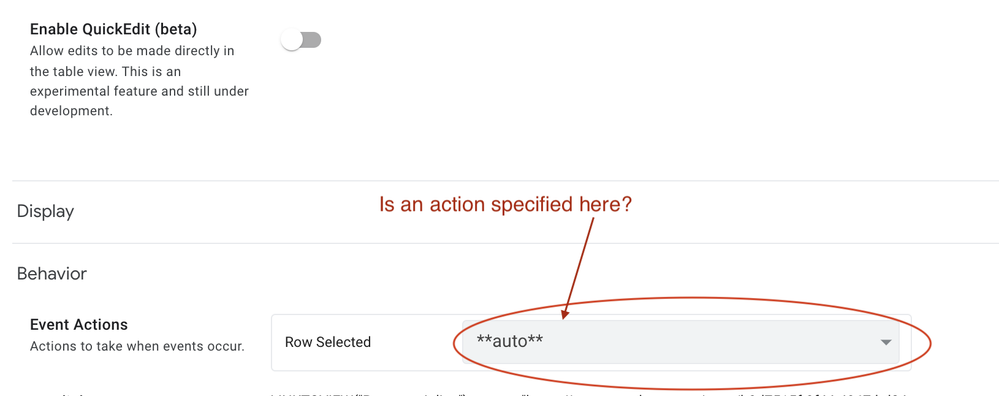
- Mark as New
- Bookmark
- Subscribe
- Mute
- Subscribe to RSS Feed
- Permalink
- Report Inappropriate Content
- Mark as New
- Bookmark
- Subscribe
- Mute
- Subscribe to RSS Feed
- Permalink
- Report Inappropriate Content
It is at its default value: auto. No change.
This is the magic of possibly an under-documented/new feature ![]()
- Mark as New
- Bookmark
- Subscribe
- Mute
- Subscribe to RSS Feed
- Permalink
- Report Inappropriate Content
- Mark as New
- Bookmark
- Subscribe
- Mute
- Subscribe to RSS Feed
- Permalink
- Report Inappropriate Content
Hey KJ Seddik,
The best way to find out how to edit the pop up would probably be to use the last thing that WillowMobile Systems suggested.
When you are in the editor and looking at something specific on the demo of the app, underneath it is usually a “View:” with a hyperlinked text that will usually take you straight to the view you are in and allow you to edit it. My best guess is to open up the pop up in the demo app while in the editor and click on that view.
If it doesn’t take you where you want to go, I would reach out to customer support for further assitance.
Have a good one!
Cale
- Mark as New
- Bookmark
- Subscribe
- Mute
- Subscribe to RSS Feed
- Permalink
- Report Inappropriate Content
- Mark as New
- Bookmark
- Subscribe
- Mute
- Subscribe to RSS Feed
- Permalink
- Report Inappropriate Content
Hello Cale!!
This is quite useful. In our case though, it remains fixed on the URL of the _Form that launched this pop-up. Before clicking on the inline list, while the pop-up is active, and after closing it, the View: and Table: do not change. They point to the parent Form and Table.
Happy New Year!!
KJ
-
!
1 -
Account
1,683 -
App Management
3,125 -
AppSheet
1 -
Automation
10,351 -
Bug
992 -
Data
9,708 -
Errors
5,757 -
Expressions
11,823 -
General Miscellaneous
1 -
Google Cloud Deploy
1 -
image and text
1 -
Integrations
1,619 -
Intelligence
580 -
Introductions
86 -
Other
2,925 -
Photos
1 -
Resources
542 -
Security
832 -
Templates
1,313 -
Users
1,563 -
UX
9,131
- « Previous
- Next »
| User | Count |
|---|---|
| 40 | |
| 34 | |
| 29 | |
| 23 | |
| 17 |

 Twitter
Twitter