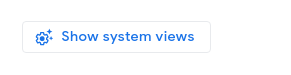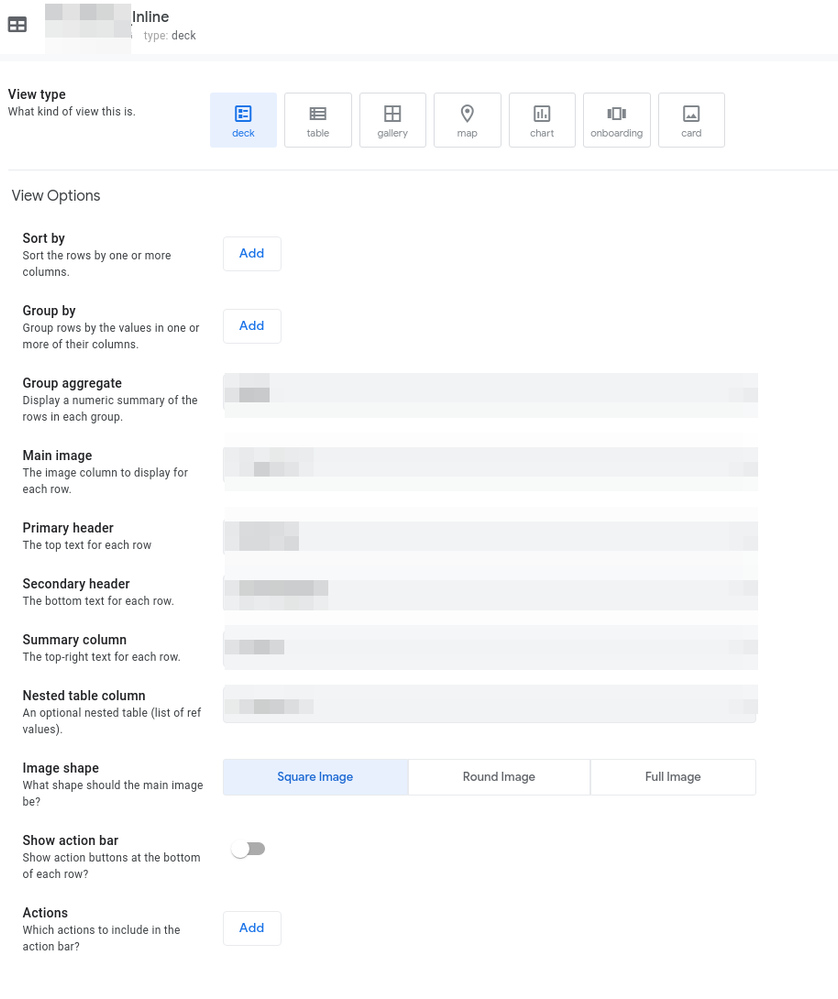- AppSheet
- AppSheet Forum
- AppSheet Q&A
- Why in the Forms view, when I customize columns th...
- Subscribe to RSS Feed
- Mark Topic as New
- Mark Topic as Read
- Float this Topic for Current User
- Bookmark
- Subscribe
- Mute
- Printer Friendly Page
- Mark as New
- Bookmark
- Subscribe
- Mute
- Subscribe to RSS Feed
- Permalink
- Report Inappropriate Content
- Mark as New
- Bookmark
- Subscribe
- Mute
- Subscribe to RSS Feed
- Permalink
- Report Inappropriate Content
Why in the Forms view, when I customize columns the associated details disappear from the bottom of the form?
I have two tables:
Table#1: Clients (Ref: ID_Client# = Unique())
Table#2: Jobs (Ref: ID_Job = Unique())
When I create a “Clients” table view:
1- All the columns are listed in the view.
2- All the jobs related to this client are listed below
So far, so good !!!.
When I specify the Columns Order to limit the information shown in the table form,
the associated job list below disappears !!..
Questions:
1-How do I get the associated Jobs list back in at the end of the table view?
2-How can I customize the Jobs list to show the columns I am interested in?
PS: I am an old dinosaur engineer that is two weeks into AppSheets.
- Labels:
-
UX
- Mark as New
- Bookmark
- Subscribe
- Mute
- Subscribe to RSS Feed
- Permalink
- Report Inappropriate Content
- Mark as New
- Bookmark
- Subscribe
- Mute
- Subscribe to RSS Feed
- Permalink
- Report Inappropriate Content
I’m not sure if I got you right but you might be talking about the Inline view (Which is the table view you see of all the rows from another table that are pointing to the row of the current detail view. At least by default)
This view is made thanks to a Virtual Column of basetype List that has key values from another table.
It’s called ‘[Related SOMETHING]’ and you need to add it on your Column Order under the Detail View config.
If I’m wrong about it, you can post some screenshots
- Mark as New
- Bookmark
- Subscribe
- Mute
- Subscribe to RSS Feed
- Permalink
- Report Inappropriate Content
- Mark as New
- Bookmark
- Subscribe
- Mute
- Subscribe to RSS Feed
- Permalink
- Report Inappropriate Content
SKr,
You are right… .The last column in the is the {Related SOMETHING} I added that column and the references showed up right away.
Now, a follow-up question. How do I control what columns from the [Related SOMENTHING} show up on the litthe table at the bottom of the form?
- Mark as New
- Bookmark
- Subscribe
- Mute
- Subscribe to RSS Feed
- Permalink
- Report Inappropriate Content
- Mark as New
- Bookmark
- Subscribe
- Mute
- Subscribe to RSS Feed
- Permalink
- Report Inappropriate Content
Inline views are not meant to be inside a form, just a Detail View.
But there are some things you can do to show an inline view inside a form. To that point I think you should have a better understanding of some of the core features of AppSheet as well as the column types and functions.
You are gonna make it, take your time!
- Mark as New
- Bookmark
- Subscribe
- Mute
- Subscribe to RSS Feed
- Permalink
- Report Inappropriate Content
- Mark as New
- Bookmark
- Subscribe
- Mute
- Subscribe to RSS Feed
- Permalink
- Report Inappropriate Content
If you weren’t talking about the Form View and your questions is just about “how to change the inline view”, you can follow this:
-
Inline views are 90% of the time created automatically.
-
Make sure you have activated an option called “Show system views” that’s inside UX
-
Search for “Inline” and you will see a view that are named this way: TABLENAME_Inline
-
Look for the one that has the info you want to change it’s column order and edit that. You will see that there are some options unavailable like changing the name of the view. But the rest of it is like any other view.
-
By default it’s a Table View type. You can change the column order as you have learned above to hide/show just the columns you want
-
!
1 -
Account
1,686 -
App Management
3,136 -
AppSheet
1 -
Automation
10,368 -
Bug
994 -
Data
9,717 -
Errors
5,767 -
Expressions
11,833 -
General Miscellaneous
1 -
Google Cloud Deploy
1 -
image and text
1 -
Integrations
1,621 -
Intelligence
580 -
Introductions
86 -
Other
2,930 -
Photos
1 -
Resources
542 -
Security
833 -
Templates
1,315 -
Users
1,565 -
UX
9,138
- « Previous
- Next »
| User | Count |
|---|---|
| 35 | |
| 34 | |
| 27 | |
| 23 | |
| 18 |

 Twitter
Twitter