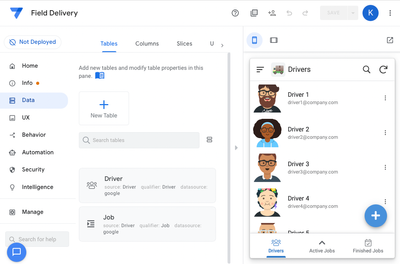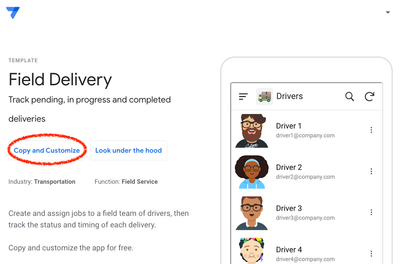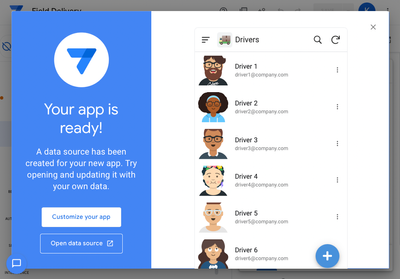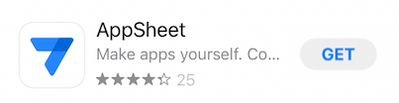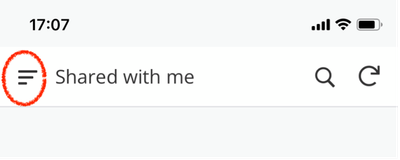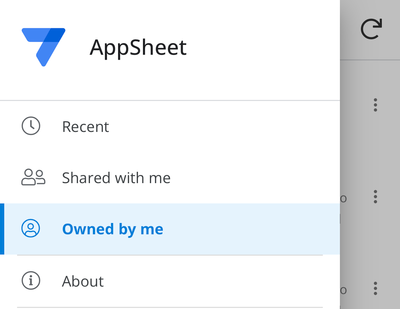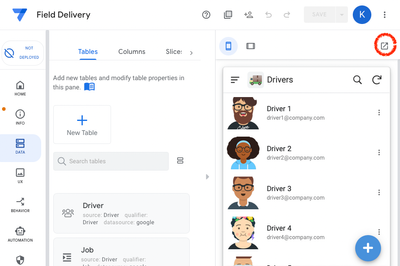- AppSheet
- Tips & Resources
- Tips & Tricks
- How to start using an app on your phone
- Subscribe to RSS Feed
- Mark Topic as New
- Mark Topic as Read
- Float this Topic for Current User
- Bookmark
- Subscribe
- Mute
- Printer Friendly Page
- Mark as New
- Bookmark
- Subscribe
- Mute
- Subscribe to RSS Feed
- Permalink
- Report Inappropriate Content
- Mark as New
- Bookmark
- Subscribe
- Mute
- Subscribe to RSS Feed
- Permalink
- Report Inappropriate Content
This post is for beginners.
The AppSheet platform lets you make an app in a computer browser. The interface looks like this:
You can test your app in the browser using the emulator on the right side of the screen but what do you have to do to start using the app on your phone? That's what I'd like to explain in this post.
1. An app to use on your phone
You can follow the steps I'll explain in this post to start using an app that you made yourself or one that you copied from someone else. To make things easier, I'll show you how to copy one of AppSheet's "App templates" and start using it on your phone. The steps involved in using an app that you have made yourself are the same.
AppSheet's app templates can be found on this page:
https://www.appsheet.com/Templates
Let's copy the "Field Delivery" app you can find at the following address by clicking on "Copy and Customize":
https://www.appsheet.com/templates/Track-pending-in-progress-and-completed-deliveries?appGuidString=...
Even if you're completely new to AppSheet, you can start by copying an app in this way. If you haven't yet signed in, you'll be prompted to log in with a Google e-mail address and password.
"Copying" an app makes it yours to change and/or use as you see fit. After the copying process ends (it sometimes takes a while), you'll see something like this:
If you want to, you can click on "Customize your app" to open the app in the editing interface. Or, you can click on "Open data source" to view the Google spreadsheet that was copied with your app.
But, since our goal is to open the app on a phone, we don't need to do either of those now. The next step is to download the AppSheet app.
2. Download the AppSheet app
If you're an iOS user, tap on the "App Store" icon. On an Android device, tap on "Play Store." Then search for "AppSheet" and download the free app that looks like this:
You can think of this app as your "app player." Just like a video player, it doesn't do anything by itself; you have to have something to play. So, you can use it to "play" an app that you or someone else has made.
3. Log in with the same Google account you used to copy or make your app
When you begin to use your app, it will ask you log in. If the account you used to copy or make your app and the account you use to log in to the AppSheet app on your phone are the same, you'll be able to find your app inside.
4. Navigate to "Owned by me"
Your app may open in "Shared with me" and show no apps. That's OK. The app you copied (or made) is in "Owned by me."
Tap on the bars to the left of "Shared with me" to view the following choices:
Then tap on "Owned by me."
By the way, if you've already been using the AppSheet app, you may need to navigate to the "App Gallery" menu in order to open a different app. You can find the "App Gallery" by tapping on the three bars in the upper left corner of your screen.
Footnote #1: Use your app in your browser
If you prefer, you can use your app directly in your browser. Just click on the "Open in tab" icon just above your app emulator:
This lets you leave the editing interface and open the app in a larger emulator. If you save the address in a bookmark, you will be able to open your app more quickly than would be the case if you tried to open it in the editing interface.
Footnote #2: Share an app you made yourself as a template
In this post, I used an official AppSheet template as an example. But, anyone can make and share a template. For information about how to do that, please see the following post:
How to share your app as a template / sample app via your portfolio and/or a URL
- Labels:
-
Templates
- Mark as New
- Bookmark
- Subscribe
- Mute
- Subscribe to RSS Feed
- Permalink
- Report Inappropriate Content
- Mark as New
- Bookmark
- Subscribe
- Mute
- Subscribe to RSS Feed
- Permalink
- Report Inappropriate Content
Really well put together mate!
- Thanks for putting this together, it will for sure be a benefit to people first coming to the system
We should make a video together! (^_^)
- Mark as New
- Bookmark
- Subscribe
- Mute
- Subscribe to RSS Feed
- Permalink
- Report Inappropriate Content
- Mark as New
- Bookmark
- Subscribe
- Mute
- Subscribe to RSS Feed
- Permalink
- Report Inappropriate Content
Android 11 version phone
(PII Removed by Staff)
-
Account
6 -
App Management
23 -
Automation
189 -
Data
143 -
Errors
20 -
Expressions
206 -
Integrations
106 -
Intelligence
18 -
Other
57 -
Resources
24 -
Security
14 -
Templates
56 -
Users
20 -
UX
222

 Twitter
Twitter