- AppSheet
- Tips & Resources
- Tips & Tricks
- Tip to ALWAYS AUTOMATICALLY include The LATEST UPD...
- Subscribe to RSS Feed
- Mark Topic as New
- Mark Topic as Read
- Float this Topic for Current User
- Bookmark
- Subscribe
- Mute
- Printer Friendly Page
- Mark as New
- Bookmark
- Subscribe
- Mute
- Subscribe to RSS Feed
- Permalink
- Report Inappropriate Content
- Mark as New
- Bookmark
- Subscribe
- Mute
- Subscribe to RSS Feed
- Permalink
- Report Inappropriate Content
We always desire to add the charts with the latest updated data from the app in the email PDF reports created through automation.
However the current issues with the charts inclusion options in emails are
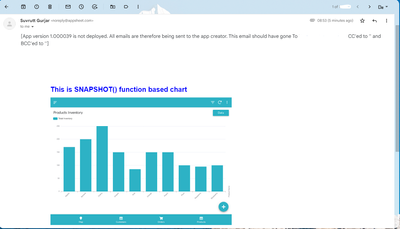 | Charts included through SNAPSHOT() function are real time but not very legible due to small fonts and screenshot being of the entire app screen. Also at times the SNAPSHOT() function misbehaves. |
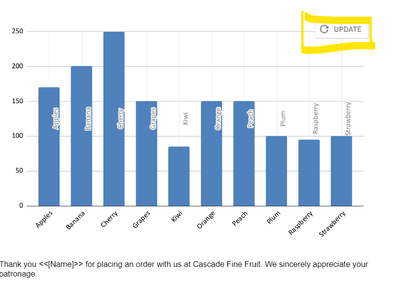 | Google sheets Charts If these are included in the email templates they will not update unless you click on the update button on the top right,. You cannot do this button tapping every time by going inside the email template before sending the email. |
The solution :
The approach below overcomes the above issues and updates the Google sheets charts embedded in the email template with the latest app data without the need to manually update the charts in the template. The solution needs a small GAS script and is possible due to new GAS integration in AppSheet. The GAS script basically updates the email template with the latest updated G sheet charts.
The Google sheet charts look neat and clean in the template and emails received.
The setup steps are
A) Create the required charts in the Google Sheet based on the app data and embed the charts in the email template
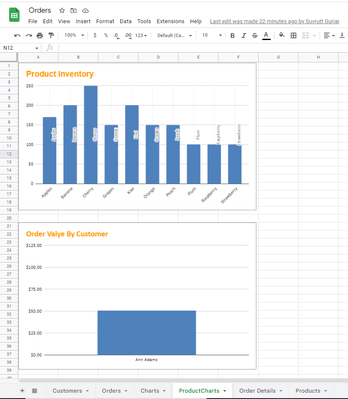
| The charts created in the Google sheets based on app data |
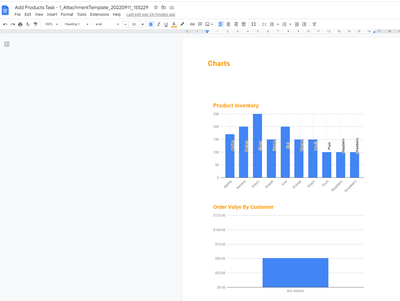
| The G sheet charts embedded in the email template. |
B)The automation bot setup is as follows
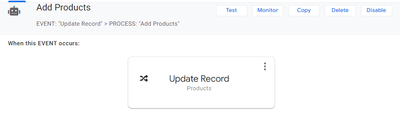
| 1. Update the app record: This step updates the table record that triggers the bot on a data change event. As soon as record is updated, the Google sheet based charts based on those records are updated. |
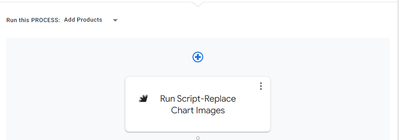
| 2. This step runs the GAS script. The most important step of this solution. The GAS script basically deletes the old chart images from the email template and adds the new latest charts that have been updated due to updates in app records in step 1 |
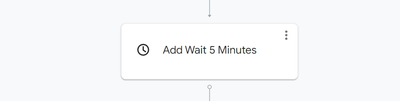
| 3. This is a precautionary wait step of 5 minutes that is added to allow the changes of "deletion of earlier chart images and addition of latest chart images" in step 2 to settle down |
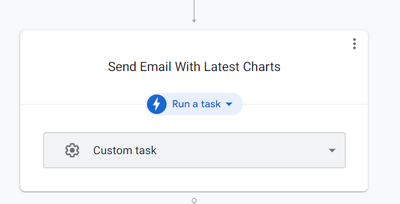
| 4. This final step basically sends the email through the bot based on the latest template that has been updated with the latest updated chart images in the GAS script step. |
function getChart() {
//Get the Google doc email template by ID
var templateGdoc=DocumentApp.openById('Google Doc Template File ID');
var templatebody = templateGdoc.getBody();
// Get the spreadsheet where the Google sheet chart is created
var chartsSheet = SpreadsheetApp.openById('Google Sheet ID Where Charts are created');
//Get the sheets containing charts. The sheets containing charts are titled "ProductCharts" in the back end Google sheet
var sheet = chartsSheet.getSheetByName("ProductCharts");
//Remove the earlier chart images from the Goohgle doc email template
var deletecharts = templatebody.getImages();
for (var i = 0; i < deletecharts.length; i++) {
deletecharts[i].removeFromParent();
};
//Append the latest Chart images from the "ProductCharts" and "Charts" sheets
var appendcharts =sheet.getCharts();
for (var i = 0; i < appendcharts.length; i++) {
templatebody.appendImage(appendcharts[i]);
Logger.log(appendcharts[i].getBlob().getName());
}
}
This setup ensure the automation emails are sent with charts having the latest app data.
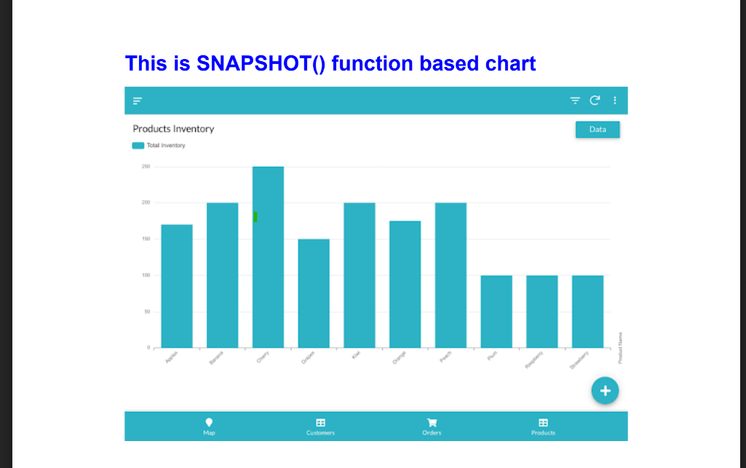
The GAS script solution based emailed PDF below where the axes letters are much more prominent and there is no other unnecessary clutter of app header footers, allowing more area for the chart itself.
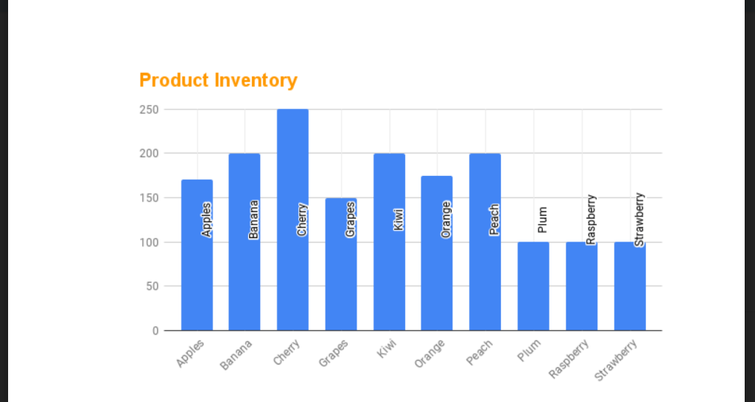
- Labels:
-
Automation
-
Data
-
Integrations
-
Templates
-
UX
- Mark as New
- Bookmark
- Subscribe
- Mute
- Subscribe to RSS Feed
- Permalink
- Report Inappropriate Content
- Mark as New
- Bookmark
- Subscribe
- Mute
- Subscribe to RSS Feed
- Permalink
- Report Inappropriate Content
- Mark as New
- Bookmark
- Subscribe
- Mute
- Subscribe to RSS Feed
- Permalink
- Report Inappropriate Content
- Mark as New
- Bookmark
- Subscribe
- Mute
- Subscribe to RSS Feed
- Permalink
- Report Inappropriate Content
👏👏👍will definitely try this.
- Mark as New
- Bookmark
- Subscribe
- Mute
- Subscribe to RSS Feed
- Permalink
- Report Inappropriate Content
- Mark as New
- Bookmark
- Subscribe
- Mute
- Subscribe to RSS Feed
- Permalink
- Report Inappropriate Content
@Suvrutt_Gurjar wrote:The GAS script basically deletes the old chart images from the email template and adds the new latest charts
That's great! Templates themselves are now dynamic since we can revise them at runtime via GAS. Could even do things like add/delete columns in a report per user preferences. Thanks a lot, @Suvrutt_Gurjar.
- Mark as New
- Bookmark
- Subscribe
- Mute
- Subscribe to RSS Feed
- Permalink
- Report Inappropriate Content
- Mark as New
- Bookmark
- Subscribe
- Mute
- Subscribe to RSS Feed
- Permalink
- Report Inappropriate Content
You are welcome and Thank you @dbaum . You are spot on in your analysis when you mentioned "Templates themselves are now dynamic since we can revise them at runtime via GAS"
I am sure there will be more and more interesting tips and tricks keep coming up around the templates and use of GAS in future.
- Mark as New
- Bookmark
- Subscribe
- Mute
- Subscribe to RSS Feed
- Permalink
- Report Inappropriate Content
- Mark as New
- Bookmark
- Subscribe
- Mute
- Subscribe to RSS Feed
- Permalink
- Report Inappropriate Content
One thing to note is this solution will work for one user at a time because the template itself is being modified. So more appropriate use cases are scheduled reports for the entire app level data that are sent once per day to all the users etc. In short, a more aggregated view of data rather than each user level frequently sent report.
-
Account
6 -
App Management
22 -
Automation
187 -
Data
141 -
Errors
19 -
Expressions
206 -
Integrations
104 -
Intelligence
18 -
Other
57 -
Resources
24 -
Security
14 -
Templates
56 -
Users
20 -
UX
219

 Twitter
Twitter