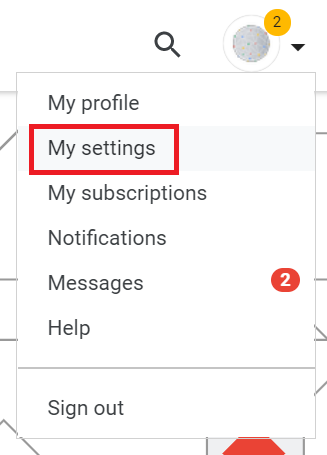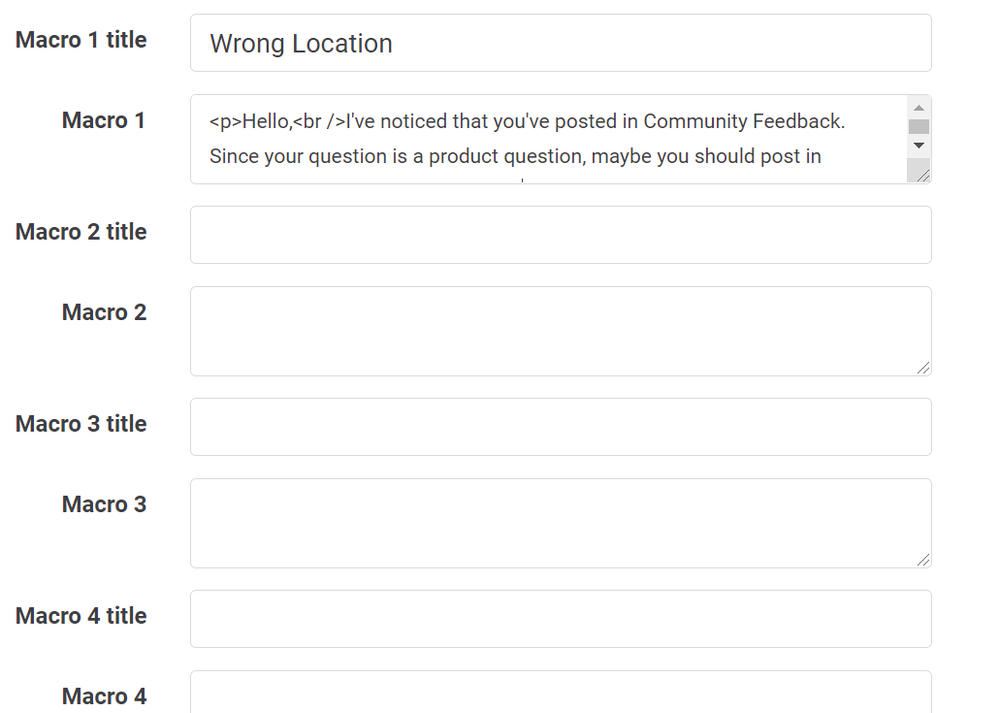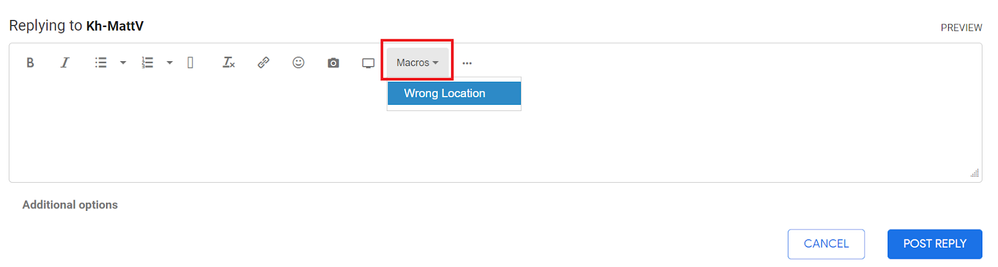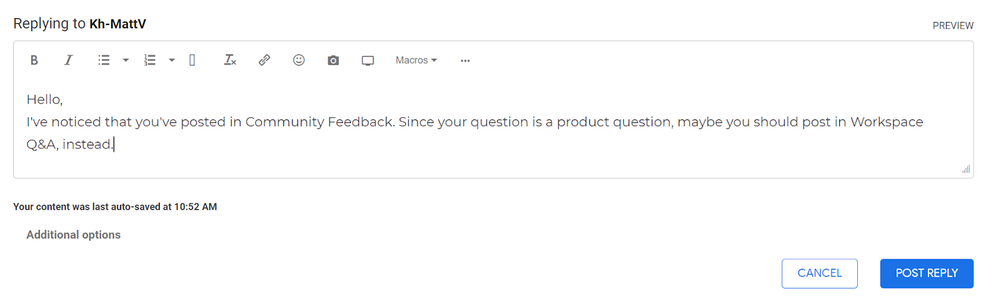This website uses Cookies. Click Accept to agree to our website's cookie use as described in our Privacy Policy. Click Preferences to customize your cookie settings.
Turn on suggestions
Auto-suggest helps you quickly narrow down your search results by suggesting possible matches as you type.
Showing results for
- Google Cloud Security
- Community Resources
- Using the Community
- Using Macros
Topic Options
- Subscribe to RSS Feed
- Mark as New
- Mark as Read
- Bookmark
- Subscribe
- Printer Friendly Page
- Report Inappropriate Content
Community Manager
Topic Options
- Article History
- Subscribe to RSS Feed
- Mark as New
- Mark as Read
- Bookmark
- Subscribe
- Printer Friendly Page
- Report Inappropriate Content
1
0
83
Macros are a great way to speed up the response process, if you know that there are similar questions that you come across a lot. Generally, personalized responses are always preferable over unedited canned responses, as they are more likely to encourage discussions, which is what the Community is all about.
- To create macros, navigate to ‘My settings’ from your profile drop-down.
- Then, go to the Macros tab.
- You can now see fields for 9 macros and their titles.
- Enter a title that helps you remember what the macro was created for.
- Enter the body of the text that you would like to reuse in the macro text field. You can use HTML to format the text.
- Fill out fields for as many of the 9 macros as you like, then click SAVE at the bottom to save your changes.
- When you create a new post or reply, you can now see all the macros that you’ve created under Macros in the toolbar.
- Clicking on the macro name from the drop-down will insert it into the post body. You can now edit and post or send the macro text as you would any other post text.

 Twitter
Twitter