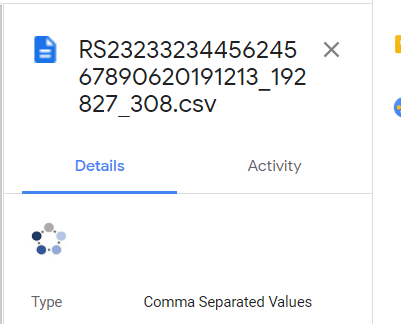- AppSheet
- AppSheet Forum
- AppSheet Q&A
- Ability to attach multiple files to an email based...
- Subscribe to RSS Feed
- Mark Topic as New
- Mark Topic as Read
- Float this Topic for Current User
- Bookmark
- Subscribe
- Mute
- Printer Friendly Page
- Mark as New
- Bookmark
- Subscribe
- Mute
- Subscribe to RSS Feed
- Permalink
- Report Inappropriate Content
- Mark as New
- Bookmark
- Subscribe
- Mute
- Subscribe to RSS Feed
- Permalink
- Report Inappropriate Content
I have a client looking to attach 2 documents to the same email.
Document 1 is a .csv file based on template A
Document 2 is an .xls file based on template B
I understand we can attach an unrelated files (not associated with a template) Is there any way I can do this? Open to ideas
- Labels:
-
Automation
- Mark as New
- Bookmark
- Subscribe
- Mute
- Subscribe to RSS Feed
- Permalink
- Report Inappropriate Content
- Mark as New
- Bookmark
- Subscribe
- Mute
- Subscribe to RSS Feed
- Permalink
- Report Inappropriate Content
Create a workflow rule with two actions.
The first action would be a SaveFile action that creates and archives the .csv file.
The second action would be an Email action that creates the .xlsx (not .xls) as an attachment.
The second action would include the file archived by SaveFile as an Other Attachment.
- Mark as New
- Bookmark
- Subscribe
- Mute
- Subscribe to RSS Feed
- Permalink
- Report Inappropriate Content
- Mark as New
- Bookmark
- Subscribe
- Mute
- Subscribe to RSS Feed
- Permalink
- Report Inappropriate Content
Thanks Phil I’ll try this today and report back ![]()
- Mark as New
- Bookmark
- Subscribe
- Mute
- Subscribe to RSS Feed
- Permalink
- Report Inappropriate Content
- Mark as New
- Bookmark
- Subscribe
- Mute
- Subscribe to RSS Feed
- Permalink
- Report Inappropriate Content
Hi Phil,
-
What is the format of the expression I should put in Other Attachments? Something like //appsheet/data… ?
-
Is there a way to automatically delete those files after the email is sent? The files will accumulate quickly
Thanks Phil
- Mark as New
- Bookmark
- Subscribe
- Mute
- Subscribe to RSS Feed
- Permalink
- Report Inappropriate Content
- Mark as New
- Bookmark
- Subscribe
- Mute
- Subscribe to RSS Feed
- Permalink
- Report Inappropriate Content
This is working in case your csv file always has the same file name:
Enable “Disable Timestamp?”. With this, you will always have only 1 file.
A new file created, will override the existing file.
- Mark as New
- Bookmark
- Subscribe
- Mute
- Subscribe to RSS Feed
- Permalink
- Report Inappropriate Content
- Mark as New
- Bookmark
- Subscribe
- Mute
- Subscribe to RSS Feed
- Permalink
- Report Inappropriate Content
Perfect! Thanks Fabian
- Mark as New
- Bookmark
- Subscribe
- Mute
- Subscribe to RSS Feed
- Permalink
- Report Inappropriate Content
- Mark as New
- Bookmark
- Subscribe
- Mute
- Subscribe to RSS Feed
- Permalink
- Report Inappropriate Content
See topic " Locating Other Attachment Files" in this article https://help.appsheet.com/en/articles/3337387-email-other-attachments
There is currently no way to automatically delete the files created by the SaveFiles.
- Mark as New
- Bookmark
- Subscribe
- Mute
- Subscribe to RSS Feed
- Permalink
- Report Inappropriate Content
- Mark as New
- Bookmark
- Subscribe
- Mute
- Subscribe to RSS Feed
- Permalink
- Report Inappropriate Content
Hi Phil, It looks like I’m not doing something right. I’ve followed your instructions above but it seems the file name has a reference added to the end preventing the attachment is my assumption. I have the date time stamp option turned off but the date and another reference is being added. Here is a copy of the file: Could really use some help. Thanks
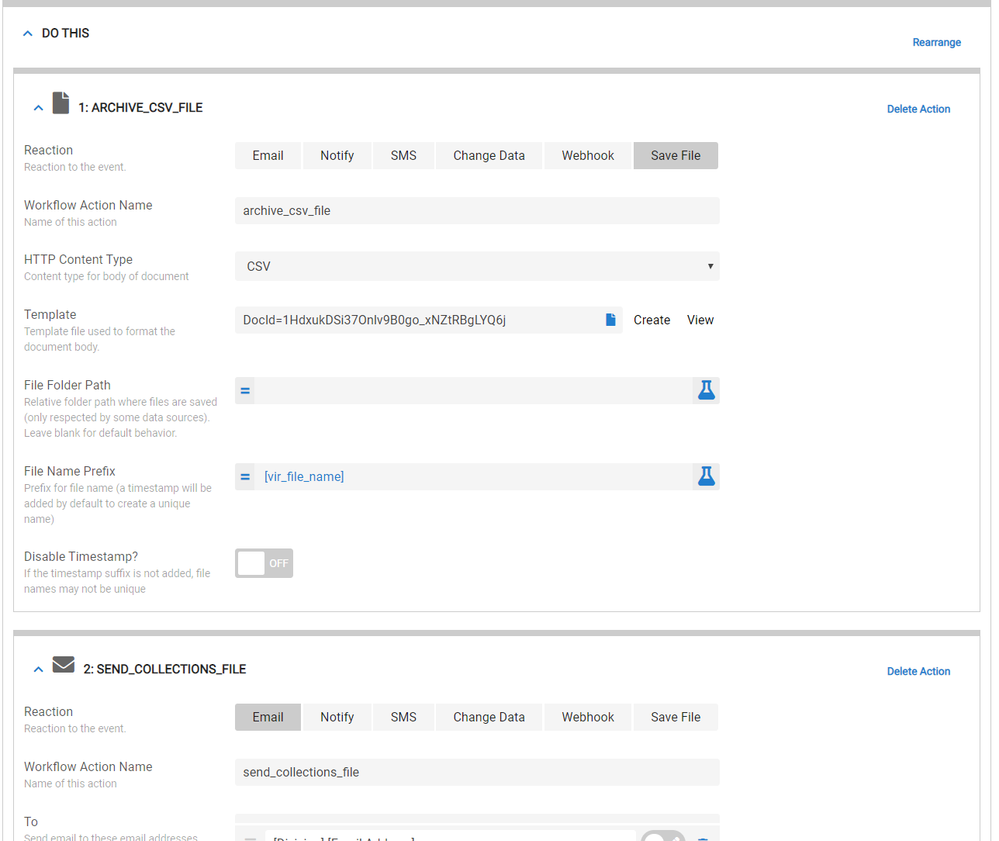
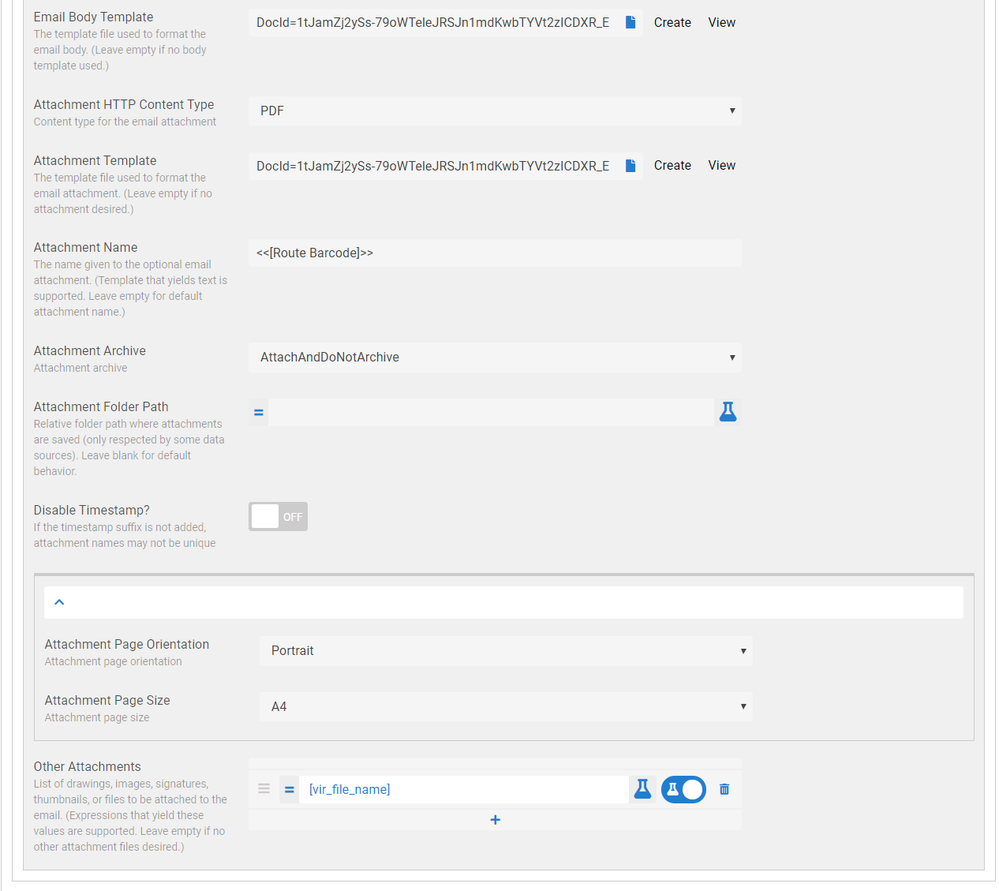
- Mark as New
- Bookmark
- Subscribe
- Mute
- Subscribe to RSS Feed
- Permalink
- Report Inappropriate Content
- Mark as New
- Bookmark
- Subscribe
- Mute
- Subscribe to RSS Feed
- Permalink
- Report Inappropriate Content
Hi Daisy,
Just saw this post. I replied to your later posts on the same topic, but I am replying here also in case someone sees this post in future.
You need to enable the “Disable Timestamp” option on the SaveFile action. At the moment, that option is “Off” so the timestamp is being included.
- Mark as New
- Bookmark
- Subscribe
- Mute
- Subscribe to RSS Feed
- Permalink
- Report Inappropriate Content
- Mark as New
- Bookmark
- Subscribe
- Mute
- Subscribe to RSS Feed
- Permalink
- Report Inappropriate Content
I’m so sorry Phil, I completely misread/understood the flag. I’ll try it this afternoon.
Thanks so much
- Mark as New
- Bookmark
- Subscribe
- Mute
- Subscribe to RSS Feed
- Permalink
- Report Inappropriate Content
- Mark as New
- Bookmark
- Subscribe
- Mute
- Subscribe to RSS Feed
- Permalink
- Report Inappropriate Content
No Problem The option is confusing.
- Mark as New
- Bookmark
- Subscribe
- Mute
- Subscribe to RSS Feed
- Permalink
- Report Inappropriate Content
- Mark as New
- Bookmark
- Subscribe
- Mute
- Subscribe to RSS Feed
- Permalink
- Report Inappropriate Content
Hi Phil, sorry but it looks like I still have a timing issue or so. The email is sent prior to the file being accessible. Any ideas on how I can insert a delay of some kind in between the actions to allow the file time to hit the directory so it can be picked up?
- Mark as New
- Bookmark
- Subscribe
- Mute
- Subscribe to RSS Feed
- Permalink
- Report Inappropriate Content
- Mark as New
- Bookmark
- Subscribe
- Mute
- Subscribe to RSS Feed
- Permalink
- Report Inappropriate Content
Sorry Phil I’ve tried just about everything I know how on this file and can’t get it to attach. The Disable stamp is ON. Any help would be greatly appreciated.
Thanks
- Mark as New
- Bookmark
- Subscribe
- Mute
- Subscribe to RSS Feed
- Permalink
- Report Inappropriate Content
- Mark as New
- Bookmark
- Subscribe
- Mute
- Subscribe to RSS Feed
- Permalink
- Report Inappropriate Content
Hi Daisy,
I can investigate if you provide:
- Your account id
- The app name
- The rule name
- Your permission to debug using your app
- Mark as New
- Bookmark
- Subscribe
- Mute
- Subscribe to RSS Feed
- Permalink
- Report Inappropriate Content
- Mark as New
- Bookmark
- Subscribe
- Mute
- Subscribe to RSS Feed
- Permalink
- Report Inappropriate Content
Account ID: 539632
USAgain-539632
send_route_data_collection
Yes
Thanks Phil
- Mark as New
- Bookmark
- Subscribe
- Mute
- Subscribe to RSS Feed
- Permalink
- Report Inappropriate Content
- Mark as New
- Bookmark
- Subscribe
- Mute
- Subscribe to RSS Feed
- Permalink
- Report Inappropriate Content
I am still investigating, but can you check one thing?
It looks like SaveFile is archiving the files to the “Files” folder. For example, the archived file has a name like “/appsheet/data/USAgain-539632/Files/CollectionSummary_RS67890543211234567890.pdf”
You email action does not appear to be including the “Files” folder in the attachment location.
You may simply be archiving the file to one place and looking in another.
- Mark as New
- Bookmark
- Subscribe
- Mute
- Subscribe to RSS Feed
- Permalink
- Report Inappropriate Content
- Mark as New
- Bookmark
- Subscribe
- Mute
- Subscribe to RSS Feed
- Permalink
- Report Inappropriate Content
ok will do but I’ve been watching the directory to see when the file posts vs. when I receive the email and I’m getting the email way before the file posts to the directory.
I have a vc set for the file name. Should I include the full name (“/appsheet/data/USAgain-539632/Files/CollectionSummary_RS67890543211234567890.pdf”) in that vc and use the vc in both Save File and Other Attachments?
- Mark as New
- Bookmark
- Subscribe
- Mute
- Subscribe to RSS Feed
- Permalink
- Report Inappropriate Content
- Mark as New
- Bookmark
- Subscribe
- Mute
- Subscribe to RSS Feed
- Permalink
- Report Inappropriate Content
We start from the App Data Folder, which appears to be “/appsheet/data/USAgain-539632” in your case. We assume that location, so you should not specify that. Try specifying the rest of the name including the “Files” folder so “Files/CollectionSummary_RS67890543211234567890.pdf”.
We are definitely writing the file to the archive folder before attempting to retrieve it by name. It is possible that Google Drive will take time between when SaveFile writes the file to the archive folder and when Google Drive will allow us to retrieve it by name. In other words, it may take time for Google Drive to propagate information about the newly added file to all of the Google Drive servers running in Google Cloud.
- Mark as New
- Bookmark
- Subscribe
- Mute
- Subscribe to RSS Feed
- Permalink
- Report Inappropriate Content
- Mark as New
- Bookmark
- Subscribe
- Mute
- Subscribe to RSS Feed
- Permalink
- Report Inappropriate Content
Are you having success getting this to work?
- Mark as New
- Bookmark
- Subscribe
- Mute
- Subscribe to RSS Feed
- Permalink
- Report Inappropriate Content
- Mark as New
- Bookmark
- Subscribe
- Mute
- Subscribe to RSS Feed
- Permalink
- Report Inappropriate Content
Hi Phil, I inserted “Files/CollectionSummary_”&[Route Barcode]&".pdf" into the VC and referenced it in the Save File and other attachments as mentioned above but no luck.
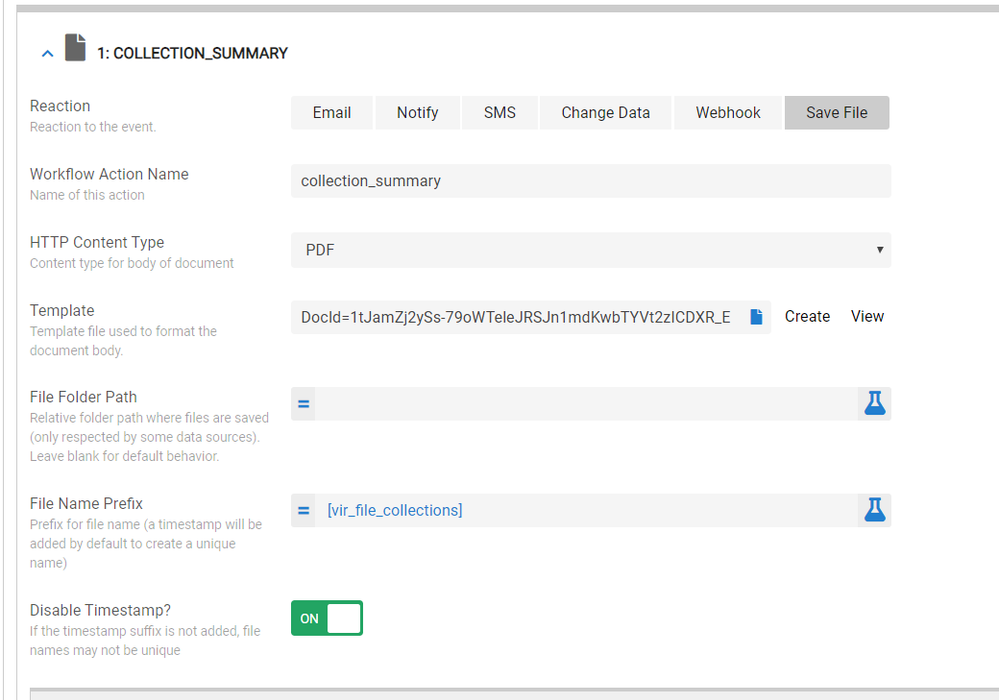
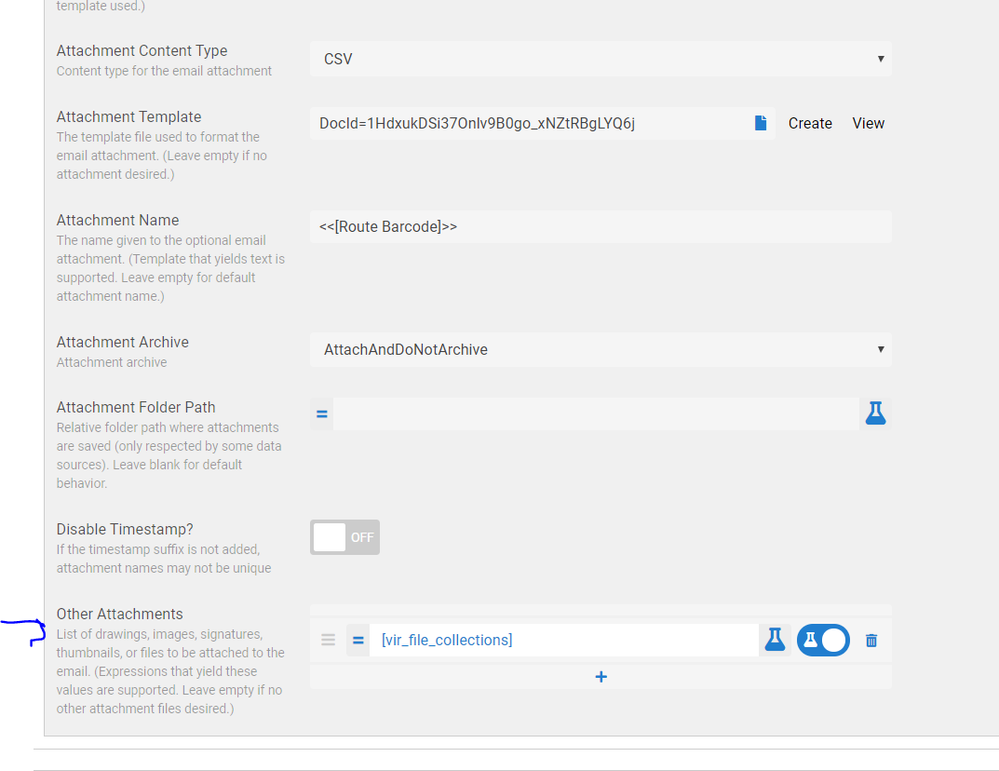
- Mark as New
- Bookmark
- Subscribe
- Mute
- Subscribe to RSS Feed
- Permalink
- Report Inappropriate Content
- Mark as New
- Bookmark
- Subscribe
- Mute
- Subscribe to RSS Feed
- Permalink
- Report Inappropriate Content
Hi Phil, think I got it!
- I was unable to use the VC and am using a direct file name in the File Name Prefix.
- How to grab the file: Based on my reading the Save File action places the file into the Files/ directory by default so I don’t need to specify Files/ in the File Name Prefix. (If I do insert Files/ into the file name it creates another directory called Files/ so you’ll have Files/Files/)
- Other Attachments: I Do need to specify the directory in expression (see below).
The file is grabbed successfully with the scenario above but unfortunately I see the text “Files/” in my file name.
How do I remove “Files/” from my file name?
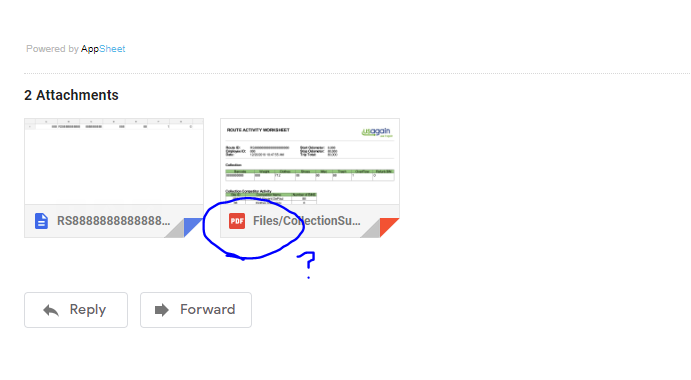
Reference Images
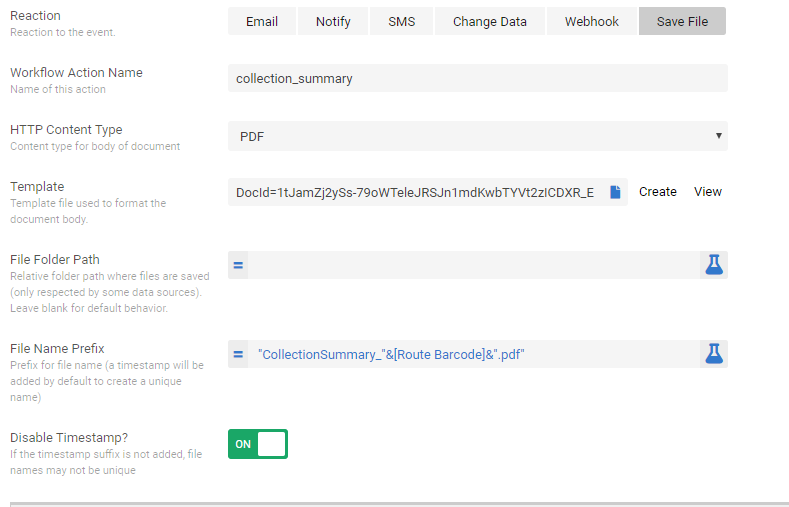
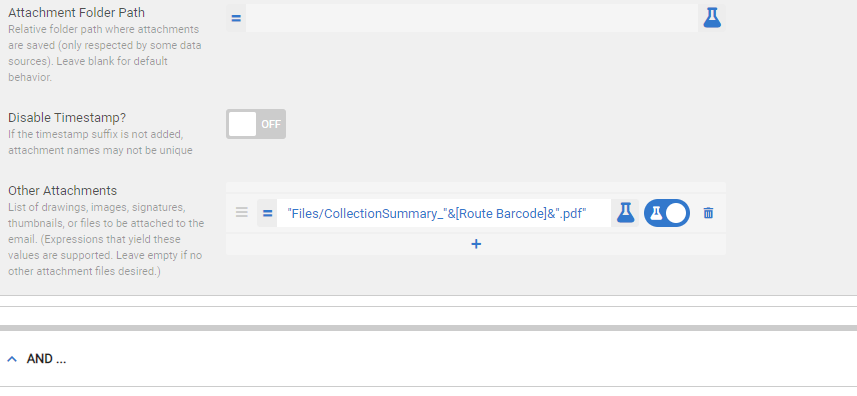
- Mark as New
- Bookmark
- Subscribe
- Mute
- Subscribe to RSS Feed
- Permalink
- Report Inappropriate Content
- Mark as New
- Bookmark
- Subscribe
- Mute
- Subscribe to RSS Feed
- Permalink
- Report Inappropriate Content
Hi Daisy,
I am not sure I fully understand. Can you clarify?
- Mark as New
- Bookmark
- Subscribe
- Mute
- Subscribe to RSS Feed
- Permalink
- Report Inappropriate Content
- Mark as New
- Bookmark
- Subscribe
- Mute
- Subscribe to RSS Feed
- Permalink
- Report Inappropriate Content
I understand we need to put “Files/” into Other Attachments expression but “Files/” is appearing in the attachment name. The client just wants “CollectionSummaryxxxxx.pdf” vs. “Files/CollectionSummaryxxxxx.pdf”
see the actual email received by client
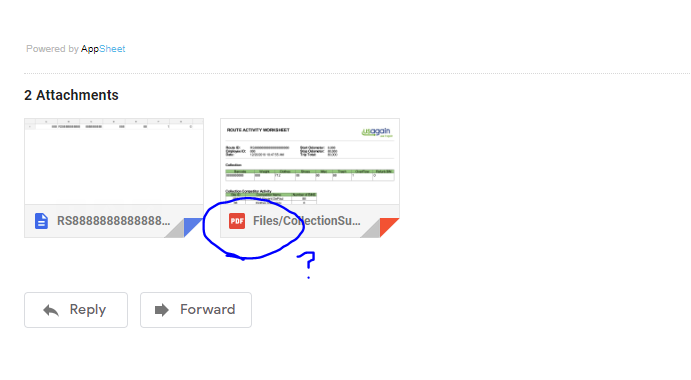
- Mark as New
- Bookmark
- Subscribe
- Mute
- Subscribe to RSS Feed
- Permalink
- Report Inappropriate Content
- Mark as New
- Bookmark
- Subscribe
- Mute
- Subscribe to RSS Feed
- Permalink
- Report Inappropriate Content
I’m having the same problem and I didn’t find a solution. The Attachment has a file name that begins with “Files/…”
-
Account
1,675 -
App Management
3,091 -
AppSheet
1 -
Automation
10,314 -
Bug
979 -
Data
9,671 -
Errors
5,729 -
Expressions
11,772 -
General Miscellaneous
1 -
Google Cloud Deploy
1 -
image and text
1 -
Integrations
1,606 -
Intelligence
579 -
Introductions
85 -
Other
2,898 -
Photos
1 -
Resources
536 -
Security
827 -
Templates
1,305 -
Users
1,557 -
UX
9,110
- « Previous
- Next »
| User | Count |
|---|---|
| 41 | |
| 27 | |
| 27 | |
| 20 | |
| 13 |

 Twitter
Twitter