- AppSheet
- AppSheet Forum
- AppSheet Q&A
- Action Fails based on required_if column
- Subscribe to RSS Feed
- Mark Topic as New
- Mark Topic as Read
- Float this Topic for Current User
- Bookmark
- Subscribe
- Mute
- Printer Friendly Page
- Mark as New
- Bookmark
- Subscribe
- Mute
- Subscribe to RSS Feed
- Permalink
- Report Inappropriate Content
- Mark as New
- Bookmark
- Subscribe
- Mute
- Subscribe to RSS Feed
- Permalink
- Report Inappropriate Content
I have two columns: “Timecard Approved?” and “Reject Reason.”
The Supervisor reviews individual timecards and if anything is missing, they hit an action button - “Reject Timecard” - which sets the “Timecard Approved?” column to “Reject.”
This was working as expected until I set the column “Reject Reason” to required if “Timecard Approved?” = “Reject.”
This now prevents the action from firing and shows the following error message once I hit the “Reject Timecard” action:
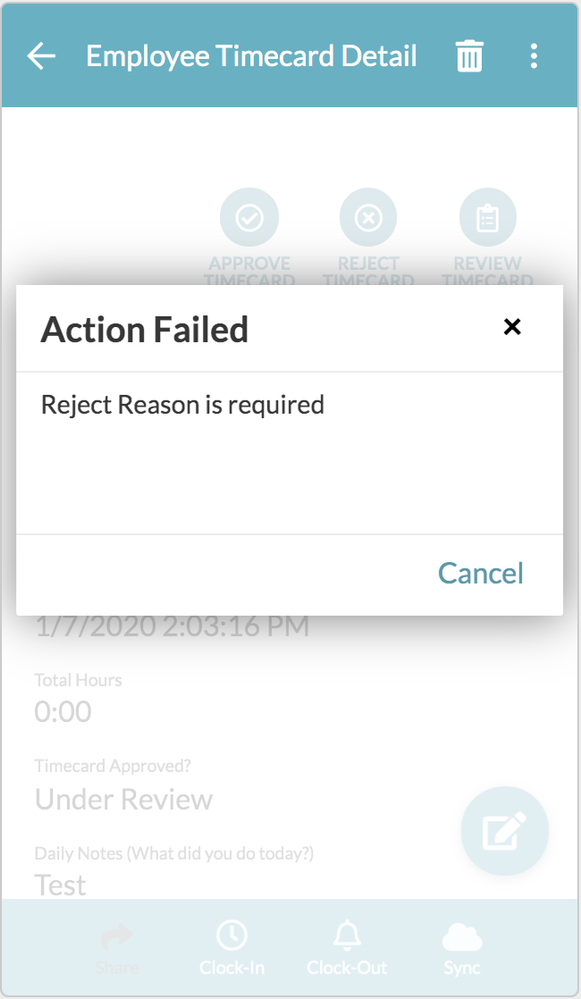
Is there a workaround for this?
- Labels:
-
Automation
- Mark as New
- Bookmark
- Subscribe
- Mute
- Subscribe to RSS Feed
- Permalink
- Report Inappropriate Content
- Mark as New
- Bookmark
- Subscribe
- Mute
- Subscribe to RSS Feed
- Permalink
- Report Inappropriate Content
@Dialect_Junk
What do you expect to happen when the action executes correctly other than recording “Rejected” value to the respective column?
- Mark as New
- Bookmark
- Subscribe
- Mute
- Subscribe to RSS Feed
- Permalink
- Report Inappropriate Content
- Mark as New
- Bookmark
- Subscribe
- Mute
- Subscribe to RSS Feed
- Permalink
- Report Inappropriate Content
That’s the only action - set value of the column to “Reject.”
- Mark as New
- Bookmark
- Subscribe
- Mute
- Subscribe to RSS Feed
- Permalink
- Report Inappropriate Content
- Mark as New
- Bookmark
- Subscribe
- Mute
- Subscribe to RSS Feed
- Permalink
- Report Inappropriate Content
@Dialect_Junk
Try this expression with your Required_if
AND(
CONTEXT("ViewType")="form",
[Timecard Approved?] = "Reject"
)
- Mark as New
- Bookmark
- Subscribe
- Mute
- Subscribe to RSS Feed
- Permalink
- Report Inappropriate Content
- Mark as New
- Bookmark
- Subscribe
- Mute
- Subscribe to RSS Feed
- Permalink
- Report Inappropriate Content
Levent, I tried this expression. It allows me to set the column as “Reject,” however, the “Reject Reason” column does not become required as desired.
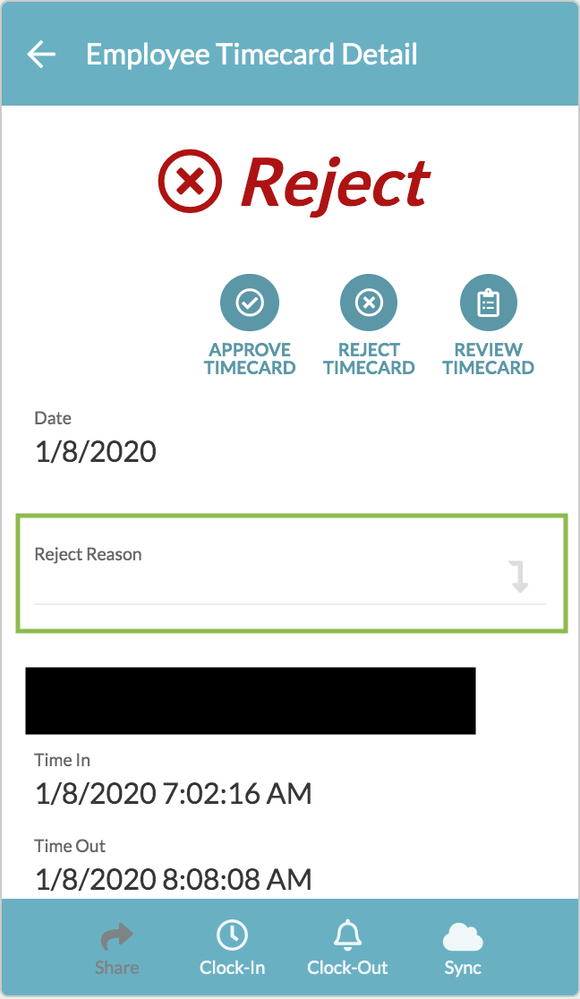
If I’m understanding the expression, it’s saying require this column if the view is a form and timecard approved=reject?
Since the view type is a Detail, I guess it makes sense the column isn’t required since both conditions aren’t satisfied?
Just to clarify, I want to be able to hit the “Reject Timecard” action button setting the “Timecard Approved?” column to “Reject,” and I want the “Reject Reason” column required if “Timecard Approved?” = “Reject.”
- Mark as New
- Bookmark
- Subscribe
- Mute
- Subscribe to RSS Feed
- Permalink
- Report Inappropriate Content
- Mark as New
- Bookmark
- Subscribe
- Mute
- Subscribe to RSS Feed
- Permalink
- Report Inappropriate Content
@Dialect_Junk
I believe it’s not possible to enable quick edit for a required column in a detail view
- Mark as New
- Bookmark
- Subscribe
- Mute
- Subscribe to RSS Feed
- Permalink
- Report Inappropriate Content
- Mark as New
- Bookmark
- Subscribe
- Mute
- Subscribe to RSS Feed
- Permalink
- Report Inappropriate Content
@Dialect_Junk
I would suggest this:
1.) Create a slice of this record’s table which contains the [Key Column], [Timecard Approved?] and [Reject Reason] columns only. Set the slice to ADDS_AND_UPDATES mode only.
2.) Add a REF type FORM VIEW and assign this slice as a base table.
3.) Set Finishing View to TASK DETAIL
4a.) Set a Show_if expression like below to your [Timecard Approved?] column
IF(
CONTEXT("View") = "Your-Ref-Type-Form-View-Name",
FALSE,
TRUE
)
4b.) Set an Initial_Value expression like below to your [Timecard Approved?] column
IFS(
CONTEXT("View") = "Your-Ref-Type-Form-View-Name","Reject"
)
4c.) Set an Reset_if expression like below to your [Timecard Approved?] column
CONTEXT("View") = "Your-Ref-Type-Form-View-Name"
4d.) Set an Editable_if expression like below to your [Timecard Approved?] column
NOT(CONTEXT("View") = "Your-Ref-Type-Form-View-Name")
5.) Re-set the Required_if expression for [Reject Reason] column
[Timecard Approved?] = "Reject"
6.) Change your action button:
Do this > App: Go to another view within this app
Target > LINKTOROW([KeyColumnName], "Your-Ref-Type-Form-View-Name")
7.) And lastly remove [Reject Reason] from Quick Edit
This will simply launch the table’s Form View with Edit mode, reset the [Timecard Approved?] column’s and assign the value in the Initial Value property, your [Reject Reason] field will be mandatory to fill in and form saved.
- Mark as New
- Bookmark
- Subscribe
- Mute
- Subscribe to RSS Feed
- Permalink
- Report Inappropriate Content
- Mark as New
- Bookmark
- Subscribe
- Mute
- Subscribe to RSS Feed
- Permalink
- Report Inappropriate Content
Levent, thank you for taking the time to come up with this! Wow!
I had to roll the app out so I simply changed my “Detail” view to a “Form” view. I’ll have to try this very clever workaround on the next iteration of my app.
Again, thank you!!!
- Mark as New
- Bookmark
- Subscribe
- Mute
- Subscribe to RSS Feed
- Permalink
- Report Inappropriate Content
- Mark as New
- Bookmark
- Subscribe
- Mute
- Subscribe to RSS Feed
- Permalink
- Report Inappropriate Content
You’re welcome
-
Account
1,676 -
App Management
3,097 -
AppSheet
1 -
Automation
10,317 -
Bug
981 -
Data
9,674 -
Errors
5,730 -
Expressions
11,775 -
General Miscellaneous
1 -
Google Cloud Deploy
1 -
image and text
1 -
Integrations
1,606 -
Intelligence
578 -
Introductions
85 -
Other
2,900 -
Photos
1 -
Resources
537 -
Security
827 -
Templates
1,306 -
Users
1,558 -
UX
9,109
- « Previous
- Next »
| User | Count |
|---|---|
| 38 | |
| 27 | |
| 23 | |
| 23 | |
| 13 |

 Twitter
Twitter