- AppSheet
- AppSheet Forum
- AppSheet Q&A
- Adding an image in to a form?
- Subscribe to RSS Feed
- Mark Topic as New
- Mark Topic as Read
- Float this Topic for Current User
- Bookmark
- Subscribe
- Mute
- Printer Friendly Page
- Mark as New
- Bookmark
- Subscribe
- Mute
- Subscribe to RSS Feed
- Permalink
- Report Inappropriate Content
- Mark as New
- Bookmark
- Subscribe
- Mute
- Subscribe to RSS Feed
- Permalink
- Report Inappropriate Content
Hi guys,
I am trying to add an image in to a form (company logo).
I have managed to do it on one of the forms using the following method:
Column name: Show Image
Type: Show
Category: Image
Content: “//OneDrive//FolderName//Filename”
It worked, however on all the other forms the image won’t display, i have replicated all the settings etc however it won’t display the image.
Any ideas why?
Note. the image I am using is saved on the one drive.
- Labels:
-
Expressions
- Mark as New
- Bookmark
- Subscribe
- Mute
- Subscribe to RSS Feed
- Permalink
- Report Inappropriate Content
- Mark as New
- Bookmark
- Subscribe
- Mute
- Subscribe to RSS Feed
- Permalink
- Report Inappropriate Content
I am not clear on exactly where you are trying to get the company logo to appear. What do you mean by “form”. In AppSheet, Forms are the user input views. Are you trying to show the Image in the background of each user input Form?
By the way, the Type probably should be Image not Show.
- Mark as New
- Bookmark
- Subscribe
- Mute
- Subscribe to RSS Feed
- Permalink
- Report Inappropriate Content
- Mark as New
- Bookmark
- Subscribe
- Mute
- Subscribe to RSS Feed
- Permalink
- Report Inappropriate Content
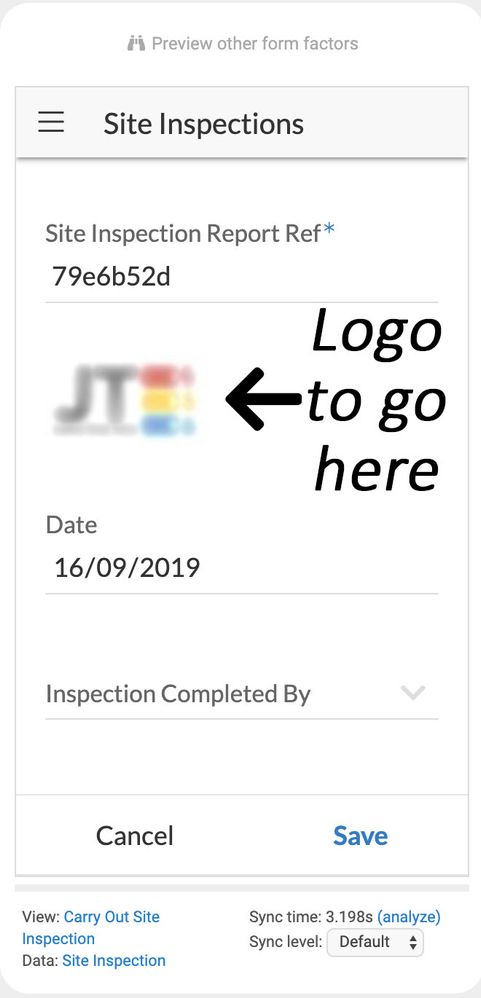
Yep, so as pictured I am trying to add the company logo to appear when the user is entering information when completing a site inspection for example - the pictured one worked.
However, when I try it again on another app, using the exact same details the image doesn’t appear as how it does in the pictured one.
Any ideas
- Mark as New
- Bookmark
- Subscribe
- Mute
- Subscribe to RSS Feed
- Permalink
- Report Inappropriate Content
- Mark as New
- Bookmark
- Subscribe
- Mute
- Subscribe to RSS Feed
- Permalink
- Report Inappropriate Content
Ok, you want the Image to show on the form (not backgound). I’ll assume that you are wanting to show a single static image, that the Form is a new form each time. Where I cannot help is the OneDrive File Folder path expectations.
You can add an Image by including a Virtual Column in your data table, e.g Company Logo. Then fill out the Formula field with the full path. In Google Drive I can start from the “/appsheet” folder. If OneDrive has a similar structure then I would think you can do the same there as well.
From Google Drive the formula looks like this:
(full path = “/appsheet/Images/Service Insight Demo/ServiceInsighLogo2.png”)
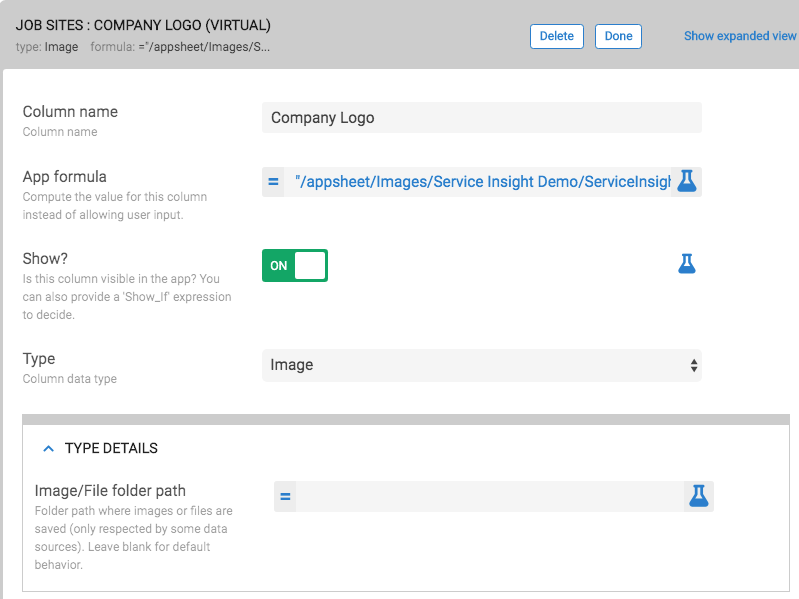
The resulting form looks like the below (used Slice to re-order columns)
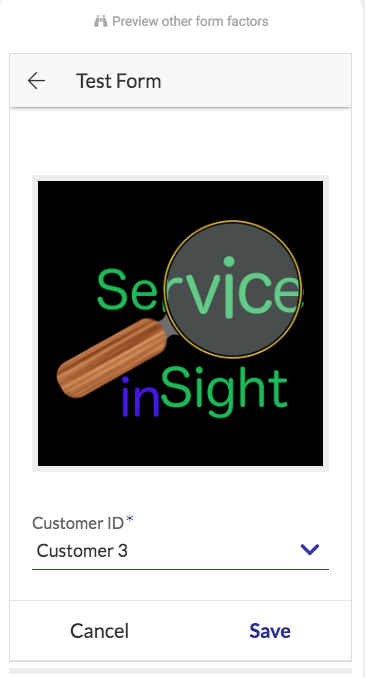
-
Account
1,673 -
App Management
3,073 -
AppSheet
1 -
Automation
10,293 -
Bug
967 -
Data
9,657 -
Errors
5,719 -
Expressions
11,750 -
General Miscellaneous
1 -
Google Cloud Deploy
1 -
image and text
1 -
Integrations
1,599 -
Intelligence
578 -
Introductions
85 -
Other
2,882 -
Photos
1 -
Resources
535 -
Security
827 -
Templates
1,300 -
Users
1,551 -
UX
9,096
- « Previous
- Next »
| User | Count |
|---|---|
| 44 | |
| 29 | |
| 22 | |
| 20 | |
| 14 |

 Twitter
Twitter