- AppSheet
- Tips & Resources
- Tips & Tricks
- Adding vertical space between items in detail view
- Subscribe to RSS Feed
- Mark Topic as New
- Mark Topic as Read
- Float this Topic for Current User
- Bookmark
- Subscribe
- Mute
- Printer Friendly Page
- Mark as New
- Bookmark
- Subscribe
- Mute
- Subscribe to RSS Feed
- Permalink
- Report Inappropriate Content
- Mark as New
- Bookmark
- Subscribe
- Mute
- Subscribe to RSS Feed
- Permalink
- Report Inappropriate Content
Postscript: The method described in this post works but there’s a much, much easier method. For that, please scroll down to @tsuji_koichi’s comment. I also learned after posting this that spaces placed at the beginning of a line are ignored when brought in from a Google sheet but that spaces typed directly in a virtual column are not. When those virtual columns are combined in concatenate expressions, however, the spaces may be ignored. So, if you want to make sure that an indent works when you need to concatenate, the technique I’ve described here (putting a special character in your Google sheet) might be best.
Have you ever wished you could just add an extra line to make a view look a little nicer? Here’s an example of a situation where I wanted to do that:
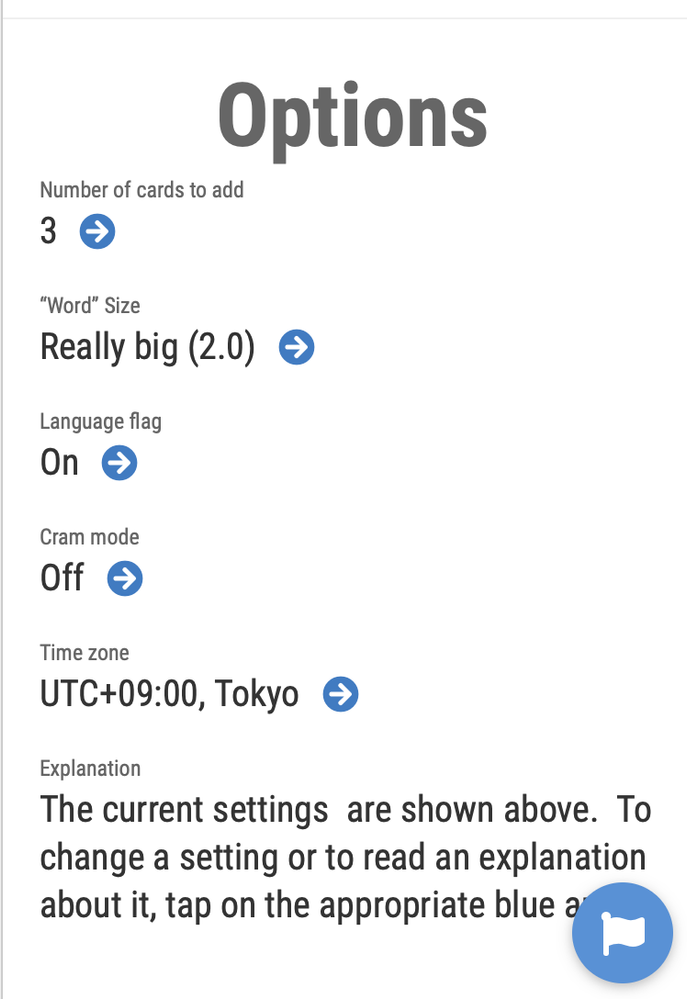
Here I’ve used the standard AppSheet function to designate the header column in a Detail view:
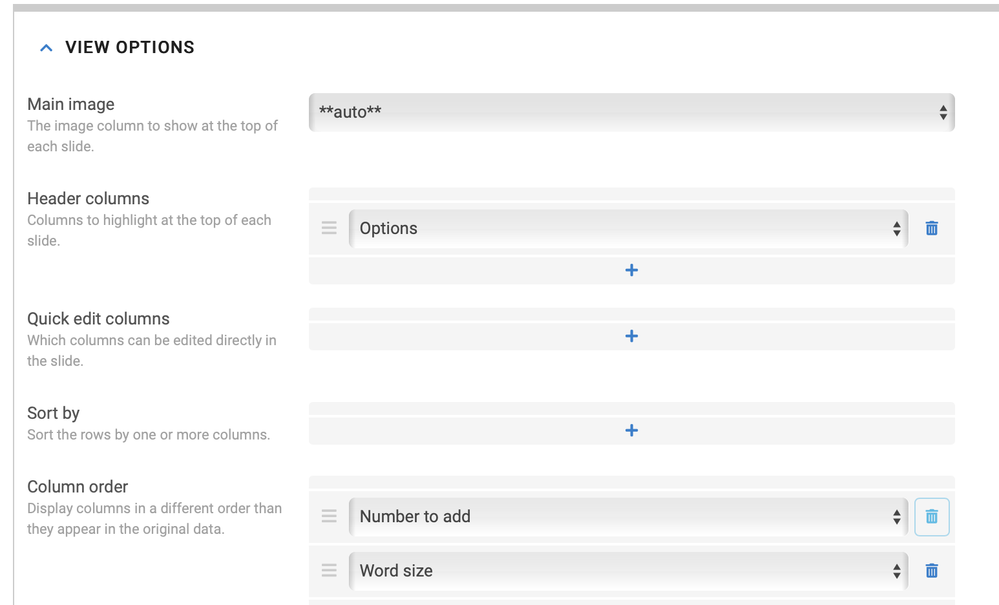
It works but I found myself wanting some more space between the header and the first items . . . something more like this:
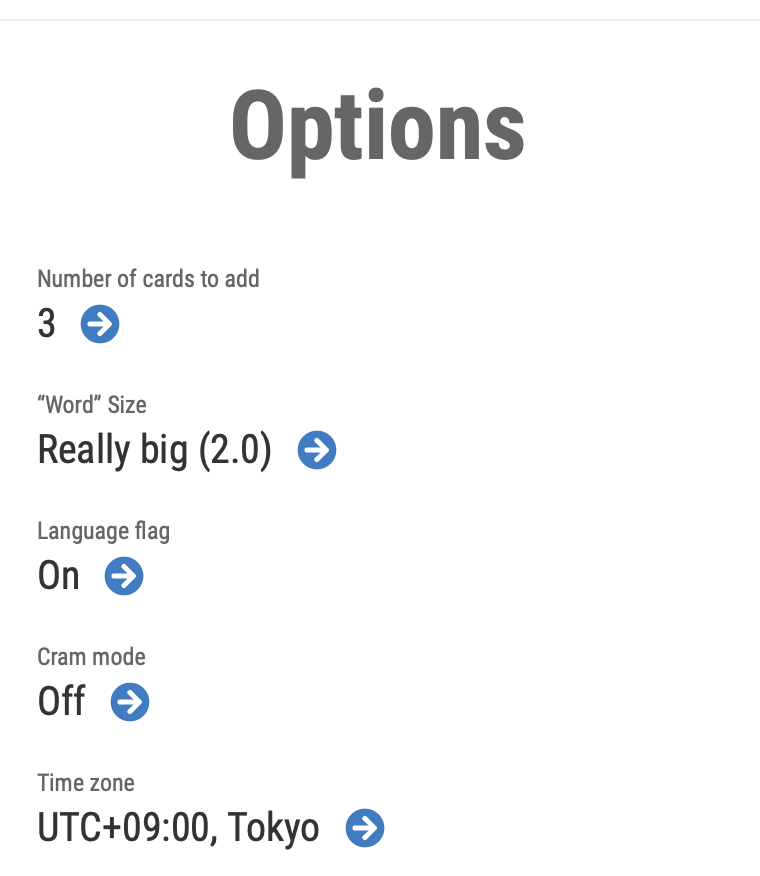
How did I do it? Well, that’s what this “Tip” is about. My data is in a Google spreadsheet where I made a column with the following formula in it:
=concatenate(CHAR(HEX2DEC(“200B”))," ",)
This is simply a space preceded by a ‘ZERO WIDTH SPACE’ character. I’ve written about another way in which I use this character here:
In the vertical spacing example I’m explaining here, I named the column with the zero width space character and the real space character “Break”. Then, I put a space in the “Display name” setting to turn of the “Break” heading that would otherwise appear about my space:
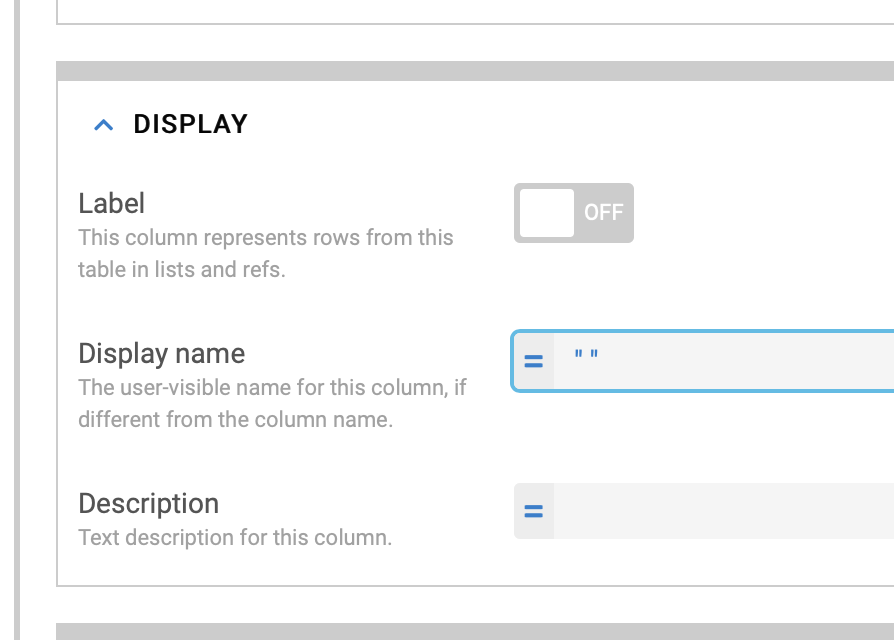
Then, I brought the “Break” column to the top of my column order in my Detail view settings.
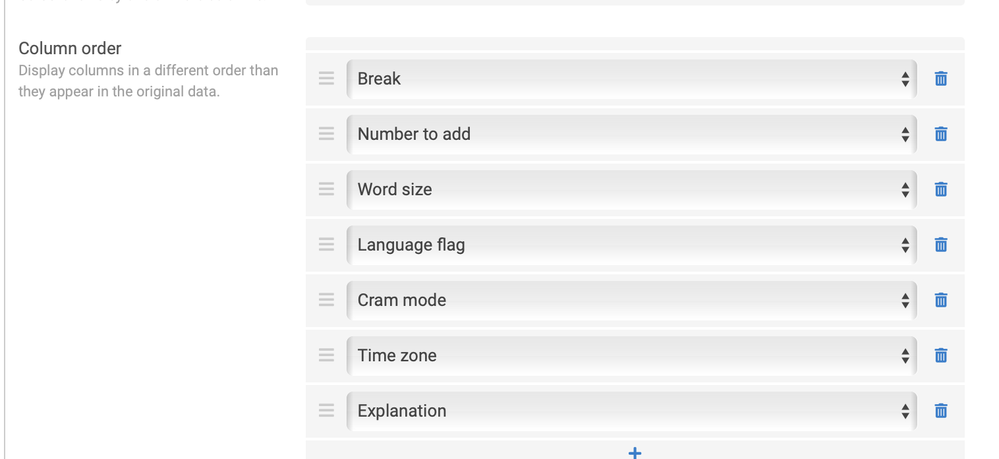
That’s it. I was happy to see an appropriate (in my view, at least) amount of space between the heading and the first item.
By the way, if you need to you can use a format rule to make the space bigger or smaller and thereby fine tune your vertical spacing.
Finally, CHAR(HEX2DEC(“200B”)) followed by spaces in a concatenate statement allows your to indent horizontally, too – if that is something you happen to want to do.
- Labels:
-
Expressions
-
UX
- Mark as New
- Bookmark
- Subscribe
- Mute
- Subscribe to RSS Feed
- Permalink
- Report Inappropriate Content
- Mark as New
- Bookmark
- Subscribe
- Mute
- Subscribe to RSS Feed
- Permalink
- Report Inappropriate Content
Yes, the space, or padding, margin whichever we call, i agree with you, space is too narrow.
What I do is to generate the virtual column called, [blank] and kick the app formula of " " like you do. and put that into the header or first column out of the listed items.
- Mark as New
- Bookmark
- Subscribe
- Mute
- Subscribe to RSS Feed
- Permalink
- Report Inappropriate Content
- Mark as New
- Bookmark
- Subscribe
- Mute
- Subscribe to RSS Feed
- Permalink
- Report Inappropriate Content
Wow! That worked and it was so much easier!! I thought that a space there would be ignored. Good to know it’s so easy!
- Mark as New
- Bookmark
- Subscribe
- Mute
- Subscribe to RSS Feed
- Permalink
- Report Inappropriate Content
- Mark as New
- Bookmark
- Subscribe
- Mute
- Subscribe to RSS Feed
- Permalink
- Report Inappropriate Content
All roads lead to Roma, but in the different way sometime!
-
Account
6 -
App Management
21 -
Automation
186 -
Data
140 -
Errors
19 -
Expressions
206 -
Integrations
103 -
Intelligence
17 -
Other
57 -
Resources
24 -
Security
14 -
Templates
55 -
Users
19 -
UX
218

 Twitter
Twitter