- AppSheet
- AppSheet Forum
- AppSheet Q&A
- App deployment strategy
- Subscribe to RSS Feed
- Mark Topic as New
- Mark Topic as Read
- Float this Topic for Current User
- Bookmark
- Subscribe
- Mute
- Printer Friendly Page
- Mark as New
- Bookmark
- Subscribe
- Mute
- Subscribe to RSS Feed
- Permalink
- Report Inappropriate Content
- Mark as New
- Bookmark
- Subscribe
- Mute
- Subscribe to RSS Feed
- Permalink
- Report Inappropriate Content
Is it possible to have two “versions” of one app, both versions under different subscription plans?
Small company I work for has 30 employees - 5 managers and 25 field personnel.
We want to have 2 versions of our app:
1 - Manager’s version @ Pro level subscription plan (enhanced features)
2 - Field version @ Premium level subscription plan (basic features)
I created our app under the Pro level plan (I’m one of the managers).
How would I go about setting up Field version of this app? Both versions of the app have to share the same data.
Is this possible?
Solved! Go to Solution.
- Mark as New
- Bookmark
- Subscribe
- Mute
- Subscribe to RSS Feed
- Permalink
- Report Inappropriate Content
- Mark as New
- Bookmark
- Subscribe
- Mute
- Subscribe to RSS Feed
- Permalink
- Report Inappropriate Content
Adam, that did the trick! I shared gsheet files and apps appear to be responding properly. Thank you!
- Mark as New
- Bookmark
- Subscribe
- Mute
- Subscribe to RSS Feed
- Permalink
- Report Inappropriate Content
- Mark as New
- Bookmark
- Subscribe
- Mute
- Subscribe to RSS Feed
- Permalink
- Report Inappropriate Content
@Dialect_Junk
Yes it’s possible for sure
- Mark as New
- Bookmark
- Subscribe
- Mute
- Subscribe to RSS Feed
- Permalink
- Report Inappropriate Content
- Mark as New
- Bookmark
- Subscribe
- Mute
- Subscribe to RSS Feed
- Permalink
- Report Inappropriate Content
Thank you. How would I go about doing that?
I’ve been reading through documentation “Transfer an App Between Users or Accounts” and “Moving Apps Between Data Providers,” and I guess I’m confused on how to achieve what I’m looking to do…
I created a new gmail account and new Appsheet account for the “Field” version of the app… Now what? ![]()
- Mark as New
- Bookmark
- Subscribe
- Mute
- Subscribe to RSS Feed
- Permalink
- Report Inappropriate Content
- Mark as New
- Bookmark
- Subscribe
- Mute
- Subscribe to RSS Feed
- Permalink
- Report Inappropriate Content
Yep, you’re on the right path. Make the field account a co-author of the management app. Then while in the field announcement copy it. Now that copy will be tired to the field account…
- Mark as New
- Bookmark
- Subscribe
- Mute
- Subscribe to RSS Feed
- Permalink
- Report Inappropriate Content
- Mark as New
- Bookmark
- Subscribe
- Mute
- Subscribe to RSS Feed
- Permalink
- Report Inappropriate Content
Thank you, both. I went to the new account and tried to copy app (without copying data) and get the following error messages:
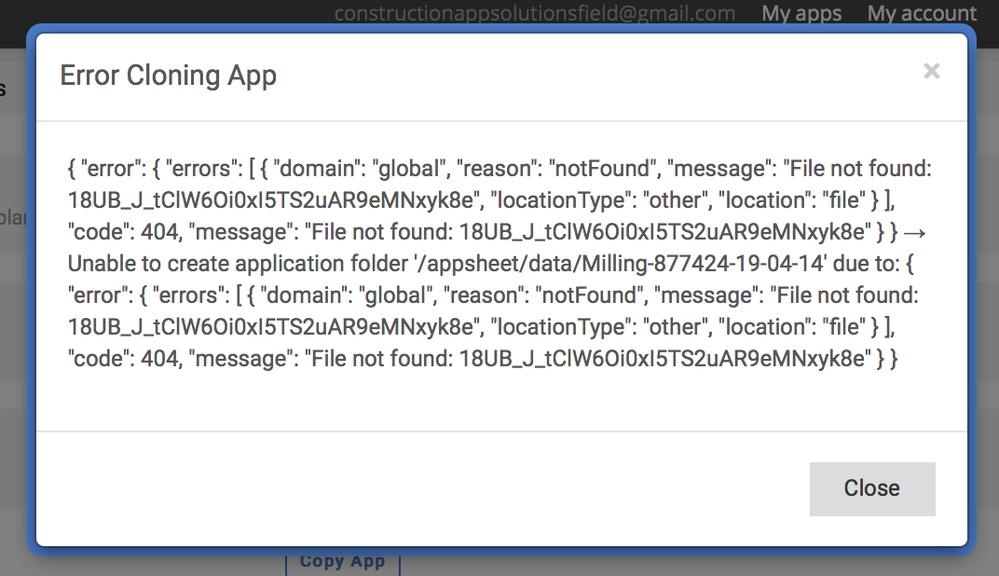
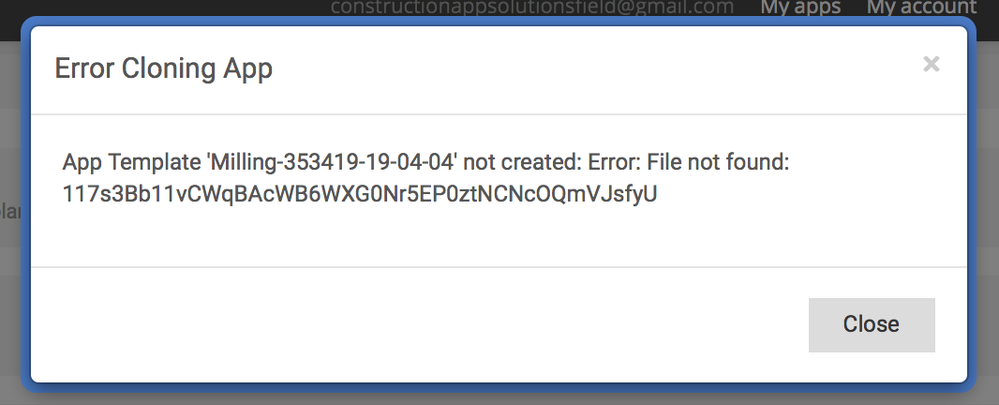
I removed co-authorship invite, and re-invited. Tried copying app and continue getting error messages.
I tried making a copy of the app within the “manager” version and was successful.
Did I break it?..
- Mark as New
- Bookmark
- Subscribe
- Mute
- Subscribe to RSS Feed
- Permalink
- Report Inappropriate Content
- Mark as New
- Bookmark
- Subscribe
- Mute
- Subscribe to RSS Feed
- Permalink
- Report Inappropriate Content
Does the new account have access to the GSheet/GDriveFolder for your app?
I think @Phil’s comment “The data must be secured so that both accounts can use it.” is relevant here given the error message is File not found.
- Mark as New
- Bookmark
- Subscribe
- Mute
- Subscribe to RSS Feed
- Permalink
- Report Inappropriate Content
- Mark as New
- Bookmark
- Subscribe
- Mute
- Subscribe to RSS Feed
- Permalink
- Report Inappropriate Content
Adam, that did the trick! I shared gsheet files and apps appear to be responding properly. Thank you!
- Mark as New
- Bookmark
- Subscribe
- Mute
- Subscribe to RSS Feed
- Permalink
- Report Inappropriate Content
- Mark as New
- Bookmark
- Subscribe
- Mute
- Subscribe to RSS Feed
- Permalink
- Report Inappropriate Content
Grant is correct. You want to “Copy” the app from one account to the other. When you perform the “Copy” do not copy the data.
When you copy the app, you end up with two copies of the app. One in the original account. The other in the new account.
When you copy the app, specify the “do not copy the data” option. This will ensure that both the original app and the copy will share the same data.
The data must be secured so that both accounts can use it.
-
Account
1,677 -
App Management
3,099 -
AppSheet
1 -
Automation
10,322 -
Bug
983 -
Data
9,676 -
Errors
5,733 -
Expressions
11,779 -
General Miscellaneous
1 -
Google Cloud Deploy
1 -
image and text
1 -
Integrations
1,610 -
Intelligence
578 -
Introductions
85 -
Other
2,904 -
Photos
1 -
Resources
538 -
Security
827 -
Templates
1,309 -
Users
1,559 -
UX
9,110
- « Previous
- Next »
| User | Count |
|---|---|
| 43 | |
| 28 | |
| 24 | |
| 24 | |
| 13 |

 Twitter
Twitter