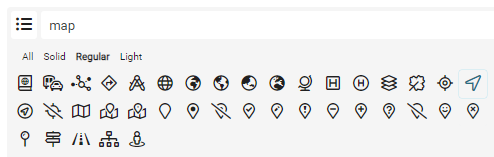- AppSheet
- Tips & Resources
- Tips & Tricks
- Best View for Read-Only Virtual Column Summary Exp...
- Subscribe to RSS Feed
- Mark Topic as New
- Mark Topic as Read
- Float this Topic for Current User
- Bookmark
- Subscribe
- Mute
- Printer Friendly Page
- Mark as New
- Bookmark
- Subscribe
- Mute
- Subscribe to RSS Feed
- Permalink
- Report Inappropriate Content
- Mark as New
- Bookmark
- Subscribe
- Mute
- Subscribe to RSS Feed
- Permalink
- Report Inappropriate Content
I wonder if anyone could give some guidance / tips / tricks on how best to display a table that’s primarily Virtual Column Summaries. Right now I’m using the DECK view but it’s lacking the ability to include thumbnail images together with other expressions. (ie would be great to combine the thumbnail image and the data together on the same line like the CARD View).
I’d like to use the CARD view and include an image but since each summary VC expression is different, the CARD headers translate down columns and not not necessarily from one VC column to another.
Here’s a simplified version of my VC Summary in the DECK view. I’m not liking it. Can you concatenate a thumbnail icon image together with a math/text expression?
Thanks
- Labels:
-
UX
- Mark as New
- Bookmark
- Subscribe
- Mute
- Subscribe to RSS Feed
- Permalink
- Report Inappropriate Content
- Mark as New
- Bookmark
- Subscribe
- Mute
- Subscribe to RSS Feed
- Permalink
- Report Inappropriate Content
Hi @Tony_Insua 3 ways that come into my mind:
- Using Format Rule to add an icon
- Using CONCATENATE() to add an Emoji like
 to any text or number
to any text or number - Using a Virtual Column that does “SelfRef” to combine a thumbnail with another column like @GreenFlux did Sample App: US Zip Codes
- Mark as New
- Bookmark
- Subscribe
- Mute
- Subscribe to RSS Feed
- Permalink
- Report Inappropriate Content
- Mark as New
- Bookmark
- Subscribe
- Mute
- Subscribe to RSS Feed
- Permalink
- Report Inappropriate Content
@Fabian
May be remind you that using Emojis is risky as they might not appear the same in every device and running OS.
- Mark as New
- Bookmark
- Subscribe
- Mute
- Subscribe to RSS Feed
- Permalink
- Report Inappropriate Content
- Mark as New
- Bookmark
- Subscribe
- Mute
- Subscribe to RSS Feed
- Permalink
- Report Inappropriate Content
Hey @Tony_Insua.
I prefer the table view to show summary data like that, especially with horizontal scrolling turned on - this gives people the ability to see everything in one compact inline view.
You could also switch the display mode of the field names to side-by-side - this cuts down on vertical space used to display info.

Another thing that I’ve taken to doing, which really helps save space inside a detail view, is to construct a longtext summary that concatenates all these things together into a single text block.
This helps save space by removing the actual fields (with all their spacing and such) and cramming all that info into a single space.
For example, if I were to do this for the columns shown in your image…
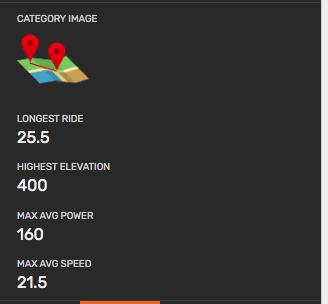
…I would build a concatenate formula like this:
CONCATENATE(
"Longest Ride: ", [Longest_Ride], "
Highest Elevation: ", [Highest_Elevation], "
Max Avg Power: ", [Max_Avg_Power], "
Max Avg Speed: ", [Max_Avg_Speed]
)
Which would give an output like this, all inside a single field:
Longest Ride: 25.5
Highest Elevation: 400
Max Avg Power: 160
Max Avg Speed: 21.5
To visually pull out the values from the text, sometimes it helps to wrap numbers or dates in parenthesis or square brackets.
Longest Ride: [25.5]
Highest Elevation: [400]
Max Avg Power: [160]
Max Avg Speed: [21.5]
Building AppSheet apps reminds me of building websites in the mid 90s.
![]()
-
Account
6 -
App Management
21 -
Automation
186 -
Data
140 -
Errors
19 -
Expressions
206 -
Integrations
103 -
Intelligence
17 -
Other
57 -
Resources
24 -
Security
14 -
Templates
56 -
Users
19 -
UX
218

 Twitter
Twitter