- AppSheet
- AppSheet Forum
- AppSheet Q&A
- Bug: Multiple inline actions break column display ...
- Subscribe to RSS Feed
- Mark Topic as New
- Mark Topic as Read
- Float this Topic for Current User
- Bookmark
- Subscribe
- Mute
- Printer Friendly Page
- Mark as New
- Bookmark
- Subscribe
- Mute
- Subscribe to RSS Feed
- Permalink
- Report Inappropriate Content
- Mark as New
- Bookmark
- Subscribe
- Mute
- Subscribe to RSS Feed
- Permalink
- Report Inappropriate Content
Hey there, experienced the problem in the title.
Platforms: PC (Chrome) preview as either page or in-app, iPhone 12 mini AppSheet app
Issue: Column of a table view containing 3 or 4 inline actions can’t be resized, and don’t display the column name properly. I couldn’t see any text content before the icons either, regardless of changing the width of all columns to “wide” via table view settings.
Settings: Default font settings, dark theme, and replicated with numbers of columns from 4 to 16. The last column was a LongText whose rows were mostly truncated with “…”. Column was the 3rd or 4th from the left. Beta Quick Edit setting made no difference.
- Labels:
-
Automation
-
Errors
-
UX
- Mark as New
- Bookmark
- Subscribe
- Mute
- Subscribe to RSS Feed
- Permalink
- Report Inappropriate Content
- Mark as New
- Bookmark
- Subscribe
- Mute
- Subscribe to RSS Feed
- Permalink
- Report Inappropriate Content
Do you have a screenshot you can add for a bit more clarity?
- Mark as New
- Bookmark
- Subscribe
- Mute
- Subscribe to RSS Feed
- Permalink
- Report Inappropriate Content
- Mark as New
- Bookmark
- Subscribe
- Mute
- Subscribe to RSS Feed
- Permalink
- Report Inappropriate Content
Alright, I seem to have misunderstood the problem coming from memory, but here are some screenshots showing precisely what’s wrong. Please take note of the Status column as we move along. I’ve verified that all inline actions are bound to that column, and I have no other custom actions in the app.
No inline actions: looks as expected.
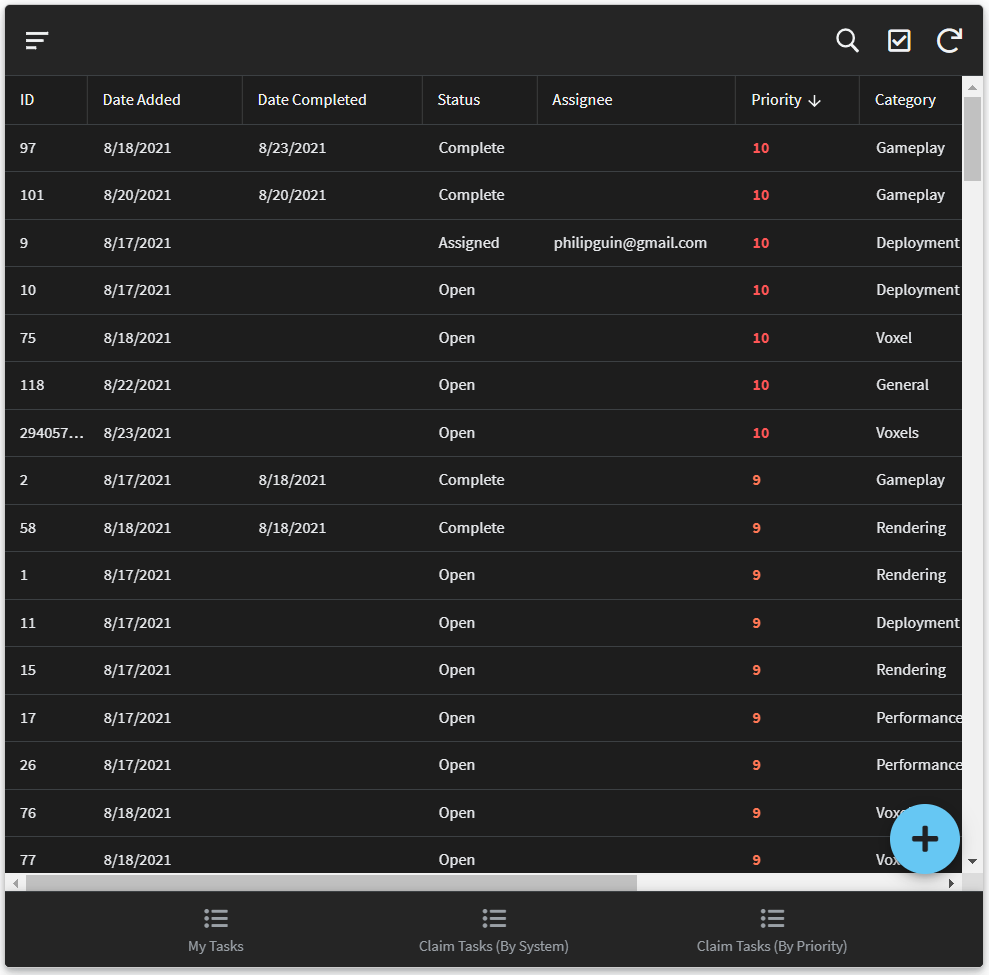
One inline action: Status column disappears, icon binds to another column.
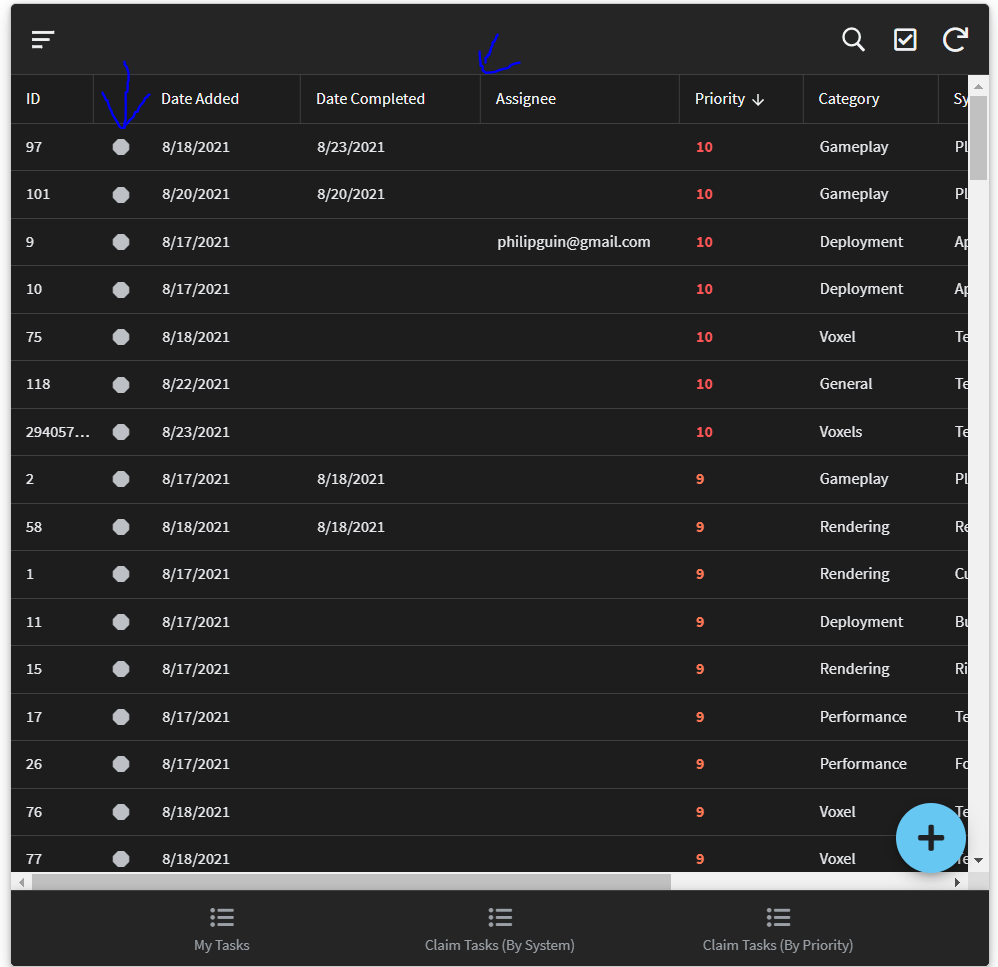
Two inline actions: icons bind to yet another column.
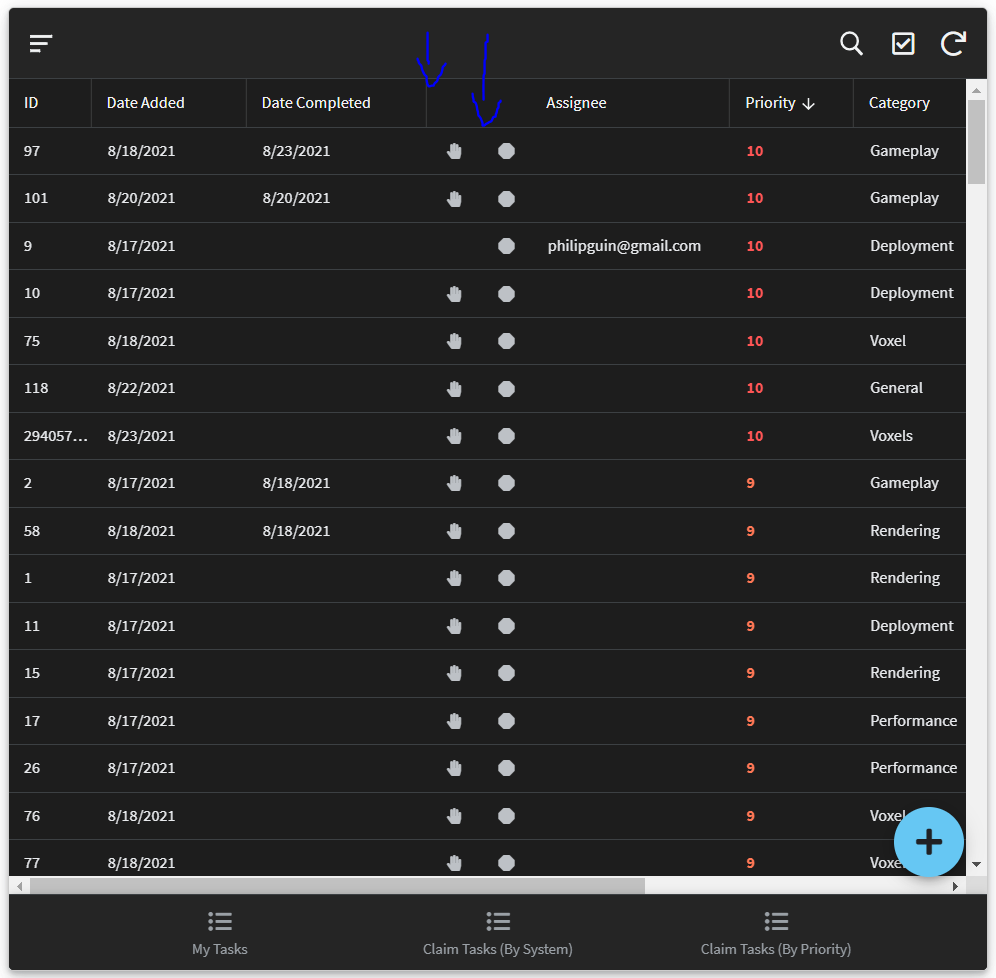
Three inline actions: same wrong column, just one more icon.
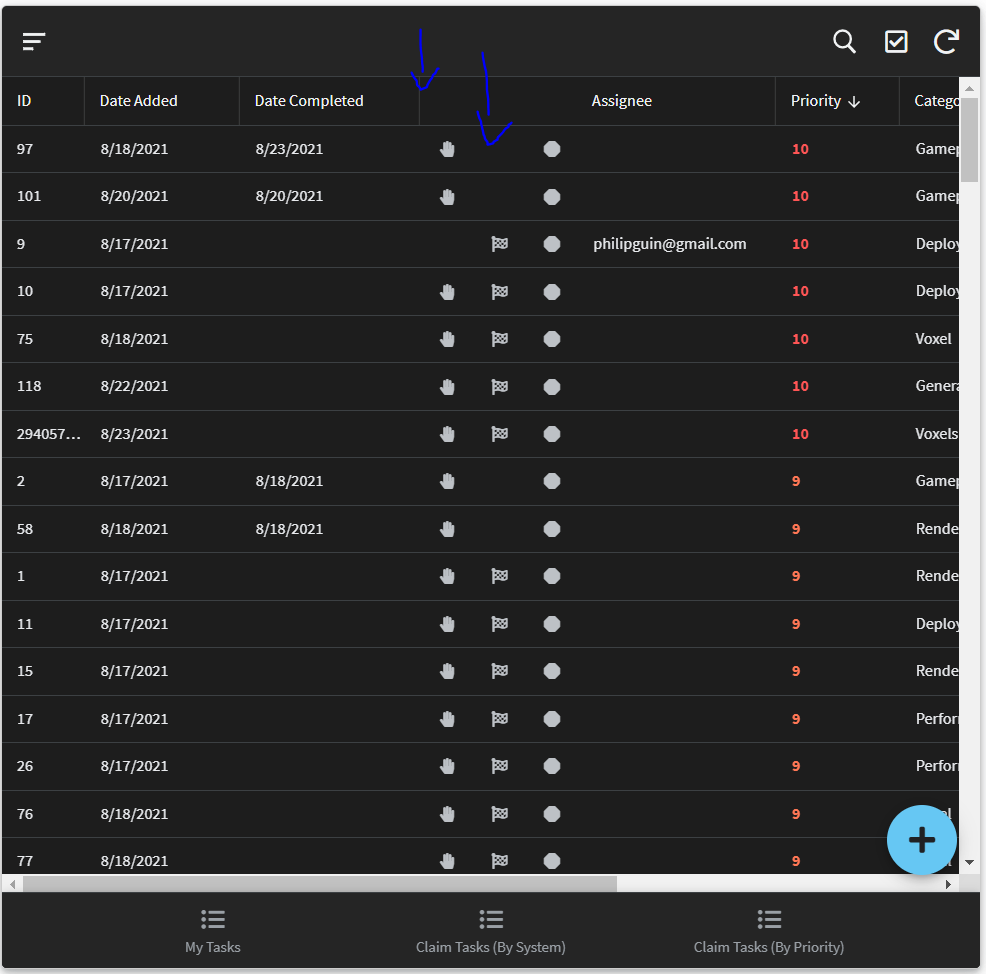
Four inline actions: same as before, one more icon.
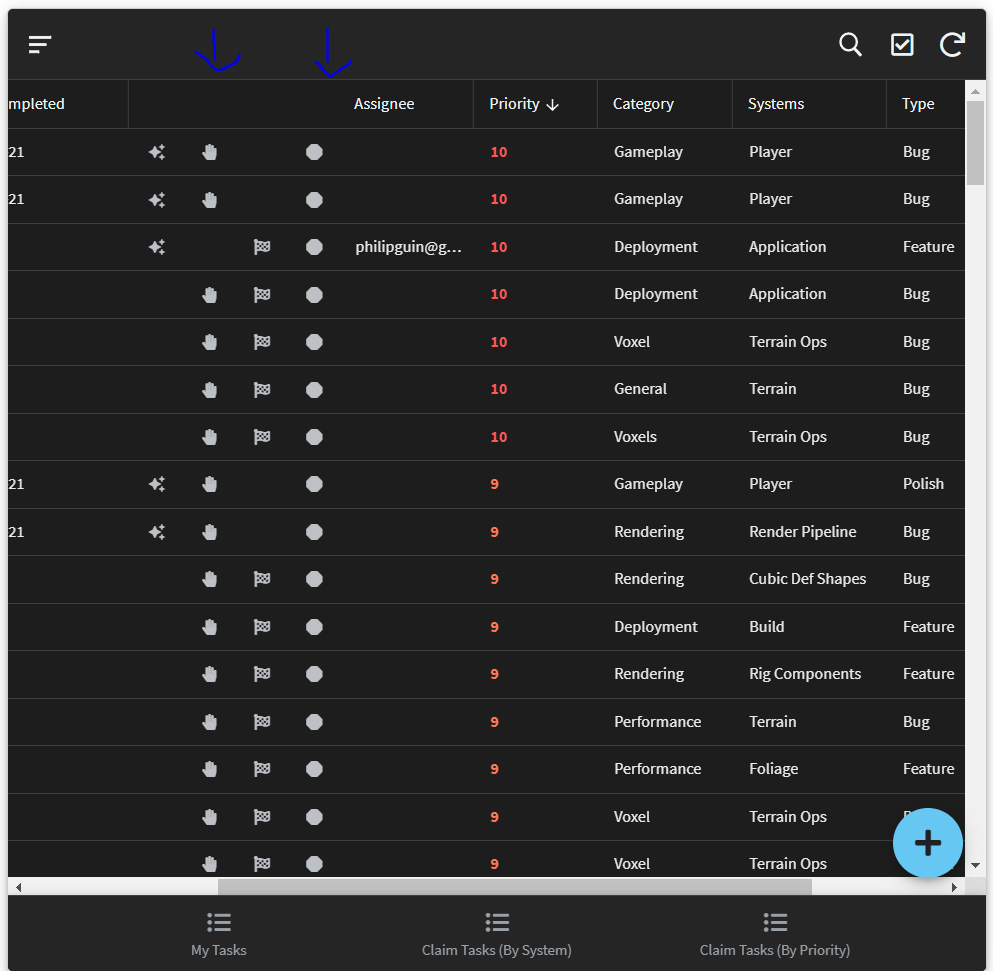
Hope this helps, sorry for initial inaccurate description. To clarify, I can in fact resize all the displayed columns, the issue is that the Status column totally disappeared - I was just confused by its positioning.
- Mark as New
- Bookmark
- Subscribe
- Mute
- Subscribe to RSS Feed
- Permalink
- Report Inappropriate Content
- Mark as New
- Bookmark
- Subscribe
- Mute
- Subscribe to RSS Feed
- Permalink
- Report Inappropriate Content
It is typical behavior for a column header to be removed when an inline action is shown.
What has me puzzled is your second image. It APPEARS as if the Status column moved rather than disappearing and the action binding to a different column. Do you have anything that re-arranges column order? I assume it is the same table view just with the Inline Action showing? Do you have the column order explicitly set in that table view?
The rest of the views - 3, 4 and 5 - are what I would expect to see.
- Mark as New
- Bookmark
- Subscribe
- Mute
- Subscribe to RSS Feed
- Permalink
- Report Inappropriate Content
- Mark as New
- Bookmark
- Subscribe
- Mute
- Subscribe to RSS Feed
- Permalink
- Report Inappropriate Content
FYI, I use a lot of Inline Actions. What I do is define a dedicated Virtual column for each. I define the column with a COLOR type so it is always narrow. Then either the inline action is shown or not. That way I don’t lose any column data - like when the Status column is hidden. Also, I find when there are multiple inline actions the COLOR columns (all together) actually take up less horizontal space.
Yes, this does take up space when the actions are not shown. It comes down to which method serves the need best.
- Mark as New
- Bookmark
- Subscribe
- Mute
- Subscribe to RSS Feed
- Permalink
- Report Inappropriate Content
- Mark as New
- Bookmark
- Subscribe
- Mute
- Subscribe to RSS Feed
- Permalink
- Report Inappropriate Content
Ah, I may give the virtual column thing a try, thanks much.
- Mark as New
- Bookmark
- Subscribe
- Mute
- Subscribe to RSS Feed
- Permalink
- Report Inappropriate Content
- Mark as New
- Bookmark
- Subscribe
- Mute
- Subscribe to RSS Feed
- Permalink
- Report Inappropriate Content
I would try specifying the column order of the table view to see if that prevent that first inline action jumping to the left. My thought is that the showing of the inline action maybe changing the column order in some way.
Good luck. Let me know how things go!
- Mark as New
- Bookmark
- Subscribe
- Mute
- Subscribe to RSS Feed
- Permalink
- Report Inappropriate Content
- Mark as New
- Bookmark
- Subscribe
- Mute
- Subscribe to RSS Feed
- Permalink
- Report Inappropriate Content
So it seems like specifying any columns at all to be ordered produces the result you expect, so long as the Status column is included among them. Even the **all other columns** option by itself accomplishes this. The icon(s) go wherever the Status column otherwise would have been.
So the takeaways are:
- There’s definitely a bug when there’s only one inline action and no column order specified.
- The other cases are what you expect, but is that indeed the correct behavior? If so, I think it needs to be communicated somewhat better, as I thought it was totally bugged. It looks like its prepended to the Priority column, or that the divider is just missing.
There’s a bug in that the table’s hidden detail view seems incorrect after reverting to Prominently Display, at least until I reorder the columns in the detail view, which seems to propagate an update.
That seem about right?
EDIT: I’m gonna make a separate post on #3, but the issue actually appears to be that rather than selecting the generated detail view for the table, it’s selecting the generated add view, but saving out as though it were an edit. Is this the intended behavior? It’s possible I somehow misconfigured something, but the view is specifically set to use the Edit action, which isn’t modifiable, and I can bring the actual detail view by editing it, so I can definitely tell it’s the add view instead. I don’t have any custom detail views in the project. Strange.
- Mark as New
- Bookmark
- Subscribe
- Mute
- Subscribe to RSS Feed
- Permalink
- Report Inappropriate Content
- Mark as New
- Bookmark
- Subscribe
- Mute
- Subscribe to RSS Feed
- Permalink
- Report Inappropriate Content
Yep!
I think the intent of the design it to make the Inline Actions look like buttons for user interactivity in the row - not a specific column. I usually place the buttons at the beginning or end of the row and only occasionally interrow when I want the action look like part of a column. For example, I might have a price column for a Product but maybe it hasn’t been entered yet so the value is zero. I’ll place the “Add Price” button next to the Price column as a way to go directly to the input Form and enter that Price.
I am not quite following the issue here. If you do make a post about it, I recommend adding some images to illustrate the issue you see.
- Mark as New
- Bookmark
- Subscribe
- Mute
- Subscribe to RSS Feed
- Permalink
- Report Inappropriate Content
- Mark as New
- Bookmark
- Subscribe
- Mute
- Subscribe to RSS Feed
- Permalink
- Report Inappropriate Content
It’s the same table view, I just had the app preview open while going through each action in the Behavior tab. I’d open the action, open appearance, hit “Display Inline” then go to the next action.
Here are the relevant settings for the table view. I also verified that the column order displayed is identical to that of the source, as you’d expect, and changing the Group aggregate value did not affect the issue.
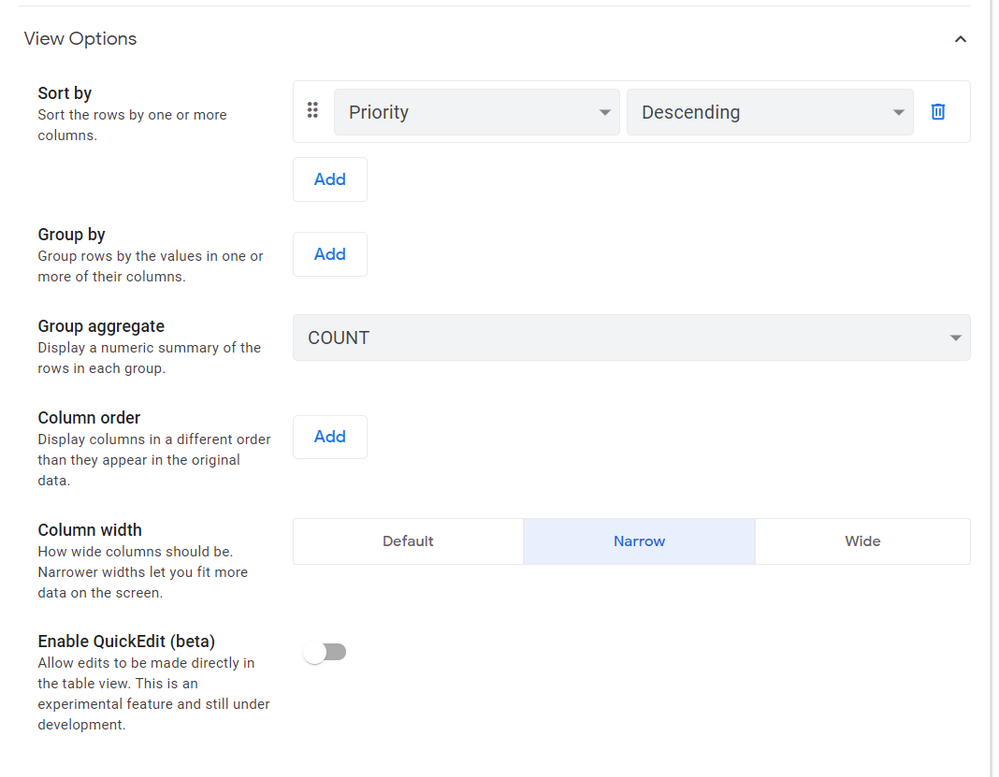
Coincidentally, I just ran into another bug I’d forgotten about that could be related - I just set all the actions back to “Display Prominently”, but they didn’t reappear in the auto-generated Edit/Add forms until I reordered the columns then ordered them back - they blipped in immediately.
-
Account
1,676 -
App Management
3,098 -
AppSheet
1 -
Automation
10,319 -
Bug
982 -
Data
9,676 -
Errors
5,732 -
Expressions
11,777 -
General Miscellaneous
1 -
Google Cloud Deploy
1 -
image and text
1 -
Integrations
1,608 -
Intelligence
578 -
Introductions
85 -
Other
2,902 -
Photos
1 -
Resources
537 -
Security
827 -
Templates
1,308 -
Users
1,558 -
UX
9,109
- « Previous
- Next »
| User | Count |
|---|---|
| 39 | |
| 28 | |
| 23 | |
| 23 | |
| 13 |

 Twitter
Twitter