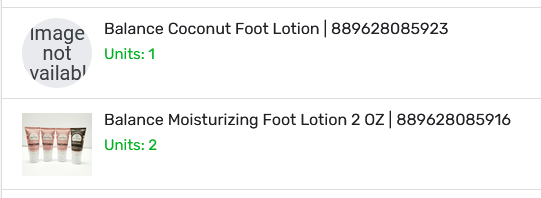- AppSheet
- AppSheet Forum
- AppSheet Q&A
- Change the Thumbnail shape when using TEXT_ICON()
- Subscribe to RSS Feed
- Mark Topic as New
- Mark Topic as Read
- Float this Topic for Current User
- Bookmark
- Subscribe
- Mute
- Printer Friendly Page
- Mark as New
- Bookmark
- Subscribe
- Mute
- Subscribe to RSS Feed
- Permalink
- Report Inappropriate Content
- Mark as New
- Bookmark
- Subscribe
- Mute
- Subscribe to RSS Feed
- Permalink
- Report Inappropriate Content
Hi everybody,
I was wondering if it’s possible to change the thumbnail to square shape when I use the TEXT_ICON FUNCTION…
To be more specific. I have a list of products with square thumbnails already and for those products that don’t have an image in their records I show the function so it doesn’t look like a white space.
I have also done this with other tables such as brands and customers so I wouldn’t like to upload the same not available pic everytime.
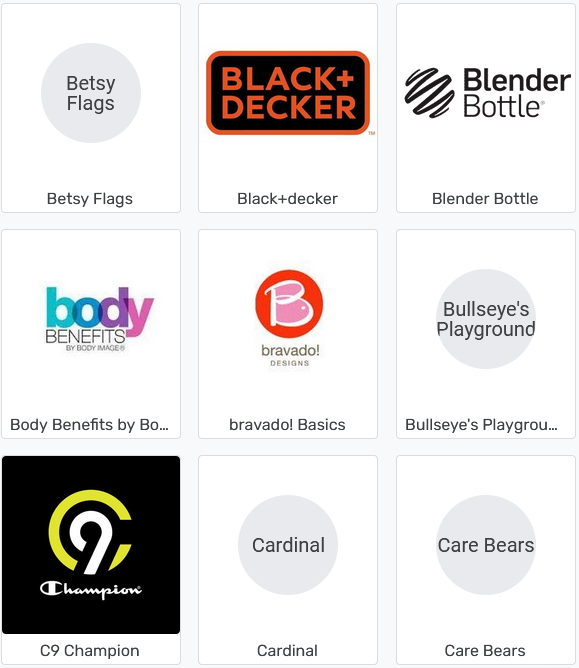
I thank for any help in advance.
Regards.
Solved! Go to Solution.
- Mark as New
- Bookmark
- Subscribe
- Mute
- Subscribe to RSS Feed
- Permalink
- Report Inappropriate Content
- Mark as New
- Bookmark
- Subscribe
- Mute
- Subscribe to RSS Feed
- Permalink
- Report Inappropriate Content
Hello,
If the field type is currently set to “Thumbnail”, can you change it to “Image” and save/test/observe?
- Mark as New
- Bookmark
- Subscribe
- Mute
- Subscribe to RSS Feed
- Permalink
- Report Inappropriate Content
- Mark as New
- Bookmark
- Subscribe
- Mute
- Subscribe to RSS Feed
- Permalink
- Report Inappropriate Content
Hello,
If the field type is currently set to “Thumbnail”, can you change it to “Image” and save/test/observe?
- Mark as New
- Bookmark
- Subscribe
- Mute
- Subscribe to RSS Feed
- Permalink
- Report Inappropriate Content
- Mark as New
- Bookmark
- Subscribe
- Mute
- Subscribe to RSS Feed
- Permalink
- Report Inappropriate Content
Hi,
Thank you for your answer, changing the field to image seems to give me full control of the shape but I’m still concerned that once I have several records, the sync time might be affected.
The only reason I was using this format is because I read that thumbnails are lighter formats, and I thought I was going to have the same shape control as image.
- Mark as New
- Bookmark
- Subscribe
- Mute
- Subscribe to RSS Feed
- Permalink
- Report Inappropriate Content
- Mark as New
- Bookmark
- Subscribe
- Mute
- Subscribe to RSS Feed
- Permalink
- Report Inappropriate Content
In this context, it’s probably fine (the performance). Some other ideas to consider:
Images which are rendered on the fly versus being downloaded from a file storage location are probably going to appear faster/quicker - not necessarily always, but on average. These might include:
- Text_Icon()
- A field of type “image” which refers to a URL in its formula or initial value, e.g. some examples in this other community post
- SVG code, essentially, built inline and on the fly (same community post as above)
Hope this helps!
- Mark as New
- Bookmark
- Subscribe
- Mute
- Subscribe to RSS Feed
- Permalink
- Report Inappropriate Content
- Mark as New
- Bookmark
- Subscribe
- Mute
- Subscribe to RSS Feed
- Permalink
- Report Inappropriate Content
For anyone else finding this solution, trying thumbnail and image yet still getting the circle, here's how I fixed it.
The circle is a result of image size, so you'll need a bigger image.
Use a virtual column, paste in the following, and then set the type to image and you should be good to go.
CONCATENATE("http://via.placeholder.com/640x360/{background-color-code}/{font-color-code}?text=",ENCODEURL([your-text-column]))
Please note, at the time of writing, https does not work in gallery, detail, or deck view (with selected background colors).
Good Luck!
-
Account
1,675 -
App Management
3,085 -
AppSheet
1 -
Automation
10,308 -
Bug
976 -
Data
9,666 -
Errors
5,724 -
Expressions
11,766 -
General Miscellaneous
1 -
Google Cloud Deploy
1 -
image and text
1 -
Integrations
1,604 -
Intelligence
578 -
Introductions
85 -
Other
2,893 -
Photos
1 -
Resources
536 -
Security
827 -
Templates
1,304 -
Users
1,557 -
UX
9,109
- « Previous
- Next »
| User | Count |
|---|---|
| 43 | |
| 29 | |
| 24 | |
| 21 | |
| 13 |

 Twitter
Twitter