- AppSheet
- AppSheet Forum
- AppSheet Q&A
- Changing Category options in Inventory Management ...
- Subscribe to RSS Feed
- Mark Topic as New
- Mark Topic as Read
- Float this Topic for Current User
- Bookmark
- Subscribe
- Mute
- Printer Friendly Page
- Mark as New
- Bookmark
- Subscribe
- Mute
- Subscribe to RSS Feed
- Permalink
- Report Inappropriate Content
- Mark as New
- Bookmark
- Subscribe
- Mute
- Subscribe to RSS Feed
- Permalink
- Report Inappropriate Content
I apologize if this is a really basic question but I am a total Newbie.
I have used one of the templates to build an inventory app, and have added in all of my own categories from my GoogleDocs, so when I add a new item I can select the proper categories. My question is, how do I delete the ones that were already in the app eg Pharmacy, Seasonal.You can see the 4 original categories from the app, and then mine start with cleaning.
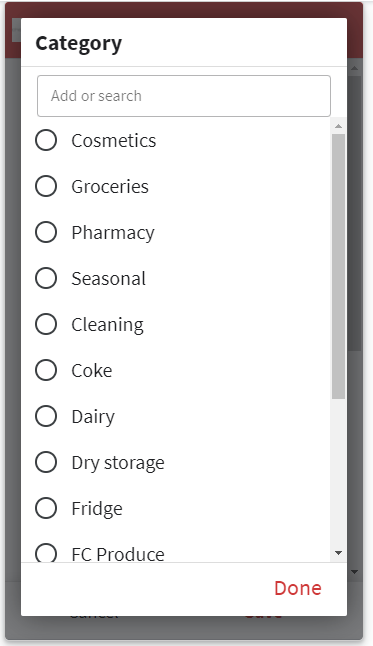
Please keep in mind I am a total and complete beginner so please offer step by step instructions.
Thanks in advance for the help!!
- Labels:
-
Data
- Mark as New
- Bookmark
- Subscribe
- Mute
- Subscribe to RSS Feed
- Permalink
- Report Inappropriate Content
- Mark as New
- Bookmark
- Subscribe
- Mute
- Subscribe to RSS Feed
- Permalink
- Report Inappropriate Content
Hi @Pasha88
Have you tried deleting them from the google sheet?
- Mark as New
- Bookmark
- Subscribe
- Mute
- Subscribe to RSS Feed
- Permalink
- Report Inappropriate Content
- Mark as New
- Bookmark
- Subscribe
- Mute
- Subscribe to RSS Feed
- Permalink
- Report Inappropriate Content
@Lynn Thanks for the reply.
I did try that - have deleted everything I don’t need from the Google Doc but they are still showing up.
Because I used one of the sample apps and modified it, I feel they must be somewhere built into the app I just can’t find where.
This is from the info - specs.
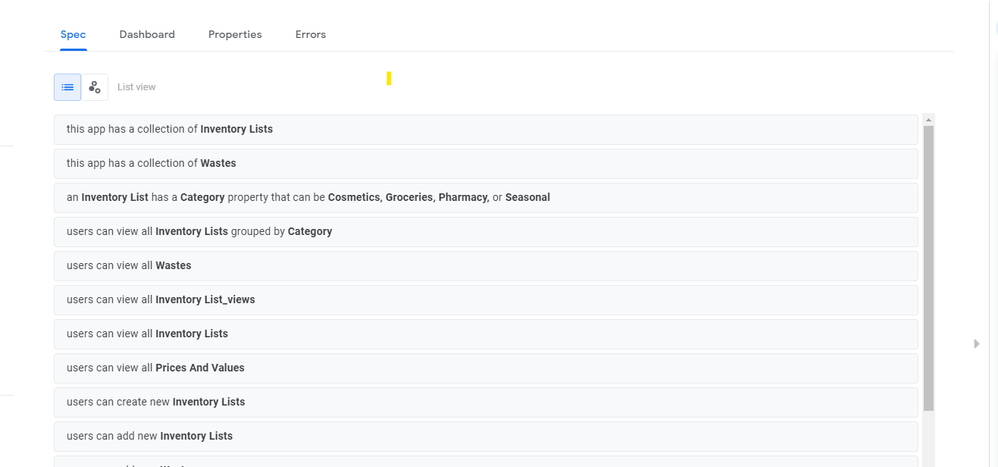
Is there somewhere I can see the list of inventory lists it is pulling from, so I can delete the one with the categories I don’t need without it affecting the other list I do need?
- Mark as New
- Bookmark
- Subscribe
- Mute
- Subscribe to RSS Feed
- Permalink
- Report Inappropriate Content
- Mark as New
- Bookmark
- Subscribe
- Mute
- Subscribe to RSS Feed
- Permalink
- Report Inappropriate Content
Hi @Pasha88
Is the column an ENUM with a list added into it? You may need to delete the value from there.
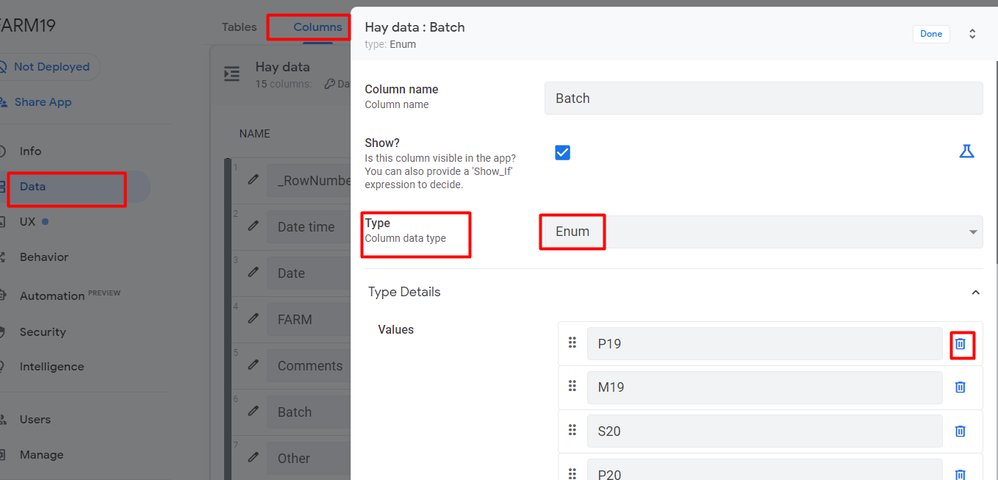
- Mark as New
- Bookmark
- Subscribe
- Mute
- Subscribe to RSS Feed
- Permalink
- Report Inappropriate Content
- Mark as New
- Bookmark
- Subscribe
- Mute
- Subscribe to RSS Feed
- Permalink
- Report Inappropriate Content
It’s quite possible that there is no default view to manage the categories in the sample app. If the type is Ref, it will indicate the name of the source table, you can then create a new view to access and edit the records in that table. (A ‘view type’ of table is a simple way to display them. Click on a row, then click on the edit icon at the bottom right of the page, and then the trash bin icon at the top of the page to delete the item).
-
Account
1,675 -
App Management
3,088 -
AppSheet
1 -
Automation
10,310 -
Bug
977 -
Data
9,667 -
Errors
5,725 -
Expressions
11,767 -
General Miscellaneous
1 -
Google Cloud Deploy
1 -
image and text
1 -
Integrations
1,604 -
Intelligence
578 -
Introductions
85 -
Other
2,894 -
Photos
1 -
Resources
536 -
Security
827 -
Templates
1,304 -
Users
1,557 -
UX
9,109
- « Previous
- Next »
| User | Count |
|---|---|
| 43 | |
| 29 | |
| 24 | |
| 22 | |
| 13 |

 Twitter
Twitter