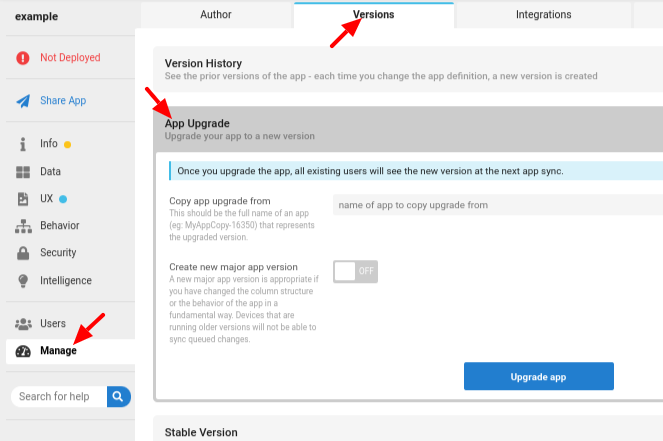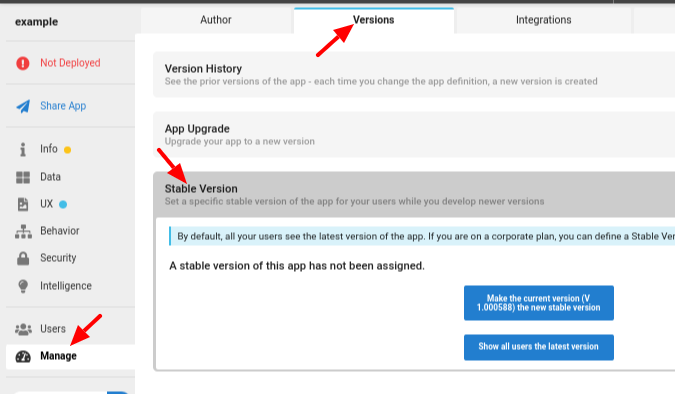- AppSheet
- AppSheet Forum
- AppSheet Q&A
- Changing Column Names
- Subscribe to RSS Feed
- Mark Topic as New
- Mark Topic as Read
- Float this Topic for Current User
- Bookmark
- Subscribe
- Mute
- Printer Friendly Page
- Mark as New
- Bookmark
- Subscribe
- Mute
- Subscribe to RSS Feed
- Permalink
- Report Inappropriate Content
- Mark as New
- Bookmark
- Subscribe
- Mute
- Subscribe to RSS Feed
- Permalink
- Report Inappropriate Content
Hi guys,
I’m after a bit of advice, I have seen this mentioned in a couple of other questions but I thought I’d ask as a direct question.
I’ve had to change the way an app of mine works, and as a result some of my columns need to change name (but the function stays similar, not doing away with old columns). I want to do this right through the app, from the sheet columns to the editor to the UX. I’ve changed the Display field for columns so the UX looks right, but it’s a bit of a nightmare for me to work on the app with wrong column names and trying to remember what their new names are (short of looking at Display detail each time).
What is the most foolproof way of doing this without destroying formulas/references and everything else? I have a lot of these in place.
Many thanks!
Anton
Solved! Go to Solution.
- Mark as New
- Bookmark
- Subscribe
- Mute
- Subscribe to RSS Feed
- Permalink
- Report Inappropriate Content
- Mark as New
- Bookmark
- Subscribe
- Mute
- Subscribe to RSS Feed
- Permalink
- Report Inappropriate Content
There’s really no good way.
Myself, I change a column name at a time and correct all the errors the change causes. It’s ugly and time-consuming. Note that while the app has errors, users won’t be able to use the app.
Before starting, take note of the latest working version of your app. If you totally break things, you can return to the working version and start over. You can also View that working version in a separate tab or window as a reference, which is especially useful when AppSheet loses an expression because of a column name change (see below).
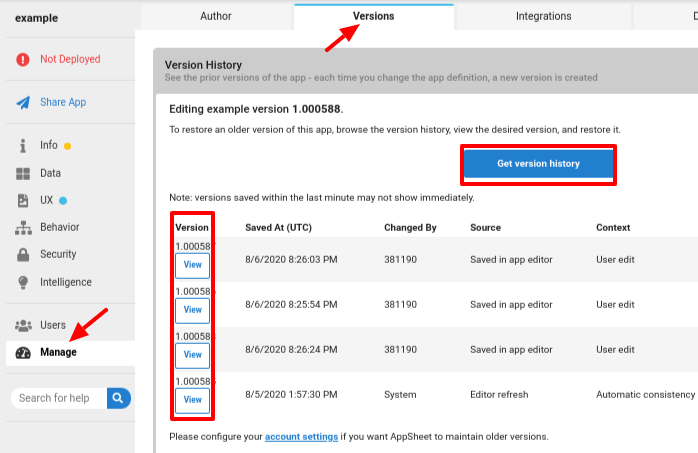
If a column’s Initial value expression uses a column name that has been changed, the app editor will blank that Initial value expression! Having a reference to the working expressions in a previous app version (as above) is super handy to recover from this.
You could also consider using the App Upgrade feature, which I myself have only recently become aware and haven’t yet tried. It appears you could make a copy of your app, modify the copy, get the copy working the way you want, then replace the live version with the updated copy. This completely prevents user problems while you do your work.
And, of course, you have this option:
You’ll probably find this link useful as you try to track down occurrences of each name:
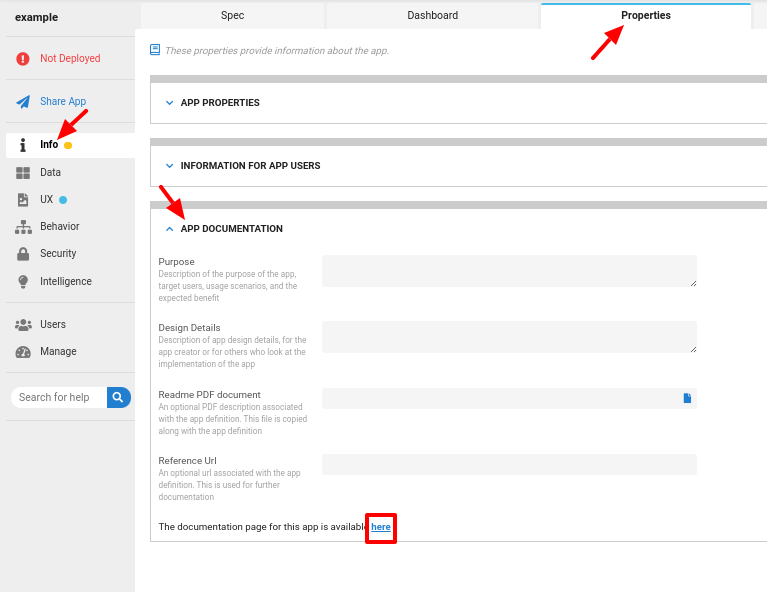
Also note that some of the name changes you make will be propagated throughout your app by the app editor, but some won’t. So if you change a name and notice it’s been updated elsewhere in your app, don’t be surprised. But also don’t be surprised if the change doesn’t get made everywhere and you have to do it yourself. It’s very inconsistent.
- Mark as New
- Bookmark
- Subscribe
- Mute
- Subscribe to RSS Feed
- Permalink
- Report Inappropriate Content
- Mark as New
- Bookmark
- Subscribe
- Mute
- Subscribe to RSS Feed
- Permalink
- Report Inappropriate Content
You can change the display name of each column.
You can add expressions so as to let the column show different names based on conditions too.
In that way you can keep the original column names intact, and that can’t interfere with the functioning of the app.
- Mark as New
- Bookmark
- Subscribe
- Mute
- Subscribe to RSS Feed
- Permalink
- Report Inappropriate Content
- Mark as New
- Bookmark
- Subscribe
- Mute
- Subscribe to RSS Feed
- Permalink
- Report Inappropriate Content
There’s really no good way.
Myself, I change a column name at a time and correct all the errors the change causes. It’s ugly and time-consuming. Note that while the app has errors, users won’t be able to use the app.
Before starting, take note of the latest working version of your app. If you totally break things, you can return to the working version and start over. You can also View that working version in a separate tab or window as a reference, which is especially useful when AppSheet loses an expression because of a column name change (see below).
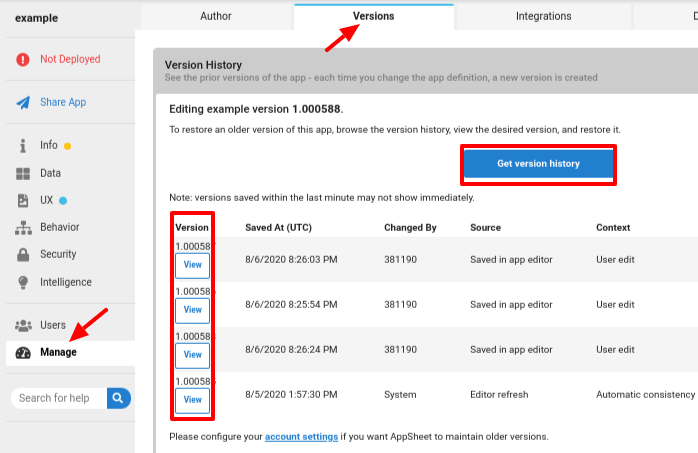
If a column’s Initial value expression uses a column name that has been changed, the app editor will blank that Initial value expression! Having a reference to the working expressions in a previous app version (as above) is super handy to recover from this.
You could also consider using the App Upgrade feature, which I myself have only recently become aware and haven’t yet tried. It appears you could make a copy of your app, modify the copy, get the copy working the way you want, then replace the live version with the updated copy. This completely prevents user problems while you do your work.
And, of course, you have this option:
You’ll probably find this link useful as you try to track down occurrences of each name:
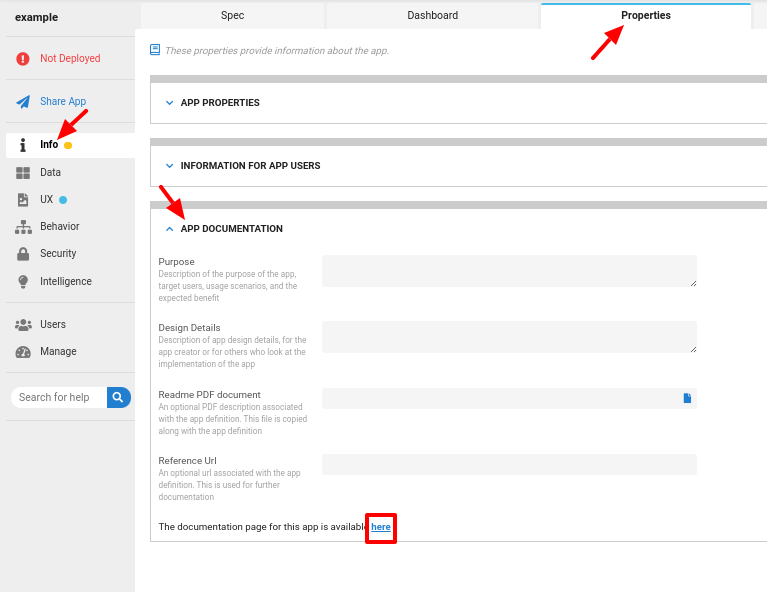
Also note that some of the name changes you make will be propagated throughout your app by the app editor, but some won’t. So if you change a name and notice it’s been updated elsewhere in your app, don’t be surprised. But also don’t be surprised if the change doesn’t get made everywhere and you have to do it yourself. It’s very inconsistent.
- Mark as New
- Bookmark
- Subscribe
- Mute
- Subscribe to RSS Feed
- Permalink
- Report Inappropriate Content
- Mark as New
- Bookmark
- Subscribe
- Mute
- Subscribe to RSS Feed
- Permalink
- Report Inappropriate Content
Thanks very much Steve, this answers my question! And thanks for the extra tips, all great stuff I wasn’t aware of. I think in my case it will be worthwhile in the long run to go through the pain of making the changes, here we go…
Cheers!
Anton
-
Account
1,675 -
App Management
3,091 -
AppSheet
1 -
Automation
10,314 -
Bug
979 -
Data
9,671 -
Errors
5,729 -
Expressions
11,772 -
General Miscellaneous
1 -
Google Cloud Deploy
1 -
image and text
1 -
Integrations
1,606 -
Intelligence
579 -
Introductions
85 -
Other
2,898 -
Photos
1 -
Resources
536 -
Security
827 -
Templates
1,305 -
Users
1,557 -
UX
9,109
- « Previous
- Next »
| User | Count |
|---|---|
| 41 | |
| 27 | |
| 27 | |
| 20 | |
| 13 |

 Twitter
Twitter