- AppSheet
- AppSheet Forum
- AppSheet Q&A
- Column of "User name" disappears while making a vi...
- Subscribe to RSS Feed
- Mark Topic as New
- Mark Topic as Read
- Float this Topic for Current User
- Bookmark
- Subscribe
- Mute
- Printer Friendly Page
- Mark as New
- Bookmark
- Subscribe
- Mute
- Subscribe to RSS Feed
- Permalink
- Report Inappropriate Content
- Mark as New
- Bookmark
- Subscribe
- Mute
- Subscribe to RSS Feed
- Permalink
- Report Inappropriate Content
A form for user expense submissions records the useremail() of the user entering the expense, and the immediate next column has an app formula to record the user’s name from the useremail() based on multiple ifs conditions. Like if( useremail()=“abc@xyz.com”, name = “abc”).
When I try to create a view from that table, I can’t happen to find any of the useremail or user name column. As a workaround, I copied the entire table to a new sheet within gsheets, and created a view from there. From there, it lets me choose the user name in the view.
Now apart from slowing my app down to a stretch, it doesn’t also let me view the receipt image that the user uploads while submitting the expense. I believe it has something to do with the computed columns, i.e. maybe computed columns don’t show up in views.
Is there any way to get this to work as I want? Or do I have to continue working like this if not I aim for a complete overhaul? The sheet already has almost 3000 rows of data.
Solved! Go to Solution.
- Mark as New
- Bookmark
- Subscribe
- Mute
- Subscribe to RSS Feed
- Permalink
- Report Inappropriate Content
- Mark as New
- Bookmark
- Subscribe
- Mute
- Subscribe to RSS Feed
- Permalink
- Report Inappropriate Content
Actually, though not the column is not ‘showing’ there, it is present there actually. Maybe in some other dimension which we are incapable of perceiving, but it was there. The whole time.
Jokes aside, when I used a linktofilteredview() expression using [_THISROW].[User Name], it actually took me to the expense records specific to the user. The image showed up perfectly, also the sync time improved.
Had I checked this before posting, I wouldn’t have to post this at all. Still there may be someone out there facing the same problem, to whom this thread might come to help.
Also, someone might enlighten the viewers as to why the columns are not showing up when trying to be chosen from the option within the table view editor.
- Mark as New
- Bookmark
- Subscribe
- Mute
- Subscribe to RSS Feed
- Permalink
- Report Inappropriate Content
- Mark as New
- Bookmark
- Subscribe
- Mute
- Subscribe to RSS Feed
- Permalink
- Report Inappropriate Content
The columns are more than likely not being made available by either the view itself or the datasource (in this case likely a slice).
You just need to identify which actual view and datasource are involved where the columns have “disappeared” and then investigate why they are not showing.
To do this, in the editor emulator, navigate to the view you expect to see the columns but don’t, at the bottom are the actual names of the view and datasource being used at that moment. Take a look at those to see why the columns are not present.
If you are not sure what you are looking for, post back here with images of the view definition and the datasource definition.
Where to look for View and Datasource being used
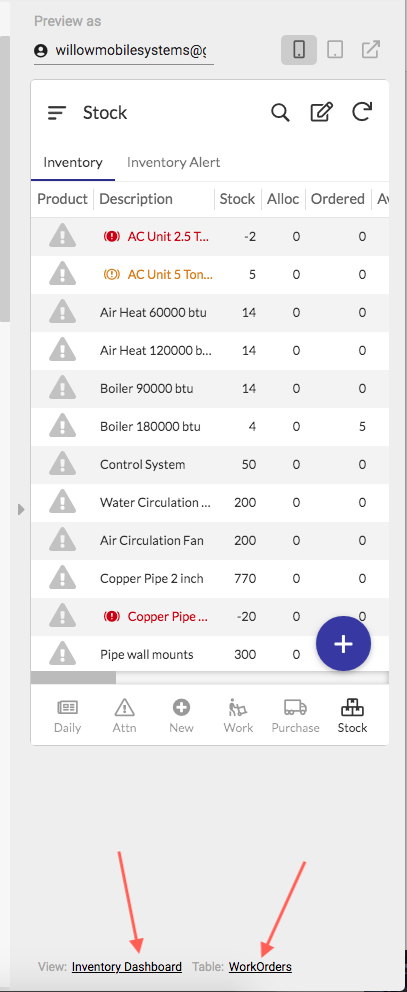
- Mark as New
- Bookmark
- Subscribe
- Mute
- Subscribe to RSS Feed
- Permalink
- Report Inappropriate Content
- Mark as New
- Bookmark
- Subscribe
- Mute
- Subscribe to RSS Feed
- Permalink
- Report Inappropriate Content
Actually, though not the column is not ‘showing’ there, it is present there actually. Maybe in some other dimension which we are incapable of perceiving, but it was there. The whole time.
Jokes aside, when I used a linktofilteredview() expression using [_THISROW].[User Name], it actually took me to the expense records specific to the user. The image showed up perfectly, also the sync time improved.
Had I checked this before posting, I wouldn’t have to post this at all. Still there may be someone out there facing the same problem, to whom this thread might come to help.
Also, someone might enlighten the viewers as to why the columns are not showing up when trying to be chosen from the option within the table view editor.
- Mark as New
- Bookmark
- Subscribe
- Mute
- Subscribe to RSS Feed
- Permalink
- Report Inappropriate Content
- Mark as New
- Bookmark
- Subscribe
- Mute
- Subscribe to RSS Feed
- Permalink
- Report Inappropriate Content
I’m a stupid person for disabling the “show” option on those columns and asking why not the column is showing up.
I apologize for my stupidity.
- Mark as New
- Bookmark
- Subscribe
- Mute
- Subscribe to RSS Feed
- Permalink
- Report Inappropriate Content
- Mark as New
- Bookmark
- Subscribe
- Mute
- Subscribe to RSS Feed
- Permalink
- Report Inappropriate Content
@Pratyay_Rakshit
You are not stupid. It is easy to sometimes miss some of the simplest things. We have all been there done that.![]()
-
Account
1,673 -
App Management
3,071 -
AppSheet
1 -
Automation
10,291 -
Bug
966 -
Data
9,657 -
Errors
5,718 -
Expressions
11,750 -
General Miscellaneous
1 -
Google Cloud Deploy
1 -
image and text
1 -
Integrations
1,599 -
Intelligence
578 -
Introductions
85 -
Other
2,881 -
Photos
1 -
Resources
534 -
Security
827 -
Templates
1,300 -
Users
1,551 -
UX
9,094
- « Previous
- Next »
| User | Count |
|---|---|
| 44 | |
| 29 | |
| 23 | |
| 20 | |
| 15 |

 Twitter
Twitter