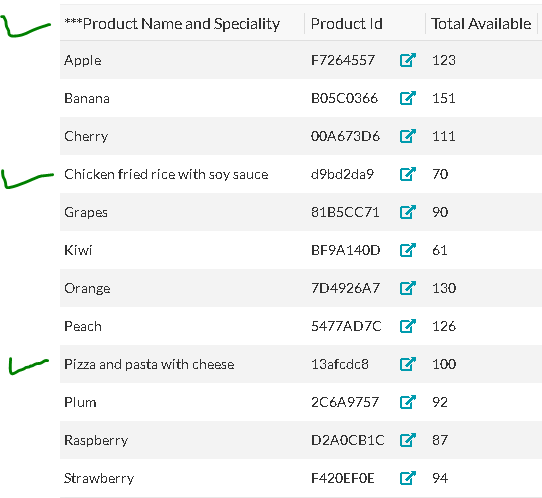- AppSheet
- AppSheet Forum
- AppSheet Q&A
- Column width too narrow - cuts off content in cell...
- Subscribe to RSS Feed
- Mark Topic as New
- Mark Topic as Read
- Float this Topic for Current User
- Bookmark
- Subscribe
- Mute
- Printer Friendly Page
- Mark as New
- Bookmark
- Subscribe
- Mute
- Subscribe to RSS Feed
- Permalink
- Report Inappropriate Content
- Mark as New
- Bookmark
- Subscribe
- Mute
- Subscribe to RSS Feed
- Permalink
- Report Inappropriate Content
I have an issue with Appsheet making the columns a bit too narrow. It also seems to be a bit inconsistent in how it decides how wide a column should be. Below is an image of the problem:
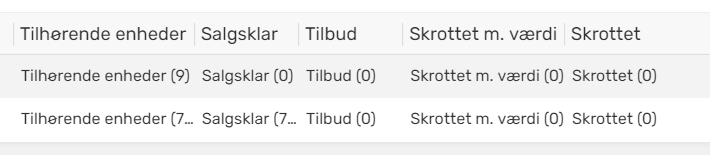
As you can see, the numbers on the second row in column “Tilhørende enheder” and “Salgsklar” are cut off. How do I prevent this? I’ve tried using “Save and Verify Data” but to no difference. The columns pictured all have the “Wide” column width setting enabled. All the columns are virtual columns using a SELECT() statement to create a list.
Perhaps it’s even possible to remove the (redundant) column name in each cell and only have the number leaving only the column name in the header? Though I guess it could still cut it off…
Best regards
Solved! Go to Solution.
- Mark as New
- Bookmark
- Subscribe
- Mute
- Subscribe to RSS Feed
- Permalink
- Report Inappropriate Content
- Mark as New
- Bookmark
- Subscribe
- Mute
- Subscribe to RSS Feed
- Permalink
- Report Inappropriate Content
yes, if you are not using those reverse reference VCs in any other expression, you could give very short column names to those VCs and further shorter names to the column headings ( achieved through display name property). In the example below, please check "Order Details"and “Suborder Details” in the picture below. The actual column names for the Order details column is just (#) and for “Suborder Details” it is just (*#)
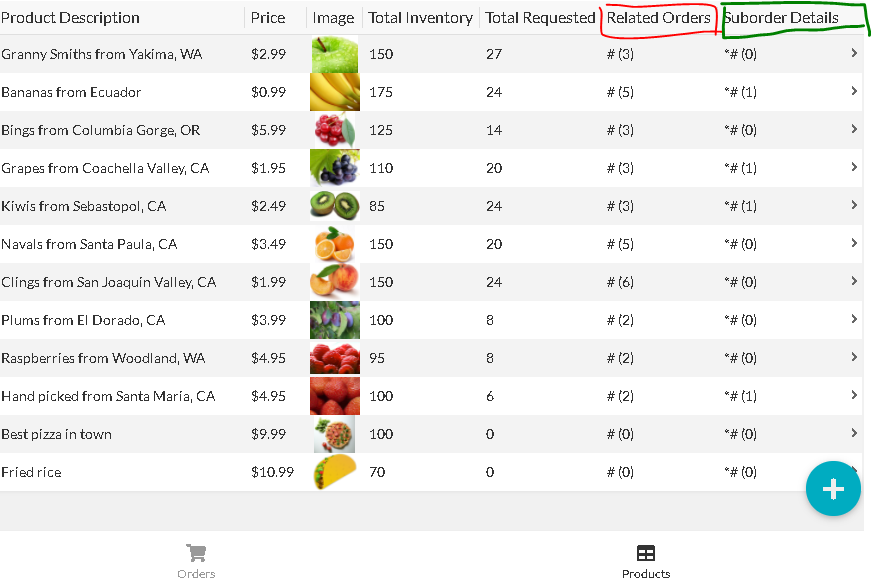
Actual columns names are very short ( as in picture below) ![]()
One point is these very short column names are good for display in views in your use case but such column names with just some symbols may make lesser sense for app maintenance in the longer run. So you may need to decide on best possible combination of both the worlds.

Hope this helps.
- Mark as New
- Bookmark
- Subscribe
- Mute
- Subscribe to RSS Feed
- Permalink
- Report Inappropriate Content
- Mark as New
- Bookmark
- Subscribe
- Mute
- Subscribe to RSS Feed
- Permalink
- Report Inappropriate Content
You may want to try below, even though I humbly mention in the beginning itself that the following is based on some experimentation and testing.So it may or may not work for you.And there could be better ways to achieve the result.
You may wish to have somehwat longer meaningful column headings as well for those columns where you wish to display longer strings of data. Also at least one of the record’s data should be of the maximum length you wish to have before you do “Save and verify”
So if your expected longest string of data is 20 characters, please have at least one record’s data that long and also please select the colum heading name 20 character long. I have padded it with astericks. I believe one can have column name and data upto approximately 30 characters( including spaces etc) without truncation.
For example you could have column name something like “klar til salg numre” for “Salgsklar” in your case. The column product name and couple of long records string in the below screenshot shows testing results.
- Mark as New
- Bookmark
- Subscribe
- Mute
- Subscribe to RSS Feed
- Permalink
- Report Inappropriate Content
- Mark as New
- Bookmark
- Subscribe
- Mute
- Subscribe to RSS Feed
- Permalink
- Report Inappropriate Content
Thank you for your suggestion! I wonder though, in this case, how do I make the column header different from the content in the cell? As it is now, is just uses the column name and appends the number in the given list, but can I change this?
- Mark as New
- Bookmark
- Subscribe
- Mute
- Subscribe to RSS Feed
- Permalink
- Report Inappropriate Content
- Mark as New
- Bookmark
- Subscribe
- Mute
- Subscribe to RSS Feed
- Permalink
- Report Inappropriate Content
You can try using the column’s Display Name property to set the column header.
- Mark as New
- Bookmark
- Subscribe
- Mute
- Subscribe to RSS Feed
- Permalink
- Report Inappropriate Content
- Mark as New
- Bookmark
- Subscribe
- Mute
- Subscribe to RSS Feed
- Permalink
- Report Inappropriate Content
Thank you @Steve for mentioning that important point. I had missed mentioning that by column headings, I mean altering display names of columns to longer strings.
I am adding following , just so that the example is complete for reverse reference VCs as well.
@Viktor,
In the example below, “Associated Order Details” is display name of the column name “AssociatedOrders”, a reverse reference list type VC. Hope this helps.
In the above example also “***Product Name and Speciality” is also display name of the column “Product Name”
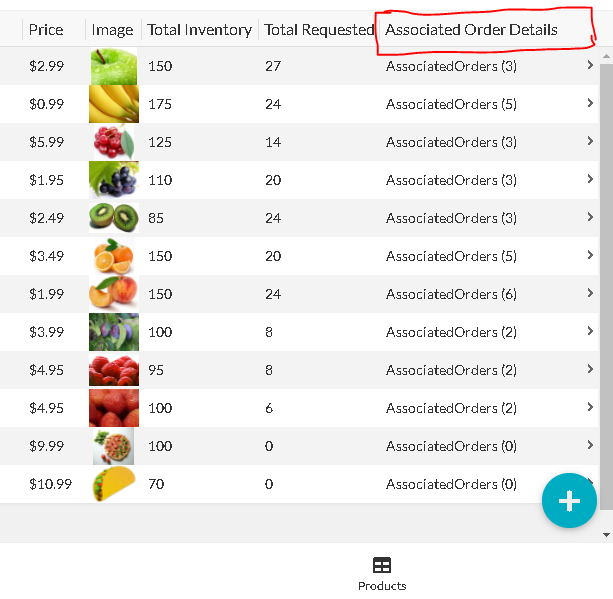
- Mark as New
- Bookmark
- Subscribe
- Mute
- Subscribe to RSS Feed
- Permalink
- Report Inappropriate Content
- Mark as New
- Bookmark
- Subscribe
- Mute
- Subscribe to RSS Feed
- Permalink
- Report Inappropriate Content
Thank you both for your suggestions. I’ll try to implement this and see how it goes.
While we’re at it, is it possible to actually change the content in the cells? For instance, in your example where it says “AssociatedOrders (<number>)”, because it does seem a bit redundant to have it repeat the column name
- Mark as New
- Bookmark
- Subscribe
- Mute
- Subscribe to RSS Feed
- Permalink
- Report Inappropriate Content
- Mark as New
- Bookmark
- Subscribe
- Mute
- Subscribe to RSS Feed
- Permalink
- Report Inappropriate Content
yes, if you are not using those reverse reference VCs in any other expression, you could give very short column names to those VCs and further shorter names to the column headings ( achieved through display name property). In the example below, please check "Order Details"and “Suborder Details” in the picture below. The actual column names for the Order details column is just (#) and for “Suborder Details” it is just (*#)
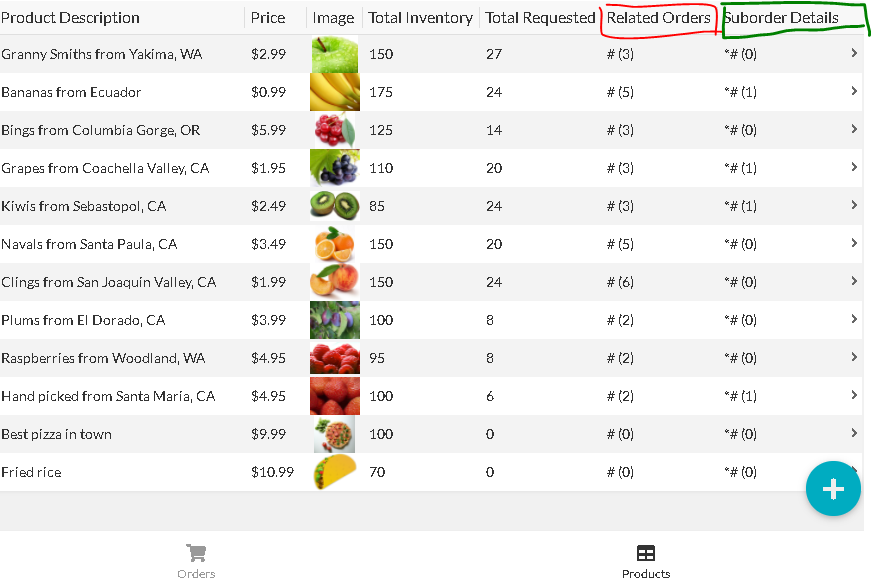
Actual columns names are very short ( as in picture below) ![]()
One point is these very short column names are good for display in views in your use case but such column names with just some symbols may make lesser sense for app maintenance in the longer run. So you may need to decide on best possible combination of both the worlds.

Hope this helps.
- Mark as New
- Bookmark
- Subscribe
- Mute
- Subscribe to RSS Feed
- Permalink
- Report Inappropriate Content
- Mark as New
- Bookmark
- Subscribe
- Mute
- Subscribe to RSS Feed
- Permalink
- Report Inappropriate Content
I see. Thank you for the explanation, that should solve my issue!
- Mark as New
- Bookmark
- Subscribe
- Mute
- Subscribe to RSS Feed
- Permalink
- Report Inappropriate Content
- Mark as New
- Bookmark
- Subscribe
- Mute
- Subscribe to RSS Feed
- Permalink
- Report Inappropriate Content
You can also “train” AppSheet by having dummy data of the correct length in the spreadsheet. Even if you filter the dummy data out.
-
Account
1,676 -
App Management
3,097 -
AppSheet
1 -
Automation
10,317 -
Bug
981 -
Data
9,674 -
Errors
5,730 -
Expressions
11,775 -
General Miscellaneous
1 -
Google Cloud Deploy
1 -
image and text
1 -
Integrations
1,606 -
Intelligence
578 -
Introductions
85 -
Other
2,900 -
Photos
1 -
Resources
537 -
Security
827 -
Templates
1,306 -
Users
1,558 -
UX
9,109
- « Previous
- Next »
| User | Count |
|---|---|
| 41 | |
| 28 | |
| 28 | |
| 23 | |
| 13 |

 Twitter
Twitter