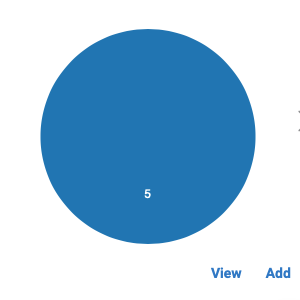- AppSheet
- AppSheet Forum
- AppSheet Q&A
- Create reference to a column chart
- Subscribe to RSS Feed
- Mark Topic as New
- Mark Topic as Read
- Float this Topic for Current User
- Bookmark
- Subscribe
- Mute
- Printer Friendly Page
- Mark as New
- Bookmark
- Subscribe
- Mute
- Subscribe to RSS Feed
- Permalink
- Report Inappropriate Content
- Mark as New
- Bookmark
- Subscribe
- Mute
- Subscribe to RSS Feed
- Permalink
- Report Inappropriate Content
Maybe I’m looking for the obvious and don’t see it, anyway…
I would like to create a reference to a table and then display it as a chart. And up to here it would be easy.
But the data I have is in columns, and the references work by row.
So if I use a reference I don’t take all the data I want and I also take other useless ones. If I create a simple Chart view it works, but I cannot create a link in another view.
How can I do?
- Labels:
-
Expressions
-
UX
- Mark as New
- Bookmark
- Subscribe
- Mute
- Subscribe to RSS Feed
- Permalink
- Report Inappropriate Content
- Mark as New
- Bookmark
- Subscribe
- Mute
- Subscribe to RSS Feed
- Permalink
- Report Inappropriate Content
Have you read the following discussion? It might help:
Also, it sounds like you might want to use a LINKTOROW action:
Good luck!
Sorry if I have misunderstood your problem.
- Mark as New
- Bookmark
- Subscribe
- Mute
- Subscribe to RSS Feed
- Permalink
- Report Inappropriate Content
- Mark as New
- Bookmark
- Subscribe
- Mute
- Subscribe to RSS Feed
- Permalink
- Report Inappropriate Content
Now I have read them, but I don’t think they solve my problem, if I understand correctly.
I’m sure it would be my fault if that happened.
The problem is, using linktorow or ref or other similar stuff, I can create a chart with one row data. But the data I have is in column.
So when I create a UX Chart view of the whole table there is no problem, but, if I want to see the chart in a detail view with one of these methods, I can choose just one row and I cannot choose which columns to display and which not.
I begin to think that there is no solution, but I find it absurd, it would seem such a simple thing.
I also thought of transposing the gsheet to put the columns in row and the rows in column, but when I need to add data I should add a column instead of a row and then regenerate the table every time. It’s crazy.
- Mark as New
- Bookmark
- Subscribe
- Mute
- Subscribe to RSS Feed
- Permalink
- Report Inappropriate Content
- Mark as New
- Bookmark
- Subscribe
- Mute
- Subscribe to RSS Feed
- Permalink
- Report Inappropriate Content
Now I see your point. I think this is a problem with AppSheet. I just took another look at the documentation. It says “Each row in your data creates one slice of the pie.”
So, as you are pointing out, making the pie chart from different columns in one row is, it seems, not possible with the AppSheet chart function. I hope this changes.
Have you looked at the following tips from @tsuji_koichi?
They might be the best workarounds. I am looking into it now. I can see how it works though it has taken me a little while to figure it out. Good luck!
- Mark as New
- Bookmark
- Subscribe
- Mute
- Subscribe to RSS Feed
- Permalink
- Report Inappropriate Content
- Mark as New
- Bookmark
- Subscribe
- Mute
- Subscribe to RSS Feed
- Permalink
- Report Inappropriate Content
It is depend on how you wish to create pie chart out of the single row.
This is quick workaround.
Assuming we have Table1, where we see the detail view which meant we are viewing single row of this Table1.
Then create a slice out of this Table1. I name here as Slice1
Then make a pie chart out of this slice. Make sure set this chart view to REF position. Leave it as it is. If you are not able to create pie chart at this stage, then following steps will not make sense, as it is stop here.
Once you made sure you are able to create the pie chart, but this is based on whole rows sitting on this slice. But for this moment, never mind.
Then go to Table1 column setting and add Virtual Column.
This virtual column is “self-reference” type, so expression is something like
Select(Slice1[ID], [ID]=[_thisrow].[ID])
This will generate list type column but it is always get single row, i.e. same row.
Make sure to that element type for this VC is set to REF and referernce table is set to Slice1.
That s it.
you will see the pie chart as IN-LINE under the detail view and it present pie chart.
This is a trick to create PER ROW basis chart where I implement over my apps here and there.
Actually this trick can be extended to Map chart and other. for example we can place map chart with single pin as inline etc.
- Mark as New
- Bookmark
- Subscribe
- Mute
- Subscribe to RSS Feed
- Permalink
- Report Inappropriate Content
- Mark as New
- Bookmark
- Subscribe
- Mute
- Subscribe to RSS Feed
- Permalink
- Report Inappropriate Content
In case you are not able to create pie chart out of table, then last resourt is moving to QuickChart.io, to get the static image chart whatever you want.
We do have “options” to deal with what we want to achieve.
This is another beauty of Appsheet.
- Mark as New
- Bookmark
- Subscribe
- Mute
- Subscribe to RSS Feed
- Permalink
- Report Inappropriate Content
- Mark as New
- Bookmark
- Subscribe
- Mute
- Subscribe to RSS Feed
- Permalink
- Report Inappropriate Content
I can’t figure out how to avoid getting charts like this:
The pie chart will only take one column, it seems. I can’t get values from other columns to be reflected in the pie chart. So, with a slice of one row and one column, it’s kind of a boring pie. ![]()
- Mark as New
- Bookmark
- Subscribe
- Mute
- Subscribe to RSS Feed
- Permalink
- Report Inappropriate Content
- Mark as New
- Bookmark
- Subscribe
- Mute
- Subscribe to RSS Feed
- Permalink
- Report Inappropriate Content
This is what I mentioned, in case you can create pie, then give a go.
If not, then go to quick chart, haha.
Yes, this type of pie or round chart is just boring
- Mark as New
- Bookmark
- Subscribe
- Mute
- Subscribe to RSS Feed
- Permalink
- Report Inappropriate Content
- Mark as New
- Bookmark
- Subscribe
- Mute
- Subscribe to RSS Feed
- Permalink
- Report Inappropriate Content
Thanks!
@ipannolinidiAurora, I made a sample app (based on what @tsuji_koichi has taught us) the creates pie charts of the type I think you are interested in:
-
Account
1,672 -
App Management
3,062 -
AppSheet
1 -
Automation
10,270 -
Bug
961 -
Data
9,640 -
Errors
5,706 -
Expressions
11,724 -
General Miscellaneous
1 -
Google Cloud Deploy
1 -
image and text
1 -
Integrations
1,594 -
Intelligence
575 -
Introductions
84 -
Other
2,877 -
Photos
1 -
Resources
530 -
Security
825 -
Templates
1,296 -
Users
1,547 -
UX
9,085
- « Previous
- Next »
| User | Count |
|---|---|
| 38 | |
| 22 | |
| 21 | |
| 19 | |
| 15 |

 Twitter
Twitter