- AppSheet
- AppSheet Forum
- AppSheet Q&A
- Creating a summary table
- Subscribe to RSS Feed
- Mark Topic as New
- Mark Topic as Read
- Float this Topic for Current User
- Bookmark
- Subscribe
- Mute
- Printer Friendly Page
- Mark as New
- Bookmark
- Subscribe
- Mute
- Subscribe to RSS Feed
- Permalink
- Report Inappropriate Content
- Mark as New
- Bookmark
- Subscribe
- Mute
- Subscribe to RSS Feed
- Permalink
- Report Inappropriate Content
Hello,
I need help organizing the steps to create a table which displays a summary of data from another table. Example, users add multiple data entries into a table and the Summary table will automatically perform math calculations on data entries with the same “Date” and “Field Name” and display this in the summary table which will eventually be emailed. I can write the expression to perform the calculations but not sure how to automatically display this in another table. I hope I explained this adequately. Thanks for the help.
- Labels:
-
Data
- Mark as New
- Bookmark
- Subscribe
- Mute
- Subscribe to RSS Feed
- Permalink
- Report Inappropriate Content
- Mark as New
- Bookmark
- Subscribe
- Mute
- Subscribe to RSS Feed
- Permalink
- Report Inappropriate Content
This is an area that I think Appsheet needs a little work in.
You can create a new table, and in it create a record that includes the common field, such as Date or Field Name. Then have other columns in that table make your calculations based on that common field.
If it will be emailed, you can do it all in a workflow without the summary table.
- Mark as New
- Bookmark
- Subscribe
- Mute
- Subscribe to RSS Feed
- Permalink
- Report Inappropriate Content
- Mark as New
- Bookmark
- Subscribe
- Mute
- Subscribe to RSS Feed
- Permalink
- Report Inappropriate Content
Thanks, That is how I have it set up now. You create a record with the Date and Field Name and then the rest of the fields auto compute but this is tedious when you have to create multiple records and it does not allow for updating records. Do you think if I entered the formulas in the spreadsheet I could get to perform as desired? If I decided to skip the summary table altogether, is it better to have the calculations in the template document or in virtual columns?
- Mark as New
- Bookmark
- Subscribe
- Mute
- Subscribe to RSS Feed
- Permalink
- Report Inappropriate Content
- Mark as New
- Bookmark
- Subscribe
- Mute
- Subscribe to RSS Feed
- Permalink
- Report Inappropriate Content
If you need that summary table only for the email, it could be a good idea to calculate them in the template.
- Mark as New
- Bookmark
- Subscribe
- Mute
- Subscribe to RSS Feed
- Permalink
- Report Inappropriate Content
- Mark as New
- Bookmark
- Subscribe
- Mute
- Subscribe to RSS Feed
- Permalink
- Report Inappropriate Content
Ideally I would like the user to be able to view the Summary without having to send an email every time. Is it possible to create an action that would automatically add a row or update a row when values are added to a Data table? Thanks for the replies.
- Mark as New
- Bookmark
- Subscribe
- Mute
- Subscribe to RSS Feed
- Permalink
- Report Inappropriate Content
- Mark as New
- Bookmark
- Subscribe
- Mute
- Subscribe to RSS Feed
- Permalink
- Report Inappropriate Content
@Eric_Stinson
You can do that in 3 ways:
1.) You can create an Action >> Data: execute on a set of rows and then assign this action as a Form Saved action of the Form UX
2.) You can create Data Change Workflow Rule
3.) You can initiate AppSheet API with Webhook Workflow
- Mark as New
- Bookmark
- Subscribe
- Mute
- Subscribe to RSS Feed
- Permalink
- Report Inappropriate Content
- Mark as New
- Bookmark
- Subscribe
- Mute
- Subscribe to RSS Feed
- Permalink
- Report Inappropriate Content
Hi,
can you please explain me, how to do the first solution: You can create an Action >> Data: execute on a set of rows and then assign this action as a Form Saved action of the Form UX. ?
- Mark as New
- Bookmark
- Subscribe
- Mute
- Subscribe to RSS Feed
- Permalink
- Report Inappropriate Content
- Mark as New
- Bookmark
- Subscribe
- Mute
- Subscribe to RSS Feed
- Permalink
- Report Inappropriate Content
You can summarize it with the app as well ![]()
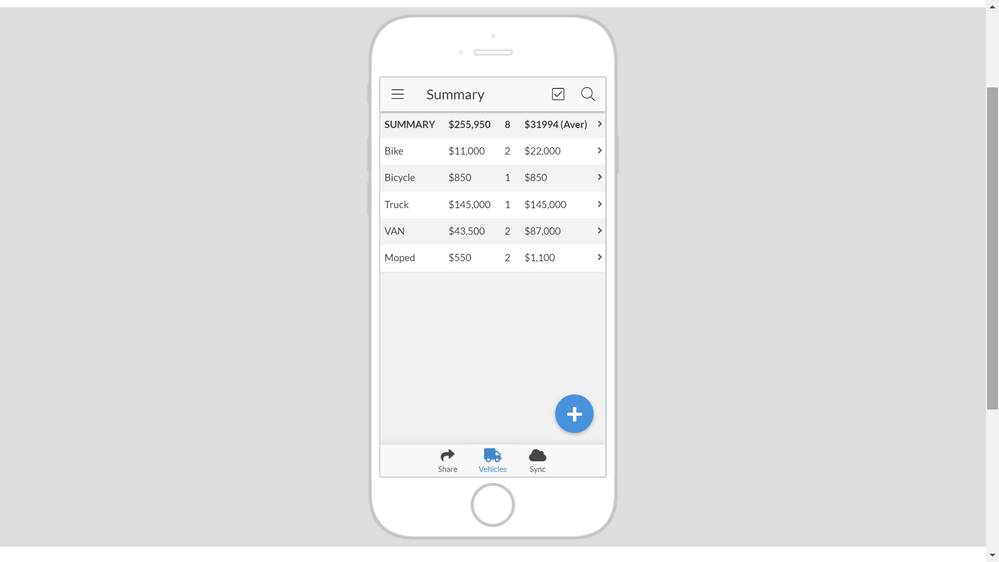
- Mark as New
- Bookmark
- Subscribe
- Mute
- Subscribe to RSS Feed
- Permalink
- Report Inappropriate Content
- Mark as New
- Bookmark
- Subscribe
- Mute
- Subscribe to RSS Feed
- Permalink
- Report Inappropriate Content
thanks for the idea!
- Mark as New
- Bookmark
- Subscribe
- Mute
- Subscribe to RSS Feed
- Permalink
- Report Inappropriate Content
- Mark as New
- Bookmark
- Subscribe
- Mute
- Subscribe to RSS Feed
- Permalink
- Report Inappropriate Content
I’m looking for what’s show in this picture. How do i accomplish that?
- Mark as New
- Bookmark
- Subscribe
- Mute
- Subscribe to RSS Feed
- Permalink
- Report Inappropriate Content
- Mark as New
- Bookmark
- Subscribe
- Mute
- Subscribe to RSS Feed
- Permalink
- Report Inappropriate Content
Did you work out how to do this? I also need the functionality shown in the screenshot.
- Mark as New
- Bookmark
- Subscribe
- Mute
- Subscribe to RSS Feed
- Permalink
- Report Inappropriate Content
- Mark as New
- Bookmark
- Subscribe
- Mute
- Subscribe to RSS Feed
- Permalink
- Report Inappropriate Content
The summary row is made with the sheet formula. Please check that app from www.appsheet.com/portfolio/531778.
- Mark as New
- Bookmark
- Subscribe
- Mute
- Subscribe to RSS Feed
- Permalink
- Report Inappropriate Content
- Mark as New
- Bookmark
- Subscribe
- Mute
- Subscribe to RSS Feed
- Permalink
- Report Inappropriate Content
Currently re-writing my app from scratch. This is a must have. Will try to let you know if I succed.
- Mark as New
- Bookmark
- Subscribe
- Mute
- Subscribe to RSS Feed
- Permalink
- Report Inappropriate Content
- Mark as New
- Bookmark
- Subscribe
- Mute
- Subscribe to RSS Feed
- Permalink
- Report Inappropriate Content
The question was about making a summary table not a summary row in a table. Any tips Aleksi on a summary table?
- Mark as New
- Bookmark
- Subscribe
- Mute
- Subscribe to RSS Feed
- Permalink
- Report Inappropriate Content
- Mark as New
- Bookmark
- Subscribe
- Mute
- Subscribe to RSS Feed
- Permalink
- Report Inappropriate Content
Hi, I do not if this is relevant but the way I accomplished my summary table is by creating a query which makes all my calculations. Originally, this was done in sheets but now in MySQL. For my purpose, I am recording the levels of pest and diseases on farms. There are multiple samples taken for each field and I only want the client to see the summary results for those fields so I made a view in MySql and have the calculations done by field_ID and Date. This gives me a read only summary that I can share with clients. I hope this helps.
- Mark as New
- Bookmark
- Subscribe
- Mute
- Subscribe to RSS Feed
- Permalink
- Report Inappropriate Content
- Mark as New
- Bookmark
- Subscribe
- Mute
- Subscribe to RSS Feed
- Permalink
- Report Inappropriate Content
Yes that’s something I have used as well with Google Sheet… like with a QUERY() expression. You could probably make all those calculations with one Query expression.
- Mark as New
- Bookmark
- Subscribe
- Mute
- Subscribe to RSS Feed
- Permalink
- Report Inappropriate Content
- Mark as New
- Bookmark
- Subscribe
- Mute
- Subscribe to RSS Feed
- Permalink
- Report Inappropriate Content
Hi,
can you please explain me, how to do the first solution: "You can create an Action >> Data: execute on a set of rows and then assign this action as a Form Saved action of the Form UX" ?
-
Account
1,672 -
App Management
3,062 -
AppSheet
1 -
Automation
10,270 -
Bug
961 -
Data
9,640 -
Errors
5,706 -
Expressions
11,724 -
General Miscellaneous
1 -
Google Cloud Deploy
1 -
image and text
1 -
Integrations
1,594 -
Intelligence
575 -
Introductions
84 -
Other
2,877 -
Photos
1 -
Resources
530 -
Security
825 -
Templates
1,296 -
Users
1,547 -
UX
9,085
- « Previous
- Next »
| User | Count |
|---|---|
| 39 | |
| 22 | |
| 21 | |
| 19 | |
| 15 |

 Twitter
Twitter