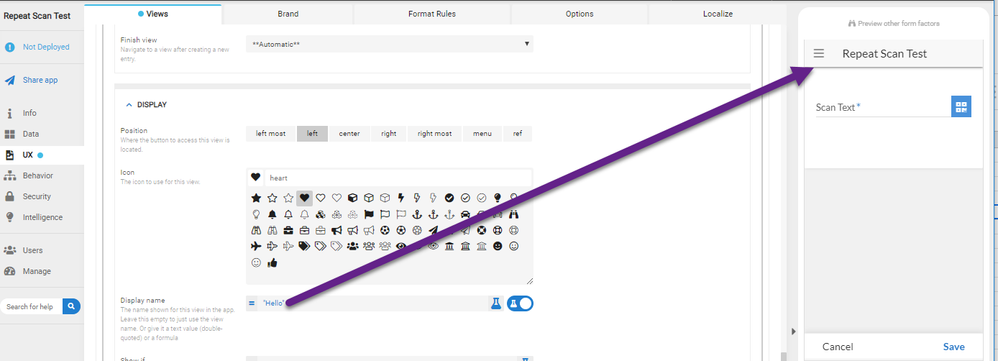- AppSheet
- AppSheet Forum
- AppSheet Q&A
- Displaying key information in title bar
- Subscribe to RSS Feed
- Mark Topic as New
- Mark Topic as Read
- Float this Topic for Current User
- Bookmark
- Subscribe
- Mute
- Printer Friendly Page
- Mark as New
- Bookmark
- Subscribe
- Mute
- Subscribe to RSS Feed
- Permalink
- Report Inappropriate Content
- Mark as New
- Bookmark
- Subscribe
- Mute
- Subscribe to RSS Feed
- Permalink
- Report Inappropriate Content
The title bar of the app shows the appname. I was wondering if it can be extended.
Is it possible to append some key context information on the title bar or elsewhere on the form?
Our large body of attendees are divided into groups and the admin (app user) would be managing information for one group at a time.
At any point of time, when admin (app user) sees the UI, he/she should see name of the group for which all the information is being displayed. Adding the group name as a column is of course a solution but not good use of real-estate.
I am hoping to add the group name somewhere up top, say alongside the title of the form.
Suggestions?
Solved! Go to Solution.
- Mark as New
- Bookmark
- Subscribe
- Mute
- Subscribe to RSS Feed
- Permalink
- Report Inappropriate Content
- Mark as New
- Bookmark
- Subscribe
- Mute
- Subscribe to RSS Feed
- Permalink
- Report Inappropriate Content
@Mahesh
You can’t see the changes unless you turn this setting to ON from UX >> Options
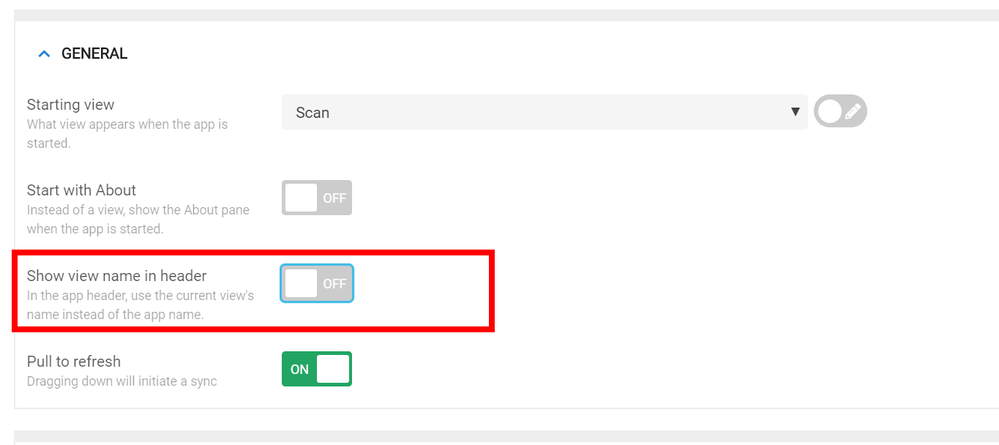
- Mark as New
- Bookmark
- Subscribe
- Mute
- Subscribe to RSS Feed
- Permalink
- Report Inappropriate Content
- Mark as New
- Bookmark
- Subscribe
- Mute
- Subscribe to RSS Feed
- Permalink
- Report Inappropriate Content
@Mahesh
You can use the Display Name property of UX views and you can display any text you require with even complex expressions.
- Mark as New
- Bookmark
- Subscribe
- Mute
- Subscribe to RSS Feed
- Permalink
- Report Inappropriate Content
- Mark as New
- Bookmark
- Subscribe
- Mute
- Subscribe to RSS Feed
- Permalink
- Report Inappropriate Content
@LeventK, It changed the label on the individual tab for the view which make sense since I modified the “Display” property of this view. It is a nice feature to be aware of for a appropriate usecase in future.
In my case, I have a USERSETTING which has name of the group that app user (admin) is working on. So all information in various views is displayed for that group. I would like to append the group name to the title so it is always visible even if one switches views.
Alternatively if changing title is not possible, I would like to show this value prominently somewhere on top so it always visible.
Thoughts?
- Mark as New
- Bookmark
- Subscribe
- Mute
- Subscribe to RSS Feed
- Permalink
- Report Inappropriate Content
- Mark as New
- Bookmark
- Subscribe
- Mute
- Subscribe to RSS Feed
- Permalink
- Report Inappropriate Content
@Mahesh
You can create a CONCATENATE expression in the Display Name property in conjunction with the USERSETTINGS ie.
CONCATENATE("ViewName - ",USERSETTINGS("YourUserSettingsName"))- Mark as New
- Bookmark
- Subscribe
- Mute
- Subscribe to RSS Feed
- Permalink
- Report Inappropriate Content
- Mark as New
- Bookmark
- Subscribe
- Mute
- Subscribe to RSS Feed
- Permalink
- Report Inappropriate Content
Thanks @LeventK !
Sorry, my post was long and I was not clear on my question.
I did try Display Name but found it changed the label on the tab. But I would like to change title bar label such that I can show some USERSETTINGS in the label.
Screenshot of a sample app:
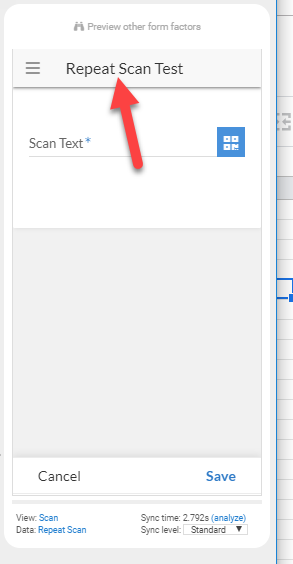
- Mark as New
- Bookmark
- Subscribe
- Mute
- Subscribe to RSS Feed
- Permalink
- Report Inappropriate Content
- Mark as New
- Bookmark
- Subscribe
- Mute
- Subscribe to RSS Feed
- Permalink
- Report Inappropriate Content
@Mahesh
That’s the Display Name property of the View and you can create any kinda CONCATENATE expression for that field.
CONCATENATE("Some Text - ",USERSETTINGS("OptionName"))
- Mark as New
- Bookmark
- Subscribe
- Mute
- Subscribe to RSS Feed
- Permalink
- Report Inappropriate Content
- Mark as New
- Bookmark
- Subscribe
- Mute
- Subscribe to RSS Feed
- Permalink
- Report Inappropriate Content
Sorry @LeventK. I may be missing something basic.
I tried on that sample app with just a hard coded string but I could not make the title bar change. See below.
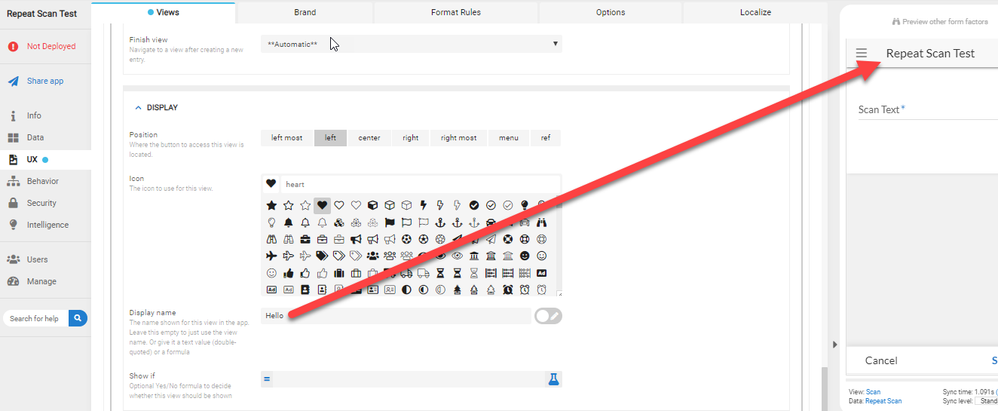
- Mark as New
- Bookmark
- Subscribe
- Mute
- Subscribe to RSS Feed
- Permalink
- Report Inappropriate Content
- Mark as New
- Bookmark
- Subscribe
- Mute
- Subscribe to RSS Feed
- Permalink
- Report Inappropriate Content
@Mahesh - it looks like you did not enable the “Display name” slider (button and pencil to far right)? I think you also should add quotes around the title – eg: “Hello”
- Mark as New
- Bookmark
- Subscribe
- Mute
- Subscribe to RSS Feed
- Permalink
- Report Inappropriate Content
- Mark as New
- Bookmark
- Subscribe
- Mute
- Subscribe to RSS Feed
- Permalink
- Report Inappropriate Content
@Mike
Actually you only need to enable the slider if you will construct an expression for the Display Name property. For plain text it’s not needed. You need to write the text in between quotes if you have punctuation characters i.e. “Hello - This is who I’am”. Just FYI.
- Mark as New
- Bookmark
- Subscribe
- Mute
- Subscribe to RSS Feed
- Permalink
- Report Inappropriate Content
- Mark as New
- Bookmark
- Subscribe
- Mute
- Subscribe to RSS Feed
- Permalink
- Report Inappropriate Content
Quotes are needed at other times, too. Best to always use quotes.
- Mark as New
- Bookmark
- Subscribe
- Mute
- Subscribe to RSS Feed
- Permalink
- Report Inappropriate Content
- Mark as New
- Bookmark
- Subscribe
- Mute
- Subscribe to RSS Feed
- Permalink
- Report Inappropriate Content
@Steve - i tend to use them for consistency. I have run into some problems in the past so I just do it to be explicit…
- Mark as New
- Bookmark
- Subscribe
- Mute
- Subscribe to RSS Feed
- Permalink
- Report Inappropriate Content
- Mark as New
- Bookmark
- Subscribe
- Mute
- Subscribe to RSS Feed
- Permalink
- Report Inappropriate Content
- Mark as New
- Bookmark
- Subscribe
- Mute
- Subscribe to RSS Feed
- Permalink
- Report Inappropriate Content
- Mark as New
- Bookmark
- Subscribe
- Mute
- Subscribe to RSS Feed
- Permalink
- Report Inappropriate Content
@Mahesh
I doubt you are trying to change the wrong view’s Display Name. Because I have tested and it works perfectly. The display in your screenshot is a Form View. Can you please ensure that you are trying to change the Display Name for TableName_Form view item? Thanks.
- Mark as New
- Bookmark
- Subscribe
- Mute
- Subscribe to RSS Feed
- Permalink
- Report Inappropriate Content
- Mark as New
- Bookmark
- Subscribe
- Mute
- Subscribe to RSS Feed
- Permalink
- Report Inappropriate Content
@LeventK, I tried it on all three views I have in this app and it did not help. Really strange.
If you have time to peek at this, I have shared the app with you and made you co-author.
https://www.appsheet.com/start/c9b72a35-770a-4ee9-a105-2cf16d9505bb. It is called “Repeat Scan test” and one of the sample apps downloaded from AppSheet

- Mark as New
- Bookmark
- Subscribe
- Mute
- Subscribe to RSS Feed
- Permalink
- Report Inappropriate Content
- Mark as New
- Bookmark
- Subscribe
- Mute
- Subscribe to RSS Feed
- Permalink
- Report Inappropriate Content
@MaheshG
I think you said you already confirmed this (as you said you tried all three views), but the editor screen you are showing is for the “Repeat Scan_Form”, but the emulator view displayed is the “Scan” view. Just checking that you are looking at the correct view that has been edited.
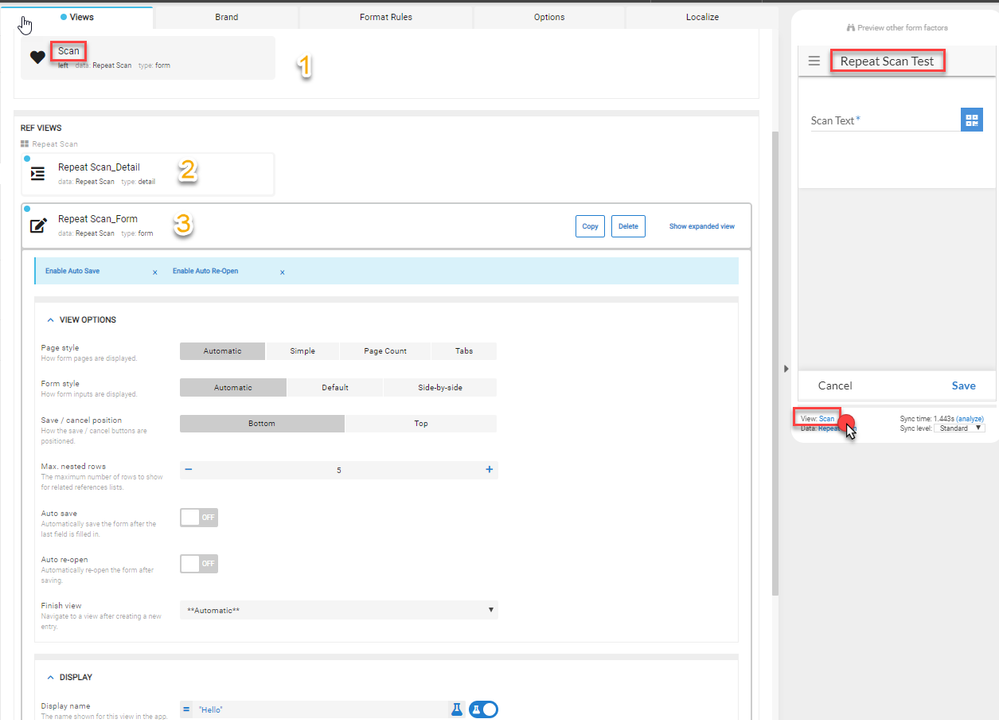
Just in case…
- Mark as New
- Bookmark
- Subscribe
- Mute
- Subscribe to RSS Feed
- Permalink
- Report Inappropriate Content
- Mark as New
- Bookmark
- Subscribe
- Mute
- Subscribe to RSS Feed
- Permalink
- Report Inappropriate Content
You have taken the words out of my mouth @Mike ![]()
- Mark as New
- Bookmark
- Subscribe
- Mute
- Subscribe to RSS Feed
- Permalink
- Report Inappropriate Content
- Mark as New
- Bookmark
- Subscribe
- Mute
- Subscribe to RSS Feed
- Permalink
- Report Inappropriate Content
@Mike, @LeventK, I have been editing view numbered #1 all this time but since @LeventK had doubts I edited the other two as well, just in case.
here’s one with the #1 view fully expanded
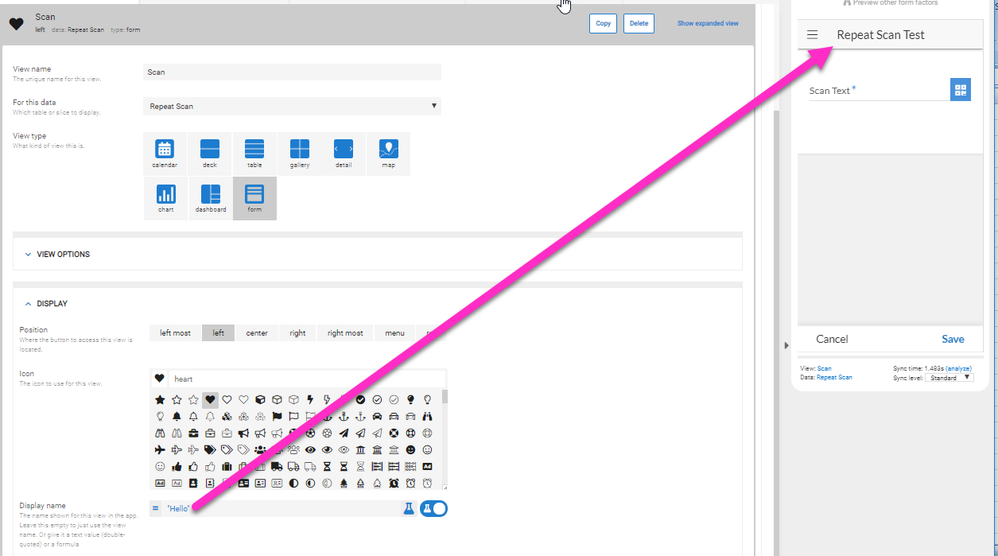
@Mike, if you have time peek at this sample app, more than happy to make you co-author, if you can message me your appsheet account name.
@LeventK, already made you co-author.
Thanks guys!
- Mark as New
- Bookmark
- Subscribe
- Mute
- Subscribe to RSS Feed
- Permalink
- Report Inappropriate Content
- Mark as New
- Bookmark
- Subscribe
- Mute
- Subscribe to RSS Feed
- Permalink
- Report Inappropriate Content
@Mahesh
You can’t see the changes unless you turn this setting to ON from UX >> Options
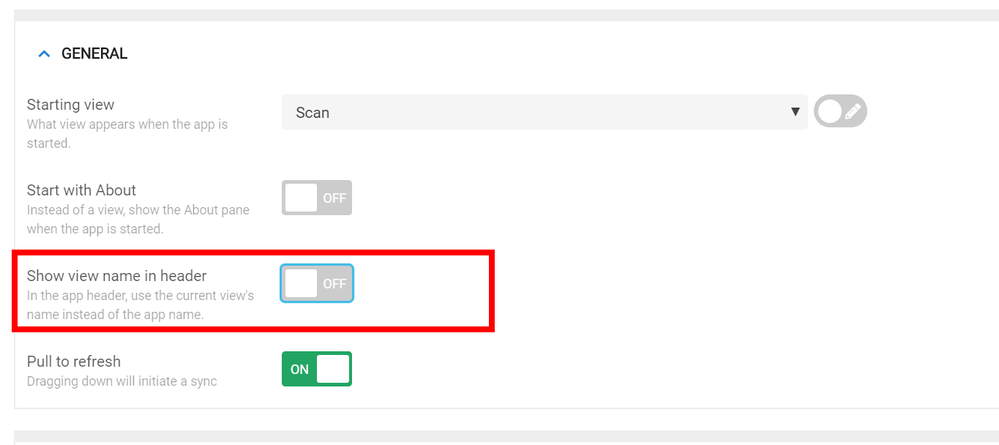
- Mark as New
- Bookmark
- Subscribe
- Mute
- Subscribe to RSS Feed
- Permalink
- Report Inappropriate Content
- Mark as New
- Bookmark
- Subscribe
- Mute
- Subscribe to RSS Feed
- Permalink
- Report Inappropriate Content
Bingo! That was it. I had a feeling I was missing something basic.
Thanks a lot @LeventK!
- Mark as New
- Bookmark
- Subscribe
- Mute
- Subscribe to RSS Feed
- Permalink
- Report Inappropriate Content
- Mark as New
- Bookmark
- Subscribe
- Mute
- Subscribe to RSS Feed
- Permalink
- Report Inappropriate Content
You’re welcome @Mahesh, truly my pleasure to be helped of.
- Mark as New
- Bookmark
- Subscribe
- Mute
- Subscribe to RSS Feed
- Permalink
- Report Inappropriate Content
- Mark as New
- Bookmark
- Subscribe
- Mute
- Subscribe to RSS Feed
- Permalink
- Report Inappropriate Content
That’s interesting! I do this all the time successfully. Let’s see why LevantK finds in app…
- Mark as New
- Bookmark
- Subscribe
- Mute
- Subscribe to RSS Feed
- Permalink
- Report Inappropriate Content
- Mark as New
- Bookmark
- Subscribe
- Mute
- Subscribe to RSS Feed
- Permalink
- Report Inappropriate Content
Hi, I do not see Show view name in header option under UX >> Options
@LeventK Please advise, is it moved to some other place?
I also have same requirement of showing view name on top.
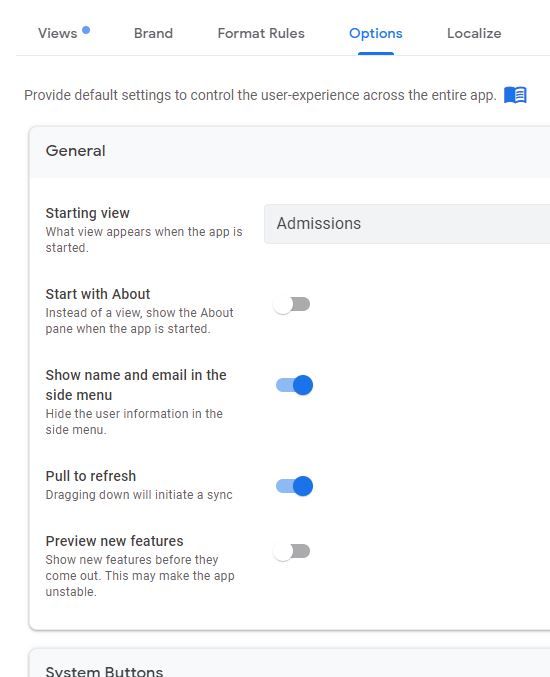
- Mark as New
- Bookmark
- Subscribe
- Mute
- Subscribe to RSS Feed
- Permalink
- Report Inappropriate Content
- Mark as New
- Bookmark
- Subscribe
- Mute
- Subscribe to RSS Feed
- Permalink
- Report Inappropriate Content
Hi @Pradeep_Singh
It has been moved to Brand, see below.
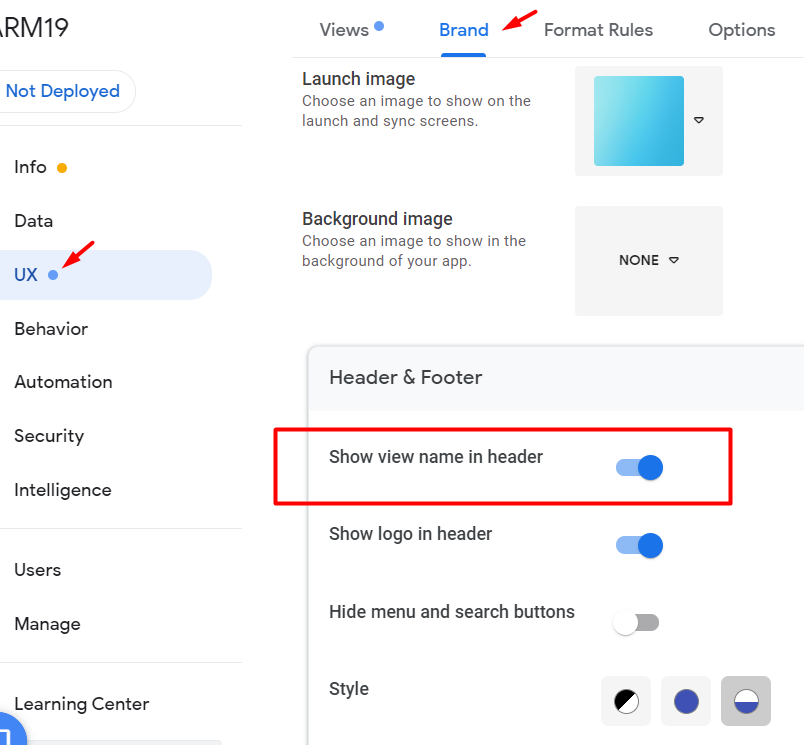
- Mark as New
- Bookmark
- Subscribe
- Mute
- Subscribe to RSS Feed
- Permalink
- Report Inappropriate Content
- Mark as New
- Bookmark
- Subscribe
- Mute
- Subscribe to RSS Feed
- Permalink
- Report Inappropriate Content
Thanks a lot, this worked ![]()
-
Account
1,672 -
App Management
3,067 -
AppSheet
1 -
Automation
10,287 -
Bug
966 -
Data
9,653 -
Errors
5,715 -
Expressions
11,743 -
General Miscellaneous
1 -
Google Cloud Deploy
1 -
image and text
1 -
Integrations
1,599 -
Intelligence
578 -
Introductions
85 -
Other
2,880 -
Photos
1 -
Resources
534 -
Security
827 -
Templates
1,300 -
Users
1,551 -
UX
9,094
- « Previous
- Next »
| User | Count |
|---|---|
| 40 | |
| 28 | |
| 22 | |
| 20 | |
| 15 |

 Twitter
Twitter