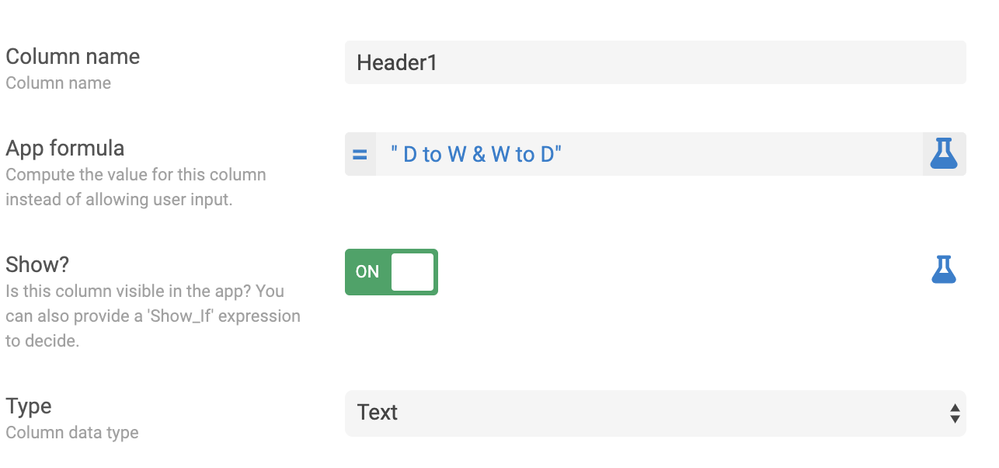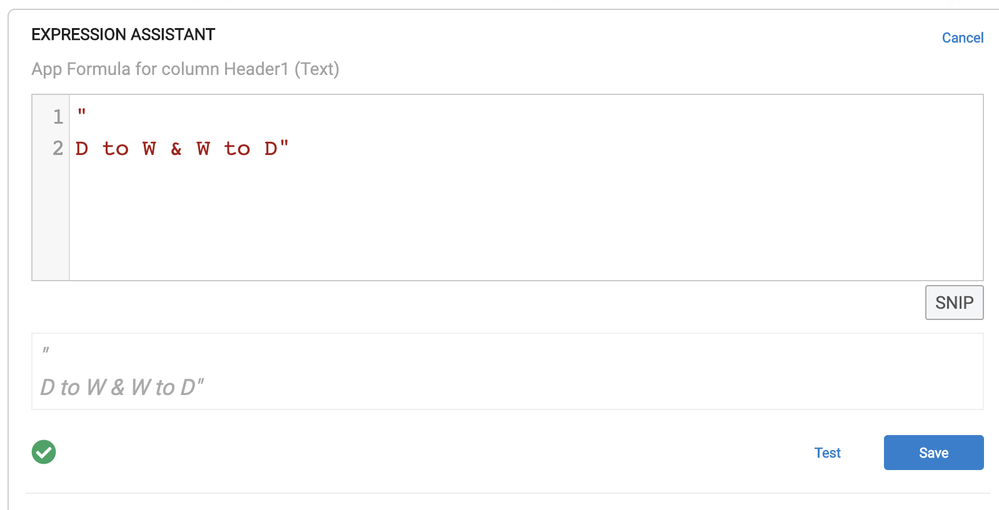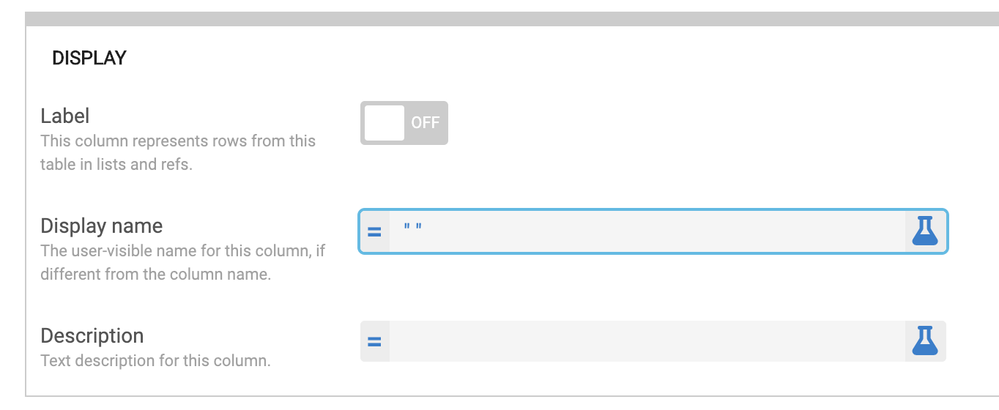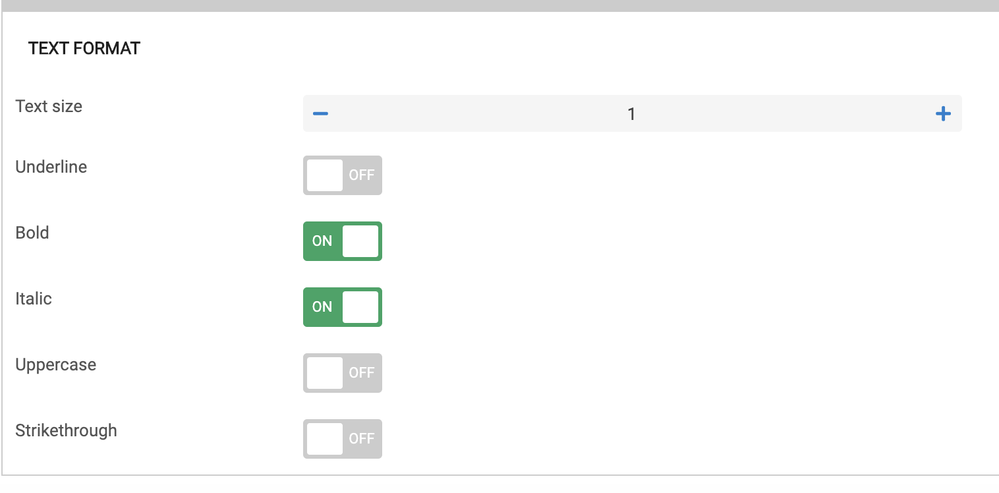- AppSheet
- Tips & Resources
- Tips & Tricks
- Dividers / subheadings in detail view
- Subscribe to RSS Feed
- Mark Topic as New
- Mark Topic as Read
- Float this Topic for Current User
- Bookmark
- Subscribe
- Mute
- Printer Friendly Page
- Mark as New
- Bookmark
- Subscribe
- Mute
- Subscribe to RSS Feed
- Permalink
- Report Inappropriate Content
- Mark as New
- Bookmark
- Subscribe
- Mute
- Subscribe to RSS Feed
- Permalink
- Report Inappropriate Content
Hi! I recently added the following subheadings to a detail view of mine:
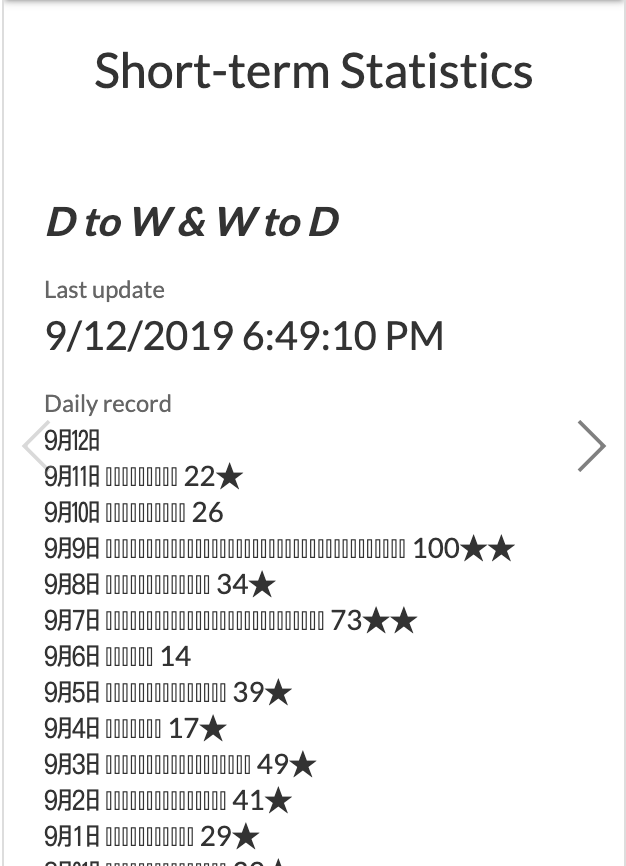
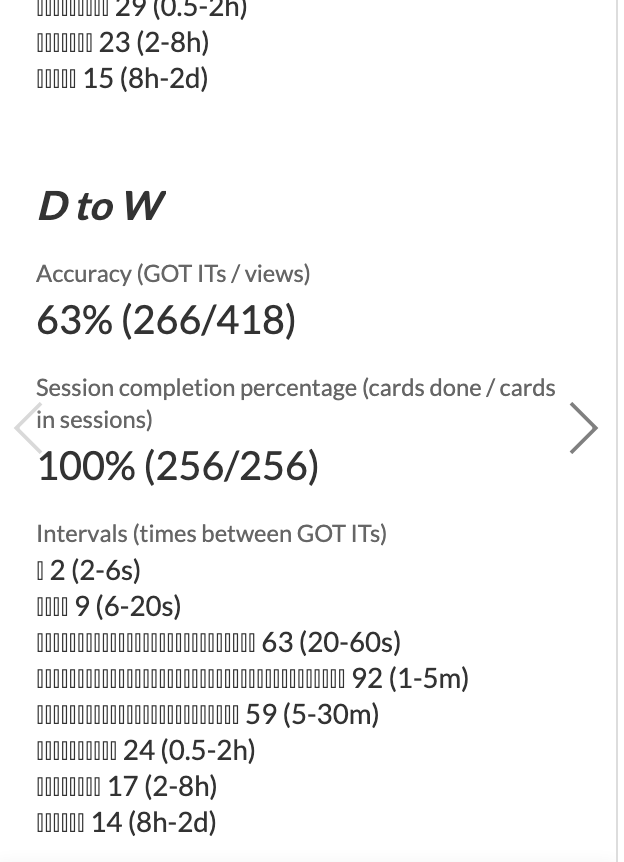
Here’s how I did it:
- I put the text that I wanted to appear as a subheading in the “App formula” section of a text virtual column.
Though you can’t see it in the image above, I have added an extra return to the app formula, as follows, in order to enhance the sense of division between the preceding and following sections:
- Next, to turn off the column label, I made the “display name” a single space, as followings:
- Finally, I used a format rule, as follows:
A feature request has been made for something similar.
I’m not sure if my method obviates the need for such a feature, but it may serve as a workaround until one is added to the platform.
P.S. Immediately after posting this I noticed that the “Show” column type has a “Section_header” category. This is quite useful but slightly different from what I posted above. First, the section header is placed in this middle of the page, which is fine if that’s what you are looking for. Second, the section header places an additional line between the header and the text that follows. Again, that can be good too, if that’s what you are looking for. So, depending on what kind of appearance you want, you might use my hack or the “Section_header” in the “Show” column type.
Here’s an example of using the hack I described above immediately after the titles, which is displayed as “Section_header” category of a “Show” column:
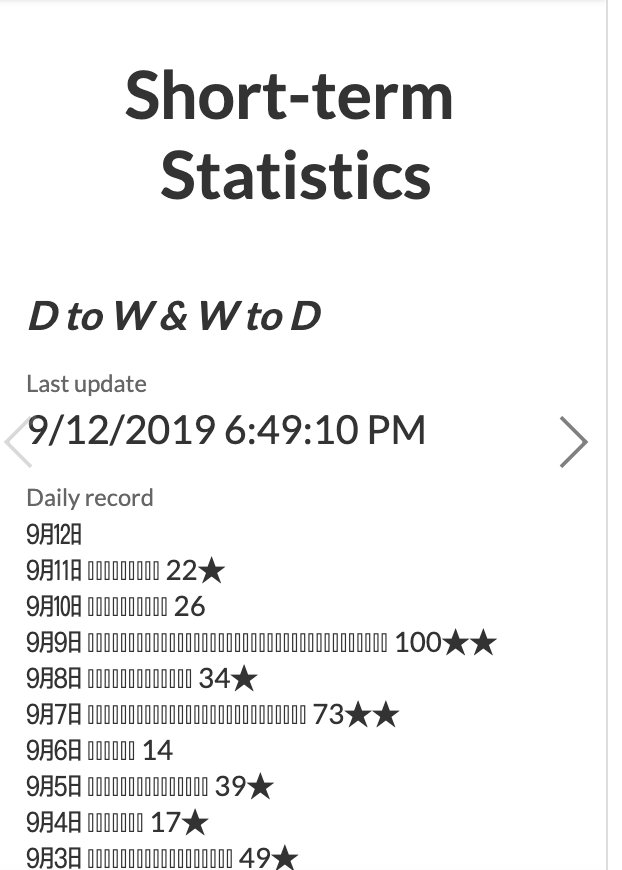
This “Short-term Statistics” title is displayed as followings:
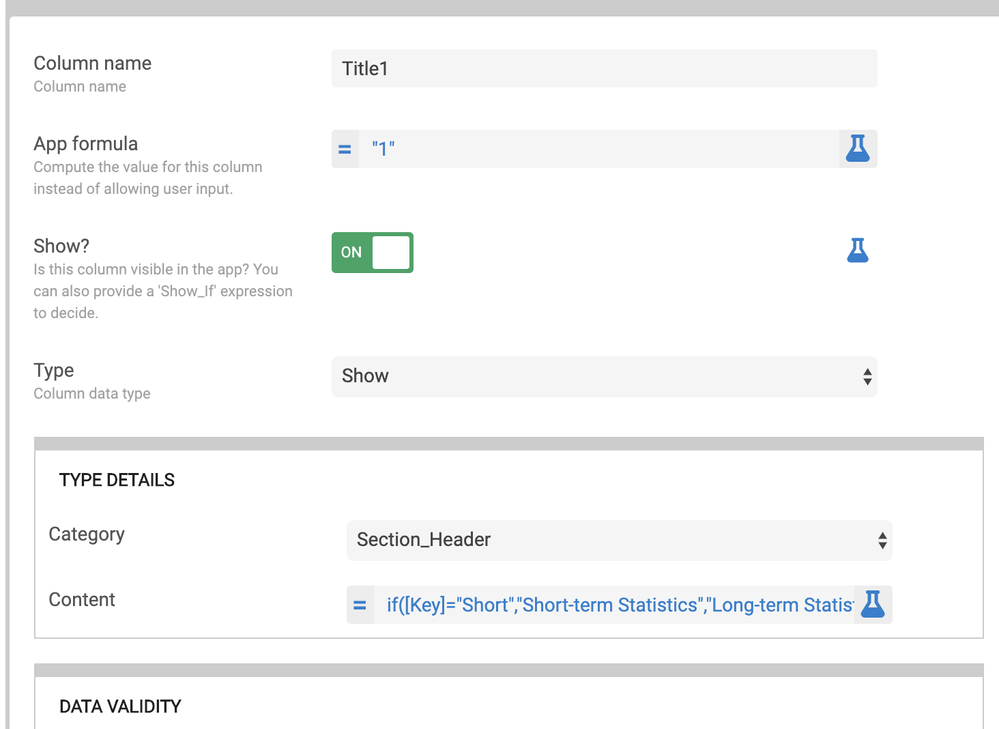
Then, I used a format rule to make the letterings bold and increase the size. For some reason, I couldn’t get the format rule to work when I chose, “Page header” as my category. Also, I’m not quite sure why I needed to use a meaningless app formula (“1”), but I wasn’t allowed to leave that blank.
- Mark as New
- Bookmark
- Subscribe
- Mute
- Subscribe to RSS Feed
- Permalink
- Report Inappropriate Content
- Mark as New
- Bookmark
- Subscribe
- Mute
- Subscribe to RSS Feed
- Permalink
- Report Inappropriate Content
Thank you very much @Kirk_Masden for this cool Trick.
You are right. It cannot be blank. Instead of "1" you can just write "".
- Mark as New
- Bookmark
- Subscribe
- Mute
- Subscribe to RSS Feed
- Permalink
- Report Inappropriate Content
- Mark as New
- Bookmark
- Subscribe
- Mute
- Subscribe to RSS Feed
- Permalink
- Report Inappropriate Content
Thank you dude for sharing this trick.
I came back to Japan, and I see you still on teaching English to your student . In Kumamoto?
Hope to see you in Tokyo sometime in the future.
- Mark as New
- Bookmark
- Subscribe
- Mute
- Subscribe to RSS Feed
- Permalink
- Report Inappropriate Content
- Mark as New
- Bookmark
- Subscribe
- Mute
- Subscribe to RSS Feed
- Permalink
- Report Inappropriate Content
Thanks so much! When I have an opportunity to go to Tokyo, I’ll try to let you know in advance. ![]()
P.S. In the few days since I figured out that I could eliminate the heading but putting =" " in the “Display name” column, I’ve found myself using it in several spots on my app.
-
Account
6 -
App Management
21 -
Automation
186 -
Data
140 -
Errors
19 -
Expressions
206 -
Integrations
103 -
Intelligence
17 -
Other
57 -
Resources
24 -
Security
14 -
Templates
54 -
Users
19 -
UX
217

 Twitter
Twitter