- AppSheet
- AppSheet Forum
- AppSheet Q&A
- Error: This change cannot be applied because there...
- Subscribe to RSS Feed
- Mark Topic as New
- Mark Topic as Read
- Float this Topic for Current User
- Bookmark
- Subscribe
- Mute
- Printer Friendly Page
- Mark as New
- Bookmark
- Subscribe
- Mute
- Subscribe to RSS Feed
- Permalink
- Report Inappropriate Content
- Mark as New
- Bookmark
- Subscribe
- Mute
- Subscribe to RSS Feed
- Permalink
- Report Inappropriate Content
Dear community,
Last week my App got some minor changes and consequently, since the Audit History alert is enabled, the following error message comes in daily after every other user tried to add a row (submit their form): “This change cannot be applied because there is a newer version of your app ‘’. Please reset data to discard local changes.”.
I understand that the version in the user’s device is not updated to the backend version, which causes this error. By enabling all kind of syncs like “Sync on start” I hoped this was taken care of.
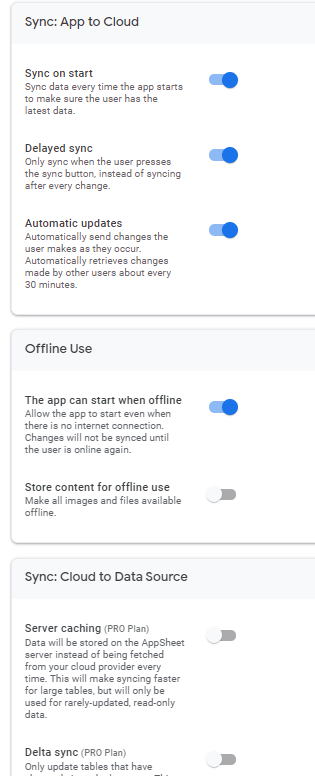
However, in the log I have found several cases where first the App run through sync before add row was fired, which still did not help in updating the version.
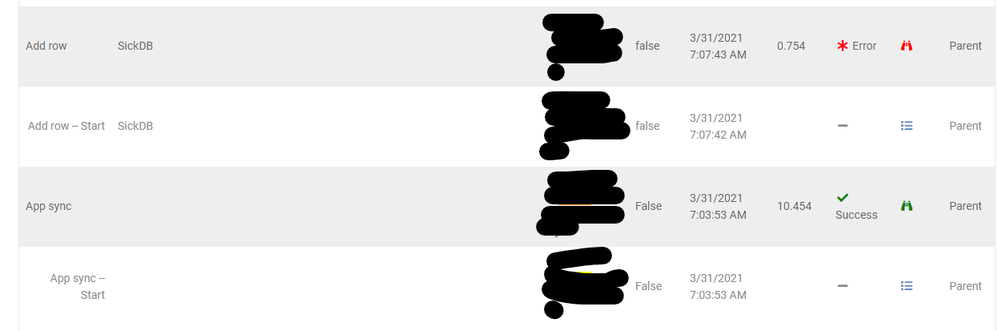
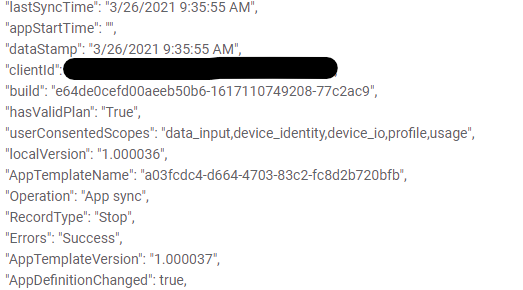
These users are trapped as they cannot sync the App as long as their add is not submitted, which again is not happening as the versions do not match.
I was already in contact with AppSheet Support (thanks to Aleksi for this) explaining me the same as stated in this documentation App Updates | AppSheet Help Center
“The only remedy is for the user to discard the changes (via the Reset Changes menu option).” I guess this option is found in the top left burger menu after the error occured, correct? At the same time, I assume that only few (if any) users facing this issue are aware of that to do and end up stuck in this error.
I am now slightly afraid of doing any further updates to the App and would like to learn how to prevent this error from happening the next time.
Can anyone offer advice on best practices?
- Mark as New
- Bookmark
- Subscribe
- Mute
- Subscribe to RSS Feed
- Permalink
- Report Inappropriate Content
- Mark as New
- Bookmark
- Subscribe
- Mute
- Subscribe to RSS Feed
- Permalink
- Report Inappropriate Content
Hi @Ksenia
So there are a couple of types of changes that tend to do that:
- you change your spreadsheet and regenerate your data structure (e.g. add a column, change column order or change the name of the column) - these ones are always tricky but don’t happen very often
- you change a data type (e.g. a column changes from Text to Number) - again this in general doesn’t happen often
- you add more validity conditions (check valid_if condition - https://help.appsheet.com/en/articles/961211-valid_if-column-constraint; suddenly you’re adding the condition that a number should be larger than 5, but your user has a value of 4)
To avoid these issues, you can have a stable version that your users have while you work on the latest version. Once your new version is ready, you can make it the stable version and share it with your users. More at Maintaining a Stable App Version | AppSheet Help Center
Hope this helps.
- Mark as New
- Bookmark
- Subscribe
- Mute
- Subscribe to RSS Feed
- Permalink
- Report Inappropriate Content
- Mark as New
- Bookmark
- Subscribe
- Mute
- Subscribe to RSS Feed
- Permalink
- Report Inappropriate Content
Thank you @Arthur_Rallu. I will take that in consideration.
Can anyone help me out with a screenshot of the Reset Changes menu?
- Mark as New
- Bookmark
- Subscribe
- Mute
- Subscribe to RSS Feed
- Permalink
- Report Inappropriate Content
- Mark as New
- Bookmark
- Subscribe
- Mute
- Subscribe to RSS Feed
- Permalink
- Report Inappropriate Content
Hi @Arthur_Rallu we too have this problem. Can we use your advice to use a stable version with AppSheet Core?
-
Account
1,676 -
App Management
3,098 -
AppSheet
1 -
Automation
10,319 -
Bug
982 -
Data
9,676 -
Errors
5,732 -
Expressions
11,777 -
General Miscellaneous
1 -
Google Cloud Deploy
1 -
image and text
1 -
Integrations
1,608 -
Intelligence
578 -
Introductions
85 -
Other
2,902 -
Photos
1 -
Resources
537 -
Security
827 -
Templates
1,308 -
Users
1,558 -
UX
9,109
- « Previous
- Next »
| User | Count |
|---|---|
| 39 | |
| 28 | |
| 23 | |
| 23 | |
| 13 |

 Twitter
Twitter