- AppSheet
- Tips & Resources
- Tips & Tricks
- Excel as workflow attachment and template
- Subscribe to RSS Feed
- Mark Topic as New
- Mark Topic as Read
- Float this Topic for Current User
- Bookmark
- Subscribe
- Mute
- Printer Friendly Page
- Mark as New
- Bookmark
- Subscribe
- Mute
- Subscribe to RSS Feed
- Permalink
- Report Inappropriate Content
- Mark as New
- Bookmark
- Subscribe
- Mute
- Subscribe to RSS Feed
- Permalink
- Report Inappropriate Content
As guided here in this documentation https://help.appsheet.com/en/articles/3404478-microsoft-excel-email-templates there is limitation to use excel as template file to generate the workflow attachment.
I would say there are still limited capabilities for this Excel as template, but this is a quick tips in terms of how to create simple documents as if we do the same on the google docs as template for Appsheet workflow.
Firstly, this is the sample of images I printed out from Excel as attachment as a result of firing Workflow.
First Page
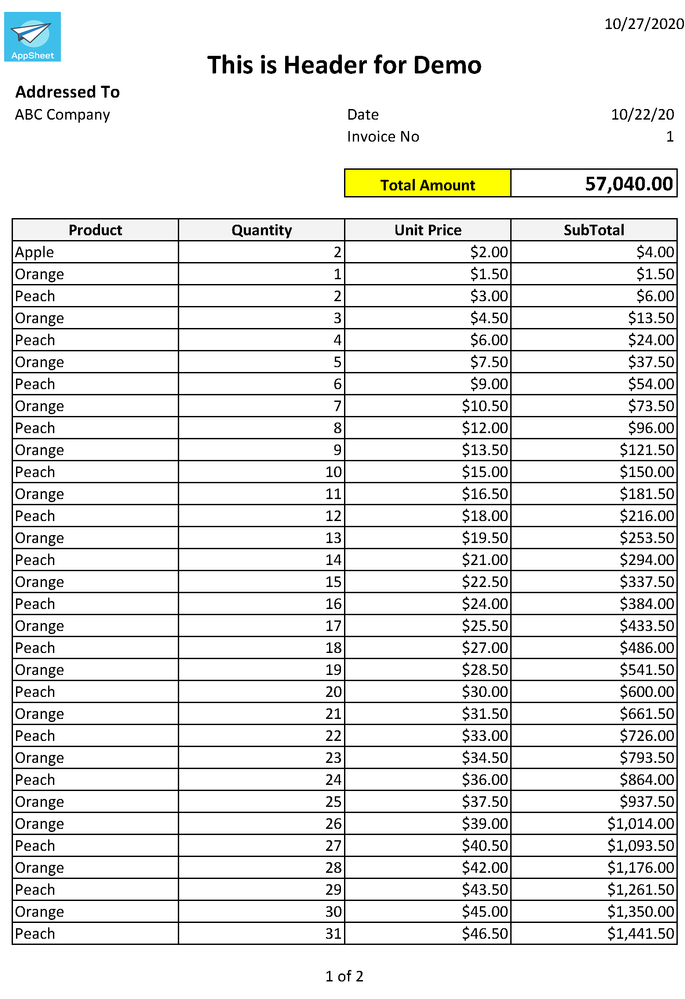
Second Page
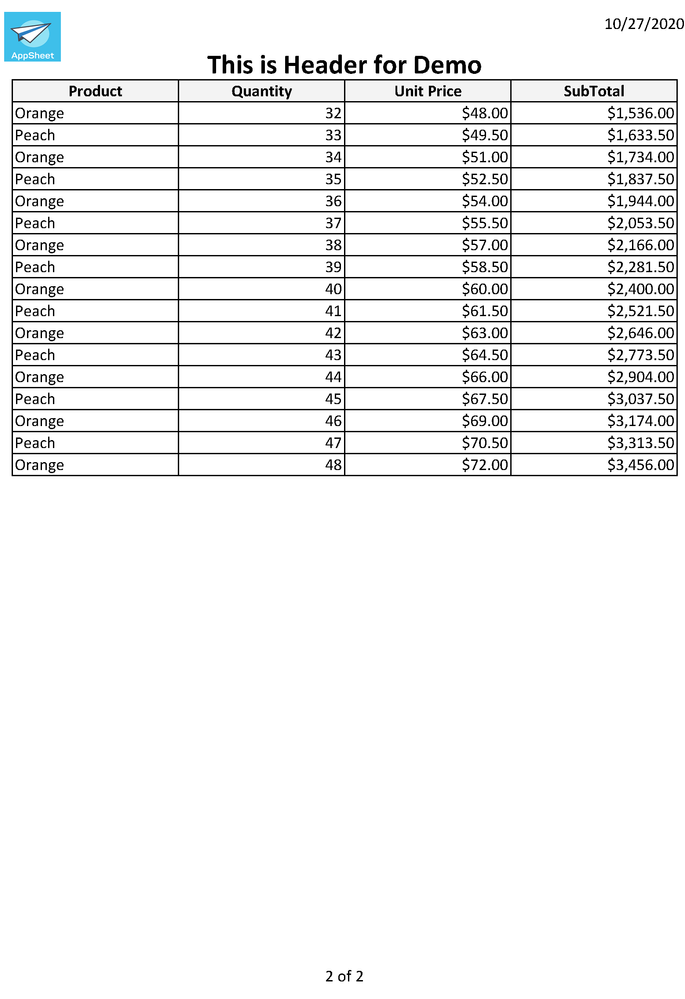
–
Pros/Cons
- The page header is sticky, i.e. repeated on the top of each pages, as well as footer.
- Can add Number of the pages
- Can NOT push images files on the call, so the contents body is always TEXT values. In case we have image file inserted into template cells, then those images are removed from the output file.
- Can NOT place the expression under the Excel table
- There is no IMAGE() type of expression unlike Google Sheet is available in Excel. The image type fields should be returned as text.
–
Secondly, the app for this demo is quite simple, two tables, parent and child.
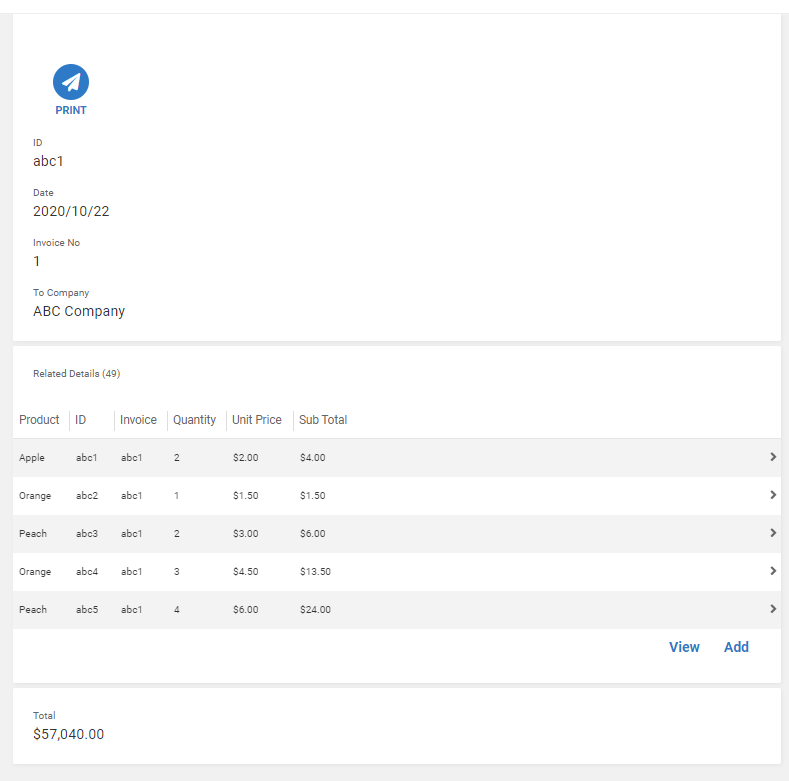
This is quite a usual parent/child relationship tied by REF type column. Assuming one invoice (parent) coupled with invoice details as child.
Base on this table schema as well as column names, we simply create the template in Excel like this.
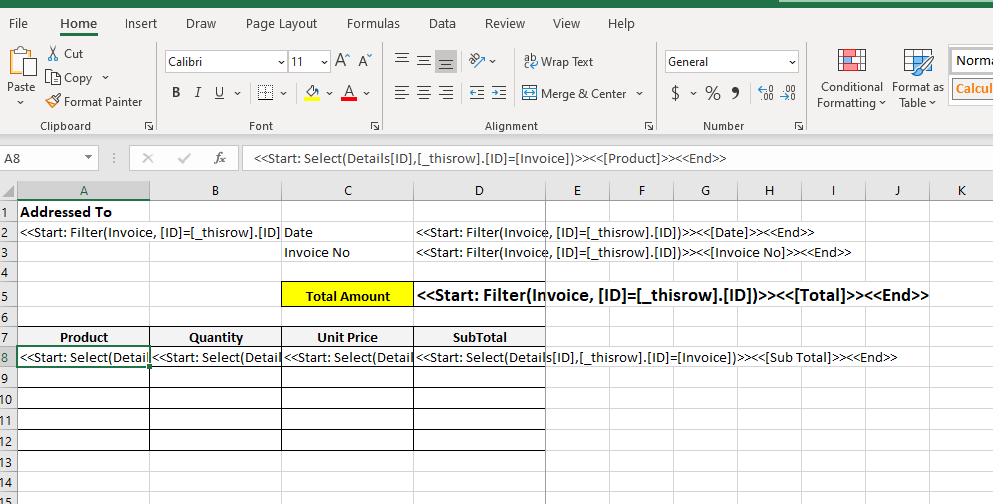
As you can see, all the expression is LIST type expression. But noticiably, all the select expression is wrapped by Start/End syntax and each Field name and expression is compacted within a single cell.
For header/footer setting, follow the usual Excel setting.
Header
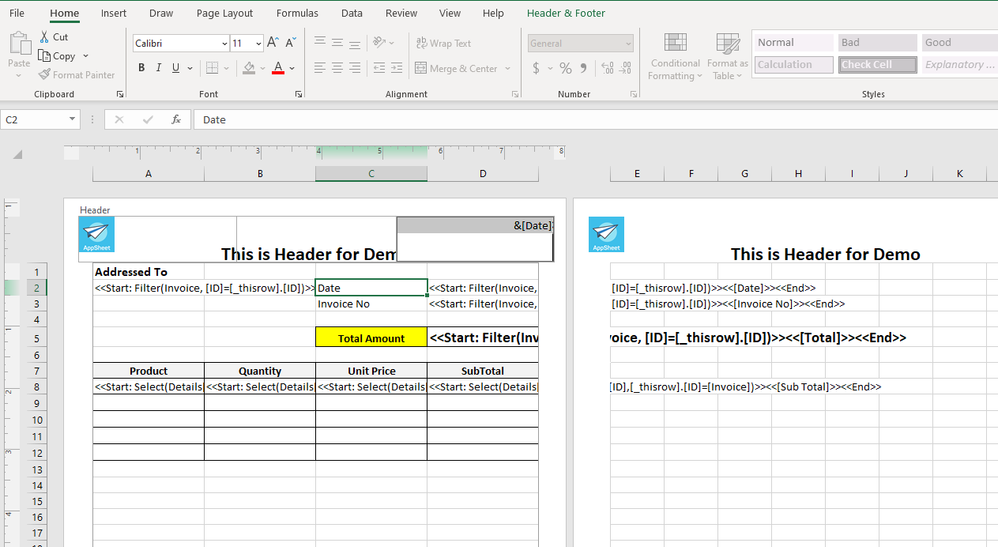
Footer

For excel template, make sure to apply format rule to each cell appropriately, date type, number, text etc. for the cells with expressions.
As stated, the image file can not be pushed to the template body, but for header and footer, I see the final output excel file is retaining the setting. Can render the image for header and footer.
It is typical format that we place SUM / Total fields beneath the table, but on this excel template it can not be done, as the repated row to generate the table will over write the such an expression. If we need to place such fields then it should be placed ABOVE the table for repeated row (usually render child records)
Dont save this excel file to Google Drive, as I see it does not work. Instead, place to somewhere else cloud service. I tested with Dropbox where I saved and refered to the file for workflow template, and it worked out.
Compare with the Google Doc as template, there is still limited capabiliteis it seems but if we need to generate the output file in Excel format, this could be a useful tips.
We should be able to generate the filed with the designed template. If the end user wish to align the file a bit, they can do by working on excel, like adjusting width of column, change the print area etc.
Hope this will help.
- Labels:
-
Automation
- Mark as New
- Bookmark
- Subscribe
- Mute
- Subscribe to RSS Feed
- Permalink
- Report Inappropriate Content
- Mark as New
- Bookmark
- Subscribe
- Mute
- Subscribe to RSS Feed
- Permalink
- Report Inappropriate Content
Great tip for other users!
- Mark as New
- Bookmark
- Subscribe
- Mute
- Subscribe to RSS Feed
- Permalink
- Report Inappropriate Content
- Mark as New
- Bookmark
- Subscribe
- Mute
- Subscribe to RSS Feed
- Permalink
- Report Inappropriate Content
hI @Aleksi if you are happy, then i m happy as well. ![]()
- Mark as New
- Bookmark
- Subscribe
- Mute
- Subscribe to RSS Feed
- Permalink
- Report Inappropriate Content
- Mark as New
- Bookmark
- Subscribe
- Mute
- Subscribe to RSS Feed
- Permalink
- Report Inappropriate Content
I hope my tips can solve this ?
- Mark as New
- Bookmark
- Subscribe
- Mute
- Subscribe to RSS Feed
- Permalink
- Report Inappropriate Content
- Mark as New
- Bookmark
- Subscribe
- Mute
- Subscribe to RSS Feed
- Permalink
- Report Inappropriate Content
I wish I could give 50 thumbs up for this tip. Thank you!
- Mark as New
- Bookmark
- Subscribe
- Mute
- Subscribe to RSS Feed
- Permalink
- Report Inappropriate Content
- Mark as New
- Bookmark
- Subscribe
- Mute
- Subscribe to RSS Feed
- Permalink
- Report Inappropriate Content
Excuse me but since 2020 has anything changed related que limitation of NOT showing image columns in excel templates? I would like to know this in advance I take the time to migrate my Google Docs templates to excel ones.
Thanks!
- Mark as New
- Bookmark
- Subscribe
- Mute
- Subscribe to RSS Feed
- Permalink
- Report Inappropriate Content
- Mark as New
- Bookmark
- Subscribe
- Mute
- Subscribe to RSS Feed
- Permalink
- Report Inappropriate Content
You just want to display image in excel output?
Then use new excel function of IMAGE() to show the image in Excel which is generated by AppSheet through the automation.
- Mark as New
- Bookmark
- Subscribe
- Mute
- Subscribe to RSS Feed
- Permalink
- Report Inappropriate Content
- Mark as New
- Bookmark
- Subscribe
- Mute
- Subscribe to RSS Feed
- Permalink
- Report Inappropriate Content
Is it possible to use Google Sheets as workflow attachment and template now?
-
Account
6 -
App Management
21 -
Automation
186 -
Data
140 -
Errors
19 -
Expressions
206 -
Integrations
103 -
Intelligence
17 -
Other
57 -
Resources
24 -
Security
14 -
Templates
55 -
Users
19 -
UX
218

 Twitter
Twitter