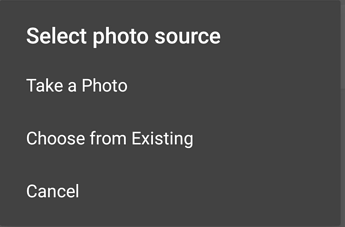- AppSheet
- Tips & Resources
- Tips & Tricks
- Feature: Capture Photos
- Subscribe to RSS Feed
- Mark Topic as New
- Mark Topic as Read
- Float this Topic for Current User
- Bookmark
- Subscribe
- Mute
- Printer Friendly Page
- Mark as New
- Bookmark
- Subscribe
- Mute
- Subscribe to RSS Feed
- Permalink
- Report Inappropriate Content
- Mark as New
- Bookmark
- Subscribe
- Mute
- Subscribe to RSS Feed
- Permalink
- Report Inappropriate Content
Need to capture photos in your app? Receiving an error? Give the following a try:
What is photo capturing?
Photo capturing gives you the ability to take pictures with your device while adding them to your database. This capability can be activated simply by naming one of your spreadsheet columns “Image”
Where does photo capturing live?
Photo capturing is a functionality of the forms view (a UX feature) but its performance is influenced by your data structure. We’ll be primarily focused on the data portion of photo capturing. You can learn more about the form view (UX feature) by reviewing this post.
- To find a photo column, open your app editor by selecting the app you’d like to work on.
- The navigation bar on the left side displays a tab titled “Data”. Click this tab.
- Once you’re in the Data tab you’ll find a navigation bar along the top of your editor. The second tab is the “Columns” section. Click this tab.
- Once you’ve found the “Columns” section, you’ll find a list of “tables” (a single spreadsheet from your datasource) which contain your data.
- Click on the table you’d like to contain the photo field.
- From here you can navigate to the appropriate “row” and change the row’s column “type” to “image" or “drawing.” Note that you can use either “Image” or “Drawing” as your Column Type for the selected row. Both will allow the user to upload images taken with their mobile device, however the “drawing” type will allow you to annotate the uploaded image. Please see the below image for an example.
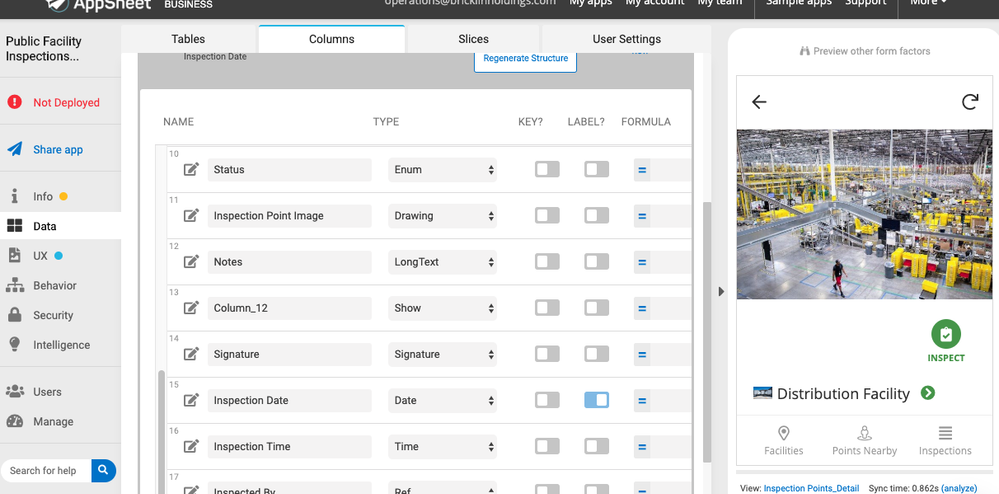
Important notes
- To see photo capturing in action, here’s a sample app to review.
- Photos can be captured both online and offline, making them a great addition to any app for field work.
- Additional information can be found be reviewing this support article.
There are two ways to activate the capture photo in your app:
- Insert a column in your spreadsheet and include the word “Image” in the column header. AppSheet will automatically detect this new column as an Image Type. If you add this column after you’ve linked your data to your app source, you will need to perform the action of “regenerating your columns.” You can learn more about regenerating here
- Name the column anything you like and change the Column Type to “Image” or “Drawing” manually in the Data > Columns tab in the editor.
Try adding this feature to your app now and let us know how capturing photos works for you.
Happy app building!
- Mark as New
- Bookmark
- Subscribe
- Mute
- Subscribe to RSS Feed
- Permalink
- Report Inappropriate Content
- Mark as New
- Bookmark
- Subscribe
- Mute
- Subscribe to RSS Feed
- Permalink
- Report Inappropriate Content
Is there a way that the default would be only take a picture rather than uploading from your device?
- Mark as New
- Bookmark
- Subscribe
- Mute
- Subscribe to RSS Feed
- Permalink
- Report Inappropriate Content
- Mark as New
- Bookmark
- Subscribe
- Mute
- Subscribe to RSS Feed
- Permalink
- Report Inappropriate Content
I’m interested in “take a picture” like default and only use choose from existing sometimes… To have that select input method all the time is boring me
- Mark as New
- Bookmark
- Subscribe
- Mute
- Subscribe to RSS Feed
- Permalink
- Report Inappropriate Content
- Mark as New
- Bookmark
- Subscribe
- Mute
- Subscribe to RSS Feed
- Permalink
- Report Inappropriate Content
did you find the way?is it possible to take a photo only.
- Mark as New
- Bookmark
- Subscribe
- Mute
- Subscribe to RSS Feed
- Permalink
- Report Inappropriate Content
- Mark as New
- Bookmark
- Subscribe
- Mute
- Subscribe to RSS Feed
- Permalink
- Report Inappropriate Content
Sadly, no
- Mark as New
- Bookmark
- Subscribe
- Mute
- Subscribe to RSS Feed
- Permalink
- Report Inappropriate Content
- Mark as New
- Bookmark
- Subscribe
- Mute
- Subscribe to RSS Feed
- Permalink
- Report Inappropriate Content
I had no problem adding this feature but what happens to the photo? Can it somehow upload with the rest of the information?
- Mark as New
- Bookmark
- Subscribe
- Mute
- Subscribe to RSS Feed
- Permalink
- Report Inappropriate Content
- Mark as New
- Bookmark
- Subscribe
- Mute
- Subscribe to RSS Feed
- Permalink
- Report Inappropriate Content
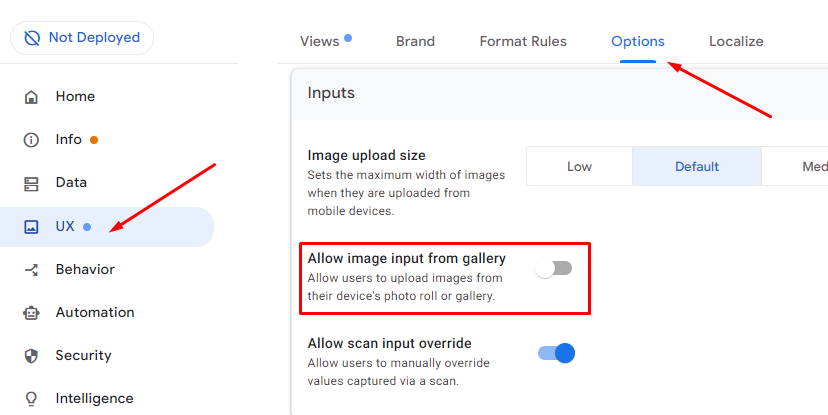
Under UX → OPTIONS you can disable “Allow image input from gallery”, so that the Camera opens directly without showing this Popup Message:
- Mark as New
- Bookmark
- Subscribe
- Mute
- Subscribe to RSS Feed
- Permalink
- Report Inappropriate Content
- Mark as New
- Bookmark
- Subscribe
- Mute
- Subscribe to RSS Feed
- Permalink
- Report Inappropriate Content
You Rock!! Thanks👍
-
Account
6 -
App Management
21 -
Automation
186 -
Data
140 -
Errors
19 -
Expressions
206 -
Integrations
103 -
Intelligence
17 -
Other
57 -
Resources
24 -
Security
14 -
Templates
56 -
Users
20 -
UX
219

 Twitter
Twitter