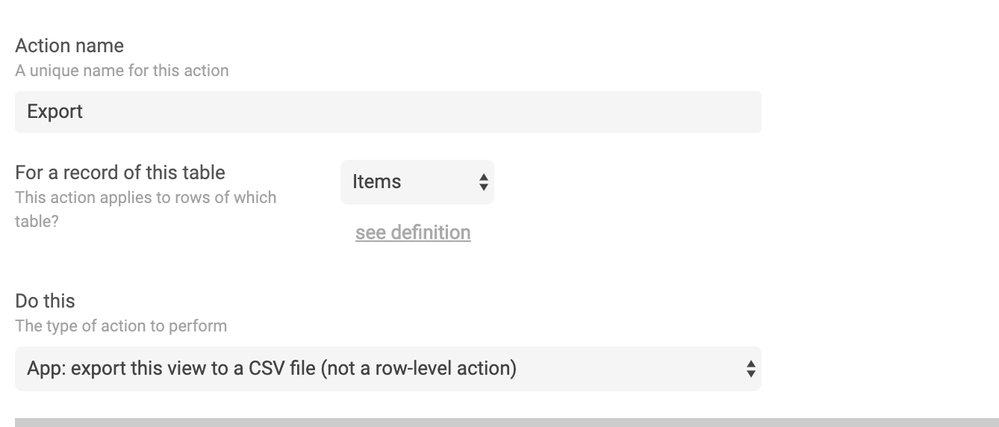- AppSheet
- Tips & Resources
- Tips & Tricks
- Feature: Download CSVs of Specified Views
- Subscribe to RSS Feed
- Mark Topic as New
- Mark Topic as Read
- Float this Topic for Current User
- Bookmark
- Subscribe
- Mute
- Printer Friendly Page
- Mark as New
- Bookmark
- Subscribe
- Mute
- Subscribe to RSS Feed
- Permalink
- Report Inappropriate Content
- Mark as New
- Bookmark
- Subscribe
- Mute
- Subscribe to RSS Feed
- Permalink
- Report Inappropriate Content
You and your team can now download CSV files from specified views within your application any time you need. This new feature allows you to easily specify which tables your applications users are able to download. Any screen that displays the download button below is CSV download compatible.
Where does the ability to turn on CSV downloads of specified views live?
The ability to export CSV files is a functionality of an action you’ve set within your applications behavior settings.
- To begin using the CSV download feature, open your app editor by selecting the app you’d like to work on.
- The navigation bar on the left side displays a tab titled “Behavior”. Click this tab.
- Once you’re in the “Behavior” tab you’ll find a navigation bar along the top of your editor. The first tab is the “Actions” section. Click this tab to ensure that it’s open.
- Once you’ve found the “Actions” section, you’ll find a list of “actions” or a simple button to “add a new action”. Select the appropriate action creation or action update.
- From here, name your new action and select the appropriate record for the table you’re working with.
- Under the “Do this” section select the “App: export this view as a CSVfile (not a row level action)” you can navigate to the appropriate “row” and change the row’s column “type” to “image" or “drawing.” Here’s a image of what to set in your “Do this” section:
Below is an example of how this action displays in the specified view
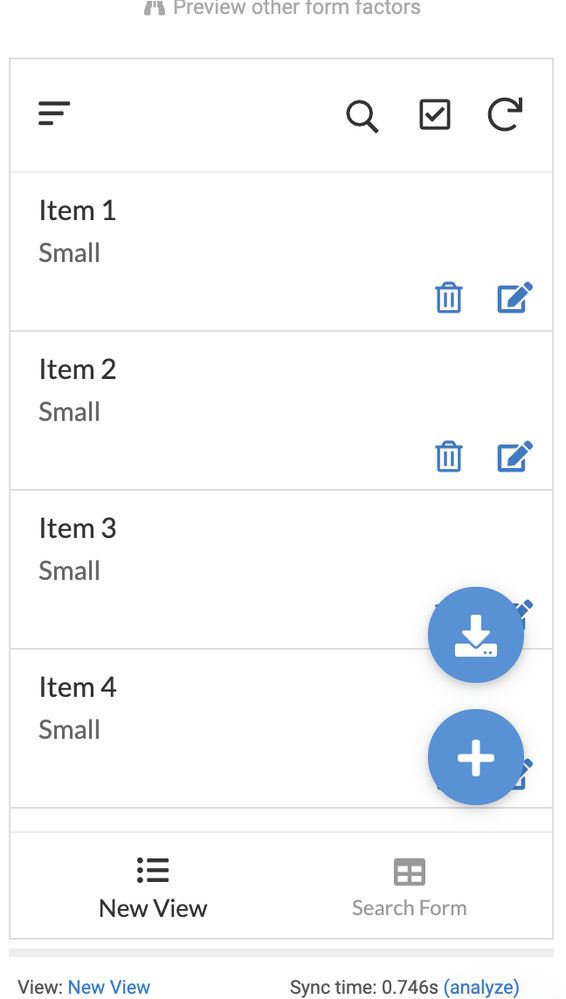
Important notes
- To see this feature in action you can explore this sample app
- You can set a CSV download for multiple views within your app allowing different users the ability to interact with data that’s relevant for tasks at hand.
Try adding this feature to your app now and let us know how CSV downloading works for you.
Happy app building!
- Mark as New
- Bookmark
- Subscribe
- Mute
- Subscribe to RSS Feed
- Permalink
- Report Inappropriate Content
- Mark as New
- Bookmark
- Subscribe
- Mute
- Subscribe to RSS Feed
- Permalink
- Report Inappropriate Content
Hi,
very nice feature, works nearly perfect.
Just found one issue. I took photos with the app and the csv file now includes a very long string in the photo column, e.g.
https://www.appsheet.com/get/?i=YXBwTmFtZT1OQUJVQmx…TEuMDAwMDk5&w=600
I would like to see the short name including the folder name. Is this possible?
Add on: In a sample App https://www.appsheet.com/samples/How-to-export-data-to-csv?appGuidString=866b3f95-8d83-47a2-b015-872... I see a description that the download is only possible in a browser, not in the app. It this true?
Thanks anyhow for the feature.
Regards
Christoph
- Mark as New
- Bookmark
- Subscribe
- Mute
- Subscribe to RSS Feed
- Permalink
- Report Inappropriate Content
- Mark as New
- Bookmark
- Subscribe
- Mute
- Subscribe to RSS Feed
- Permalink
- Report Inappropriate Content
It appears that it only works in a brower as I have had no luck from mobile devices.
- Mark as New
- Bookmark
- Subscribe
- Mute
- Subscribe to RSS Feed
- Permalink
- Report Inappropriate Content
- Mark as New
- Bookmark
- Subscribe
- Mute
- Subscribe to RSS Feed
- Permalink
- Report Inappropriate Content
Yes, works in Browser only. Means it works as well on mobile devices if started via browser link.
- Mark as New
- Bookmark
- Subscribe
- Mute
- Subscribe to RSS Feed
- Permalink
- Report Inappropriate Content
- Mark as New
- Bookmark
- Subscribe
- Mute
- Subscribe to RSS Feed
- Permalink
- Report Inappropriate Content
hi all,
how to export a virtual column?
-
Account
6 -
App Management
21 -
Automation
186 -
Data
140 -
Errors
19 -
Expressions
206 -
Integrations
103 -
Intelligence
17 -
Other
57 -
Resources
24 -
Security
14 -
Templates
55 -
Users
19 -
UX
218

 Twitter
Twitter