- AppSheet
- Tips & Resources
- Tips & Tricks
- Features: Bulk Select vs. Data: execute an action ...
- Subscribe to RSS Feed
- Mark Topic as New
- Mark Topic as Read
- Float this Topic for Current User
- Bookmark
- Subscribe
- Mute
- Printer Friendly Page
- Mark as New
- Bookmark
- Subscribe
- Mute
- Subscribe to RSS Feed
- Permalink
- Report Inappropriate Content
- Mark as New
- Bookmark
- Subscribe
- Mute
- Subscribe to RSS Feed
- Permalink
- Report Inappropriate Content
In this weeks Feature Friday we released the top features of 2019. Two of the items included are often assumed to be the same feature but we wanted to break down them down to help understand what they are and how to use them.
What are they?
When you need to select more than one record at a time in your application you can use either of these features, but they do work in different ways.
Bulk select is an action that allows you to scroll through the view highlighting the rows where you want to apply a normal action. The bulk select method is a manual approach to selecting multiple items. For an automated version of this action use data: execute an action on a set of rows. With this approach, an expression selects the rows instead your apps users.
Where do I set up these features?
To use Data: execute an action on a set of rows
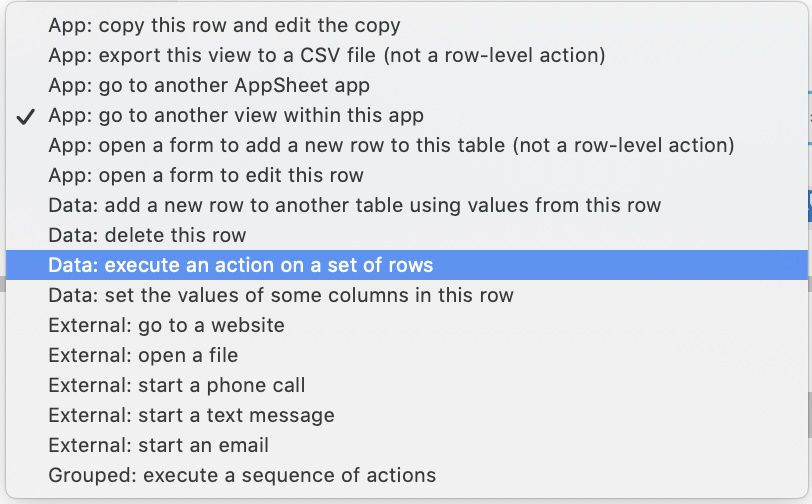
To use this action there are a few items you’ll need to become more familiar with. First, review the “Changing Multiple Data Values in Another Table” section in this document on Changing Data from a Workflow Rule. Second, review the SELECT() expression. Understanding how both elements work in concert with each other will allow you to execute this feature quickly to help you scale your process.
To use bulk select:
- Enter selection-mode by pressing the select button on a Table, Deck, or Gallery view that has one or more actions (Data > Actions in the app editor) or that allows users to delete records. Alternatively, you can long-press any row to activate selection-mode.
- Once in selection mode, tap on some rows to select them. As you select rows, actions will appear on the top right corner of the screen. Note: only actions that are valid for all selected rows will appear.
- Finally, tap an action to update all the selected rows. If the app has delayed sync enabled, the changes will be queued, otherwise a sync will be triggered.
You can see how this works in real time with this sample application:
- Labels:
-
Automation
-
Data
- Mark as New
- Bookmark
- Subscribe
- Mute
- Subscribe to RSS Feed
- Permalink
- Report Inappropriate Content
- Mark as New
- Bookmark
- Subscribe
- Mute
- Subscribe to RSS Feed
- Permalink
- Report Inappropriate Content
Great feature! Saves a lot of time to execute an action on a set of rows.
I am trying to use the automated version of this action using “Data: execute an action on a set of rows”.
It worked fantastic until last Friday…
Currently not working, not sure why…
The manual approach works great.
- Mark as New
- Bookmark
- Subscribe
- Mute
- Subscribe to RSS Feed
- Permalink
- Report Inappropriate Content
- Mark as New
- Bookmark
- Subscribe
- Mute
- Subscribe to RSS Feed
- Permalink
- Report Inappropriate Content
Are you able to update automatically, without any manual selection.
Example:
Table 1, update-only, <condition 1>
Table2, update set of rows using “execute an action on a set of rows”.
Rows are selected using select statement "select(table-name[col-name],[col-name]=)
- Mark as New
- Bookmark
- Subscribe
- Mute
- Subscribe to RSS Feed
- Permalink
- Report Inappropriate Content
- Mark as New
- Bookmark
- Subscribe
- Mute
- Subscribe to RSS Feed
- Permalink
- Report Inappropriate Content
I don’t see why not.
In my example, I have used an Action button to execute other multiple actions on a set of rows.
You could try to execute an Action using I.E.: a time based formula.
- Mark as New
- Bookmark
- Subscribe
- Mute
- Subscribe to RSS Feed
- Permalink
- Report Inappropriate Content
- Mark as New
- Bookmark
- Subscribe
- Mute
- Subscribe to RSS Feed
- Permalink
- Report Inappropriate Content
Thanks Andrew.
Do you know if rows from “referenced rows” from “data:execute an action on a set of rows” to “referenced action” . I am trying to set value for a column like “status” = “complete” as part of the “referenced action”
- Mark as New
- Bookmark
- Subscribe
- Mute
- Subscribe to RSS Feed
- Permalink
- Report Inappropriate Content
- Mark as New
- Bookmark
- Subscribe
- Mute
- Subscribe to RSS Feed
- Permalink
- Report Inappropriate Content
@digisenz_g2020
On the referenced table, create an action data: change the value of a column, select the [Status] column and then enter “complete” as a value. After defining the reference rows from this table, select your action as the referenced action
- Mark as New
- Bookmark
- Subscribe
- Mute
- Subscribe to RSS Feed
- Permalink
- Report Inappropriate Content
- Mark as New
- Bookmark
- Subscribe
- Mute
- Subscribe to RSS Feed
- Permalink
- Report Inappropriate Content
And if I want to create a custom confirmation message in which I could add the values of a specific column of the selected rows?
How can I refer to those selected rows?
-
Account
6 -
App Management
21 -
Automation
186 -
Data
140 -
Errors
19 -
Expressions
206 -
Integrations
103 -
Intelligence
17 -
Other
57 -
Resources
24 -
Security
14 -
Templates
55 -
Users
19 -
UX
218

 Twitter
Twitter