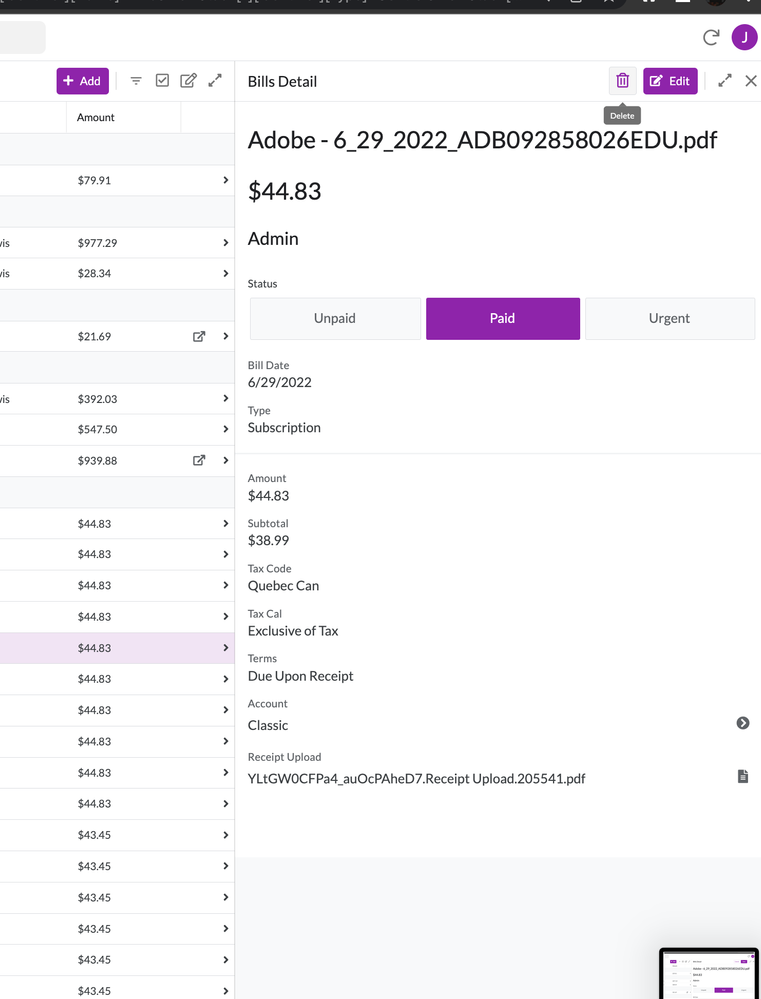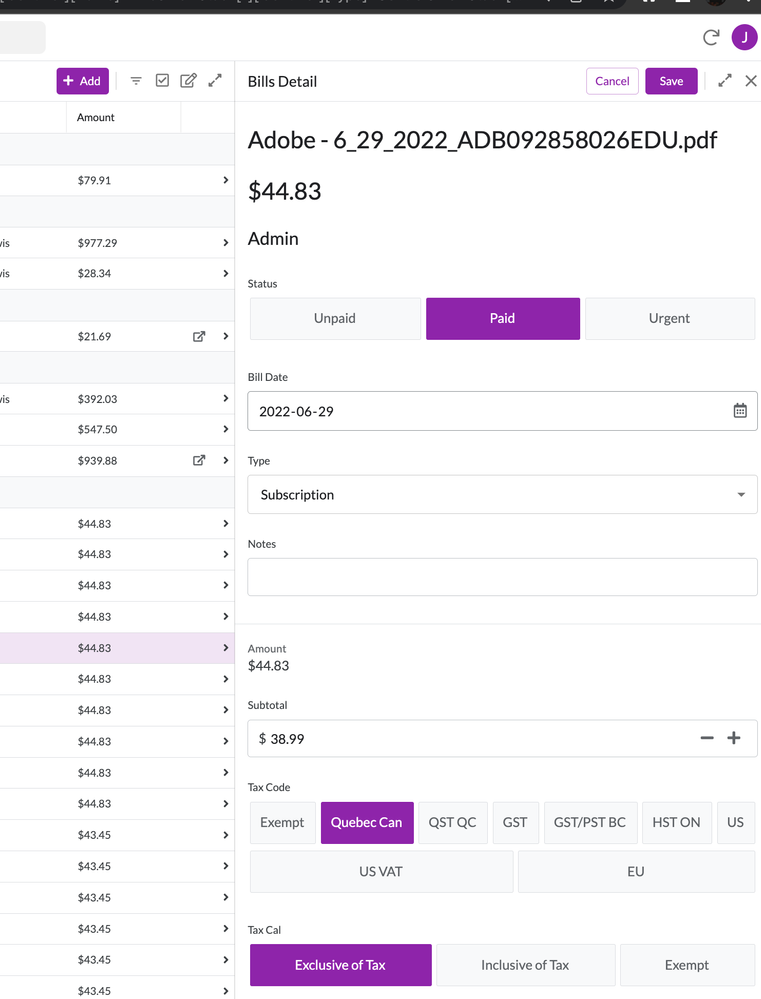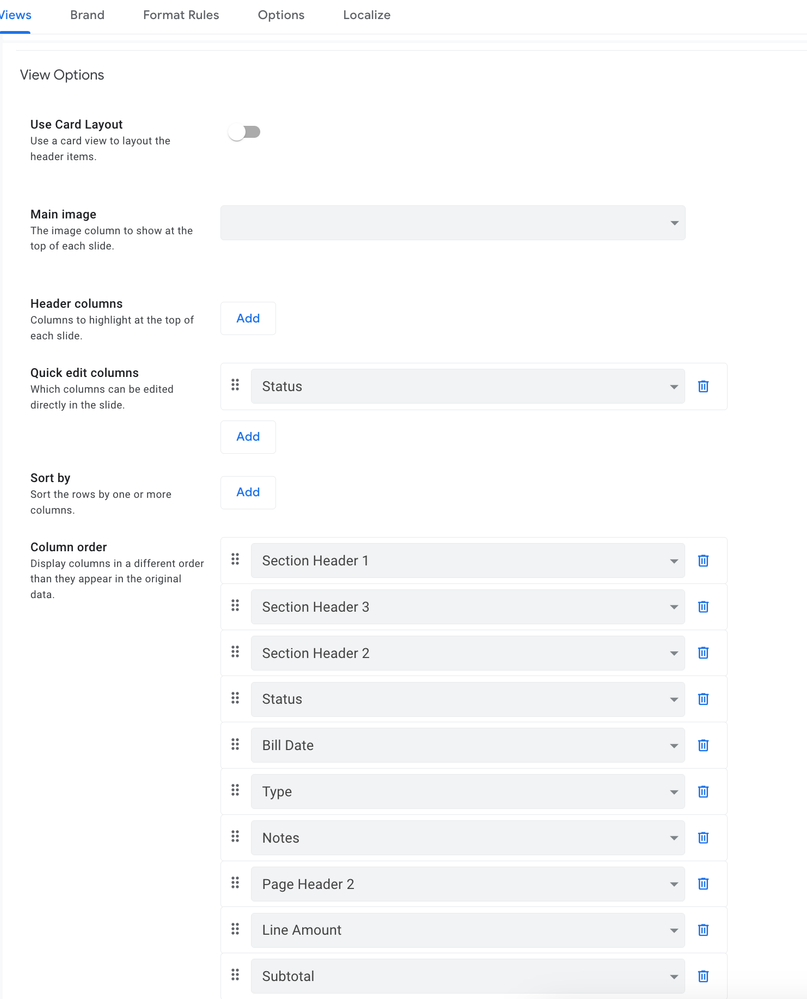- AppSheet
- AppSheet Forum
- AppSheet Q&A
- Hide columns in the Detail main view, but show the...
- Subscribe to RSS Feed
- Mark Topic as New
- Mark Topic as Read
- Float this Topic for Current User
- Bookmark
- Subscribe
- Mute
- Printer Friendly Page
- Mark as New
- Bookmark
- Subscribe
- Mute
- Subscribe to RSS Feed
- Permalink
- Report Inappropriate Content
- Mark as New
- Bookmark
- Subscribe
- Mute
- Subscribe to RSS Feed
- Permalink
- Report Inappropriate Content
How do I hide columns in the Detail main view, but show the columns in the Detail edit view?
One of my app’s views is a simple user bio page shown as a Detail. The top row(column) fo the bio is the user’s full name, concatenated from name components (CONCATENATE([First Name]," “,[Middle Initial],” ",[Last Name])). That works great.
However, when the bio details are edited using the edit button in the app, the columns for First, Middle Initial, and Last are hidden because I don’t want them seen on the Bio page. The problem is, I DO want the user to be able to edit their own details including their name.
How do I hide columns in the Detail main view, but show the columns in the Detail edit view?
Detail Main: Show Concatenated Name
Detail Edit: Show individual entry lines for First Name, Middle Initial, and Last Name and do not show Concatenated Name.
Thanks!
- Labels:
-
UX
- Mark as New
- Bookmark
- Subscribe
- Mute
- Subscribe to RSS Feed
- Permalink
- Report Inappropriate Content
- Mark as New
- Bookmark
- Subscribe
- Mute
- Subscribe to RSS Feed
- Permalink
- Report Inappropriate Content
Hi @loudboy,
Please explore the CONTEXT(“View”) or CONTEXT (“ViewType”) functions described in the article above in show_if constraints of columns.
- Mark as New
- Bookmark
- Subscribe
- Mute
- Subscribe to RSS Feed
- Permalink
- Report Inappropriate Content
- Mark as New
- Bookmark
- Subscribe
- Mute
- Subscribe to RSS Feed
- Permalink
- Report Inappropriate Content
Use the Column order property of the “Detail Main” view to choose which columns to display in that view. This does not affect what is displayed in the “Detail Edit” view.
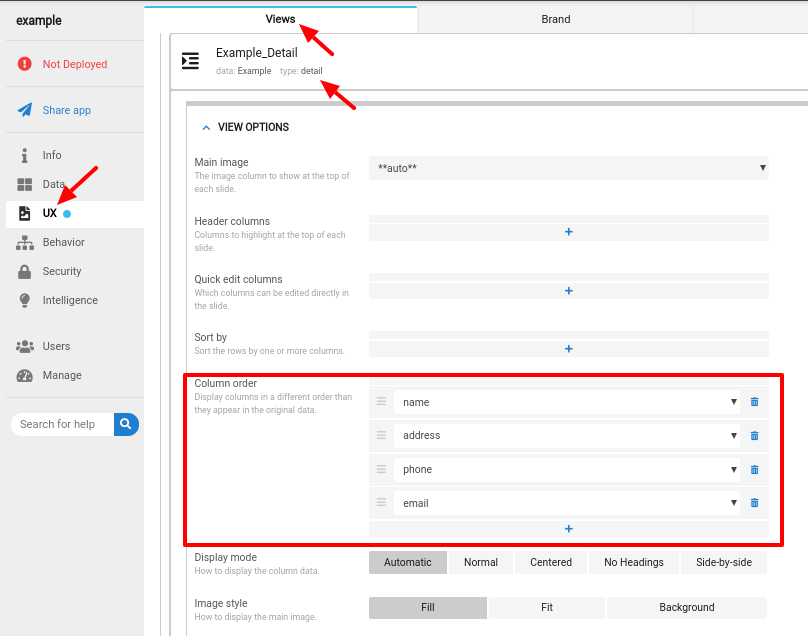
- Mark as New
- Bookmark
- Subscribe
- Mute
- Subscribe to RSS Feed
- Permalink
- Report Inappropriate Content
- Mark as New
- Bookmark
- Subscribe
- Mute
- Subscribe to RSS Feed
- Permalink
- Report Inappropriate Content
Hey Steve, is this still the case? I am now having this problem however the column order in the detail view does seem to be affecting the column order in the edit view.
- Mark as New
- Bookmark
- Subscribe
- Mute
- Subscribe to RSS Feed
- Permalink
- Report Inappropriate Content
- Mark as New
- Bookmark
- Subscribe
- Mute
- Subscribe to RSS Feed
- Permalink
- Report Inappropriate Content
To be clear, I am having the exact same issue as the OP, only the solution provided doesn't seem to work anymore. Screenshots attached:
- Mark as New
- Bookmark
- Subscribe
- Mute
- Subscribe to RSS Feed
- Permalink
- Report Inappropriate Content
- Mark as New
- Bookmark
- Subscribe
- Mute
- Subscribe to RSS Feed
- Permalink
- Report Inappropriate Content
You appear to be using the desktop view. Desktop view is in preview and is not suitable for use in any important app.
Please report problems with the desktop view preview here:
In Preview: New UI design for desktop users - Google Cloud Community
- Mark as New
- Bookmark
- Subscribe
- Mute
- Subscribe to RSS Feed
- Permalink
- Report Inappropriate Content
- Mark as New
- Bookmark
- Subscribe
- Mute
- Subscribe to RSS Feed
- Permalink
- Report Inappropriate Content
Thank you!
-
Account
1,673 -
App Management
3,072 -
AppSheet
1 -
Automation
10,293 -
Bug
967 -
Data
9,657 -
Errors
5,719 -
Expressions
11,750 -
General Miscellaneous
1 -
Google Cloud Deploy
1 -
image and text
1 -
Integrations
1,599 -
Intelligence
578 -
Introductions
85 -
Other
2,882 -
Photos
1 -
Resources
535 -
Security
827 -
Templates
1,300 -
Users
1,551 -
UX
9,096
- « Previous
- Next »
| User | Count |
|---|---|
| 44 | |
| 29 | |
| 23 | |
| 20 | |
| 15 |

 Twitter
Twitter