- AppSheet
- AppSheet Forum
- AppSheet Q&A
- How to Email a pdf file on click of a Button?
- Subscribe to RSS Feed
- Mark Topic as New
- Mark Topic as Read
- Float this Topic for Current User
- Bookmark
- Subscribe
- Mute
- Printer Friendly Page
- Mark as New
- Bookmark
- Subscribe
- Mute
- Subscribe to RSS Feed
- Permalink
- Report Inappropriate Content
- Mark as New
- Bookmark
- Subscribe
- Mute
- Subscribe to RSS Feed
- Permalink
- Report Inappropriate Content
Please let me know how to Email a pdf file on click of a Button.
Thank you!! ![]()
![]()
Solved! Go to Solution.
- Mark as New
- Bookmark
- Subscribe
- Mute
- Subscribe to RSS Feed
- Permalink
- Report Inappropriate Content
- Mark as New
- Bookmark
- Subscribe
- Mute
- Subscribe to RSS Feed
- Permalink
- Report Inappropriate Content
In your last screenshot, in the “EVENT” section of the automation, you will see a field for Condition.
You need to set your condition for the event to trigger - which in your case would be
[ACTION] = “SEND”
That is correct, just make sure that your third action isn’t set to “Do not display”.
- Mark as New
- Bookmark
- Subscribe
- Mute
- Subscribe to RSS Feed
- Permalink
- Report Inappropriate Content
- Mark as New
- Bookmark
- Subscribe
- Mute
- Subscribe to RSS Feed
- Permalink
- Report Inappropriate Content
Please take a look at the section " Sending Email from an Action Button" in the article below.
Now, after the introduction of Automation BOTS, you will need to use a BOT instead of a workflow, but the principle of using the button remains the same.
- Mark as New
- Bookmark
- Subscribe
- Mute
- Subscribe to RSS Feed
- Permalink
- Report Inappropriate Content
- Mark as New
- Bookmark
- Subscribe
- Mute
- Subscribe to RSS Feed
- Permalink
- Report Inappropriate Content
We have to Trigger an Event in this case which will Trigger a Task. Is there a way to directly Trgger a Task without Triggring an Event?
The issue is that when we use Event then everytime an update happens even if the Buttoin is not clicked the PDF is made and many times its not needed. If we could make the PDF only when we click on the Button it will be great!
Please let me know. Thank You! ![]()
- Mark as New
- Bookmark
- Subscribe
- Mute
- Subscribe to RSS Feed
- Permalink
- Report Inappropriate Content
- Mark as New
- Bookmark
- Subscribe
- Mute
- Subscribe to RSS Feed
- Permalink
- Report Inappropriate Content
Even though it is not clear what you exactly mean, you could trigger the PDF creation only based on the field changes that is associated with the buttons.
The article describes that well.
- Mark as New
- Bookmark
- Subscribe
- Mute
- Subscribe to RSS Feed
- Permalink
- Report Inappropriate Content
- Mark as New
- Bookmark
- Subscribe
- Mute
- Subscribe to RSS Feed
- Permalink
- Report Inappropriate Content
This is very simple to prevent extra resends.
I have a spare column that I use for this.
Let’s say, you called this column [Action], you then need to set up the following actions:
Action 1.
Set the data of column [ACTION] to “SEND”
(Set display to none)Action 2.
Set the data of a column [ACTION] to “X”
(Set display to none)Action 3. (the actual button the user will press)
Execute a sequence of actions:
- Action 1
- Action 2
Then, you would trigger your automation (formerly known as workflow) to send the pdf/email based on the data change in action 1 listed above, using the following expression.
[ACTION] = “SEND”
Summary of *how* this works
The first action triggers the email/pdf to be sent by setting the value of [ACTION].
The second action “resets” the [ACTION] column to stop additional emails/automations occurring when other edits are made (outside of when you wish to send the email)
The third action, simply fires Action 1 and Action 2 in one simple button.
Because changes are synced in order, this allows both changes on the same column to complete, resulting in the email being sent without the occurrence of additional, unwanted or unintended emails being sent.
- Mark as New
- Bookmark
- Subscribe
- Mute
- Subscribe to RSS Feed
- Permalink
- Report Inappropriate Content
- Mark as New
- Bookmark
- Subscribe
- Mute
- Subscribe to RSS Feed
- Permalink
- Report Inappropriate Content
Then, you would trigger your automation (formerly known as workflow) to send the pdf/email based on the data change in action 1 listed above, using the following expression.
[ACTION] = “SEND”
I created the Action 1, 2 & 3 but I did not understand how to do the above step.
Also when you say (Set display to none) means Appearence → Prominence to be set to “Do not display” correct?
Attached the snapshot of all that I did.
Please guide. Thank You!! ![]()
![]()
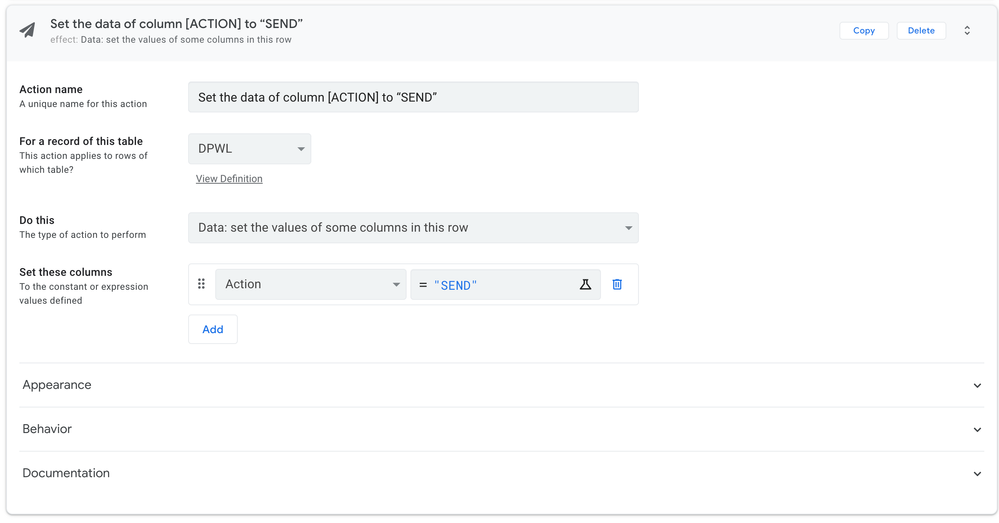
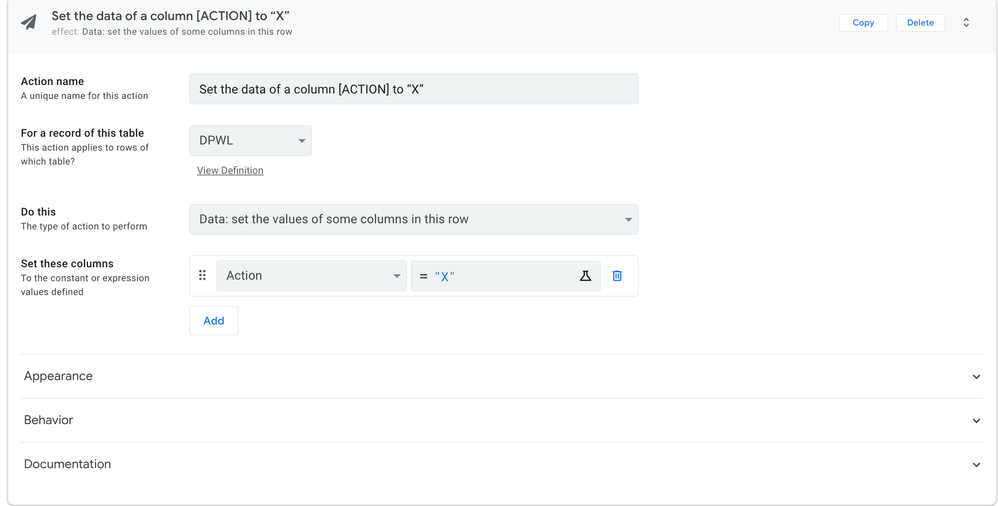
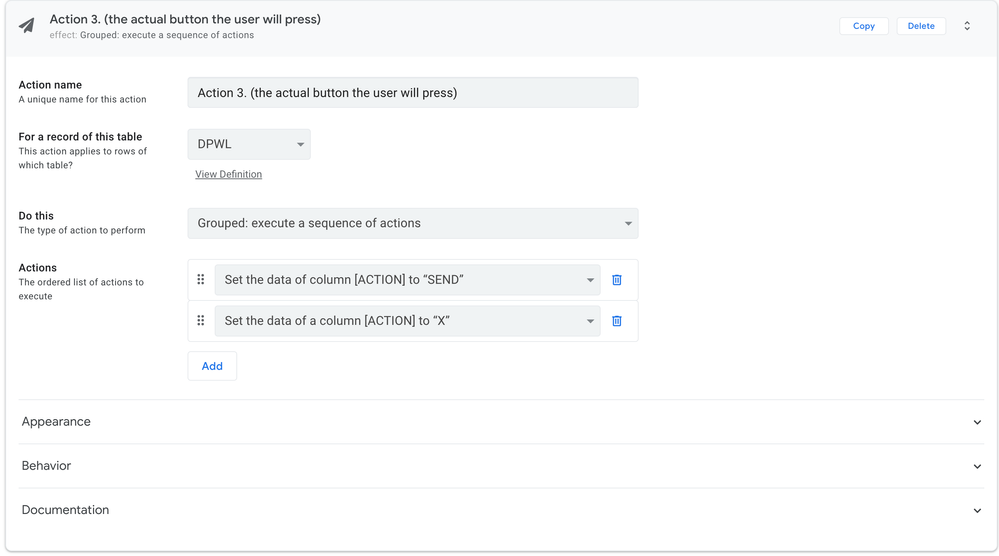
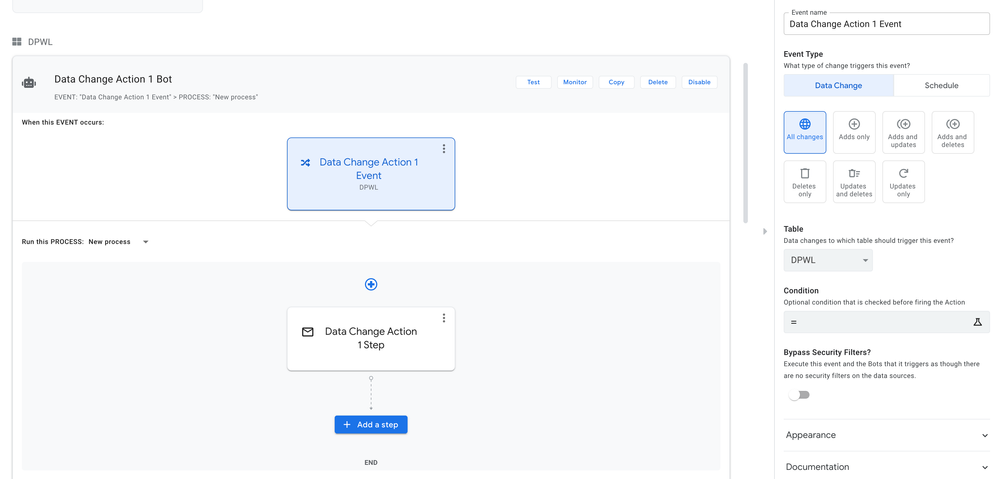
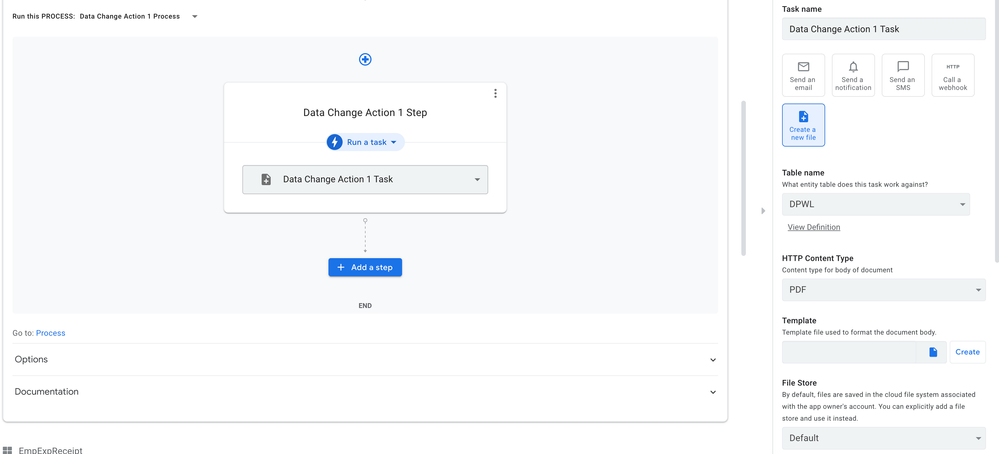
- Mark as New
- Bookmark
- Subscribe
- Mute
- Subscribe to RSS Feed
- Permalink
- Report Inappropriate Content
- Mark as New
- Bookmark
- Subscribe
- Mute
- Subscribe to RSS Feed
- Permalink
- Report Inappropriate Content
In your last screenshot, in the “EVENT” section of the automation, you will see a field for Condition.
You need to set your condition for the event to trigger - which in your case would be
[ACTION] = “SEND”
That is correct, just make sure that your third action isn’t set to “Do not display”.
- Mark as New
- Bookmark
- Subscribe
- Mute
- Subscribe to RSS Feed
- Permalink
- Report Inappropriate Content
- Mark as New
- Bookmark
- Subscribe
- Mute
- Subscribe to RSS Feed
- Permalink
- Report Inappropriate Content
That is an ABSOLUTE GENIUS MASTERSTROKE!!
You are a Blessing to the Appsheet Community!!
You have no idea how important this was for me!!
God Bless!! ![]()
![]()
- Mark as New
- Bookmark
- Subscribe
- Mute
- Subscribe to RSS Feed
- Permalink
- Report Inappropriate Content
- Mark as New
- Bookmark
- Subscribe
- Mute
- Subscribe to RSS Feed
- Permalink
- Report Inappropriate Content
Hey @Total_Solutions
I am glad that I could help! I am just trying to give back to community that has helped me so much.
I don’t think that I have reached blessing status (yet) but I will keep trying to help out where I can!
- Mark as New
- Bookmark
- Subscribe
- Mute
- Subscribe to RSS Feed
- Permalink
- Report Inappropriate Content
- Mark as New
- Bookmark
- Subscribe
- Mute
- Subscribe to RSS Feed
- Permalink
- Report Inappropriate Content
You’re doing a great job!
- Mark as New
- Bookmark
- Subscribe
- Mute
- Subscribe to RSS Feed
- Permalink
- Report Inappropriate Content
- Mark as New
- Bookmark
- Subscribe
- Mute
- Subscribe to RSS Feed
- Permalink
- Report Inappropriate Content
Which described in Documentation and other topics.
Im really will prefer “sandbox” thread for such questions
-
Account
1,673 -
App Management
3,073 -
AppSheet
1 -
Automation
10,293 -
Bug
967 -
Data
9,657 -
Errors
5,719 -
Expressions
11,750 -
General Miscellaneous
1 -
Google Cloud Deploy
1 -
image and text
1 -
Integrations
1,599 -
Intelligence
578 -
Introductions
85 -
Other
2,882 -
Photos
1 -
Resources
535 -
Security
827 -
Templates
1,300 -
Users
1,551 -
UX
9,096
- « Previous
- Next »
| User | Count |
|---|---|
| 44 | |
| 29 | |
| 22 | |
| 20 | |
| 14 |

 Twitter
Twitter