- AppSheet
- AppSheet Forum
- AppSheet Q&A
- How to remove a carriage return from a long text f...
- Subscribe to RSS Feed
- Mark Topic as New
- Mark Topic as Read
- Float this Topic for Current User
- Bookmark
- Subscribe
- Mute
- Printer Friendly Page
- Mark as New
- Bookmark
- Subscribe
- Mute
- Subscribe to RSS Feed
- Permalink
- Report Inappropriate Content
- Mark as New
- Bookmark
- Subscribe
- Mute
- Subscribe to RSS Feed
- Permalink
- Report Inappropriate Content
Hello I have data generating from a table onto a csv file and it appears there’s a carriage return being entered in a Note field (long text) distorting the csv file.
How can we remove the carriage return so that it appears as simple text? Will changing it to a normal text box do the trick and if yes, how many characters can the user input into a text field vs. the long text?
- Labels:
-
Data
-
Expressions
- Mark as New
- Bookmark
- Subscribe
- Mute
- Subscribe to RSS Feed
- Permalink
- Report Inappropriate Content
- Mark as New
- Bookmark
- Subscribe
- Mute
- Subscribe to RSS Feed
- Permalink
- Report Inappropriate Content
Yep, that would be a problem…
Yes. I believe the newline will be replaced with a space, but you should confirm.
I don’t believe there’s a limit. To my knowledge, the only difference between Text and LongText is that LongText allows newlines where Text does not.
- Mark as New
- Bookmark
- Subscribe
- Mute
- Subscribe to RSS Feed
- Permalink
- Report Inappropriate Content
- Mark as New
- Bookmark
- Subscribe
- Mute
- Subscribe to RSS Feed
- Permalink
- Report Inappropriate Content
Hi Steve, looks like changing the field to TEXT will eliminate the users ability to utilize carriage return formatted text moving forward.
Will need to find a way to remove the carriage return from google sheets for the historical info. Pls let me know if you know of a way. I believe find/replace Ctrl J works in excel. Will try it in sheets.
Thanks Steve as always!
- Mark as New
- Bookmark
- Subscribe
- Mute
- Subscribe to RSS Feed
- Permalink
- Report Inappropriate Content
- Mark as New
- Bookmark
- Subscribe
- Mute
- Subscribe to RSS Feed
- Permalink
- Report Inappropriate Content
Are you using a template to generate the CSV file?
- Mark as New
- Bookmark
- Subscribe
- Mute
- Subscribe to RSS Feed
- Permalink
- Report Inappropriate Content
- Mark as New
- Bookmark
- Subscribe
- Mute
- Subscribe to RSS Feed
- Permalink
- Report Inappropriate Content
Yes
- Mark as New
- Bookmark
- Subscribe
- Mute
- Subscribe to RSS Feed
- Permalink
- Report Inappropriate Content
- Mark as New
- Bookmark
- Subscribe
- Mute
- Subscribe to RSS Feed
- Permalink
- Report Inappropriate Content
You could try to address the newline in the template by replacing the column reference with a SUBSTITUTE() expression that replaces it with something else:
<<SUBSTITUTE([Note], "
", " ")>>
- Mark as New
- Bookmark
- Subscribe
- Mute
- Subscribe to RSS Feed
- Permalink
- Report Inappropriate Content
- Mark as New
- Bookmark
- Subscribe
- Mute
- Subscribe to RSS Feed
- Permalink
- Report Inappropriate Content
Sorry Steve can’t tell if the first set of quotes contains a space?
- Mark as New
- Bookmark
- Subscribe
- Mute
- Subscribe to RSS Feed
- Permalink
- Report Inappropriate Content
- Mark as New
- Bookmark
- Subscribe
- Mute
- Subscribe to RSS Feed
- Permalink
- Report Inappropriate Content
The first line is <<SUBSTITUTE([Note], "; the second line is ", " ")>>.
- Mark as New
- Bookmark
- Subscribe
- Mute
- Subscribe to RSS Feed
- Permalink
- Report Inappropriate Content
- Mark as New
- Bookmark
- Subscribe
- Mute
- Subscribe to RSS Feed
- Permalink
- Report Inappropriate Content
How to remove carriage returns from Google Sheets (from our friends at Stack Overflow)
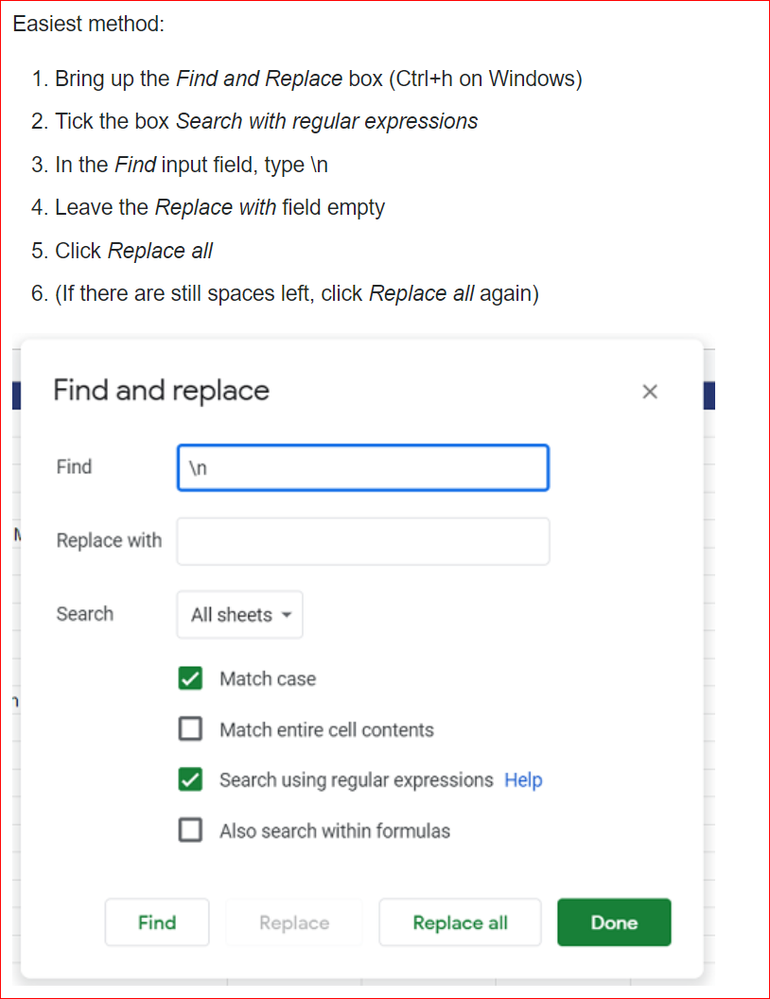
-
Account
1,673 -
App Management
3,071 -
AppSheet
1 -
Automation
10,291 -
Bug
966 -
Data
9,657 -
Errors
5,718 -
Expressions
11,747 -
General Miscellaneous
1 -
Google Cloud Deploy
1 -
image and text
1 -
Integrations
1,599 -
Intelligence
578 -
Introductions
85 -
Other
2,881 -
Photos
1 -
Resources
534 -
Security
827 -
Templates
1,300 -
Users
1,551 -
UX
9,094
- « Previous
- Next »
| User | Count |
|---|---|
| 44 | |
| 29 | |
| 23 | |
| 20 | |
| 15 |

 Twitter
Twitter