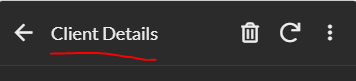- AppSheet
- AppSheet Forum
- AppSheet Q&A
- How to update column order when one column is empt...
- Subscribe to RSS Feed
- Mark Topic as New
- Mark Topic as Read
- Float this Topic for Current User
- Bookmark
- Subscribe
- Mute
- Printer Friendly Page
- Mark as New
- Bookmark
- Subscribe
- Mute
- Subscribe to RSS Feed
- Permalink
- Report Inappropriate Content
- Mark as New
- Bookmark
- Subscribe
- Mute
- Subscribe to RSS Feed
- Permalink
- Report Inappropriate Content
So, first question, I’ve created a column order but, I have two columns, one Phone (H) and other Phone (M), some people would have only Mobile number, so it would not show the phone icon in the view. But when I’ve set Phone (H) to show after Phone (M) in the column order under Views, there is a blank space where there would be Phone (M) phone icons. I was wondering if it were possible to make the column disappear from view if Phone (M) is blank.
Question 2, another related to Phone (H) and Phone (M), if a client has two phone numbers, as in Phone (M) and Phone (H), it duplicates the Phone icon and the Message icon twice, can I set it to automatically choose Phone (M) as those icons and not show another phone and message icons? You could say, these two questions would be related to one formula I suppose.
Question 3, I don’t know if I can add multiple questions here… if I get told otherwise, I’ll do it for future, making different question forums. When I click on a row in the view tab, for example, my client database, I click on a persons name, but I never found out how to change the heading of the selected person. It comes up with “Details” only, where I would like to have it " Info." as an example. How would I do that?
Solved! Go to Solution.
- Mark as New
- Bookmark
- Subscribe
- Mute
- Subscribe to RSS Feed
- Permalink
- Report Inappropriate Content
- Mark as New
- Bookmark
- Subscribe
- Mute
- Subscribe to RSS Feed
- Permalink
- Report Inappropriate Content
Unfortunately, there’s no (easy) way to do that: the expression that produces the view title is not aware which row is being displayed. My recommendation is to add a (possibly virtual) column of type Show at the top of the form that displays the desired text.
- Mark as New
- Bookmark
- Subscribe
- Mute
- Subscribe to RSS Feed
- Permalink
- Report Inappropriate Content
- Mark as New
- Bookmark
- Subscribe
- Mute
- Subscribe to RSS Feed
- Permalink
- Report Inappropriate Content
Q1 - What view are you using?
Q2 - Crate additional column like… if mobile column is blank, use phone, else use mobile
Q3 - You can change the column’s header name with the option “Display name”. You can find it under column’s definition.
- Mark as New
- Bookmark
- Subscribe
- Mute
- Subscribe to RSS Feed
- Permalink
- Report Inappropriate Content
- Mark as New
- Bookmark
- Subscribe
- Mute
- Subscribe to RSS Feed
- Permalink
- Report Inappropriate Content
Q2 answered both Q1 and Q2 ! Thank you! I just created a virtual column and made an IF statement to determine the priority, it has worked!
Q3 - I may not be asking it correctly, but here is a photo of what I mean,
I want to change the heading of when clicking on a client to make it their name then the word edit, for example, “John Smith edit” - something like that. I couldn’t figure out how the click commands would work, a client was selected in the table view, and then into the table details section of the row (client).
- Mark as New
- Bookmark
- Subscribe
- Mute
- Subscribe to RSS Feed
- Permalink
- Report Inappropriate Content
- Mark as New
- Bookmark
- Subscribe
- Mute
- Subscribe to RSS Feed
- Permalink
- Report Inappropriate Content
Unfortunately, there’s no (easy) way to do that: the expression that produces the view title is not aware which row is being displayed. My recommendation is to add a (possibly virtual) column of type Show at the top of the form that displays the desired text.
-
Account
1,675 -
App Management
3,091 -
AppSheet
1 -
Automation
10,314 -
Bug
979 -
Data
9,671 -
Errors
5,728 -
Expressions
11,772 -
General Miscellaneous
1 -
Google Cloud Deploy
1 -
image and text
1 -
Integrations
1,606 -
Intelligence
579 -
Introductions
85 -
Other
2,898 -
Photos
1 -
Resources
536 -
Security
827 -
Templates
1,305 -
Users
1,557 -
UX
9,109
- « Previous
- Next »
| User | Count |
|---|---|
| 42 | |
| 27 | |
| 25 | |
| 20 | |
| 13 |

 Twitter
Twitter