- AppSheet
- AppSheet Forum
- AppSheet Q&A
- Image capture trouble android device
- Subscribe to RSS Feed
- Mark Topic as New
- Mark Topic as Read
- Float this Topic for Current User
- Bookmark
- Subscribe
- Mute
- Printer Friendly Page
- Mark as New
- Bookmark
- Subscribe
- Mute
- Subscribe to RSS Feed
- Permalink
- Report Inappropriate Content
- Mark as New
- Bookmark
- Subscribe
- Mute
- Subscribe to RSS Feed
- Permalink
- Report Inappropriate Content
In some android devices when capturing an image, the apps calls the camera, the user takes de photo and clicks ok, but the image is not saved.
- Labels:
-
UX
- Mark as New
- Bookmark
- Subscribe
- Mute
- Subscribe to RSS Feed
- Permalink
- Report Inappropriate Content
- Mark as New
- Bookmark
- Subscribe
- Mute
- Subscribe to RSS Feed
- Permalink
- Report Inappropriate Content
We also are developing apps, and recently started to experience a similar, intermittent problem using an Android device camera, AWS Aurora and S3. It has arisen recently for us and coincides with (but may not be caused by) turning off the setting Behaviour > Offline/Sync > Store content for offline use. We are still investigating, but are interested to know that other people are experiencing a similar problem.
- Mark as New
- Bookmark
- Subscribe
- Mute
- Subscribe to RSS Feed
- Permalink
- Report Inappropriate Content
- Mark as New
- Bookmark
- Subscribe
- Mute
- Subscribe to RSS Feed
- Permalink
- Report Inappropriate Content
It might be helpful to know the particulars of the devices on which it doesn’t work: make, model, OS & version, whether the device has the latest AppSheet app.
Also, have you checked the affected device’s available storage? Is there room on the device to save the image?
- Mark as New
- Bookmark
- Subscribe
- Mute
- Subscribe to RSS Feed
- Permalink
- Report Inappropriate Content
- Mark as New
- Bookmark
- Subscribe
- Mute
- Subscribe to RSS Feed
- Permalink
- Report Inappropriate Content
The model giving us trouble is the 2017 Samsung Galaxy Tab A 8" 32 GB Model T380, Android 8.1.0. The device currently has 14 GB free. If the device is out of memory, how does AppSheet handle the situation? A zero length string is saved to our AWS Aurora database by AppSheet, and the corresponding file doesn’t arrive in our AWS S3. We’ve have months of trouble free behaviour with this pattern. It has just been cropping up intermittently since May 10th, around the same time we threw the switch to off for Store content for offline use.
- Mark as New
- Bookmark
- Subscribe
- Mute
- Subscribe to RSS Feed
- Permalink
- Report Inappropriate Content
- Mark as New
- Bookmark
- Subscribe
- Mute
- Subscribe to RSS Feed
- Permalink
- Report Inappropriate Content
After some investigation at our end, we’ve decided to add a column data validity test …
Data > Columns > image_url > Valid If : ISNOTBLANK([image_url])
… to guarantee that a zero-length string is not saved to the database. This will force the user to stay in the “take a picture” form until they get it right.
Our users report that the Samsung/Android camera sometimes fails to save an image, which might be at the root of our problem. Any further insight you could provide Steve would be great.
- Mark as New
- Bookmark
- Subscribe
- Mute
- Subscribe to RSS Feed
- Permalink
- Report Inappropriate Content
- Mark as New
- Bookmark
- Subscribe
- Mute
- Subscribe to RSS Feed
- Permalink
- Report Inappropriate Content
Hi @jujogar10 @Stuart_Carmichael,
Once the user takes the photo, does a preview of the image appears in the form before it’s saved? If you could add a video capture of the issue that would be helpful.
Also, what version of the AppSheet app is running on that device?
Could you let me know the app name and which user(s) have experienced this issue? If you don’t want to disclose those details publicly feel free to send me DM or email support@appsheet.com.
- Mark as New
- Bookmark
- Subscribe
- Mute
- Subscribe to RSS Feed
- Permalink
- Report Inappropriate Content
- Mark as New
- Bookmark
- Subscribe
- Mute
- Subscribe to RSS Feed
- Permalink
- Report Inappropriate Content
Sorry for taking so long to get back to you. I am awaiting on the information from site wrt. the AppSheet version. It was installed in the last week of Apr 2019 on a fresh Android tablet for the first time. It’ll be around version 13.1 (I think). I will update this response once I’ve got confirmation.
- Mark as New
- Bookmark
- Subscribe
- Mute
- Subscribe to RSS Feed
- Permalink
- Report Inappropriate Content
- Mark as New
- Bookmark
- Subscribe
- Mute
- Subscribe to RSS Feed
- Permalink
- Report Inappropriate Content
Hi, I am just checking if this issue was every resolved for you because I am having this exact problem right now. I can capture an image from a file upload on the phone, but when I try to use the camera it doesn’t upload the image to the GDrive or App. The only thing that does upload is the file name to the google sheet. There is no actual file in the GDrive and no preview of the image in the app.
The phone is a huawei p20 with android emui 9.1.
This is the App: https://www.appsheet.com/newshortcut/313eaa22-b7f3-47ae-80c3-a716c0830691
Any advice would be helpful
- Mark as New
- Bookmark
- Subscribe
- Mute
- Subscribe to RSS Feed
- Permalink
- Report Inappropriate Content
- Mark as New
- Bookmark
- Subscribe
- Mute
- Subscribe to RSS Feed
- Permalink
- Report Inappropriate Content
Hi @Derek_Morgan,
A few questions:
- Is it an image column or a file column?
- Is the image missing on every upload? Or just occasionally?
- Have you tried uploading images from other devices?
- Would you mind if I take a look in your app? To do so I’ll need to give AppSheet staff access in this page https://www.appsheet.com/Account/Account#_tab_acctConfig.
- Mark as New
- Bookmark
- Subscribe
- Mute
- Subscribe to RSS Feed
- Permalink
- Report Inappropriate Content
- Mark as New
- Bookmark
- Subscribe
- Mute
- Subscribe to RSS Feed
- Permalink
- Report Inappropriate Content
Hi Gil
To answer your questions:
- Is it an image column or a file column?
Its an image column - Is the image missing on every upload? Or just occasionally?
Occasionally - Have you tried uploading images from other devices?
Yes problem only seems to be with Android, its work fine on IOS - Would you mind if I take a look in your app? To do so I’ll need to give AppSheet staff access in this page https://www.appsheet.com/Account/Account#_tab_acctConfig .
Sure I have done this
One more thing, when I get this problem a file gets saved in the folder “SiteInspection_Files_” rather than “SiteInspection_Images”. The file has the extension .jpg but it isnt a real image file. ’
Example here: https://drive.google.com/file/d/1Gnx6PaDAXdSMErPeh0znZvvfbt0cUkS8/view?usp=sharing
When I dont get this problem, the file gets saved to “SiteInspection_Images”
- Mark as New
- Bookmark
- Subscribe
- Mute
- Subscribe to RSS Feed
- Permalink
- Report Inappropriate Content
- Mark as New
- Bookmark
- Subscribe
- Mute
- Subscribe to RSS Feed
- Permalink
- Report Inappropriate Content
Thanks @Derek_Morgan,
I wasn’t able to find anything obviously wrong with the app. Could you please point me to a row with an image that failed to upload? If you can refer to me to an audit log entry that would be easiest, but rowID and time of upload would work too.
I’ll also need to know in which column was the image, since you have multiple image columns.
- Mark as New
- Bookmark
- Subscribe
- Mute
- Subscribe to RSS Feed
- Permalink
- Report Inappropriate Content
- Mark as New
- Bookmark
- Subscribe
- Mute
- Subscribe to RSS Feed
- Permalink
- Report Inappropriate Content
Hi @Gil
Sorry we were playing around with the data trying to fix it. An example is row 4 in the google sheet, Image Name “SiteInspection_Files_/ELM.Image 1.125533.jpg”. This is the same file as the hyperlink from my previous message. The problem has occurred previously in all Image columns, but the current example is column H = Image 1
I cant seem to do an audit log because we don’t have a corporate account.
- Mark as New
- Bookmark
- Subscribe
- Mute
- Subscribe to RSS Feed
- Permalink
- Report Inappropriate Content
- Mark as New
- Bookmark
- Subscribe
- Mute
- Subscribe to RSS Feed
- Permalink
- Report Inappropriate Content
I have been having similar issues with field users intermittently. Specifically with the Android Samsung Tab A 10.1’. Any close up images are pixelated and blurred as well.
The image is captured and stored on the device, however the file name is not recorded in the table and does not show on any workflow reports.
I need test different camera apps with the device as it appears it could be a camera issue with the default Samsung camera.
When doing the same task with an iphone, the users / apps have no issues.
- Mark as New
- Bookmark
- Subscribe
- Mute
- Subscribe to RSS Feed
- Permalink
- Report Inappropriate Content
- Mark as New
- Bookmark
- Subscribe
- Mute
- Subscribe to RSS Feed
- Permalink
- Report Inappropriate Content
@Craig_Clancy1, About the blurry image, does the copy that is saved on the device looks better? What is the “Image upload size” in your app setting (found in UX -> Option -> Forms)?
Do you get the same problem when selecting an image from the phone’s gallery?
@Derek_Morgan, Do you know the time of upload of this image? It will help me find the audit log for this row.
- Mark as New
- Bookmark
- Subscribe
- Mute
- Subscribe to RSS Feed
- Permalink
- Report Inappropriate Content
- Mark as New
- Bookmark
- Subscribe
- Mute
- Subscribe to RSS Feed
- Permalink
- Report Inappropriate Content
Hi Gil
The latest was June 5, 2:55 PM (GMT +2).
Another example was May 26, 5:03 PM (GMT +2), In this case the file was called “SiteInspection_Files_/6.Image 1.150349.jpg”.
In fact all the files in the drive folder “SiteInspection_Files_” are examples of when this happened with time stamps on when the file was uploaded to the drive. If you need access to the drive, let me know who to share it with.
- Mark as New
- Bookmark
- Subscribe
- Mute
- Subscribe to RSS Feed
- Permalink
- Report Inappropriate Content
- Mark as New
- Bookmark
- Subscribe
- Mute
- Subscribe to RSS Feed
- Permalink
- Report Inappropriate Content
Thanks @Derek_Morgan,
I managed to locate the audit logs for these images and I can see something went wrong with the upload resulting in an empty file.
I’m still trying to understand what went wrong.
Have you notice any interesting pattern when this is happening?
Is the user switching apps soon after taking the photo?
Is the internet connection spotty?
Also, would you mind trying turning off automatic updates (Behavior -> Offline/Sync) and letting me know if this is still happening? If you turn this setting off, users will have to press the sync button after every change they make.
- Mark as New
- Bookmark
- Subscribe
- Mute
- Subscribe to RSS Feed
- Permalink
- Report Inappropriate Content
- Mark as New
- Bookmark
- Subscribe
- Mute
- Subscribe to RSS Feed
- Permalink
- Report Inappropriate Content
I have had similar issues with android users. Tablet is version 5.1.1 and model no SM_T365.
User reported issues capturing images, the image was captured and saved mid-form but returned the user to blank field input once the sync was finished.
We have had trouble with this in the past with similar model.
Thanks, Sarah
- Mark as New
- Bookmark
- Subscribe
- Mute
- Subscribe to RSS Feed
- Permalink
- Report Inappropriate Content
- Mark as New
- Bookmark
- Subscribe
- Mute
- Subscribe to RSS Feed
- Permalink
- Report Inappropriate Content
Hi Gil
I will try the Offline/Sync option and let you know. I don’t think this will help though because I remember when it happened on my phone there wasn’t a preview of the photo in the UI form after I took the photo and before the automatic sync kicked in. It was like the app never got the photo from the phone. Once the app started working properly, I could see the photo preview in the app UI before the sync even happened.
Regards
Derek
- Mark as New
- Bookmark
- Subscribe
- Mute
- Subscribe to RSS Feed
- Permalink
- Report Inappropriate Content
- Mark as New
- Bookmark
- Subscribe
- Mute
- Subscribe to RSS Feed
- Permalink
- Report Inappropriate Content
Hi,
I have the same problem.
With my smartphone, I can take the photo and attach it directly. With the tablet I have to take the photo previously and then attach it. Both are Android systems.
I have tried to disable the fields you have indicated without success.
I have tried to decrease the resolution of the image, but without success.
When I take the photo with the tablet, I get an error message on Open Camera, but if I take the photo with Open Camera from Smartphone, no problem.
I hope I have given some more details.
- Mark as New
- Bookmark
- Subscribe
- Mute
- Subscribe to RSS Feed
- Permalink
- Report Inappropriate Content
- Mark as New
- Bookmark
- Subscribe
- Mute
- Subscribe to RSS Feed
- Permalink
- Report Inappropriate Content
Hi @MPollicino,
A few questions to help me understand the issue:
- Would you mind posting a screenshot of the error you’re seeing on Open Camera?
- Can you try using the tablet’s default camera app to see if you’re still seeing the error? Not suggesting that you stop using Open Camera indefinitely, just trying to understand where the problem is.
- What is the OS version and app version running on the tablet?
- Mark as New
- Bookmark
- Subscribe
- Mute
- Subscribe to RSS Feed
- Permalink
- Report Inappropriate Content
- Mark as New
- Bookmark
- Subscribe
- Mute
- Subscribe to RSS Feed
- Permalink
- Report Inappropriate Content
Hi @Gil,
- The Open Camera error message is “Saving the photo failed” (With the smartphone it works)
- In recent days, with the tablet’s default camera, it didn’t work, now it captures the image. I would like to test it for a few more days.
- Tablet OS Version (Android 10) - AppSheet Version 14.5
Smartphone OS Version (Android 9) - AppSheet Version 14.5
- Mark as New
- Bookmark
- Subscribe
- Mute
- Subscribe to RSS Feed
- Permalink
- Report Inappropriate Content
- Mark as New
- Bookmark
- Subscribe
- Mute
- Subscribe to RSS Feed
- Permalink
- Report Inappropriate Content
And when does the error appears exactly? Is it after you take the photo but still in Open Camera? Or after going back to AppSheet?
- Mark as New
- Bookmark
- Subscribe
- Mute
- Subscribe to RSS Feed
- Permalink
- Report Inappropriate Content
- Mark as New
- Bookmark
- Subscribe
- Mute
- Subscribe to RSS Feed
- Permalink
- Report Inappropriate Content
The error appears when I take the photograph and is unable to return to Appsheet, while with the default camera it allows me to choose whether to proceed or discard. Previously with the default camera I did proceed but the image did not appear. A file in .jpg format was created in the folder projectname_Files_ and not in projectname_Images.
- Mark as New
- Bookmark
- Subscribe
- Mute
- Subscribe to RSS Feed
- Permalink
- Report Inappropriate Content
- Mark as New
- Bookmark
- Subscribe
- Mute
- Subscribe to RSS Feed
- Permalink
- Report Inappropriate Content
@MPollicino That’s strange.
Would you mind if I take a look at your app?
To enable me to do that please go to https://www.appsheet.com/account/account#_tab_acctConfig and check the “Allow AppSheet staff to access my apps for support and maintenance” checkbox.
I’ll also need your account ID, app name and name of the relevant table.
Would it be ok if I upload a picture for testing purposes?
- Mark as New
- Bookmark
- Subscribe
- Mute
- Subscribe to RSS Feed
- Permalink
- Report Inappropriate Content
- Mark as New
- Bookmark
- Subscribe
- Mute
- Subscribe to RSS Feed
- Permalink
- Report Inappropriate Content
The problem is caused by the update of OpenCamera from version 1.47.3 to version 1.48.3 for the Android 10 version; In fact, with Android 9 the communication between AppSheet (14.5) and OpenCamera has no problems, as Android 10 had no problems with the OpenCamera version (1.47.3) with AppSheet (14.5).
Now, I don’t have the opportunity to officially use another camera software, and I don’t even have the opportunity to downgrade. What solution can we adopt?
The problem is that, in the OpenCamera app, the permission to write to the folder is missing, as in the example visible in the photos.
**
Android 10, with OpenCamera version 1.48.3
**
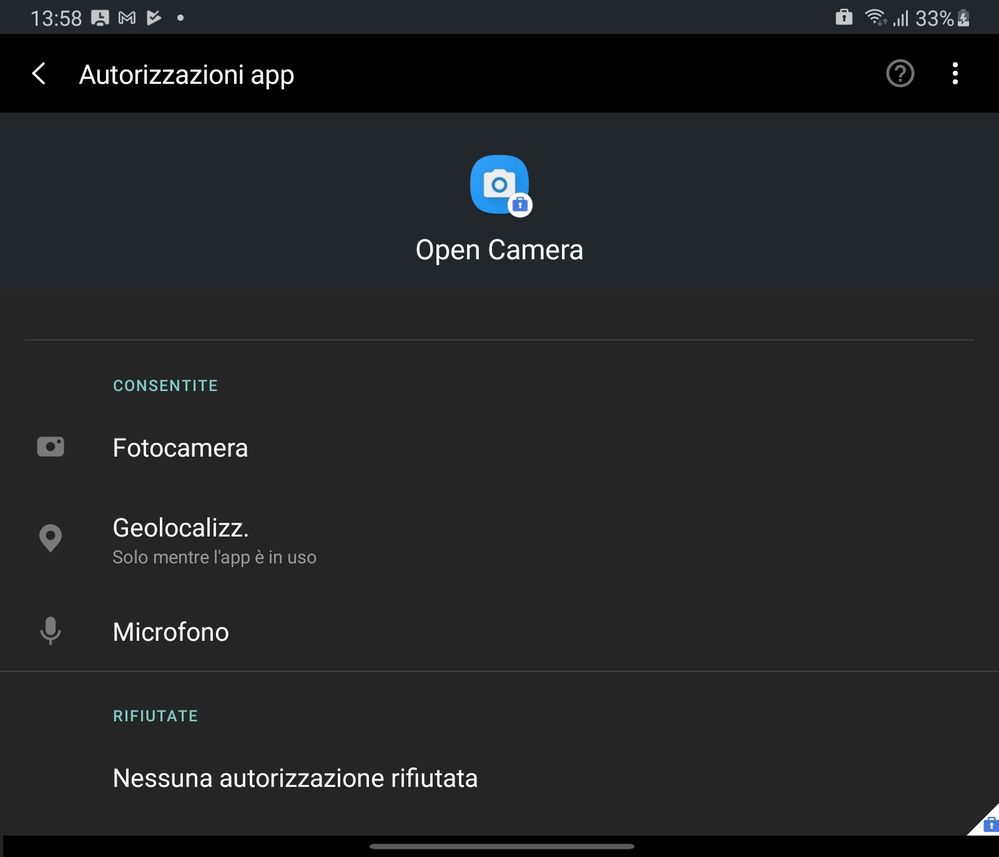
- Mark as New
- Bookmark
- Subscribe
- Mute
- Subscribe to RSS Feed
- Permalink
- Report Inappropriate Content
- Mark as New
- Bookmark
- Subscribe
- Mute
- Subscribe to RSS Feed
- Permalink
- Report Inappropriate Content
**
Android 9, with OpenCamera version 1.48.3
**
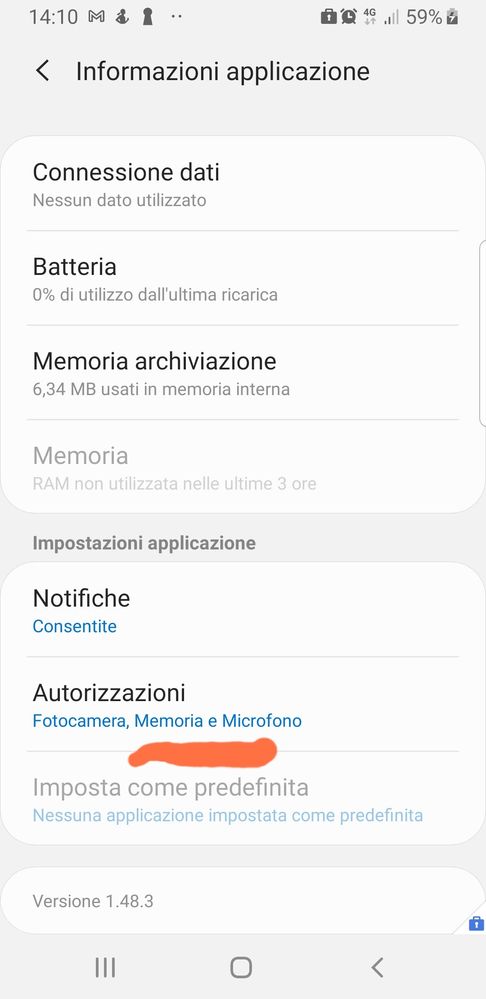
- Mark as New
- Bookmark
- Subscribe
- Mute
- Subscribe to RSS Feed
- Permalink
- Report Inappropriate Content
- Mark as New
- Bookmark
- Subscribe
- Mute
- Subscribe to RSS Feed
- Permalink
- Report Inappropriate Content
When I updated Open Camera to Android 10, the news screen said:
Message 1:
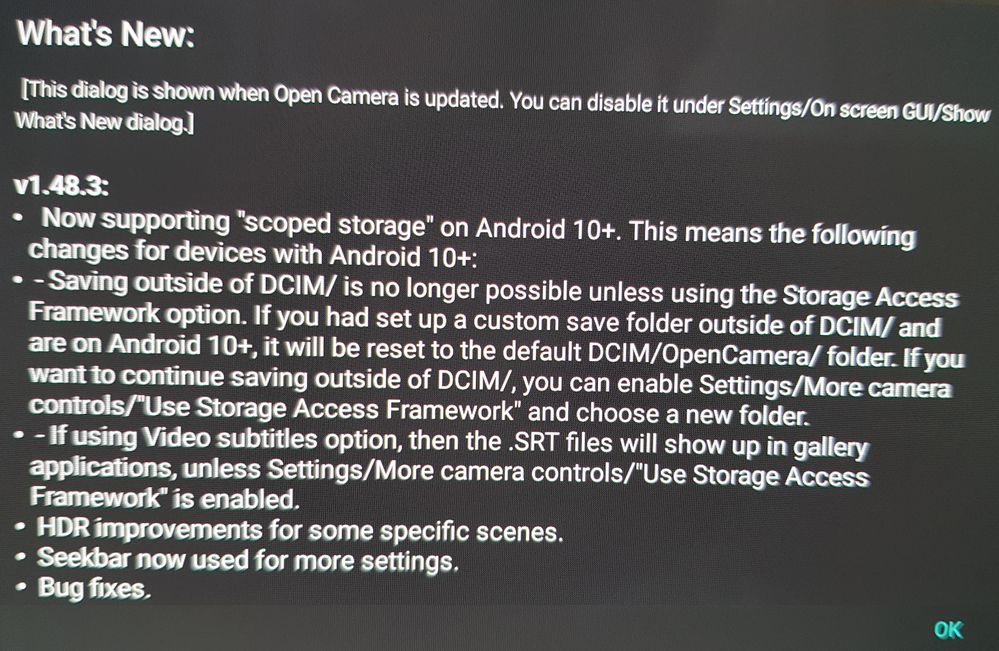
As you can see, the main difference is in the app permissions. With Android 9, you have the opportunity to authorize Memory, with Android 10 no.
Can anyone help me?
Sorry, but as a new user I had to separate images.
- Mark as New
- Bookmark
- Subscribe
- Mute
- Subscribe to RSS Feed
- Permalink
- Report Inappropriate Content
- Mark as New
- Bookmark
- Subscribe
- Mute
- Subscribe to RSS Feed
- Permalink
- Report Inappropriate Content
The storage permissions makes sense. With the new scoped storage, apps don’t need any permissions to save media files.
Strangely I wasn’t able to reproduce on my device (Android 11, Open camera v1.48.3), have you tried enabling the Use Storage Access Framework option?
Also, what is the tablet’s model?
-
Account
1,673 -
App Management
3,071 -
AppSheet
1 -
Automation
10,291 -
Bug
966 -
Data
9,657 -
Errors
5,718 -
Expressions
11,750 -
General Miscellaneous
1 -
Google Cloud Deploy
1 -
image and text
1 -
Integrations
1,599 -
Intelligence
578 -
Introductions
85 -
Other
2,881 -
Photos
1 -
Resources
534 -
Security
827 -
Templates
1,300 -
Users
1,551 -
UX
9,094
- « Previous
- Next »
| User | Count |
|---|---|
| 44 | |
| 29 | |
| 23 | |
| 20 | |
| 15 |

 Twitter
Twitter