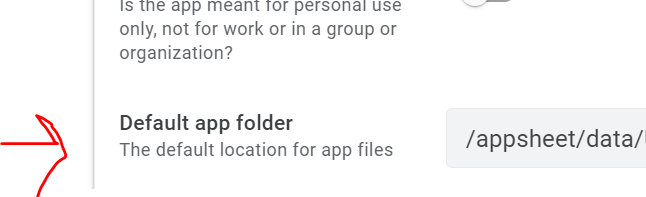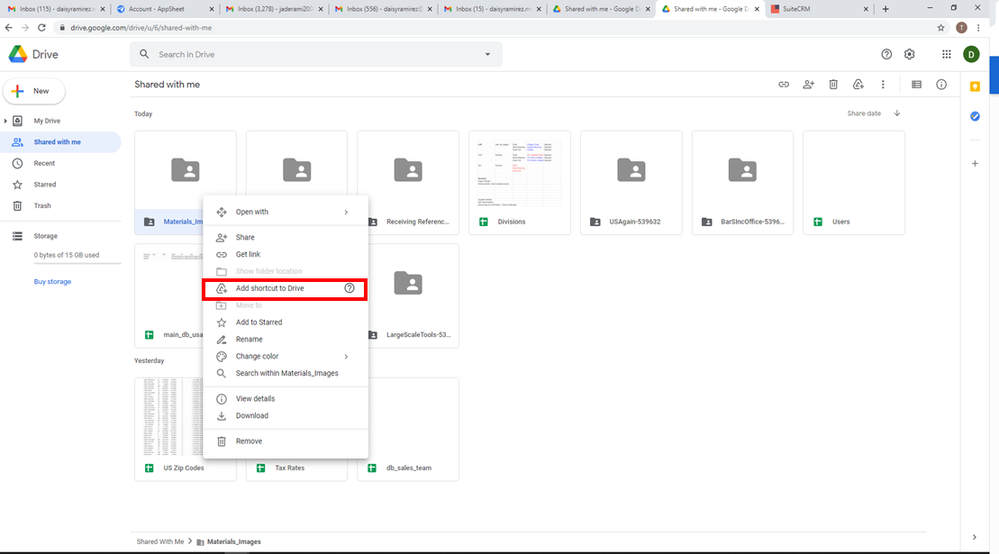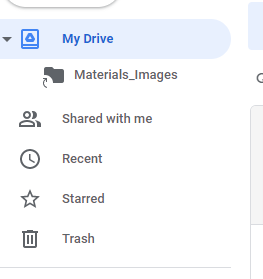- AppSheet
- AppSheet Forum
- AppSheet Q&A
- Images not visible to user for a shared spreadshee...
- Subscribe to RSS Feed
- Mark Topic as New
- Mark Topic as Read
- Float this Topic for Current User
- Bookmark
- Subscribe
- Mute
- Printer Friendly Page
- Mark as New
- Bookmark
- Subscribe
- Mute
- Subscribe to RSS Feed
- Permalink
- Report Inappropriate Content
- Mark as New
- Bookmark
- Subscribe
- Mute
- Subscribe to RSS Feed
- Permalink
- Report Inappropriate Content
- I have 2 emails being used in order to manage public vs. sign on apps (Email A and Email B)
- There are 6 apps connected to the main spreadsheet located in Google Drive under Email A
- For billing purposes, I’m needing to transfer 2 of these apps to a new email address (Email B) but I’m having trouble with the “transferred” account viewing the associated images.
In Google Drive under Email A I have the following under My Drive:
- The main spreadsheet (database)
- Image File 1 = Route References
- Image File 2 = Materials Images
- Image File 3 = Receiving References
I’ve shared all of the above with Email B so it has visibility of the images and data. The database worked fine but I can’t get the images to be visible.
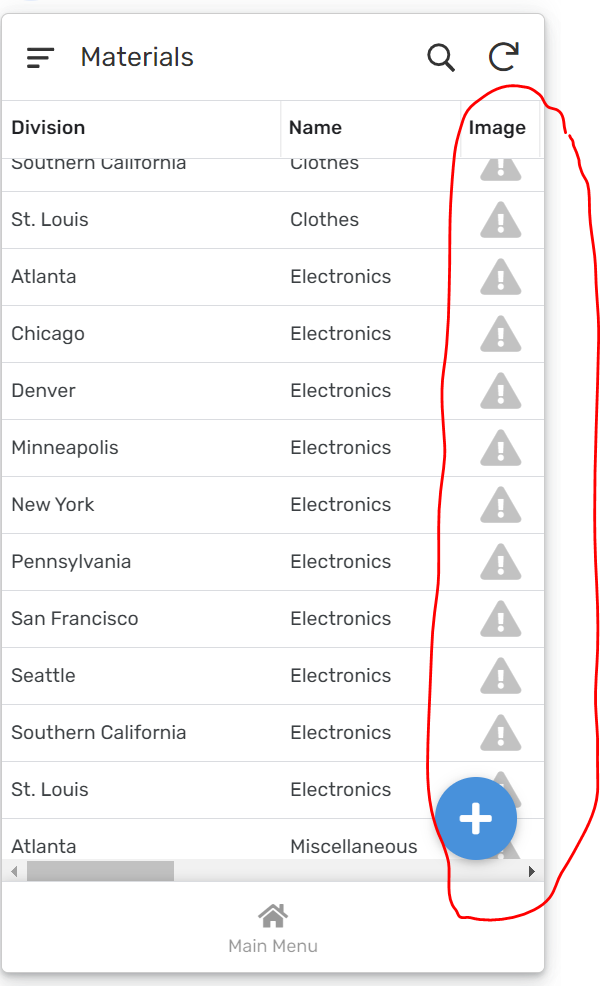
I unfortunately cannot move the files now as the app is live with many users so it will need to be scheduled. I added an image from the new Email B account to see if I could create the new image file name but got this - something I cannot create:

*****How can I get the newly transferred app to view images in Google’s My Drive? How can I use this option to accomplish visibility of the images:
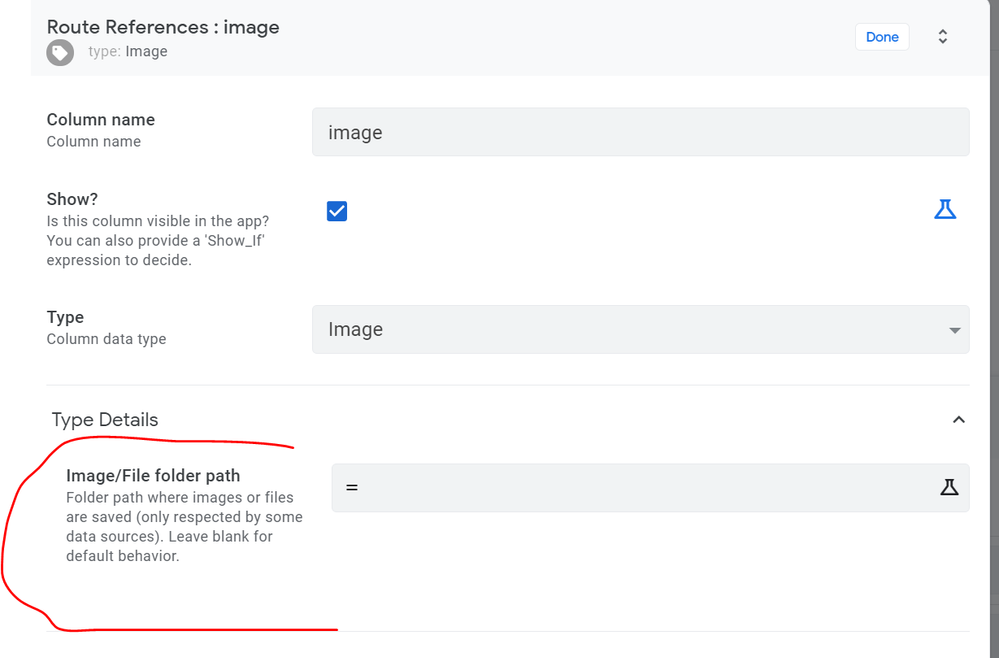
- Labels:
-
Expressions
- Mark as New
- Bookmark
- Subscribe
- Mute
- Subscribe to RSS Feed
- Permalink
- Report Inappropriate Content
- Mark as New
- Bookmark
- Subscribe
- Mute
- Subscribe to RSS Feed
- Permalink
- Report Inappropriate Content
What’s the location of the back-end gSheet for Email B account?
- Mark as New
- Bookmark
- Subscribe
- Mute
- Subscribe to RSS Feed
- Permalink
- Report Inappropriate Content
- Mark as New
- Bookmark
- Subscribe
- Mute
- Subscribe to RSS Feed
- Permalink
- Report Inappropriate Content
The main gSheet resides in My Drive under Email A account and shared to the Email B account’s address. When I view Google Drive of the Email B account the main database is found under “Shared with me”
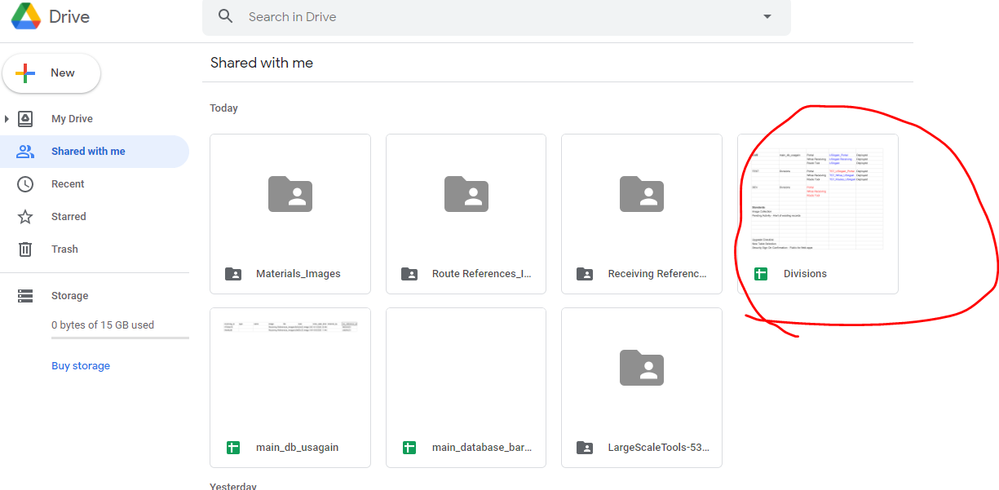
- Mark as New
- Bookmark
- Subscribe
- Mute
- Subscribe to RSS Feed
- Permalink
- Report Inappropriate Content
- Mark as New
- Bookmark
- Subscribe
- Mute
- Subscribe to RSS Feed
- Permalink
- Report Inappropriate Content
You need to right click that shared file, choose Add to my drive, and then move the copied/added gSheet file to the respective appsheet > data > appname-userid folder.
- Mark as New
- Bookmark
- Subscribe
- Mute
- Subscribe to RSS Feed
- Permalink
- Report Inappropriate Content
- Mark as New
- Bookmark
- Subscribe
- Mute
- Subscribe to RSS Feed
- Permalink
- Report Inappropriate Content
ok trying it now…
- Mark as New
- Bookmark
- Subscribe
- Mute
- Subscribe to RSS Feed
- Permalink
- Report Inappropriate Content
- Mark as New
- Bookmark
- Subscribe
- Mute
- Subscribe to RSS Feed
- Permalink
- Report Inappropriate Content
I’ve seen that option before but when I click on the shared file I don’t seem to have the option - unless it was renamed ?
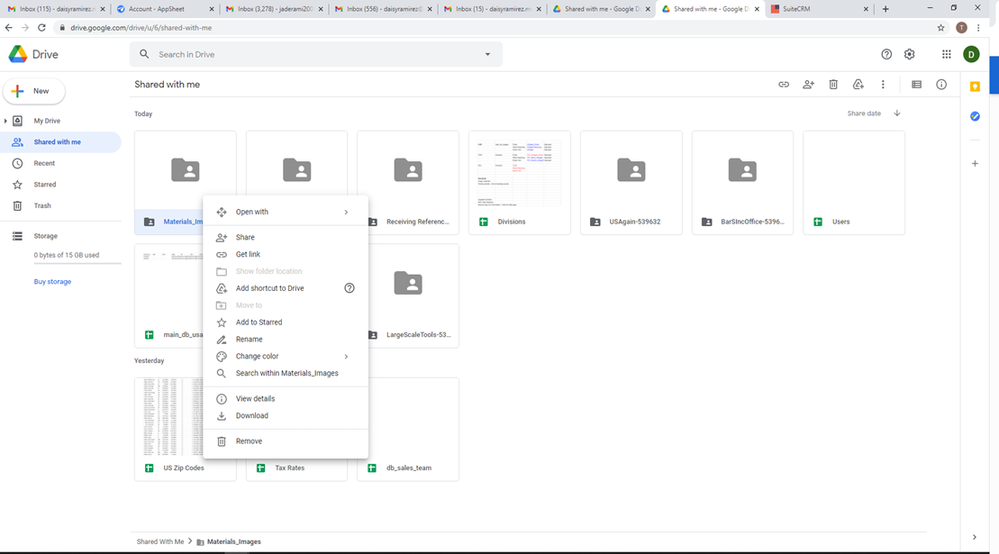
- Mark as New
- Bookmark
- Subscribe
- Mute
- Subscribe to RSS Feed
- Permalink
- Report Inappropriate Content
- Mark as New
- Bookmark
- Subscribe
- Mute
- Subscribe to RSS Feed
- Permalink
- Report Inappropriate Content
Note: The gSheet is already located in My Drive so I tried Add shortcut to Drive but the images are still not visible.
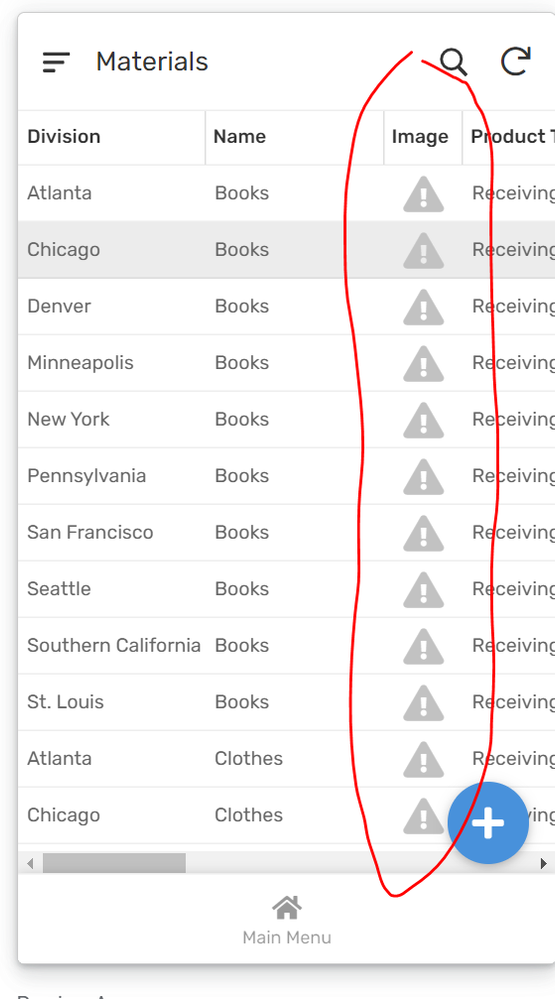
Would I need to update the Default app folder?
- Mark as New
- Bookmark
- Subscribe
- Mute
- Subscribe to RSS Feed
- Permalink
- Report Inappropriate Content
- Mark as New
- Bookmark
- Subscribe
- Mute
- Subscribe to RSS Feed
- Permalink
- Report Inappropriate Content
- Mark as New
- Bookmark
- Subscribe
- Mute
- Subscribe to RSS Feed
- Permalink
- Report Inappropriate Content
- Mark as New
- Bookmark
- Subscribe
- Mute
- Subscribe to RSS Feed
- Permalink
- Report Inappropriate Content
Doesn’t seem to see them:
- Mark as New
- Bookmark
- Subscribe
- Mute
- Subscribe to RSS Feed
- Permalink
- Report Inappropriate Content
- Mark as New
- Bookmark
- Subscribe
- Mute
- Subscribe to RSS Feed
- Permalink
- Report Inappropriate Content
I can’t get it to work when there’s a “link” in the path. I don’t know if images support Drive link in relative paths.
@Steve Can you please clarify if it is possible to have a linked folder in relative image path? Do actually support links in relative path? Could this be a sharing permission issue?
I have:
/appsheet/data/app-123
- AppDataSheet
- /images
- /Team Icons -> (link to a folder in one of the shared drives)
- Team.png
- company_logo.png -> (again a link to a file in shared drive)
and then in the image column I have
images/Team Icons/[Name].png
images/company_logo.png (another example I tested)
I know the linked files with the team names exist and it also doesn’t work with linked file. I cannot see the image in “View Data” for table; it shows broken image icon.
-
Account
1,675 -
App Management
3,088 -
AppSheet
1 -
Automation
10,312 -
Bug
978 -
Data
9,668 -
Errors
5,726 -
Expressions
11,767 -
General Miscellaneous
1 -
Google Cloud Deploy
1 -
image and text
1 -
Integrations
1,604 -
Intelligence
578 -
Introductions
85 -
Other
2,895 -
Photos
1 -
Resources
536 -
Security
827 -
Templates
1,305 -
Users
1,557 -
UX
9,109
- « Previous
- Next »
| User | Count |
|---|---|
| 45 | |
| 29 | |
| 24 | |
| 21 | |
| 13 |

 Twitter
Twitter