- AppSheet
- AppSheet Forum
- AppSheet Q&A
- Most efficient way to add a logo to a workflow ema...
- Subscribe to RSS Feed
- Mark Topic as New
- Mark Topic as Read
- Float this Topic for Current User
- Bookmark
- Subscribe
- Mute
- Printer Friendly Page
- Mark as New
- Bookmark
- Subscribe
- Mute
- Subscribe to RSS Feed
- Permalink
- Report Inappropriate Content
- Mark as New
- Bookmark
- Subscribe
- Mute
- Subscribe to RSS Feed
- Permalink
- Report Inappropriate Content
Please could someone suggest the most efficient way for me to include a company logo on the footer of an email generated by workflow? I have attempted a few different approached but without success.
Suggestions appreciated. Thank you
Solved! Go to Solution.
- Mark as New
- Bookmark
- Subscribe
- Mute
- Subscribe to RSS Feed
- Permalink
- Report Inappropriate Content
- Mark as New
- Bookmark
- Subscribe
- Mute
- Subscribe to RSS Feed
- Permalink
- Report Inappropriate Content
@Ellie_F
You can remove the last part away:
img src=‘https://drive.google.com/uc?export=view&id=1J_C4EinubhzlHrOGlQOBtgSelV7z9tCA’
- Mark as New
- Bookmark
- Subscribe
- Mute
- Subscribe to RSS Feed
- Permalink
- Report Inappropriate Content
- Mark as New
- Bookmark
- Subscribe
- Mute
- Subscribe to RSS Feed
- Permalink
- Report Inappropriate Content
@Ellie_F
The most efficient approach is using HTML tagging in the email body. For example; below is the email body of a workflow template for our CRM app:
<hr style='border-width: 5px 5px 0; border-style: solid; border-color: #FF1A00'><b>Hi <<FULL NAME>></b>,<p>We have been informed that you have a help request for your AppSheet app. We are 3 enthusiasts and AppSheet developers with some good expertise and thought that we can help you with deploying your app.</p><p>We would like to organize either a web-meeting or a Skype call depending on your preference. This will be an about 1hr meeting/call with no cost to you which will at the end, give us a better understanding of what your needs and requirements are, and in what ways we can help you. At the end of this meeting, it will be easy for both of us to decide how to proceed.</p><p>Please do inform us with 1 or 2 date and time-frames that you see convenient. We will be glad to organize it and reply you back with necessary info.
</p><p>Looking forward for your correspondence.</p><p>Regards,<br><img src='https://ci6.googleusercontent.com/proxy/csZGvaB3aPkeIWbi_Ju0M-i891p29Xa5pAVisV4qAX_rUYQe72gTy5_QaZf0yKboskIAp9fQ1prUf0g6LbmZtnoBnfjhD8tgMouU2afdhRojMocQ7X1HCmJn0TGm=s0-d-e1-ft#https://drive.google.com/uc?export=view&id=0BxPMzl9KFfpLUzF5a05qX3FrekU' height='58' width='54'><br><b>Levent KULACOGLU</b><br><i>ABLE3 Ventures, LLC</i><br><i>Managing Partner</i><hr style='border-width: 5px 5px 0; border-style: solid; border-color: #FF1A00'>
And the result is:
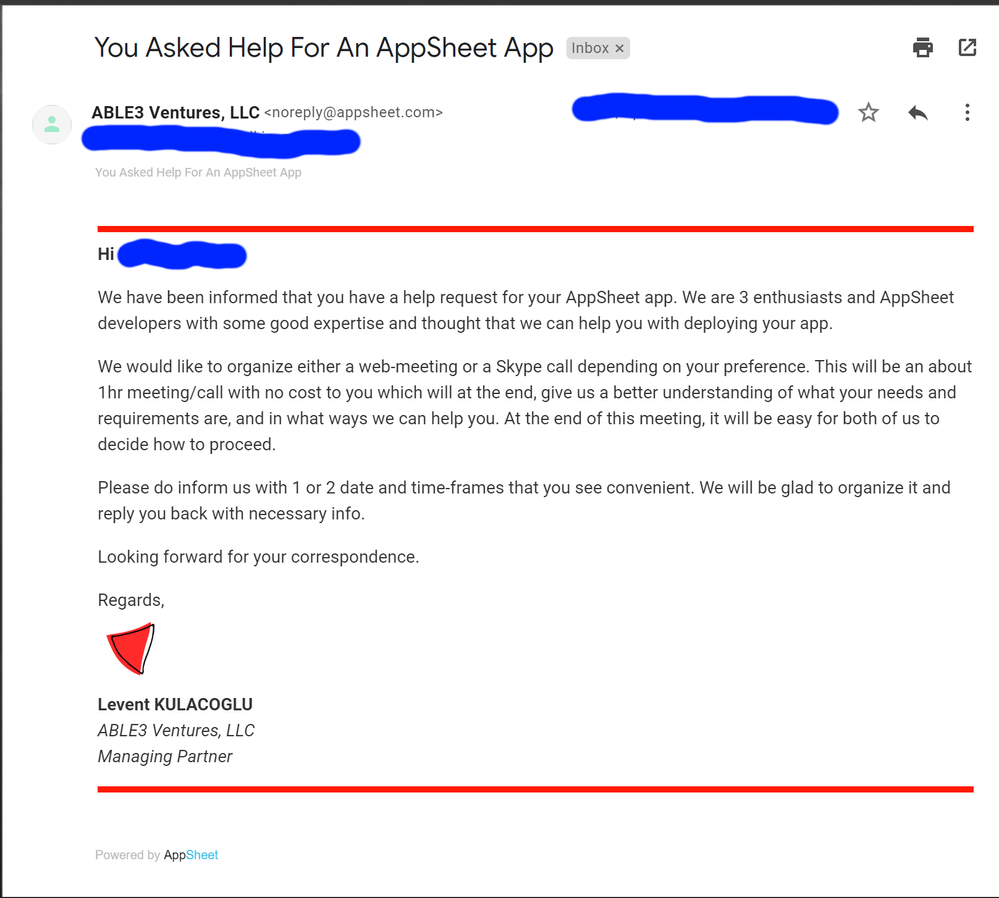
- Mark as New
- Bookmark
- Subscribe
- Mute
- Subscribe to RSS Feed
- Permalink
- Report Inappropriate Content
- Mark as New
- Bookmark
- Subscribe
- Mute
- Subscribe to RSS Feed
- Permalink
- Report Inappropriate Content
Thank you so much for your help but I think I am being dim as I cant get it to work.
do I just use the sharable link that I get from google drive?
something like this "img src=‘https://drive.google.com/file/d/1ao4pj8Q6IOhoZcBN21Wi-Sw_8/view?usp=sharing’
- Mark as New
- Bookmark
- Subscribe
- Mute
- Subscribe to RSS Feed
- Permalink
- Report Inappropriate Content
- Mark as New
- Bookmark
- Subscribe
- Mute
- Subscribe to RSS Feed
- Permalink
- Report Inappropriate Content
@Ellie_F
For image display, you can use this syntax. Ensure that the image in your gDrive is shared with a status of Anyone with the link can view. Copy the sharing URL and stripe the fileID and use it in below syntax.
https://drive.google.com/uc?export=view&id={fileID}
- Mark as New
- Bookmark
- Subscribe
- Mute
- Subscribe to RSS Feed
- Permalink
- Report Inappropriate Content
- Mark as New
- Bookmark
- Subscribe
- Mute
- Subscribe to RSS Feed
- Permalink
- Report Inappropriate Content
Thank you - so do I literally put this in the body of the email like this?
<img src='https://drive.google.com/uc?export=view&id=1J_C4EinubhzlHrOGlQOBtgSelV7z9tCA/view?usp=sharing>
this is my sharable link
- Mark as New
- Bookmark
- Subscribe
- Mute
- Subscribe to RSS Feed
- Permalink
- Report Inappropriate Content
- Mark as New
- Bookmark
- Subscribe
- Mute
- Subscribe to RSS Feed
- Permalink
- Report Inappropriate Content
@Ellie_F
You can remove the last part away:
img src=‘https://drive.google.com/uc?export=view&id=1J_C4EinubhzlHrOGlQOBtgSelV7z9tCA’
- Mark as New
- Bookmark
- Subscribe
- Mute
- Subscribe to RSS Feed
- Permalink
- Report Inappropriate Content
- Mark as New
- Bookmark
- Subscribe
- Mute
- Subscribe to RSS Feed
- Permalink
- Report Inappropriate Content
should this work if the app’s not yet deployed?
I can see in the email that it’s trying to insert an image but its not showing it ![]()
- Mark as New
- Bookmark
- Subscribe
- Mute
- Subscribe to RSS Feed
- Permalink
- Report Inappropriate Content
- Mark as New
- Bookmark
- Subscribe
- Mute
- Subscribe to RSS Feed
- Permalink
- Report Inappropriate Content
@Ellie_F
I believe you had forgotten the single quote at the end in scr. The URL shall be between 2 single quotes
- Mark as New
- Bookmark
- Subscribe
- Mute
- Subscribe to RSS Feed
- Permalink
- Report Inappropriate Content
- Mark as New
- Bookmark
- Subscribe
- Mute
- Subscribe to RSS Feed
- Permalink
- Report Inappropriate Content
oh god yes I had, so sorry and thank you so much for helping me with this. Once again, greatly appreciated.
- Mark as New
- Bookmark
- Subscribe
- Mute
- Subscribe to RSS Feed
- Permalink
- Report Inappropriate Content
- Mark as New
- Bookmark
- Subscribe
- Mute
- Subscribe to RSS Feed
- Permalink
- Report Inappropriate Content
You’re welcome
- Mark as New
- Bookmark
- Subscribe
- Mute
- Subscribe to RSS Feed
- Permalink
- Report Inappropriate Content
- Mark as New
- Bookmark
- Subscribe
- Mute
- Subscribe to RSS Feed
- Permalink
- Report Inappropriate Content
If you are using a Google Doc template file you can:
- Click the “View” button following the template name to open the template in Google Docs
- In Google Docs, put the cursor in the location where the image should appear.
- From the Google Docs “Insert” menu select “Image” > “Upload from computer”
- Pick the image you wish to display. It will be inserted in the template at the current cursor location.
- Mark as New
- Bookmark
- Subscribe
- Mute
- Subscribe to RSS Feed
- Permalink
- Report Inappropriate Content
- Mark as New
- Bookmark
- Subscribe
- Mute
- Subscribe to RSS Feed
- Permalink
- Report Inappropriate Content
Thank you Phil, I appreciate your help, but unfortunately I am not using a doc template in this instance. The email body is captured within the workflow .
-
Account
1,673 -
App Management
3,068 -
AppSheet
1 -
Automation
10,289 -
Bug
966 -
Data
9,654 -
Errors
5,717 -
Expressions
11,745 -
General Miscellaneous
1 -
Google Cloud Deploy
1 -
image and text
1 -
Integrations
1,599 -
Intelligence
578 -
Introductions
85 -
Other
2,880 -
Photos
1 -
Resources
534 -
Security
827 -
Templates
1,300 -
Users
1,551 -
UX
9,094
- « Previous
- Next »
| User | Count |
|---|---|
| 41 | |
| 29 | |
| 22 | |
| 20 | |
| 15 |

 Twitter
Twitter