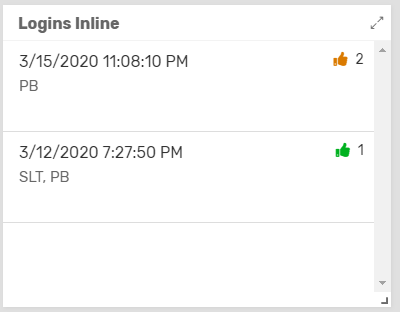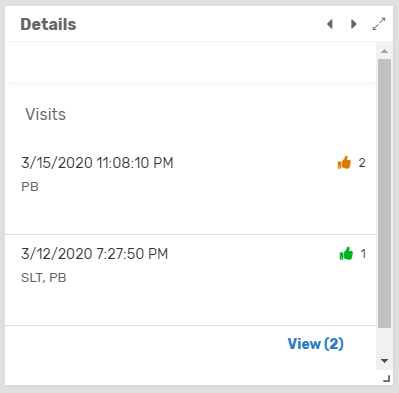- AppSheet
- AppSheet Forum
- AppSheet Q&A
- Need help creating an inline view
- Subscribe to RSS Feed
- Mark Topic as New
- Mark Topic as Read
- Float this Topic for Current User
- Bookmark
- Subscribe
- Mute
- Printer Friendly Page
- Mark as New
- Bookmark
- Subscribe
- Mute
- Subscribe to RSS Feed
- Permalink
- Report Inappropriate Content
- Mark as New
- Bookmark
- Subscribe
- Mute
- Subscribe to RSS Feed
- Permalink
- Report Inappropriate Content
I have a dashboard that shows a couple of views. One view shows the rows of people who have “Clocked in.” And a second view on the dashboard gives the details of that row. I want a third view on the dash that, when a row is clicked, the view brings up all of the past times that person has clocked in. It basically shows the “Clocked in” view again but with only that person’s history of clock-ins. Is it possible to do this with an inline view? I tried adding a column that would filter out the data as a list and then created a slice that only consisted of that filtered column, but when I added it to the dashboard, it didn’t look as nice as what an inline view would be. Any help would be great!
- Labels:
-
UX
- Mark as New
- Bookmark
- Subscribe
- Mute
- Subscribe to RSS Feed
- Permalink
- Report Inappropriate Content
- Mark as New
- Bookmark
- Subscribe
- Mute
- Subscribe to RSS Feed
- Permalink
- Report Inappropriate Content
Inline views are typically auto-generated views that host one of the other normal views:
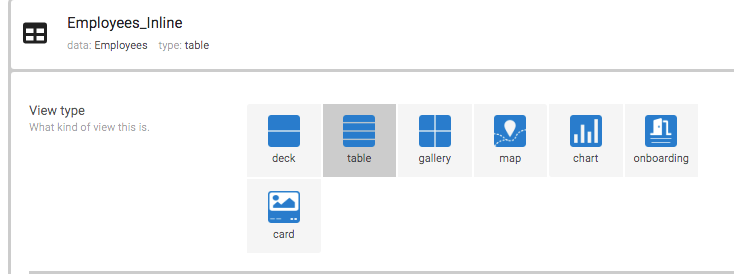
Which type of Inline view are you looking to show and what visually appeals to you about the Inline view over the “standard” view? I am only asking in case we can prevent “extra” work needed to show the inline view in the way you want.
- Mark as New
- Bookmark
- Subscribe
- Mute
- Subscribe to RSS Feed
- Permalink
- Report Inappropriate Content
- Mark as New
- Bookmark
- Subscribe
- Mute
- Subscribe to RSS Feed
- Permalink
- Report Inappropriate Content
I’m looking to show the deck view.
Below is my inline view on my database dashboard. This looks and works like I want it to. I can click on the person’s name and this inline view shows me all the times that person has logged in. I did this by referenceing.
I want the same kind of thing on my login (aka “Clock-In”) dashboard. I want to be able to click on one login entry and it displays the login history of that corresponding person in an inline-looking type of view. Below is what I have currently put together. It’s basically displaying a slice that displays one column from my login table. That one column is a filtered list of all the times that person has “clocked-in.” This works for the most part but doesn’t look the way I want it to. There is extra space at the top that is not needed.
I only learned about AppSheet two weeks ago, so bare with me if my knowledge seems subpar.
- Mark as New
- Bookmark
- Subscribe
- Mute
- Subscribe to RSS Feed
- Permalink
- Report Inappropriate Content
- Mark as New
- Bookmark
- Subscribe
- Mute
- Subscribe to RSS Feed
- Permalink
- Report Inappropriate Content
Th bottom view is actually an inline view. You can tell because it has the “View(2)” text at the bottom.
Here is what I would do.
- Create a Slice that pulls in ALL login history BASED ON THE PERSONS SHOWN IN THE CLOCKED IN PERSON VIEW.
- Create a standard Deck View as a reference view (i.e. not in Menu) that uses your Slice to display the records.
- Add this new Deck View to your interactive Dashboard.
- When NO users are selected, it shows the complete history which you can order however you want and even Group it.
- When you click on the Person list in the Dashboard, your Deck View will automatically adjust for that selected person.
- De-selecting will return the Deck to showing ALL history.
I would get it working this way first and then if you need to adjust what is viewed and need help with that, post back here.
- Mark as New
- Bookmark
- Subscribe
- Mute
- Subscribe to RSS Feed
- Permalink
- Report Inappropriate Content
- Mark as New
- Bookmark
- Subscribe
- Mute
- Subscribe to RSS Feed
- Permalink
- Report Inappropriate Content
So I made a slice that consists of all of the login history and created a ref view. I added it to the dashboard, but when I click on an login, the ref view still shows all logins. Is there something extra I need to do to the slice?
- Mark as New
- Bookmark
- Subscribe
- Mute
- Subscribe to RSS Feed
- Permalink
- Report Inappropriate Content
- Mark as New
- Bookmark
- Subscribe
- Mute
- Subscribe to RSS Feed
- Permalink
- Report Inappropriate Content
The Dashboard should be set to interactive. Did you turn on the property?
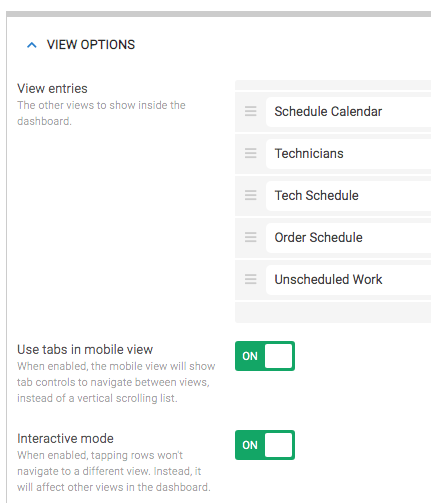
- Mark as New
- Bookmark
- Subscribe
- Mute
- Subscribe to RSS Feed
- Permalink
- Report Inappropriate Content
- Mark as New
- Bookmark
- Subscribe
- Mute
- Subscribe to RSS Feed
- Permalink
- Report Inappropriate Content
Yes, I made sure that was on
- Mark as New
- Bookmark
- Subscribe
- Mute
- Subscribe to RSS Feed
- Permalink
- Report Inappropriate Content
- Mark as New
- Bookmark
- Subscribe
- Mute
- Subscribe to RSS Feed
- Permalink
- Report Inappropriate Content
Ok, then you may be running into an issue where you don’t have the same data/column represented in the two views to “associate” rows between the two together.
For example, in your Clocked In view that lists people who have clocked in - let’s say they are filtered from a table called “Employees”. In your History View, it must have a column for the person containing that person’s ID from the Employee table - normally done with a Ref column. This “associates” the two rows producing a “link” if you will so the Dashboard knows how to filter the rows.
I have run into issues where I used Slices and for some reason the “linking” didn’t take. Once I switched so that the view was referencing the base table directly then all worked like a dream!! I never followed-up to understand why.
Point is that you need to have similar data represented in both datasets used in the views and it needs to be based on ID’s to properly activate the interactivity.
- Mark as New
- Bookmark
- Subscribe
- Mute
- Subscribe to RSS Feed
- Permalink
- Report Inappropriate Content
- Mark as New
- Bookmark
- Subscribe
- Mute
- Subscribe to RSS Feed
- Permalink
- Report Inappropriate Content
I understand. What I have are two tables: #1 is a table that holds all of the of my people; and #2 is a table that holds all the logins. In table #1, everyone is given a unique personal ID which I have marked as the “Key” for that data set. On table #2, when a login is created, a unique login ID is also created for that corresponding login which I have marked as “key” for that data set. Each login entry has their own unique login ID (key), but It also contain’s that person’s information which includes their unique personal ID.
- Mark as New
- Bookmark
- Subscribe
- Mute
- Subscribe to RSS Feed
- Permalink
- Report Inappropriate Content
- Mark as New
- Bookmark
- Subscribe
- Mute
- Subscribe to RSS Feed
- Permalink
- Report Inappropriate Content
In Table #2, is the unique personal ID stored in a column of type “Ref”?
- Mark as New
- Bookmark
- Subscribe
- Mute
- Subscribe to RSS Feed
- Permalink
- Report Inappropriate Content
- Mark as New
- Bookmark
- Subscribe
- Mute
- Subscribe to RSS Feed
- Permalink
- Report Inappropriate Content
Yes that is type “Ref”
- Mark as New
- Bookmark
- Subscribe
- Mute
- Subscribe to RSS Feed
- Permalink
- Report Inappropriate Content
- Mark as New
- Bookmark
- Subscribe
- Mute
- Subscribe to RSS Feed
- Permalink
- Report Inappropriate Content
Ok, and your interactive dashboard is not working?
Could you add some images to show what you have built? Pictures of the Dashboard view and of the table columns would be very helpful.
- Mark as New
- Bookmark
- Subscribe
- Mute
- Subscribe to RSS Feed
- Permalink
- Report Inappropriate Content
- Mark as New
- Bookmark
- Subscribe
- Mute
- Subscribe to RSS Feed
- Permalink
- Report Inappropriate Content
Here is the dashboard view of my Table #1 (that holds all of my people). This works perfectly with interactive mode and such. I hope you don’t mind that I had to black out some private information.
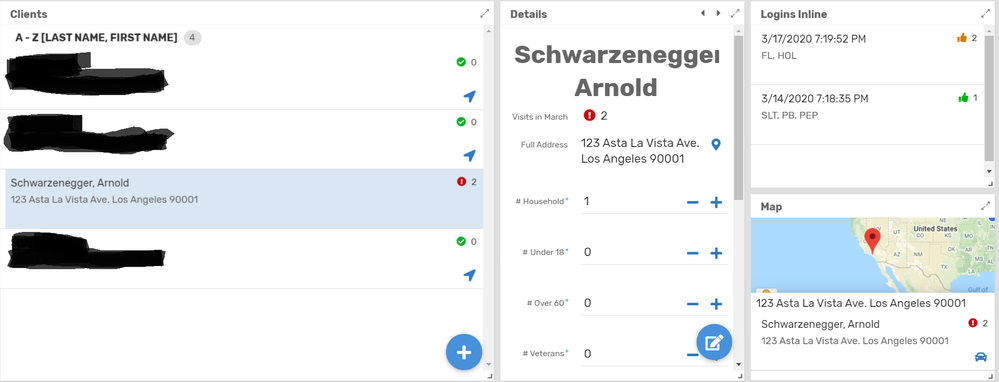
And here are some of the columns from that database that might be useful:
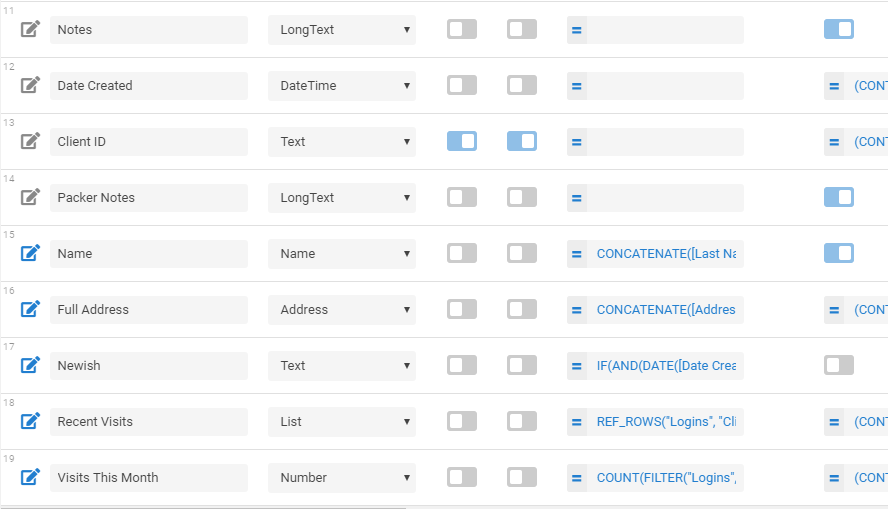
Here is my Table #2 (the login table). This works for now, but I don’t like the look of the details view in the top right.
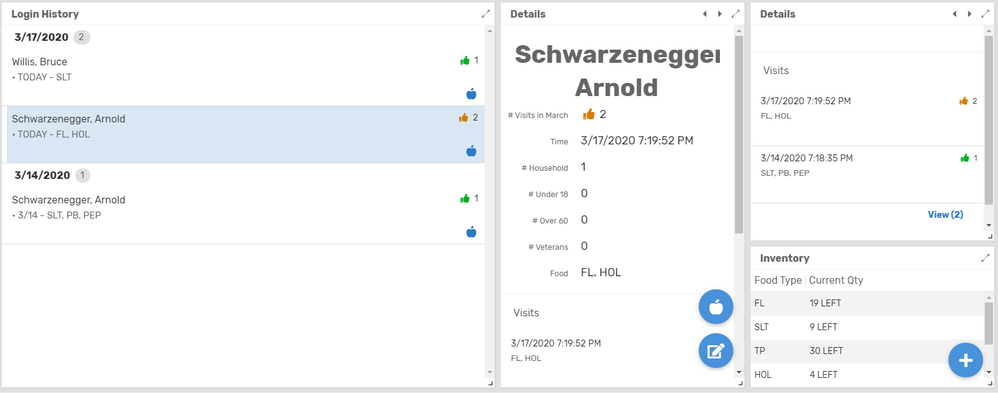
And here are some of the columns from that table that might be useful: The Column #13 (Visits) is the column I’m currently using solely for that top right view.
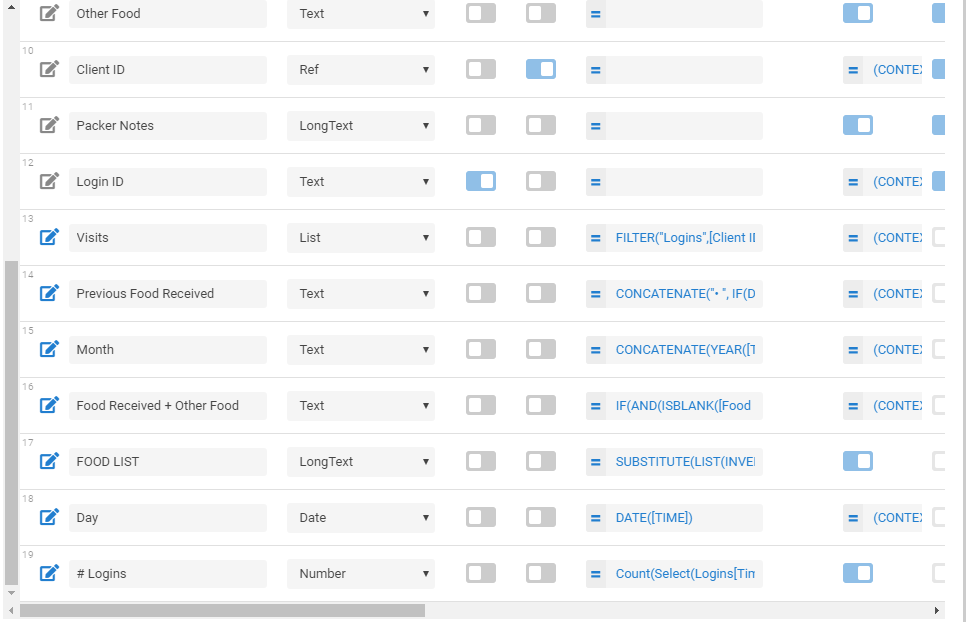
If you need any more info from me, let me know! I do appreciate you taking your time to help me.
- Mark as New
- Bookmark
- Subscribe
- Mute
- Subscribe to RSS Feed
- Permalink
- Report Inappropriate Content
- Mark as New
- Bookmark
- Subscribe
- Mute
- Subscribe to RSS Feed
- Permalink
- Report Inappropriate Content
@Jacob_Peters Hi Jacob! I wonder if you were able to solve this?
-
Account
1,673 -
App Management
3,068 -
AppSheet
1 -
Automation
10,289 -
Bug
966 -
Data
9,654 -
Errors
5,717 -
Expressions
11,745 -
General Miscellaneous
1 -
Google Cloud Deploy
1 -
image and text
1 -
Integrations
1,599 -
Intelligence
578 -
Introductions
85 -
Other
2,880 -
Photos
1 -
Resources
534 -
Security
827 -
Templates
1,300 -
Users
1,551 -
UX
9,094
- « Previous
- Next »
| User | Count |
|---|---|
| 41 | |
| 29 | |
| 22 | |
| 20 | |
| 15 |

 Twitter
Twitter