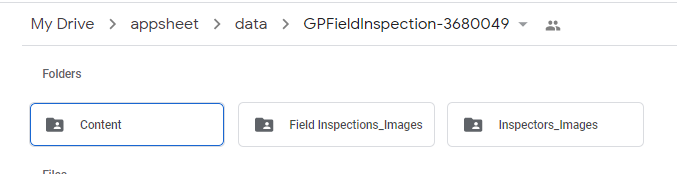- AppSheet
- AppSheet Forum
- AppSheet Q&A
- New Bug Encountered:image not displayed
- Subscribe to RSS Feed
- Mark Topic as New
- Mark Topic as Read
- Float this Topic for Current User
- Bookmark
- Subscribe
- Mute
- Printer Friendly Page
- Mark as New
- Bookmark
- Subscribe
- Mute
- Subscribe to RSS Feed
- Permalink
- Report Inappropriate Content
- Mark as New
- Bookmark
- Subscribe
- Mute
- Subscribe to RSS Feed
- Permalink
- Report Inappropriate Content
Hello
I’ve been trying to display images on the app : that worked for a while, but suddenly not anymore. This change was reported to me this week, but maybe occurred before.
Every image has its location indicated in a google sheets column, with a name like “folderImage/nameImage”, based on the current app folder (I didn’t change this, it was automatically made by the app)
I tried to add a new image : that worked for this one, we can watch it on the app.
However, every other images (previously added) are still displaying a warning instead (grey triangle with exclamation point inside).
At looking in the sheet, I don’t see any difference between the row dedicated to the one that’s actually working, and the other ones.
I’ve been checking if the pictures in these rows still exist on the Drive folder : they do.
I join a picture of the unexplained situation : current view is with the last image added, compared to the other ones :
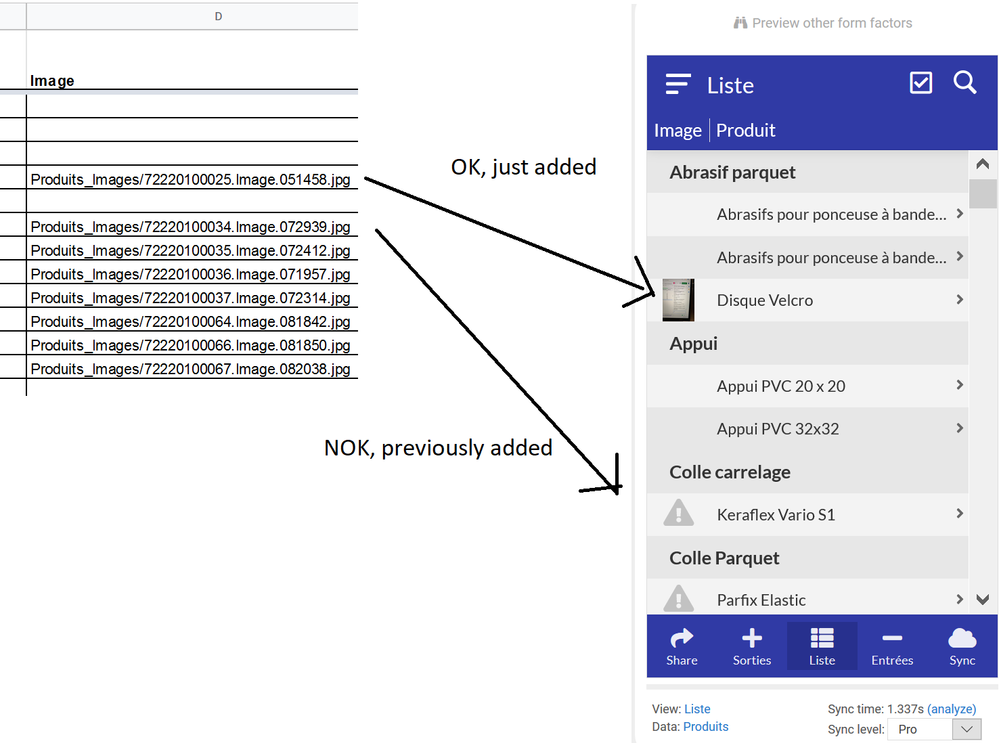
Thank you for your help in solving this situation !
Kind regards
Aurelien
Solved! Go to Solution.
- Mark as New
- Bookmark
- Subscribe
- Mute
- Subscribe to RSS Feed
- Permalink
- Report Inappropriate Content
- Mark as New
- Bookmark
- Subscribe
- Mute
- Subscribe to RSS Feed
- Permalink
- Report Inappropriate Content
Logout from the account and then log in with that device so it should read the latest version.
- Mark as New
- Bookmark
- Subscribe
- Mute
- Subscribe to RSS Feed
- Permalink
- Report Inappropriate Content
- Mark as New
- Bookmark
- Subscribe
- Mute
- Subscribe to RSS Feed
- Permalink
- Report Inappropriate Content
First please check that your spreadsheet’s DocID is the same in the app and what you are looking for. Then double check that you have that image in correct folder. Before doing these… clear your device’s default browser’s cache so you can be sure that no images are coming from cache.
- Mark as New
- Bookmark
- Subscribe
- Mute
- Subscribe to RSS Feed
- Permalink
- Report Inappropriate Content
- Mark as New
- Bookmark
- Subscribe
- Mute
- Subscribe to RSS Feed
- Permalink
- Report Inappropriate Content
Hi
Thanks for your quick answer
I just :
- erased cache from browser
- checked DocID
- Checked picture presence into folder
==> No change at the moment.
Ready for further instructions
- Mark as New
- Bookmark
- Subscribe
- Mute
- Subscribe to RSS Feed
- Permalink
- Report Inappropriate Content
- Mark as New
- Bookmark
- Subscribe
- Mute
- Subscribe to RSS Feed
- Permalink
- Report Inappropriate Content
Hi @Aleksi, any new lead ?
- Mark as New
- Bookmark
- Subscribe
- Mute
- Subscribe to RSS Feed
- Permalink
- Report Inappropriate Content
- Mark as New
- Bookmark
- Subscribe
- Mute
- Subscribe to RSS Feed
- Permalink
- Report Inappropriate Content
Hi again @Aleksi, I may have a lead : I have to check something with the app owner. I come back toward you as soon it’s done.
- Mark as New
- Bookmark
- Subscribe
- Mute
- Subscribe to RSS Feed
- Permalink
- Report Inappropriate Content
- Mark as New
- Bookmark
- Subscribe
- Mute
- Subscribe to RSS Feed
- Permalink
- Report Inappropriate Content
Hello
News from last issue :
the app owner had actually moved the soreadsheets to another location, which made the app unable to establish the link between images supposed to be displayed and their current location. Furthermore, a new folder Produits_Images were created in that new location (let’s call it “number 2”).
We put it back at it first location, but now we have :
- the owner’s phon eapp keeping to send images to the Produits_Images number 2
- my app viewing images located in the Produits_Images number 1
- a user viewing images located in both locations.
The app owner suggested his issue may be related to the shortcut he put on his phone. We tried to uninstall/reinstall but his situation remains identical : still seeing only number 2.
Do you think this may be related to the phone ? What can I suggest him to solve this ?
Thanks
- Mark as New
- Bookmark
- Subscribe
- Mute
- Subscribe to RSS Feed
- Permalink
- Report Inappropriate Content
- Mark as New
- Bookmark
- Subscribe
- Mute
- Subscribe to RSS Feed
- Permalink
- Report Inappropriate Content
Logout from the account and then log in with that device so it should read the latest version.
- Mark as New
- Bookmark
- Subscribe
- Mute
- Subscribe to RSS Feed
- Permalink
- Report Inappropriate Content
- Mark as New
- Bookmark
- Subscribe
- Mute
- Subscribe to RSS Feed
- Permalink
- Report Inappropriate Content
Hi
I answer late, but that worked. Thank you so much !
- Mark as New
- Bookmark
- Subscribe
- Mute
- Subscribe to RSS Feed
- Permalink
- Report Inappropriate Content
- Mark as New
- Bookmark
- Subscribe
- Mute
- Subscribe to RSS Feed
- Permalink
- Report Inappropriate Content
Hi,
I have the same problem - I moved the data to a new sheet as archive data and have another app to search that. The image won't load as it is a different sheet - it will if I move it back to the orginal though . What can I do so it will load from the new google sheet - i am on desktop not mobile if that makes a difference.
Thanks
Phil
- Mark as New
- Bookmark
- Subscribe
- Mute
- Subscribe to RSS Feed
- Permalink
- Report Inappropriate Content
- Mark as New
- Bookmark
- Subscribe
- Mute
- Subscribe to RSS Feed
- Permalink
- Report Inappropriate Content
I have the same issue. Yesterday it worked fine, today (didn’t change anything) the images don’t show. Did all the above (cache, DocID, files on the right place, log out and in). No luck. Same on 3 different devices.
If I copy the PicID:
https://www.appsheet.com/get/?i=YXBwTmFtZT1SaXNrQXNzZXNzbWVudC04MTY2NDAtMjAtMDQtMDYmdGFibGVOYW1lPUhv...
in the browser is says:
ERROR 9408: Could not fetch the image — the server returned HTTP error 400 Bad Request
- Mark as New
- Bookmark
- Subscribe
- Mute
- Subscribe to RSS Feed
- Permalink
- Report Inappropriate Content
- Mark as New
- Bookmark
- Subscribe
- Mute
- Subscribe to RSS Feed
- Permalink
- Report Inappropriate Content
Hi, please check the option Security > Options > Require Image and File URL Signing. It’s probably ON.
- Mark as New
- Bookmark
- Subscribe
- Mute
- Subscribe to RSS Feed
- Permalink
- Report Inappropriate Content
- Mark as New
- Bookmark
- Subscribe
- Mute
- Subscribe to RSS Feed
- Permalink
- Report Inappropriate Content
Thanks for this tip. In all three of my apps, this was set to ON even though my only images are Icons for Menus. I turned the setting to OFF to prevent any errors.
- Mark as New
- Bookmark
- Subscribe
- Mute
- Subscribe to RSS Feed
- Permalink
- Report Inappropriate Content
- Mark as New
- Bookmark
- Subscribe
- Mute
- Subscribe to RSS Feed
- Permalink
- Report Inappropriate Content
Seems that was the trick. Thanks.
Although in all my apps this switch has been changed without knowing it?
- Mark as New
- Bookmark
- Subscribe
- Mute
- Subscribe to RSS Feed
- Permalink
- Report Inappropriate Content
- Mark as New
- Bookmark
- Subscribe
- Mute
- Subscribe to RSS Feed
- Permalink
- Report Inappropriate Content
This is due to recent security changes.
We recently made a security enhancement wherein image and file type columns have signed URLs generated for them. This enhancement prevents an app user from changing the table name or file name parameters in order to access app files that they should not.
What does this mean for you? By unchecking this option, you should understand that you are making your app files less secure. An app user could potentially modify the URL in order to see any file in the app that they could guess the file name for. If the Secure Image access and/or Secure PDF access settings are disabled for the app, this means potentially anyone can do this. It is best to leave the option checked if possible. That’s why we set it as ON by default.
- Mark as New
- Bookmark
- Subscribe
- Mute
- Subscribe to RSS Feed
- Permalink
- Report Inappropriate Content
- Mark as New
- Bookmark
- Subscribe
- Mute
- Subscribe to RSS Feed
- Permalink
- Report Inappropriate Content
Hi, I am encountering the same problem as you. I am able to see the images the night before. It is gone today with the grey exclamation mark sign. I have tried to sign out of all my devices but it still can’t work. I have checked in my Google drive and nothing changes. I have not made any amendment or move any folder in the drive.
Can you advise how I can solve this bug?
- Mark as New
- Bookmark
- Subscribe
- Mute
- Subscribe to RSS Feed
- Permalink
- Report Inappropriate Content
- Mark as New
- Bookmark
- Subscribe
- Mute
- Subscribe to RSS Feed
- Permalink
- Report Inappropriate Content
Please contact support@appsheet.com for help with this.
- Mark as New
- Bookmark
- Subscribe
- Mute
- Subscribe to RSS Feed
- Permalink
- Report Inappropriate Content
- Mark as New
- Bookmark
- Subscribe
- Mute
- Subscribe to RSS Feed
- Permalink
- Report Inappropriate Content
Okay thanks
- Mark as New
- Bookmark
- Subscribe
- Mute
- Subscribe to RSS Feed
- Permalink
- Report Inappropriate Content
- Mark as New
- Bookmark
- Subscribe
- Mute
- Subscribe to RSS Feed
- Permalink
- Report Inappropriate Content
Hello there,
I am facing the same issue, I tried everything but nothing works for me. Please help.
Images don’t display for some reason.
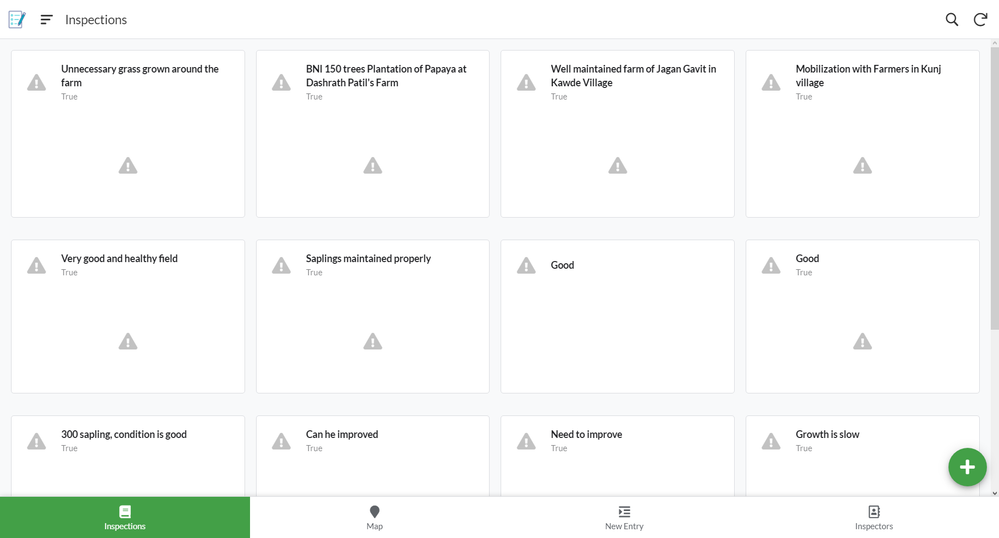
- Mark as New
- Bookmark
- Subscribe
- Mute
- Subscribe to RSS Feed
- Permalink
- Report Inappropriate Content
- Mark as New
- Bookmark
- Subscribe
- Mute
- Subscribe to RSS Feed
- Permalink
- Report Inappropriate Content
You may want to check the default app folder.
I ran into a lot before getting the “why”.
Info/App Properties/Default app folder.
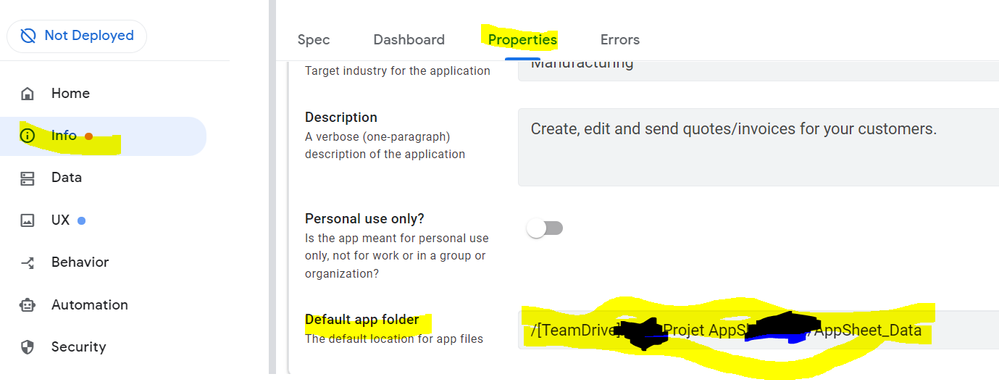
against the relative path to your images
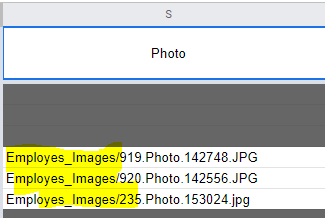
- Mark as New
- Bookmark
- Subscribe
- Mute
- Subscribe to RSS Feed
- Permalink
- Report Inappropriate Content
- Mark as New
- Bookmark
- Subscribe
- Mute
- Subscribe to RSS Feed
- Permalink
- Report Inappropriate Content
Thanks for the reply,
I never changed that path. It worked absolutely fine till today morning, and now suddenly it doesn’t display the images.
And moreover, the path seems correct, since I have multiple image folders.
Path in Properties: https://snipboard.io/HgRluE.jpg
Thank you for your response, I appreciate it.
How can I fix this?
- Mark as New
- Bookmark
- Subscribe
- Mute
- Subscribe to RSS Feed
- Permalink
- Report Inappropriate Content
- Mark as New
- Bookmark
- Subscribe
- Mute
- Subscribe to RSS Feed
- Permalink
- Report Inappropriate Content
Everything looks correct from Editor point of view, indeed.
On the Sheets side, did you check the relative path is correct too (like in my second picture) ?
If this looks correct too and if you didn’t change anything, than that makes me think you may have run into a bug. If so, you may want to contact Support on this page:
https://www.appsheet.com/Support/Contact
-
Account
1,675 -
App Management
3,086 -
AppSheet
1 -
Automation
10,308 -
Bug
976 -
Data
9,666 -
Errors
5,724 -
Expressions
11,766 -
General Miscellaneous
1 -
Google Cloud Deploy
1 -
image and text
1 -
Integrations
1,604 -
Intelligence
578 -
Introductions
85 -
Other
2,893 -
Photos
1 -
Resources
536 -
Security
827 -
Templates
1,304 -
Users
1,557 -
UX
9,109
- « Previous
- Next »
| User | Count |
|---|---|
| 43 | |
| 29 | |
| 24 | |
| 21 | |
| 13 |

 Twitter
Twitter