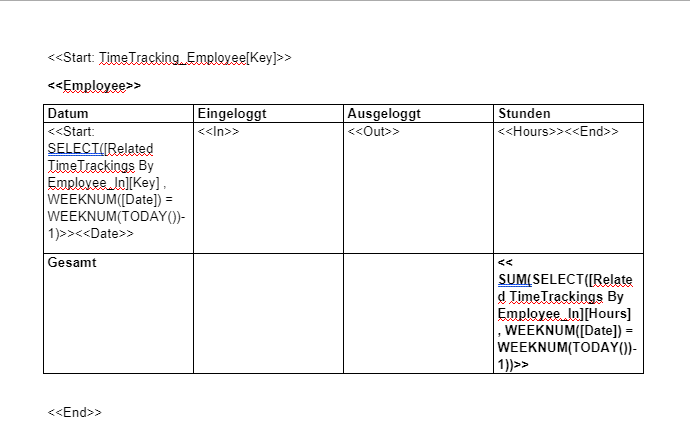- AppSheet
- AppSheet Forum
- AppSheet Q&A
- New Bug Encountered: PDF Template column order ups...
- Subscribe to RSS Feed
- Mark Topic as New
- Mark Topic as Read
- Float this Topic for Current User
- Bookmark
- Subscribe
- Mute
- Printer Friendly Page
- Mark as New
- Bookmark
- Subscribe
- Mute
- Subscribe to RSS Feed
- Permalink
- Report Inappropriate Content
- Mark as New
- Bookmark
- Subscribe
- Mute
- Subscribe to RSS Feed
- Permalink
- Report Inappropriate Content
I have a strange bug in my workflow template. Please see the images.
My WORD Template:
The PDF I receive:
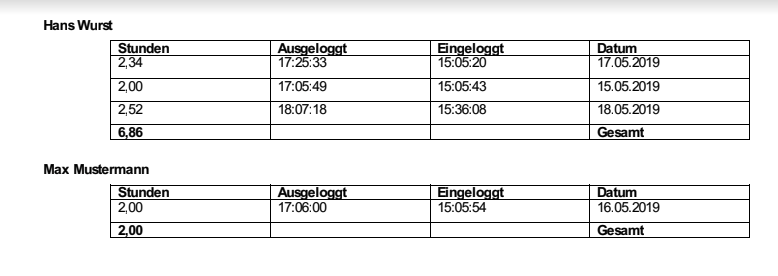
It is turning the column order upside down ![]()
appName=TimeTracking-622224
“Report weekly”
Solved! Go to Solution.
- Mark as New
- Bookmark
- Subscribe
- Mute
- Subscribe to RSS Feed
- Permalink
- Report Inappropriate Content
- Mark as New
- Bookmark
- Subscribe
- Mute
- Subscribe to RSS Feed
- Permalink
- Report Inappropriate Content
Hi Fabian,
I suspect it is something about how your Microsoft Word table is defined.
Is there any property for your table that is specifying “right to left”.
When the Microsoft Word table is converted to HTML, the HTML
- Mark as New
- Bookmark
- Subscribe
- Mute
- Subscribe to RSS Feed
- Permalink
- Report Inappropriate Content
- Mark as New
- Bookmark
- Subscribe
- Mute
- Subscribe to RSS Feed
- Permalink
- Report Inappropriate Content
@Fabian
Try turning AppSheet upside down and try this :-)))))))
Take your switch the places of your SUM expression and Gesamt text
- Mark as New
- Bookmark
- Subscribe
- Mute
- Subscribe to RSS Feed
- Permalink
- Report Inappropriate Content
- Mark as New
- Bookmark
- Subscribe
- Mute
- Subscribe to RSS Feed
- Permalink
- Report Inappropriate Content
Hi @LeventK Thank you for replying so fast. I’m not sure if I understand your advice.
But it has nothing to do with the second row. Even if I delete the second row with “Gesamt” - in the PDF the columns are in the wrong order.
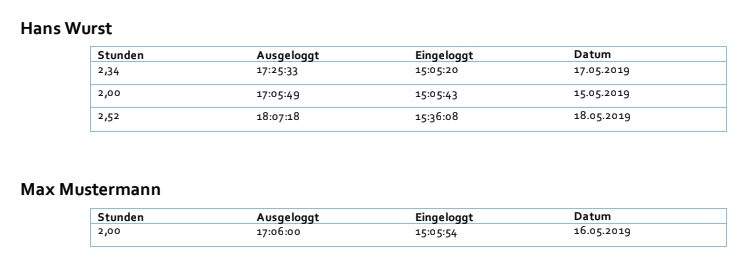
- Mark as New
- Bookmark
- Subscribe
- Mute
- Subscribe to RSS Feed
- Permalink
- Report Inappropriate Content
- Mark as New
- Bookmark
- Subscribe
- Mute
- Subscribe to RSS Feed
- Permalink
- Report Inappropriate Content
Hi Fabian,
I suspect it is something about how your Microsoft Word table is defined.
Is there any property for your table that is specifying “right to left”.
When the Microsoft Word table is converted to HTML, the HTML
- Mark as New
- Bookmark
- Subscribe
- Mute
- Subscribe to RSS Feed
- Permalink
- Report Inappropriate Content
- Mark as New
- Bookmark
- Subscribe
- Mute
- Subscribe to RSS Feed
- Permalink
- Report Inappropriate Content
Thank you @Phil for that hint. This was very odd. I could not find any setting for that. In fact it was set to “left-to-right”. I then created the same document with my offline Word and uploaded to OneDrive. Now it works.
- Mark as New
- Bookmark
- Subscribe
- Mute
- Subscribe to RSS Feed
- Permalink
- Report Inappropriate Content
- Mark as New
- Bookmark
- Subscribe
- Mute
- Subscribe to RSS Feed
- Permalink
- Report Inappropriate Content
I am glad you figured it out.
When I searched the documentation for Word’s internal file format, the documentation described the internal setting inside the Word document that forces the table to be right to left.
I could only find really old Word user documentation on how to format the table as right to left using the Word UI. I tried those instructions using my current version of Word, but apparently Microsoft has changed the way you do this. I could not find a way to do this using the current Word UI.
If anyone knows how to control the right to left setting for a table in the current version of Word, please let me know. I will add that to our documentation. Someone is bound to run into this issue in the future. It would be great to know how to fix it without recreating the Word document.
-
Account
1,676 -
App Management
3,098 -
AppSheet
1 -
Automation
10,319 -
Bug
982 -
Data
9,676 -
Errors
5,732 -
Expressions
11,777 -
General Miscellaneous
1 -
Google Cloud Deploy
1 -
image and text
1 -
Integrations
1,608 -
Intelligence
578 -
Introductions
85 -
Other
2,902 -
Photos
1 -
Resources
537 -
Security
827 -
Templates
1,308 -
Users
1,558 -
UX
9,109
- « Previous
- Next »
| User | Count |
|---|---|
| 39 | |
| 28 | |
| 23 | |
| 23 | |
| 13 |

 Twitter
Twitter