- AppSheet
- AppSheet Forum
- AppSheet Q&A
- Newbie.. Deploy error
- Subscribe to RSS Feed
- Mark Topic as New
- Mark Topic as Read
- Float this Topic for Current User
- Bookmark
- Subscribe
- Mute
- Printer Friendly Page
- Mark as New
- Bookmark
- Subscribe
- Mute
- Subscribe to RSS Feed
- Permalink
- Report Inappropriate Content
- Mark as New
- Bookmark
- Subscribe
- Mute
- Subscribe to RSS Feed
- Permalink
- Report Inappropriate Content
Definitions ERROR.
I corrected a spelling error in GoogleSheet AND the Editor then saved, but still get an error saying there is a change. How long before the system updates to see they are both the same? If that is not the issue. What should I do to remove the Error?
- Labels:
-
Account
- Mark as New
- Bookmark
- Subscribe
- Mute
- Subscribe to RSS Feed
- Permalink
- Report Inappropriate Content
- Mark as New
- Bookmark
- Subscribe
- Mute
- Subscribe to RSS Feed
- Permalink
- Report Inappropriate Content
Welcome to the AppSheet Community!!
Where was the spelling error? A sheet name, a column header, etc?
- Mark as New
- Bookmark
- Subscribe
- Mute
- Subscribe to RSS Feed
- Permalink
- Report Inappropriate Content
- Mark as New
- Bookmark
- Subscribe
- Mute
- Subscribe to RSS Feed
- Permalink
- Report Inappropriate Content
Thank you for responding.
In the column header in GoogleSheet.
In Column under “Name” in the Editor
- Mark as New
- Bookmark
- Subscribe
- Mute
- Subscribe to RSS Feed
- Permalink
- Report Inappropriate Content
- Mark as New
- Bookmark
- Subscribe
- Mute
- Subscribe to RSS Feed
- Permalink
- Report Inappropriate Content
If you change the spelling of the column name in both the editor AND the sheet and then saved, everything should match up find.
If you are getting an error then it must be for something else. Please post an image of the error so we can better help you.
- Mark as New
- Bookmark
- Subscribe
- Mute
- Subscribe to RSS Feed
- Permalink
- Report Inappropriate Content
- Mark as New
- Bookmark
- Subscribe
- Mute
- Subscribe to RSS Feed
- Permalink
- Report Inappropriate Content
I’ve got the screen shot. How do I attach it?
Does this work? Screen Shot 2020-04-13 at 9.43.21 AM|690x431
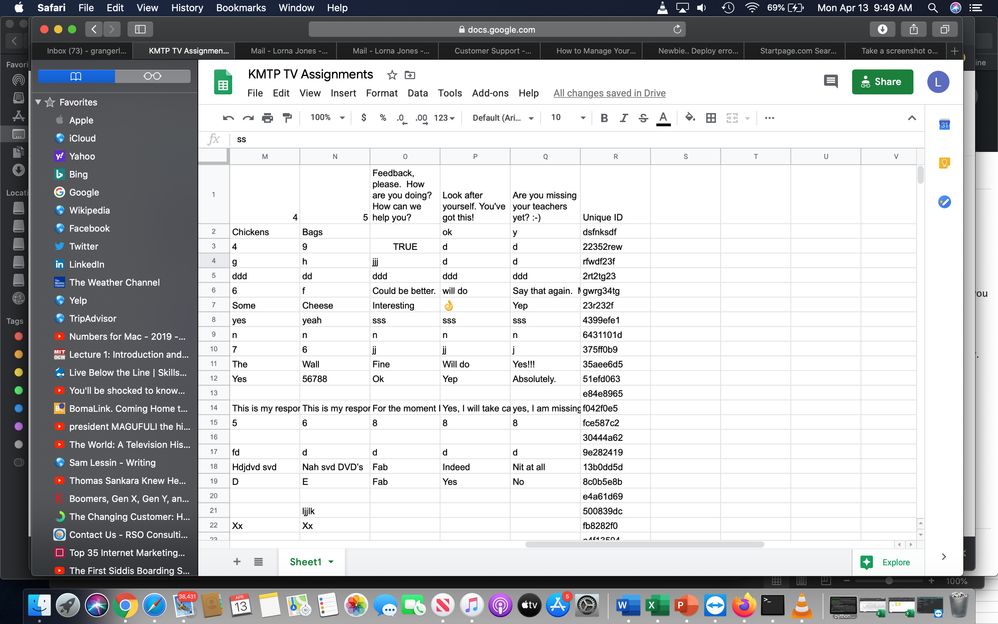
- Mark as New
- Bookmark
- Subscribe
- Mute
- Subscribe to RSS Feed
- Permalink
- Report Inappropriate Content
- Mark as New
- Bookmark
- Subscribe
- Mute
- Subscribe to RSS Feed
- Permalink
- Report Inappropriate Content
Yes that worked.
According to the error message one of them has wording like this “How can we can”. So the two column names are not matching.
- Mark as New
- Bookmark
- Subscribe
- Mute
- Subscribe to RSS Feed
- Permalink
- Report Inappropriate Content
- Mark as New
- Bookmark
- Subscribe
- Mute
- Subscribe to RSS Feed
- Permalink
- Report Inappropriate Content
Temporary blindness. How long after making the change does it take to go into effect? A few minutes?
You are FAB! Thank you for helping when you have much more juicy issues to sink your teeth into. First time ever using a “Community”.
- Mark as New
- Bookmark
- Subscribe
- Mute
- Subscribe to RSS Feed
- Permalink
- Report Inappropriate Content
- Mark as New
- Bookmark
- Subscribe
- Mute
- Subscribe to RSS Feed
- Permalink
- Report Inappropriate Content
If you change the column name in AppSheet and the sheet at the same time, you should be able to continue as if nothing was different.
- Mark as New
- Bookmark
- Subscribe
- Mute
- Subscribe to RSS Feed
- Permalink
- Report Inappropriate Content
- Mark as New
- Bookmark
- Subscribe
- Mute
- Subscribe to RSS Feed
- Permalink
- Report Inappropriate Content
I would like to offer a little tip.
Naming your columns like “Feedback, please. How are you doing? How can we help you?” is a bit wordy for your datasource column names. If you later have to use them in expressions, you’ll find it tedious to constantly type them out of cut/paste them.
Additionally, when viewing the resulting entries in Tables and such. Those long names will affect the column widths.
In AppSheet, you have the ability to provide verbose text for each one of your fields for use in Forms without having to resort to long column names.
Each column has a Display section as shown in the Image below. Display Name overrides the column name text everywhere. But if you enter Description, that will be used on Forms.
As an example, I have “Quantity” as a column. In tables I find that too long so I set Display Name to “Qty”. Then I can set Description to something like “Enter the Number of XYZ Items” to get that extra bit of info to the user when they are entering on a Form.
The main benefit is that you can change the Description text without affecting the column name used throughout the app.
I hope you find this useful!
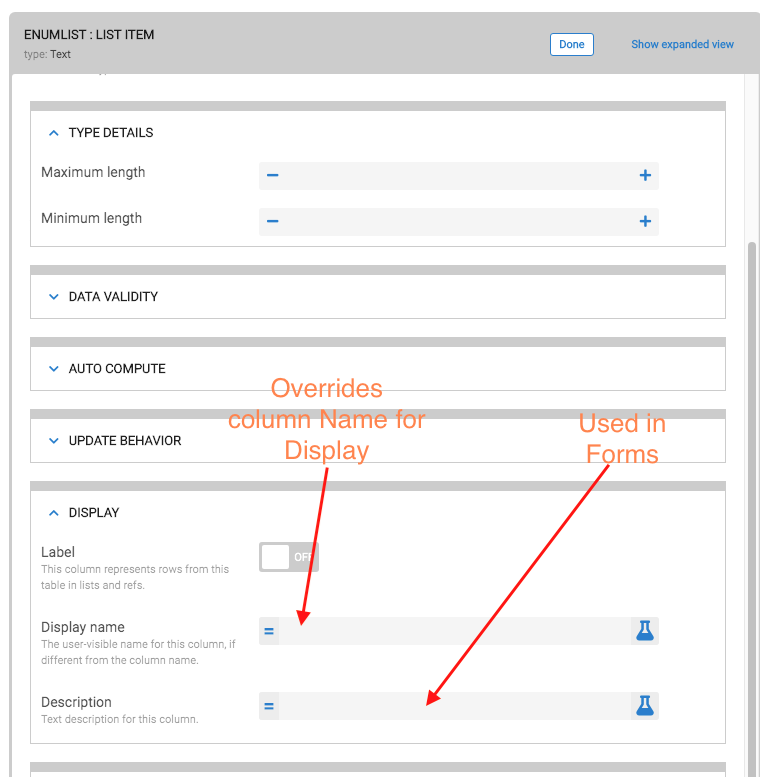
- Mark as New
- Bookmark
- Subscribe
- Mute
- Subscribe to RSS Feed
- Permalink
- Report Inappropriate Content
- Mark as New
- Bookmark
- Subscribe
- Mute
- Subscribe to RSS Feed
- Permalink
- Report Inappropriate Content
Thank you for respond. I don’t see the difference. They say the same thing. Both on the column setting and on the screen to the right – in the Editor. I also sent the screenshot from GoogleSheet and see the same thing.
What am I missing?
- Mark as New
- Bookmark
- Subscribe
- Mute
- Subscribe to RSS Feed
- Permalink
- Report Inappropriate Content
- Mark as New
- Bookmark
- Subscribe
- Mute
- Subscribe to RSS Feed
- Permalink
- Report Inappropriate Content
Did you save after the changes? Re-save and if you are still getting the error message, please post that new message.
- Mark as New
- Bookmark
- Subscribe
- Mute
- Subscribe to RSS Feed
- Permalink
- Report Inappropriate Content
- Mark as New
- Bookmark
- Subscribe
- Mute
- Subscribe to RSS Feed
- Permalink
- Report Inappropriate Content
I’m only just seeing this. Thank you for the tip, John. I appreciate it!
How do I change the title that people seen their phone?
In Info/Properties/Short Name I have the main name - Learning Continues.
US/Options/General/Start View - is it possible to change this?
However what people see at the very top of the screen after they get past the first page is the name of the file in GoogleSheets. I changed that to be the same, but it has not changed on the app. Do I need to type that somewhere else after making the change in GoogleSheets?
- Mark as New
- Bookmark
- Subscribe
- Mute
- Subscribe to RSS Feed
- Permalink
- Report Inappropriate Content
- Mark as New
- Bookmark
- Subscribe
- Mute
- Subscribe to RSS Feed
- Permalink
- Report Inappropriate Content
Yes you can change the Starting view with the property you mentioned.
The application Short Name is shown in the side Menu. Unfortunately, this is the only place you can see it.
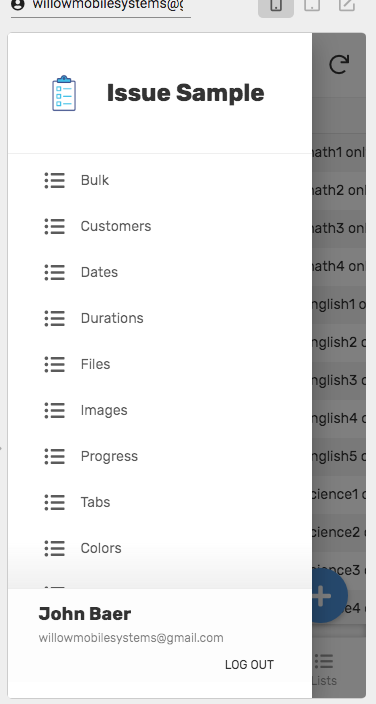
It is the view name you are seeing at the top of the screen and some of these are based on the system generated view name. Each view does have a display name property so you can change this for any view. Nothing needs to be done on Google side.
There are some other settings you might be interested in. There are options to turn on the showing of the View Name and the Application Icon. These are found in the UX->Brand tab as shown below.
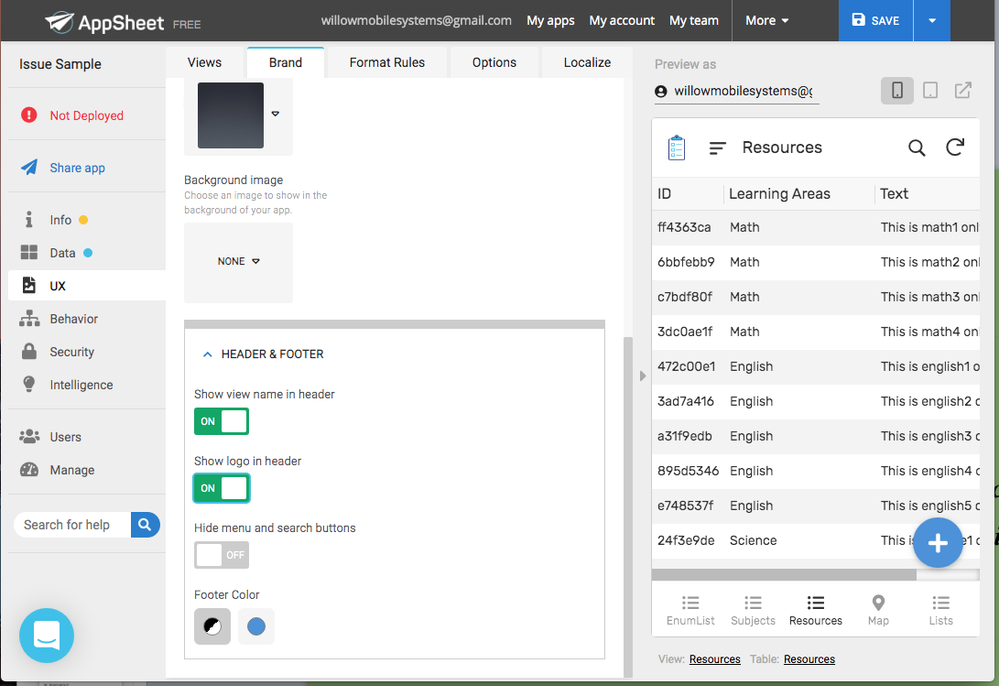
-
Account
1,676 -
App Management
3,099 -
AppSheet
1 -
Automation
10,321 -
Bug
983 -
Data
9,676 -
Errors
5,733 -
Expressions
11,778 -
General Miscellaneous
1 -
Google Cloud Deploy
1 -
image and text
1 -
Integrations
1,609 -
Intelligence
578 -
Introductions
85 -
Other
2,904 -
Photos
1 -
Resources
538 -
Security
827 -
Templates
1,308 -
Users
1,558 -
UX
9,110
- « Previous
- Next »
| User | Count |
|---|---|
| 41 | |
| 29 | |
| 24 | |
| 24 | |
| 13 |

 Twitter
Twitter